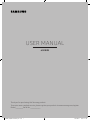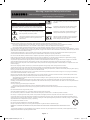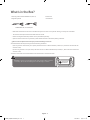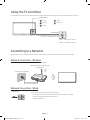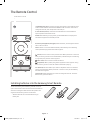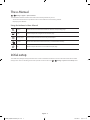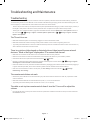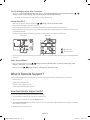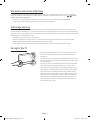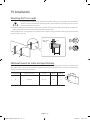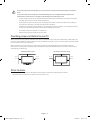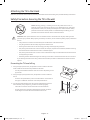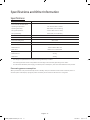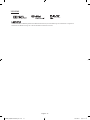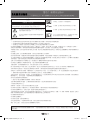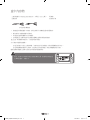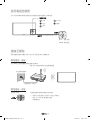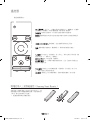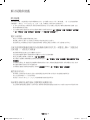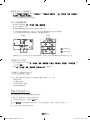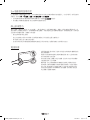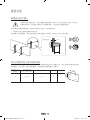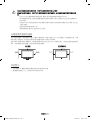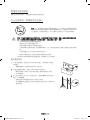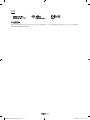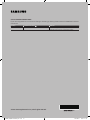Samsung UA65KU6300J は、4K UHD 画質とHDRに対応した65インチのスマートテレビです。没入感のある視聴体験を実現する湾曲スクリーンを採用しています。また、Tizenオペレーティングシステムを搭載し、さまざまなアプリやストリーミングサービスを利用することができます。さらに、スマートリモコンで操作することができ、音声認識機能も備えています。Samsung UA65KU6300Jは、ホームシアターに最適なテレビです。
Samsung UA65KU6300J は、4K UHD 画質とHDRに対応した65インチのスマートテレビです。没入感のある視聴体験を実現する湾曲スクリーンを採用しています。また、Tizenオペレーティングシステムを搭載し、さまざまなアプリやストリーミングサービスを利用することができます。さらに、スマートリモコンで操作することができ、音声認識機能も備えています。Samsung UA65KU6300Jは、ホームシアターに最適なテレビです。

USER MANUAL
6 SERIES
Thank you for purchasing this Samsung product.
To receive more complete service, please register your product at www.samsung.com/register
Model_________________ Serial No._______________________
KU6300_ZK_BN68-07654A-00_L02.indb 1 2016-04-21 �� 5:51:08

Warning! Important Safety Instructions
(Please read the appropriate section that corresponds to the marking on your Samsung product
before attempting to install the product.)
CAUTION
Class II product : This symbol indicates that it does
not require a safety connection to electrical earth
(ground).
RISK OF ELECTRIC SHOCK DO NOT OPEN
CAUTION: TO REDUCE THE RISK OF ELECTRIC SHOCK, DO NOT
REMOVE COVER (OR BACK). THERE ARE NO USER SERVICEABLE
PARTS INSIDE. REFER ALL SERVICING TO QUALIFIED PERSONNEL.
AC voltage : This symbol indicates that the rated
voltage marked with the symbol is AC voltage
This symbol indicates that high voltage is present
inside. It is dangerous to make any kind of contact
with any internal part of this product.
DC voltage : This symbol indicates that the rated
voltage marked with the symbol is DC voltage.
This symbol indicates that this product has included
important literature concerning operation and
maintenance.
Caution, Consult Instructions for use : This symbol
instructs the user to consult the user manual for
further safety related information.
The slots and openings in the cabinet and in the back or bottom are provided for necessary ventilation. To ensure reliable operation of this
apparatus, and to protect it from overheating, these slots and openings must never be blocked or covered.
- Do not cover this apparatus in a confined space, such as a bookcase or built-in cabinet, unless proper ventilation is provided.
- Do not place this apparatus near or over a radiator or heat resistor, or where it is exposed to direct sunlight.
- Do not place a vessel containing water (vases etc.) on this apparatus, as this can result in a risk of fire or electric shock.
Do not expose this apparatus to rain or place it near water (near a bathtub, washbowl, kitchen sink, or laundry tub, in a wet basement, or near a
swimming pool etc.). If this apparatus accidentally gets wet, unplug it and contact an authorised dealer immediately. Make sure to pull out the
power cord from the outlet before cleaning.
This apparatus use batteries. In your community there might be regulations that require you to dispose of these batteries properly under
environmental considerations. Please contact your local authorities for disposal or recycling information.
Do not overload wall outlets, extension cords or adaptors beyond their capacity, since this can result in fire or electric shock.
Power-supply cords should be routed so that they are not likely to be walked on or pinched by items placed upon or against them, paying
particular attention to cords at plug end, adaptors and the point where they exit from the appliance.
To protect this apparatus from a lightning storm, or when it is left unattended and unused for long periods of time, unplug it from the wall
outlet and disconnect the antenna or cable system. This will prevent damage to the set due to lightning and power line surges.
Before connecting the AC power cord to the DC adaptor outlet, make sure the voltage designation of the DC adaptor corresponds to the local
electrical supply.
Never insert anything metallic into the open parts of this apparatus. Doing so may create a danger of electric shock.
To avoid electric shock, never touch the inside of this apparatus. Only a qualified technician should open this apparatus.
Make sure to plug the power cord in until it is firmly inserted. When removing the power cord, make sure to hold the power plug when pulling
the plug from the outlet. Do not touch the power cord with wet hands.
If this apparatus does not operate normally - in particular, if there are any unusual sounds or smells coming from it - unplug it immediately
and contact an authorised dealer or service centre.
Be sure to pull the power plug out of the outlet if the TV is to remain unused or if you are to leave the house for an extended period of time
(especially when children, elderly or disabled people will be left alone in the house).
- Accumulated dust can cause an electric shock, an electric leakage or a fire by causing the power cord to generate sparks and heat or the
insulation to deteriorate.
Be sure to contact an authorised service centre, when installing your set in a location with heavy dust, high or low temperatures, high
humidity, chemical substances and where it operates for 24 hours such as the airport, the train station etc. Failure to do so may cause serious
damage to your set.
Use only a properly grounded plug and receptacle.
- An improper ground may cause electric shock or equipment damage. (Class l Equipment only.)
To disconnect the apparatus from the mains, the plug must be pulled out from the mains socket, therefore the mains plug shall be readily
operable.
Do not allow children to hang onto the product.
Store the accessories (battery, etc.) in a location safely out of the reach of children.
Do not install the product in an unstable location such as a shaky self, a slanted floor or a location exposed to vibration.
Do not drop or impart any shock to the product. If the product is damaged, disconnect the power cord and contact a service centre.
Unplug the power cord from the power outlet and wipe the product using a soft, dry cloth. Do not use any chemicals such as wax, benzene,
alcohol, thinners, insecticide, aerial freshener, lubricant or detergent. This may damage the appearance or erase the printing on the product.
Apparatus shall not be exposed to dripping or splashing.
Do not dispose of batteries in a fire.
Do not short circuit, disassemble or overheat the batteries.
Danger of explosion if battery is incorrectly replaced. Replace only with the same or equivalent type.
WARNING - TO PREVENT THE SPREAD OF FIRE, KEEP CANDLES OR OTHER OPEN FLAMES AWAY FROM THIS PRODUCT AT ALL
TIMES.
* Figures and illustrations in this User Manual are provided for reference only and may differ from the actual product appearance. Product
design and specifications may change without notice.
English - 2
KU6300_ZK_BN68-07654A-00_L02.indb 2 2016-04-21 �� 5:51:09

What's in the Box?
Samsung Smart Remote & Batteries (AA x 2) Power Cord
Regulatory Guide User Manual
COMPONENT IN / AV IN Adapter
- Make sure that the above items are included with your TV. If there are any items missing, contact your local dealer.
- The colours and shapes of the items differ with the model.
- Cables not supplied with this product can be purchased separately.
- Open the box and check for any accessory items hidden behind or inside the packing materials.
[
Note: Insert the power cord securely to prevent loosening from the TV.
An administration fee may be charged in the following situations:
(a) An engineer is called out at your request, but there will be no defect with the product (i.e., where the user manual has
not been read).
(b) You bring the unit to a repair centre, but there will be no defect identified the product (i.e., where the user manual has
not been read).
You will be informed of the administration fee amount before a technician visits.
Warning: Screens can be damaged from direct pressure when handled
incorrectly. We recommend lifting the TV at the edges, as shown.
Do Not Touch
This Screen!
English - 3
KU6300_ZK_BN68-07654A-00_L02.indb 3 2016-04-21 �� 5:51:09

Using the TV Controller
You can use the TV Controller on the back of the TV instead of the remote control to control most of the functions of your TV.
Control menu
: Home : Source
: Settings : Power off
: Return
Control Stick
The Control Stick is located on the lower
left corner of the back of the TV.
w
/
v
: Changes the volume.
<
/
>
: Changes the channel.
Connecting to a Network
Connecting the TV to a network gives you access to online services, such as Smart Hub, as well as software updates.
Network Connection - Wireless
Connect the TV to the Internet using a standard router or modem.
Wireless IP Router or Modem with
a DHCP Server
LAN Cable (Not Supplied)
The LAN Port on the Wall
Network Connection - Wired
TV Rear Panel
Connect your TV to your network using a LAN cable.
- The TV does not support the network speeds less than or equal to 10 Mbps.
- Use Cat7 (*STP Type) cable for the connection.
* Shielded Twist Pair
English - 4
KU6300_ZK_BN68-07654A-00_L02.indb 4 2016-04-21 �� 5:51:11

The Remote Control
Turns the TV on or off.
123 (Number pad): When pressed, a number strip appears on the bottom of the
screen. Select numbers and then select Done to enter a numeric value. Use to
change the channel, enter a PIN, enter a ZIP code, etc.
4 colour buttons (colour): Use these coloured buttons to access additional
options specific to the feature in use.
EXTRA: While watching TV programme, press EXTRA button to display extra
information supplied from the APP provider.
VOL (Volume): Move the button up or down to adjust the volume. To mute the
sound, press the button. When pressed for 1 second or more, the Accessibility
Shortcuts menu appears.
CH (Channel): Move the button up or down to change the channel. To see the
Guide screen, press the button.
Directional pad (up/down/left/right): Moves the focus, and changes the values
seen on the TV's menu.
(Return): Press to return to the previous menu. When pressed for 1 second or
more, the running function is terminated. When pressed while you are watching
a programme, the previous channel appears.
(Smart Hub): Press to return to the Home Screen.
(Play/Pause): When pressed, the guide to playback controls appears. Using
these controls, you can control the media content that is playing.
Select: Selects or runs a focused item. When pressed while you are watching
content, detailed programme information appears.
Installing batteries into the Samsung Smart Remote
To use the Samsung Smart Remote, push the rear cover
open in the direction of the arrow and insert the batteries
as shown in the figure. Make sure that the positive and
negative ends are facing the correct direction.
- Alkaline batteries are recommended for longer
battery life.
English - 5
KU6300_ZK_BN68-07654A-00_L02.indb 5 2016-04-21 �� 5:51:12

The e-Manual
> Settings > Support > Open e-Manual
The embedded e-Manual contains information about the key features of your TV.
- You can download and view a printable version of the e-Manual on the Samsung website.
Displaying the e-Manual:
Using the buttons in the e-Manual
Search Select an item from the search results to load the corresponding page.
Index Select a keyword to navigate to the relevant page.
Recent pages Select a topic from the list of recently viewed topics.
Try Now
Access the associated menu item and try out the feature directly.
Link
Access a topic referred to on an e-Manual topic page.
Initial setup
The initial setup dialogue box appears when the TV is first activated. Follow the on-screen instructions to finish the initial
setup process. You can manually perform this process at a later time in the > Settings > System > Start Setup menu.
English - 6
KU6300_ZK_BN68-07654A-00_L02.indb 6 2016-04-21 �� 5:51:12

Troubleshooting and Maintenance
Troubleshooting
If the TV seems to have a problem, first review the contents of possible problems and solutions. Alternatively, review the
Troubleshooting Section in the e-Manual. If none of these troubleshooting tips apply, please visit “www.samsung.com” and
click on Support, or contact the call centre listed on the back cover of this manual.
- This TFT LED panel is made up of sub pixels which require sophisticated technology to produce. There may be, however, a
few bright or dark pixels on the screen. These pixels will have no impact on the performance of the product.
- To keep your TV in optimum condition, upgrade to the latest software. Use the Update now or Auto update functions on
the TV's menu (
> Settings > Support > Software Update > Update now or > Settings > Support > Software
Update > Auto Update).
The TV won’t turn on.
•
Make sure that the AC power cord is securely plugged in to the TV and the wall outlet.
•
Make sure that the wall outlet is working and the power indicator on the TV is lit and glowing a solid red.
•
Try pressing the Power button on the TV to make sure that the problem is not with the remote control. If the TV turns on,
refer to “Remote control does not work” below.
There is no picture/video/sound or distorted picture/video/sound from an external
device or “Weak or No Signal” displayed on TV or cannot find channel.
•
Make sure the connection to the device is correct and that all cables are fully inserted.
•
Remove and reconnect all cables connected to the TV and the external devices. Try new cables if possible.
•
Confirm that the correct input source has been selected ( > Source).
•
Perform a TV self diagnosis to determine if the problem is caused by the TV or the device. ( > Settings > Support >
Self Diagnosis > Start Sound Test or Start Picture Test).
•
If the test results are normal, reboot the connected devices by unplugging each device's power cord and then plugging it
in again. If the issue persists, refer to the connection guide in the user manual of the connected device.
•
If the TV is not connected to a cable or set-top box, run Auto Tuning to search for channels ( > Settings >
Broadcasting > Auto Tuning).
The remote control does not work.
•
Check if the power indicator on the TV blinks when you press the remote's On button. If it does not, replace the remote
control's batteries.
•
Make sure that the batteries are installed with their poles (+/–) in the correct direction.
•
Try pointing the remote directly at the TV from 5 ft. to 6 ft. (1.5~1.8 m) away.
The cable or set-top box remote control doesn’t turn the TV on or off or adjust the
volume.
•
Programme the cable or set-top box remote control to operate the TV. Refer to the cable or set-top box user manual for
the SAMSUNG TV code.
English - 7
KU6300_ZK_BN68-07654A-00_L02.indb 7 2016-04-21 �� 5:51:13

The TV settings are lost after 5 minutes.
•
The TV is in the Store Demo(Retail Mode) Mode. Change the Use Mode(Usage Mode) to Home Use(Home Mode). ( >
Settings > System > Expert Settings > Use Mode(Usage Mode) > Home Use(Home Mode)).
- The actual name of this function may differ depending on the model.
Intermittent Wi-Fi
•
Make sure the TV has a network connection ( > Settings > Network > Network Status).
•
Make sure the Wifi password is entered correctly.
•
Check the distance between the TV and the Modem/Router. The distance should not exceed 15.2 m.
•
Reduce interference by not using or turning off wireless devices. Also, verify that there are no obstacles between the TV
and the Modem/Router.
(The Wi-Fi strength can be decreased by appliances, cordless phones, stone walls/fireplaces, etc.)
Single story Multi story
Wireless router
Wireless repeater
•
Contact your ISP and ask them to reset your network circuit to re-register the Mac addresses of your new Modem/Router
and the TV.
Video App problems
•
Change the DNS to 8.8.8.8. Select > Settings > Network > Network Status > IP Settings > DNS setting > Enter
manually > DNS Server > enter 8.8.8.8 > OK.
•
Reset by selecting > Settings > Support > Self Diagnosis > Reset Smart Hub.
What is Remote Support?
Samsung Remote Support service offers you one-on-one support with a Samsung Technician who can remotely:
•
Diagnose your TV
•
Adjust the TV settings for you
•
Perform a factory reset on your TV
•
Install recommended firmware updates
How does Remote Support work?
You can easily have a Samsung Tech service your TV remotely:
1. Call the Samsung Contact Centre and ask for remote support.
2. Open the menu on your TV and go to the Support section.
3. Select Remote Management, then read and agree to the service agreements. When the PIN screen appears, provide the
PIN number to the agent.
4. The agent will then access your TV.
English - 8
KU6300_ZK_BN68-07654A-00_L02.indb 8 2016-04-21 �� 5:51:13

Eco Sensor and screen brightness
Eco Sensor adjusts the brightness of the TV automatically. This feature measures the light in your room and optimises
the brightness of the TV automatically to reduce power consumption. If you want to turn this off, go to > Settings >
System > Eco Solution > Eco Sensor.
- If the screen is too dark while you are watching TV in a dark environment, it may be due to the Eco Sensor.
- Do not block the sensor with any object. This can decrease picture brightness.
Still image warning
Avoid displaying still images (such as jpeg picture files), still image elements (such as TV channel logos, stock or news
crawlsatthescreenbottometc.),orprogrammesinpanoramaor4:3imageformatonthescreen.Ifyouconstantlydisplay
still pictures, it can cause image burn-in on the LED screen and affect image quality. To reduce the risk of this adverse effect,
please follow the recommendations below:
•
Avoid displaying the still image for long periods.
•
Always try to display any image in full screen. Use the picture size menu of the TV set for the best possible match.
•
Reduce brightness and contrast to avoid the appearance of after-images.
•
Use all TV features designed to reduce image retention and screen burn. Refer to the e-Manual for details.
Caring for the TV
•
If a sticker was attached to the TV screen, some debris can remain
after you remove the sticker. Please clean the debris off before
watching TV.
•
The exterior and screen of the TV can get scratched during cleaning.
Be sure to wipe the exterior and screen carefully using a soft cloth to
prevent scratches.
•
Do not spray water or any liquid directly onto the TV. Any liquid that
goes into the product may cause a failure, fire, or electric shock.
•
Turn off the TV, then gently wipe away smudges and fingerprints on
the panel with a micro-fiber cloth. Clean the body or panel of the TV
with a micro-fiber cloth dampened with a small amount of water.
After that, remove moisture with a dry cloth. While cleaning, do not
apply strong force on the surface because it may cause damage to
the panel. Never use flammable liquids (benzene, thinner, etc.) or
a cleaning agent. For stubborn smudges, spray a small amount of
screen cleaner on the cloth.
English - 9
KU6300_ZK_BN68-07654A-00_L02.indb 9 2016-04-21 �� 5:51:14

TV Installation
Mounting the TV on a wall
If you mount this product on a wall, follow the instructions exactly as recommended by the manufacturer.
Unless it is correctly mounted, the product may slide or fall, thus causing serious injury to a child or adult
and serious damage to the product.
For models providing wall mount adapters, install them as shown in the figures below before installing the wall mount kit.
- Refer to the installation manual included with the Samsung wall mount kit.
Samsung Electronics is not responsible for any damage to the product or injury to yourself or others if you choose to install
the wall mount on your own.
TV
Wall mount
Bracket
C
VESA wall mount kit notes and specifications
You can install your wall mount on a solid wall perpendicular to the floor. Before attaching the wall mount to surfaces other
than plaster board, contact your nearest dealer for additional information. If you install the TV on a ceiling or slanted wall, it
may fall and result in severe personal injury.
TV size in inches
VESA screw hole specs
(A * B) in millimetres
C (mm)
Standard
Screw
Quantity
65 400 x 400 20.7 - 21.7 M8 4
English - 10
KU6300_ZK_BN68-07654A-00_L02.indb 10 2016-04-21 �� 5:51:14

Do not install your wall mount kit while your TV is turned on. This may result in personal injury from electric
shock.
Do not use screws that are longer than the standard length or do not comply with VESA standard screw
specifications. Screws that are too long may cause damage to the inside of the TV set.
•
For wall mounts that do not comply with the VESA standard screw specifications, the length of the screws
may differ depending on the wall mount specifications.
•
Do not fasten the screws too firmly. This may damage the product or cause the product to fall, leading to
personal injury. Samsung is not liable for these kinds of accidents.
•
Samsung is not liable for product damage or personal injury when a non-VESA or non-specified wall mount
is used or the consumer fails to follow the product installation instructions.
•
Do not mount the TV at more than a 15 degree tilt.
•
Always have two people mount the TV onto a wall.
Providing proper ventilation for your TV
When you install your TV, maintain a distance of at least 10 cm between the TV and other objects (walls, cabinet sides, etc.)
to ensure proper ventilation. Failing to maintain proper ventilation may result in a fire or a problem with the product caused
by an increase in its internal temperature.
When you install your TV with a stand or a wall mount, we strongly recommend you use parts provided by Samsung
Electronics only. Using parts provided by another manufacturer may cause difficulties with the product or result in injury
caused by the product falling.
Installation with a stand Installation with a wall mount
10 cm
10 cm
10 cm
10 cm
10 cm
10 cm
10 cm
Other Cautions
- The actual appearance of the TV may differ from the images in this manual, depending on the model.
- Be careful when you touch the TV. Some parts can be warm or hot.
English - 11
KU6300_ZK_BN68-07654A-00_L02.indb 11 2016-04-21 �� 5:51:15

Attaching the TV to the Stand
Make sure you have all the accessories, and that you assemble the stand following the provided assembly instructions.
Safety Precaution: Securing the TV to the wall
Caution: Pulling, pushing, or climbing on the TV may cause the TV to fall. In
particular, ensure your children do not hang on or destabilize the TV. This action
may cause the TV to tip over, causing serious injuries or death. Follow all safety
precautions in this user manual please. For added stability and safety, you can
purchase and install the anti-fall device as described below.
WARNING: Never place a television set in an unstable location. A television set may fall, causing serious
personal injury or death. Many injuries, particularly to children, can be avoided by taking simple precautions
such as
•
Using cabinets or stands recommended by the manufacturer of the television set.
•
Only using furniture that can safely support the television set.
•
Ensuring the television set is not overhanging the edge of the supporting furniture.
•
Not placing the television set on tall furniture (for example, cupboards or bookcases) without anchoring
both the furniture and the television set to a suitable support.
•
Not placing the television set on cloth or other materials that may be located between the television set
and supporting furniture.
•
Educating children about the dangers of climbing on furniture to reach the television set or its controls.
If your existing television set is being retained and relocated, the same considerations as above should be
applied.
Preventing the TV from falling
1. Using the appropriate screws, firmly fasten a set of brackets to the wall.
Confirm that the screws are firmly attached to the wall.
- You may need additional material such as an anchor depending on the
type of wall.
2. Using the appropriately sized screws, firmly fasten a set of brackets to
the TV.
- For the screw specifications, refer to "Standard Screw" in the table on
the page of "VESA wall mount kit notes and specifications".
3. Connect the brackets fixed to the TV and the brackets fixed to the wall
with a durable, heavy-duty string, and then tie the string tightly.
- Install the TV near the wall so that it does not fall backwards.
- Connect the string so that the brackets fixed to the wall are at the
same height as or lower than the brackets fixed to the TV.
English - 12
KU6300_ZK_BN68-07654A-00_L02.indb 12 2016-04-21 �� 5:51:15

Specifications and Other Information
Specifications
Display Resolution 3840x2160
Environmental Considerations
Operating Temperature
Operating Humidity
Storage Temperature
Storage Humidity
10°C to 40°C (50°F to 104°F)
10% to 80%, non-condensing
-20°Cto45°C(-4°Fto113°F)
5% to 95%, non-condensing
Stand Swivel (Left / Right) 0°
Model Name UA65KU6300
Screen Size (Diagonal) 64.5 inches
Sound (Output) 20W (L: 10W, R: 10W)
Dimensions (W x H x D)
Without Stand
With stand
1463.5x844.5x64.6mm
1463.5x910.2x369.4mm
Weight
Without Stand
With Stand
23.7Kg
25.8 Kg
−
The design and specifications are subject to change without prior notice.
−
The actual appearance of the TV may differ from the images in this manual, depending on the model.
−
For information about the power supply, and about power consumption, refer to the label attached to the product.
Decreasing power consumption
When you shut the TV off, it enters Standby mode. In Standby mode, it continues to draw a small amount of power. To
decrease power consumption, unplug the power cord when you don't intend to use the TV for a long time.
English - 13
KU6300_ZK_BN68-07654A-00_L02.indb 13 2016-04-21 �� 5:51:15

Licences
The terms HDMI and HDMI High-Definition Multimedia Interface, and the HDMI Logo are trademarks or registered
trademarks of HDMI Licensing LLC in the United States and other countries.
English - 14
KU6300_ZK_BN68-07654A-00_L02.indb 14 2016-04-21 �� 5:51:16

警告! 重要安全指示
(安裝本產品之前,請仔細閱讀與您 Samsung 產品上的標記相對應的適當章節。)
注意
II 類產品:此符號表示不需要連接接地。
電擊危險,切勿打開
注意:為了減少電擊的危險,切勿卸下護蓋(或後蓋)。裝置內沒有使
用者可維修的部件。請交由合格的技術人員進行所有維修工作。
AC 電壓:此符號表示額定電壓的標記為 AC 電壓。
此符號表示內有高電壓。以任何方式與本產品內部之任
何部件接觸均可導致危險。
DC 電壓:此符號表示額定電壓的標記為 DC 電壓。
此符號乃為提醒您本產品隨附有關操作與維護的重要
說明文件。
注意,使用時需參照說明指示:此符號指示用戶查閱
使用者手冊以取得進一步的安全相關資訊。
機殼與後蓋或底蓋上的槽口與開口均為提供必要的通風而設。為確保本裝置之可靠操作以及避免過熱,切勿堵塞或遮蔽這些槽口和
開口。
− 切勿將本裝置放在空間狹窄封閉之處(例如書櫥或內嵌式壁櫥),除非具備足夠的通風設備。
− 切勿將本裝置放在靠近暖氣設備或耐熱器物的地方,或者陽光直射的地方。
− 切勿將包含水的器具(花瓶等)放在本裝置上面,因為如此可能會導致火災或電擊。
切勿將本裝置暴露在雨中或放在靠近水的地方(靠近浴缸、洗臉盆、廚房水槽,或洗衣槽、潮濕的地下室,或靠近游泳池等等)。
如果意外濺濕本裝置,請即刻拔除電源插頭並聯絡授權的經銷商。在清潔前,切記從插座拔出電源線。
本裝置使用電池。您的社區可能基於環境上的考量,制訂有必須適當棄置電池的規定。請與當地主管機關聯絡以查詢有關棄置或回
收的資訊。
切勿讓牆上插座、延長線或轉接器超載,因為如此可能會導致火災或電擊。
對於電源線的佈線,應避免電源線可能被踩踏或被附近物體擠壓,特別留意插頭、轉接器以及電源線從裝置伸出之處。
為了保護本裝置免受於受到閃電暴風雨襲擊,或長期不使用本裝置時提供保護,請從牆上插座拔下電源線,以及中斷與天線或纜線
系統的連接。如此可預防在發生閃電或電源突波時對裝置造成傷害。
在將 AC 電源線連接到 DC 變壓器之前,請先確認 DC 變壓器的電壓符合當地的電力供應。
切勿將任何金屬物插入本裝置的開口處, 如此可能會有遭到電擊的危險。
為避免電擊,切勿碰觸裝置的內部。只有合格的技術人員可以打開本裝置。
插入電源線時務必牢牢插入到底。拔出電源線時,務必抓住電源插頭再從插座中拔出。切勿在手沾濕的情況下觸摸電源線。
如果本裝置未正常運作,特別是發出異常聲音或臭味時,請即刻拔除電源插頭並聯絡授權的經銷商或服務中心。
如果您有一段時間不使用電視,或離開屋內(尤其當屋內只留下幼兒、老人或行動不便的人)時,務必確實從插座中拔出電源插頭。
− 累積的灰塵可能造成會電擊、漏電,或因電線走火造成火災,或者使絕緣體老化。
若要在灰塵多、高溫或低溫、高濕度、含化學物質的環境中,以及諸如機場或火車站等全天候使用的地方安裝裝置,請務必聯絡授
權的服務中心。若未如此做,可能會導致您的裝置嚴重損壞。
請只使用適當接地的插頭和插座。
− 接地不良可能造成觸電或裝置損壞 (僅限於 l 類設備)。
若要中斷裝置與電源的連接,必須將插頭從電源插座拔除,因此電源插頭最好易於插拔。
不可讓兒童靠在本產品上。
請將附件(電池等)存放於兒童無法觸及的安全位置。
切勿將本產品安裝於不穩固的地方,例如搖晃的置物架、傾斜的地板或容易受到震動的地方。
切勿摔落或撞擊本產品。若產品受損,請拔除電源線並聯絡服務中心。
先從電源插座拔下電源線,然後使用乾燥的軟布擦拭本產品。切勿使用任何化學製品,如蠟、苯、酒精、稀釋劑、殺蟲劑、空氣清
新劑、潤滑劑或清潔劑。這些可能會損害產品外觀或擦掉產品上的印刷內容。
切勿讓裝置滴到或濺到水。
切勿讓電池接觸到火。
切勿使電池短路、過熱或拆解電池。
若未正確更換電池,可能會有爆炸的危險。請務必更換相同或同等類型的電池。
警告 - 為防止起火,請務必使此產品遠離蠟燭或其他明火。
本使用者手冊中的圖表和插圖僅供參考,可能與實際的產品外觀有所差別。產品設計與規格可能有所變更,恕不
另行通知。
繁體中文 - 2
KU6300_ZK_BN68-07654A-00_L02.indb 2 2016-04-21 �� 5:51:17

盒中內容物
三星智能遙控(Samsung Smart Remote) & 電池(AA x 2 顆) 電源線
法規指南 使用者手冊
AV/色差端子轉接器
− 請確定您的電視隨附上列 項 目。如 有 任 何 缺 件,請 聯 絡 您 當 地 的 經 銷 商。
− 顏色和外形可能與型號有所差異。
− 本 產 品 未 提 供 的 纜 線 可 以 另 外 購 買。
− 打開包裝盒,並檢查是否有任何配件隱藏在包裝材料後面或裡面。
[
注意:電源線請牢固插入,以防從電視中鬆脫。
以下情況可能酌收服務費:
(a) 在您的要求下派出工程師查看,但是產品沒有找到瑕疵(例如未閱讀使用者手冊)。
(b) 您將裝置帶到維修中心檢查,但是產品沒有找到瑕疵(例如未閱讀使用者手冊)。
服務技師到場服務之前會先告知您所需收取的服務費用。
警告:處理不當時螢幕可能因直接施壓而受損。搬動電視時建議您
抬舉電視邊緣,如圖所示。
請勿碰觸此
螢幕!
繁體中文 - 3
KU6300_ZK_BN68-07654A-00_L02.indb 3 2016-04-21 �� 5:51:17

使用電視控制器
您可以使用電視背面的電視控制器代替遙控器來控制電視的大多數功能。
: 首頁 : 節目源
: 設定 : 關機
: 返回
控制桿
控制桿是位於電視背面的左下角。
w
/
v
: 變更音量。
<
/
>
: 變更頻道。
控制功能表
連線至網絡
將電視連線到網絡可讓您存取 Smart Hub 等線上服務以及軟體更新。
網絡連線 - 無線
使用標準路由器或數據機將電視連線到互聯網。
具備 DHCP 伺服器的無線 IP 路由器或數據機
區域網絡線(未提供)
牆上區域網連接埠
網絡連線 - 有線
電視後方面板
使用區域網絡線將電視連接至您的網絡。
− 本電視不支援速度小於或等於 10 Mbps 的網絡。
− 使用 Cat7(*STP 型)纜線進行連接。
* 屏蔽雙絞線
繁體中文 - 4
KU6300_ZK_BN68-07654A-00_L02.indb 4 2016-04-21 �� 5:51:19

遙控器
開啟或關閉電視。
123 (數字鍵): 按下後,一串數字將出現在螢幕下方。選擇數字,再選擇
完成便輸入一個數值。可用來變更頻道、輸入密碼、區號等。
彩色按鈕: 使用某些功能時,可以用彩色按鈕來操作特定選項。
EXTRA: 觀看電視節目時,按下EXTRA按鈕可顯示更多來自APP提供商提供
的資訊。
VOL (音量): 將按鈕上下按可調整音量。若要靜音,按下按鈕。按 1 秒以
上,會顯示協助工具捷徑功能表。
CH (頻道): 將按鈕上下按可變換頻道。若要查看指南畫面,按下按鈕。
方向盤(上/下/左/右): 移動焦點,並且變更電視功能表上的值。
(返回): 按下返回上一個功能表。按 1 秒以上,會終止執行中的功能。觀
看節目時按一下,會顯示上一個頻道。
(Smart Hub): 按下可返回第一個螢幕。
(播放/暫停): 按一下會顯示播放控制的指南。之後,您就可以控制正在
播放的多媒體內容。
選擇: 選擇或執行焦點項目。觀看時按下,會顯示詳細的節目資訊。
將電池裝入三星智能遙控(Samsung Smart Remote)
若要使用三星智能遙控(Samsung Smart Remote),請
依照箭號方向按下背面護蓋將其打開,然後如圖示放
入電池。確定正負極的方向正確。
− 建議使用壽命較長的鹼性電池。
繁體中文 - 5
KU6300_ZK_BN68-07654A-00_L02.indb 5 2016-04-21 �� 5:51:20

e-Manual
> 設定 > 支援 > 開啟 e-Manual
內嵌 e-Manual 包含電視主要功能的相關資訊。
− 您可以在 Samsung 網站下載並且檢視可列印版本的 e-Manual。
顯示 e-Manual:
使用 e-Manual 中的按鈕
搜尋
在搜尋結果中選擇項目以載入對應頁面。
已開啟的頁面
從最近看過的主題列表中選擇一個主題。
立即嘗試
存取相關的功能表項目,並直接試用該功能。
連結
存取 e-Manual 主題頁上的相關主題。
初始設定
第一次啟動電視時會顯示初始設定對話方塊。遵循螢幕上的指示完成初始設定程序。您可稍後在 > 設定 > 系
統 > 開始設置功能表中手動執行此程序。
繁體中文 - 6
KU6300_ZK_BN68-07654A-00_L02.indb 6 2016-04-21 �� 5:51:20

解決疑難與維護
解決疑難
若電視發生問題,請先檢閱此可能的問題與解決方案。也可檢閱 e-Manual 中的「解決疑難」一節。若沒有適用的解
決疑難提示,請前往「www.samsung.com」並按「支援」或聯絡此手冊封底列出的服務中心。
− 此 TFT LED 面板是由子像素組成,需要使用精密技術製造。但是,螢幕上可能出現少數明亮像素或暗色像素。這些
像 素 不 會 影 響 產 品 的 效 能。
− 為了使電視保持在最佳狀態,請升級至最新的軟體。使用電視功能表(
> 設定 > 支援 > 軟件更新 > 立即更新
或
> 設定 > 支援 > 軟件更新 > 自動更新)上 的 立即更新或自動更新功 能。
電視不會開啟。
•
確認 AC 電源線正確連接電視和牆上插座。
•
確認牆上插座可以運作,並且電視上的電源指示燈亮起並發出紅色燈光。
•
嘗試按電視上的電源按鈕,確認不是遙控器的問題。若電視已開啟,請參閱下方的「遙控器沒有作用」。
沒有外部裝置的圖像/視頻/音效或是圖像/視頻/音效失真,或電視上顯示「訊號弱或
沒有訊號」,或者找不到頻道。
•
確認與裝置的連接正確並且所有纜線有完全插入。
•
拔 除 並 重 新 連 接 電 視 與 外 部 裝 置 間 的 所 有 纜 線。可以 的 話,試 試 新 纜 線。
•
確認已經選擇正確的輸入訊號來源。 ( > 節目源).
•
執行電視自我診斷以判斷問題是否為電視或裝置所造成。( > 設定 > 支援 > 自我診斷 > 開始音效測試或開始
圖像測試)。
•
如果測試結果為正常,透過拔除每個裝置的電源線然後再次插入來重新啟動連接的裝置。如果問題仍然存在,請參
閱所連接裝置的使用者手冊中的連接指南。
•
如果電視未連接到有線電視或機頂盒,請執行自動調頻搜 尋 頻 道( > 設定 > 廣播 > 自動調頻)。
遙控器沒有作用。
•
檢查電視上的電源指示燈是否在您按下遙控的開啟按鈕時有閃爍。如果沒有,請更換遙控器的電池。
•
務必以正確的電極(+/–)方向安裝電池。
•
嘗試從 5 英尺到 6 英尺(1.5 ~ 1.8 公尺)的距離將遙控器直接指向電視。
有線電視或機頂盒遙控器無法開關電視或調整音量。
•
設定有線電視或機頂盒遙控器,以操作電視。請參閱有線電視或機頂盒使用者手冊,以取得 SAMSUNG 電視的代碼。
繁體中文 - 7
KU6300_ZK_BN68-07654A-00_L02.indb 7 2016-04-21 �� 5:51:21
ページが読み込まれています...
ページが読み込まれています...
ページが読み込まれています...
ページが読み込まれています...
ページが読み込まれています...
ページが読み込まれています...
ページが読み込まれています...
ページが読み込まれています...
-
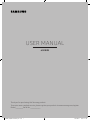 1
1
-
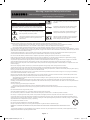 2
2
-
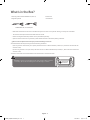 3
3
-
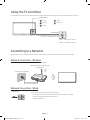 4
4
-
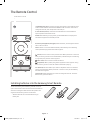 5
5
-
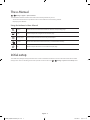 6
6
-
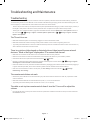 7
7
-
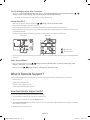 8
8
-
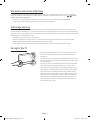 9
9
-
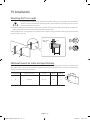 10
10
-
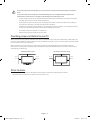 11
11
-
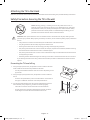 12
12
-
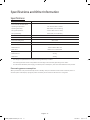 13
13
-
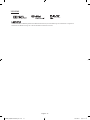 14
14
-
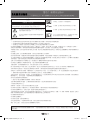 15
15
-
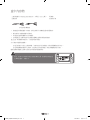 16
16
-
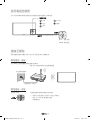 17
17
-
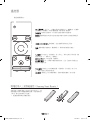 18
18
-
 19
19
-
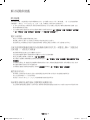 20
20
-
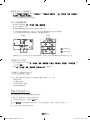 21
21
-
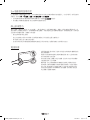 22
22
-
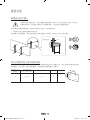 23
23
-
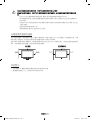 24
24
-
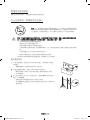 25
25
-
 26
26
-
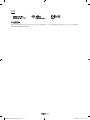 27
27
-
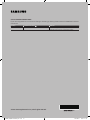 28
28
Samsung UA65KU6300J は、4K UHD 画質とHDRに対応した65インチのスマートテレビです。没入感のある視聴体験を実現する湾曲スクリーンを採用しています。また、Tizenオペレーティングシステムを搭載し、さまざまなアプリやストリーミングサービスを利用することができます。さらに、スマートリモコンで操作することができ、音声認識機能も備えています。Samsung UA65KU6300Jは、ホームシアターに最適なテレビです。
他の言語で
関連論文
-
Samsung UA55MU6300J ユーザーマニュアル
-
Samsung UA32K4003AJ ユーザーマニュアル
-
Samsung UA32K4001AJ ユーザーマニュアル
-
Samsung UA32K5005AJ ユーザーマニュアル
-
Samsung UA32K5500AJ ユーザーマニュアル
-
Samsung UA55KS7300J ユーザーマニュアル
-
Samsung UA65KS9800J ユーザーマニュアル
-
Samsung UA49KS8800J ユーザーマニュアル
-
Samsung UA49KU6900J クイックスタートガイド
-
Samsung UA88KS9900J ユーザーマニュアル