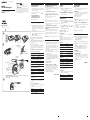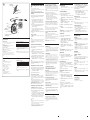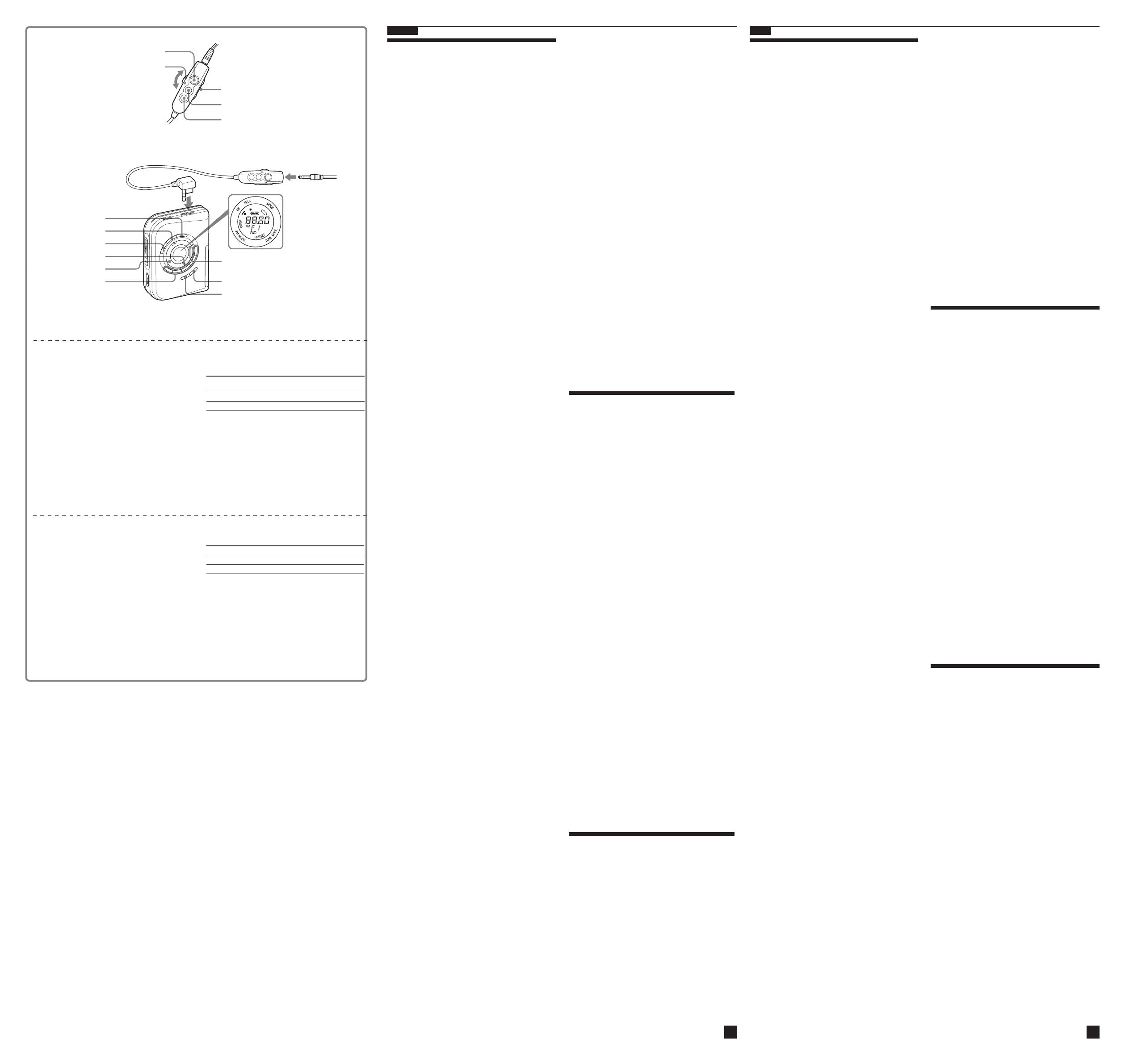
Presetting Radio Stations
D
You can preset up to 40 stations.
For Canada and Central/South America: 30 for FM
and 10 for AM.
For other countries: 35 for FM and 5 for AM.
Presetting Automatically Scanned
Stations
1 Press FM or AM to select the desired band.
2 Press and hold ENTER for more than 3
seconds.
Preset number 1 will flash in the display
and the Walkman starts scanning the
stations from the lower frequencies and
stops for about 5 seconds when a station is
received.
3 If you wish to preset the currently received
station, press ENTER while the preset
number is flashing.
The received station is preset on preset
number 1 and the unit starts scanning for
the next receivable station.
4 Repeat step 3 until all receivable stations are
preset.
To stop scanning
Press x•RADIO OFF. The radio is turned off at the
same time.
Notes
• If stations are already stored, the newly preset stations
replace the old ones when the above procedure is
completed.
• If stations cannot be preset automatically, preset them
manually.
Presetting Stations Manually
1 Press FM or AM to select the desired band.
2 Press ENTER.
The frequency digits will flash in the
display.
3 While the frequency digits are flashing, tune
in to a station you wish to store using
PRESET/TUNING + or – and press ENTER.
The preset number will flash in the display.
4 While the preset number is flashing, select
the preset number you want using
PRESET/TUNING + or – and press ENTER.
Notes
• If you cannot complete step 3 or 4 while the indicators
are flashing, repeat from step 2.
• If a station is already stored, the new station replaces
the old one.
Playing the preset radio stations
1 Press FM or AM to select the desired band.
2 Press MENU repeatedly to set the cursor in
the display to TUNE MODE. Then press
SET to display “PRESET”.
3 Press PRESET/TUNING + or –.
To cancel a stored station
1 Follow the procedure above and in step 3, select
the preset number you want to cancel and then
press ENTER. The frequency digits will flash in the
display.
2 Press and hold PRESET/TUNING + or –. The
frequency digit starts running up or down. Keep
holding down the button until “- - - -” is displayed.
3 Press ENTER while “- - - -” is flashing. A preset
number will flash in the display.
4 Press ENTER to cancel the stored station.
Scanning the preset radio stations
— DAPS (Digital Auto Preset Scanning)
1 Press FM or AM to select the desired band.
2 Press and hold FM or AM pressed in step 1
for 2 seconds or more.
The preset stations of the selected band will
be played for about 5 seconds each. (During
DAPS the indicators in the display flash.)
3 Press FM or AM again to select the station
while the desired preset station is being
played.
Notes
• If there are no stations stored, the DAPS function does
not work.
• Until a station is selected in step 3, the DAPS function
turned on in step 2 will continue.
• In step 2 or 3, if you select a band which you did not
select in step 1 by pressing FM or AM, the newly
selected band will be played normally.
D
ENTER
PRESET/TUNING+
1, 2, 3*, 4, 5
FM
AM
PRESET/TUNING–
VOL
Y•x (RADIO
ON/BAND•OFF)
HOLD
FF/PRESET +
REW/PRESET –
Plug in firmly.
i
SET
MENU
x•RADIO OFF
Enjoying Your Favorite Radio
Stations — DSB
(Direct Station Buttons)
You can preset up to 5 of your favorite stations on
the Direct Station Buttons (1 - 5) and play a station
of your choice just by pressing the corresponding
button.
1 Press FM or AM to select the desired band.
2 Tune in to the desired station.
3 Hold down one of the Direct Station
Buttons (1 - 5) to which you want to assign
the station for 2 seconds.
When the station has been preset
successfully, the beep sounds and the
indication “F1”, “F2”, “F3”, “F4” or “F5”
appears in the display.
To play a preset radio station (DSB)
You can listen to the station you want by pressing
the buttons (1 - 5) without selecting the band.
Make sure that the tape has stopped completely.
Note
If 5 stations are already stored on the Direct Station
Buttons, the newly preset station replaces the old one
when the above procedure is completed.
To operate the radio with the remote
control
To turn on the radio, press RADIO ON/
BAND•OFF for more than one second (only while
the tape is in stop mode).
To select a band, press RADIO ON/BAND•OFF for
more than one second while the radio is on.
To tune in to or recall a preset station, press PRESET
+ or –.
To turn off the radio, press RADIO ON/
BAND•OFF.
Precautions
On batteries
• Do not carry dry batteries with coins or other metallic objects.
It can generate heat if the positive and negative terminals of
the batteries are accidentally contacted by a metallic object.
• When you are not going to use your Walkman for a long time,
remove the battery to prevent damage from battery leakage
and corrosion.
On handling
• Do not leave the unit in a location near heat sources, or in a
place subject to direct sunlight, excessive dust or sand,
moisture, rain, mechanical shock, or in a car with its windows
closed.
•We do not recommend the use of tape longer than 90 minutes.
They are very thin and tend to be stretched easily. This may
cause malfunction of the unit or sound deterioration.
• The LCD display may become hard to see or slow down when
using the unit at high temperatures (above 40°C/104°F) or at
low temperatures (below 0°C/32°F). At room temperature, the
display will return to its normal operating condition.
• If the unit has not been used for a long time, set it in the
playback mode to warm it up for a few minutes before
inserting a cassette.
On the remote control
Use the supplied remote control only with this unit.
On headphones/earphones
Road safety
Do not use headphones/earphones while driving, cycling, or
operating any motorized vehicle. It may create a traffic hazard
and is illegal in some areas. It can also be potentially dangerous
to play your headphones/earphones at high volume while
walking, especially at pedestrian crossings.
You should exercise extreme caution or discontinue use in
potentially hazardous situations.
Preventing hearing damage
Do not use headphones/earphones at high volume. Hearing
experts advise against continuous, loud and extended play. If
you experience a ringing in your ears, reduce volume or
discontinue use.
Caring for others
Keep the volume at a moderate level. This will allow you to hear
outside sounds and to be considerate to the people around you.
On maintenance
• Clean the tape head and tape path using a cotton swab and
commercially available cleaning solvent after every 10 hours
of use.
•To clean the exterior, use a soft cloth slightly moistened in
water. Do not use alcohol, benzine or thinner.
• Clean the headphones/earphones and remote control plugs
periodically.
Troubleshooting
The display shows incorrect information.
• The battery is weak. Replace the battery with new one.
The display and the operation are not normal.
• Remove the power sources for 15 seconds or more, and then
set them again.
Specifications
• Frequency range
FM: 87.5 - 108 MHz
AM: 530 - 1 710 kHz (North, Central and South America)
531 - 1 602 kHz (Other countries)
• Output
Headphones (i) jack Load impedance 8 - 300 Ω
• Power requirements
1.5V DC, battery R6 (size AA) x 1
• Dimensions (w/h/d)
Approx. 81.1 x 111.2 x 29.3 mm (3
1
⁄
4
x 4
1
⁄
2
x1
3
⁄
16
in.), excl.
projecting parts and controls
• Mass
Approx. 137 g (4.9 oz) (main unit only)
• Supplied accessories
Stereo headphones or earphones with remote control (1)
Carrying case or Carrying pouch or Hand strap (1)
Design and specifications are subject to change without
notice.
Battery life* (approximate hours)
Sony alkaline Sony R6P
LR6 (SG)** (SR)
Tape playback 35 9
Radio reception 40 14
* Measured value by the standard of JEITA (Japan Electronics
and Information Technology Industries Association).
(Using a Sony HF series cassette tape)
**When using a Sony LR6(SG) alkaline dry battery (produced
in Japan).
Note
• The battery life may be shorter depending on the operating
condition, the surrounding temperature and battery type.
English
•
•
i Ω
•
•
× ×
•
•
•
D
1
2
3
4
x•
•
•
1
2
3
+ –
4
+ –
•
•
1
2
3 + –
1
2 + –
- - - -
3 - - - -
4
1
2
3
•
•
•
1
2
3
•
•
–
•
•
•
•
•
•
•
•
•
•
•
•
* The button has a tactile dot.

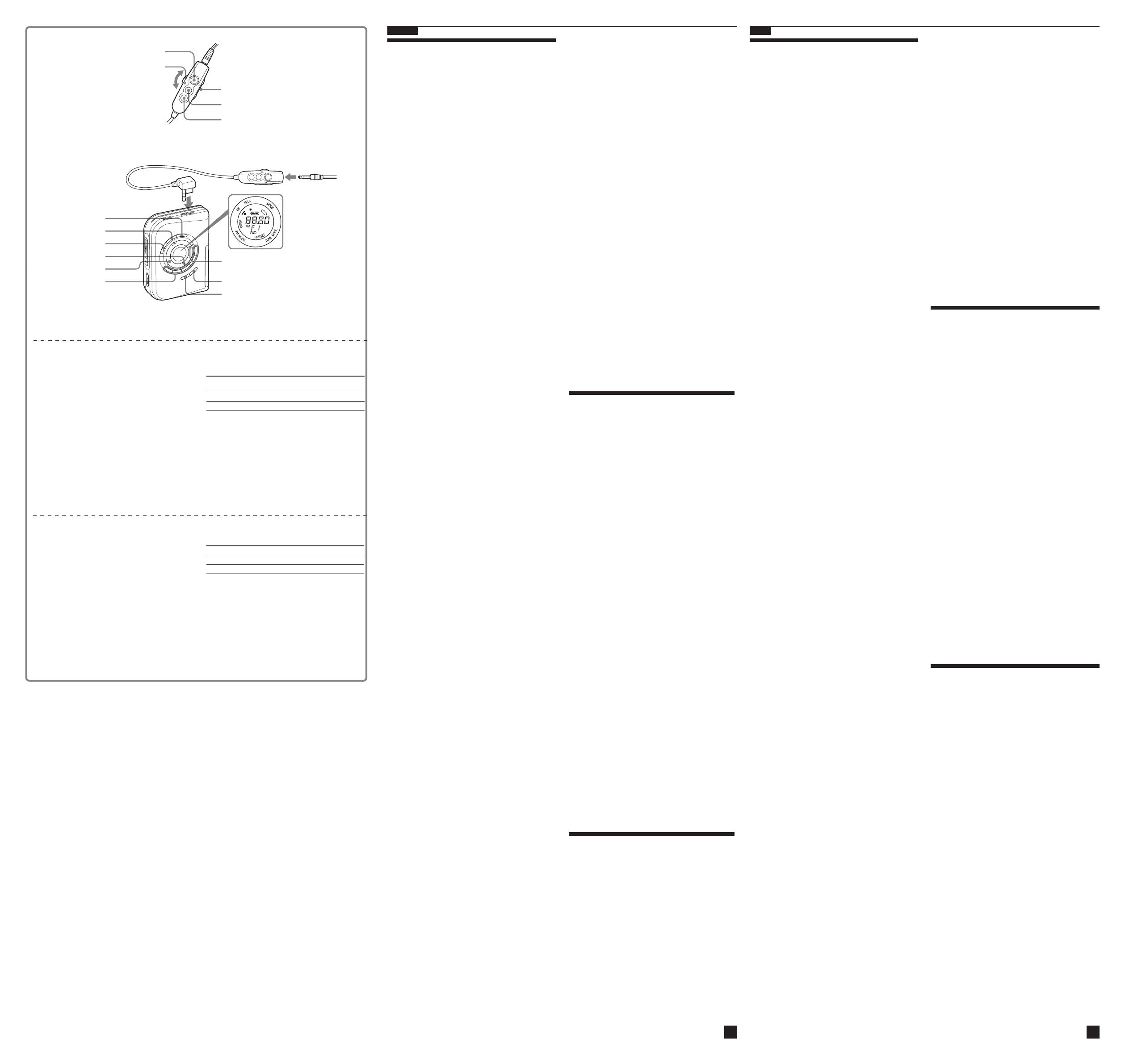
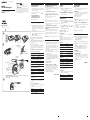 1
1
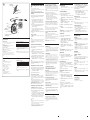 2
2