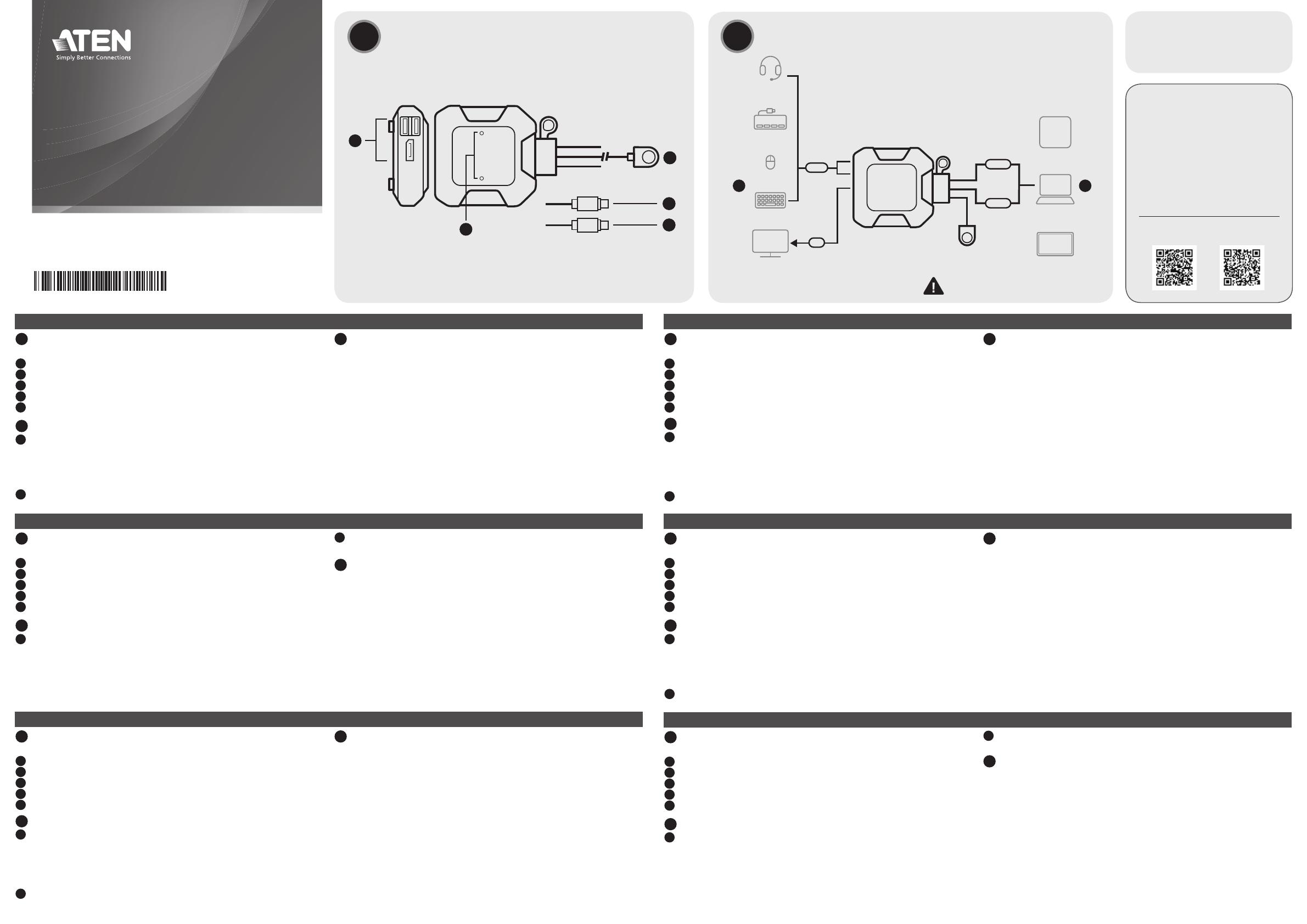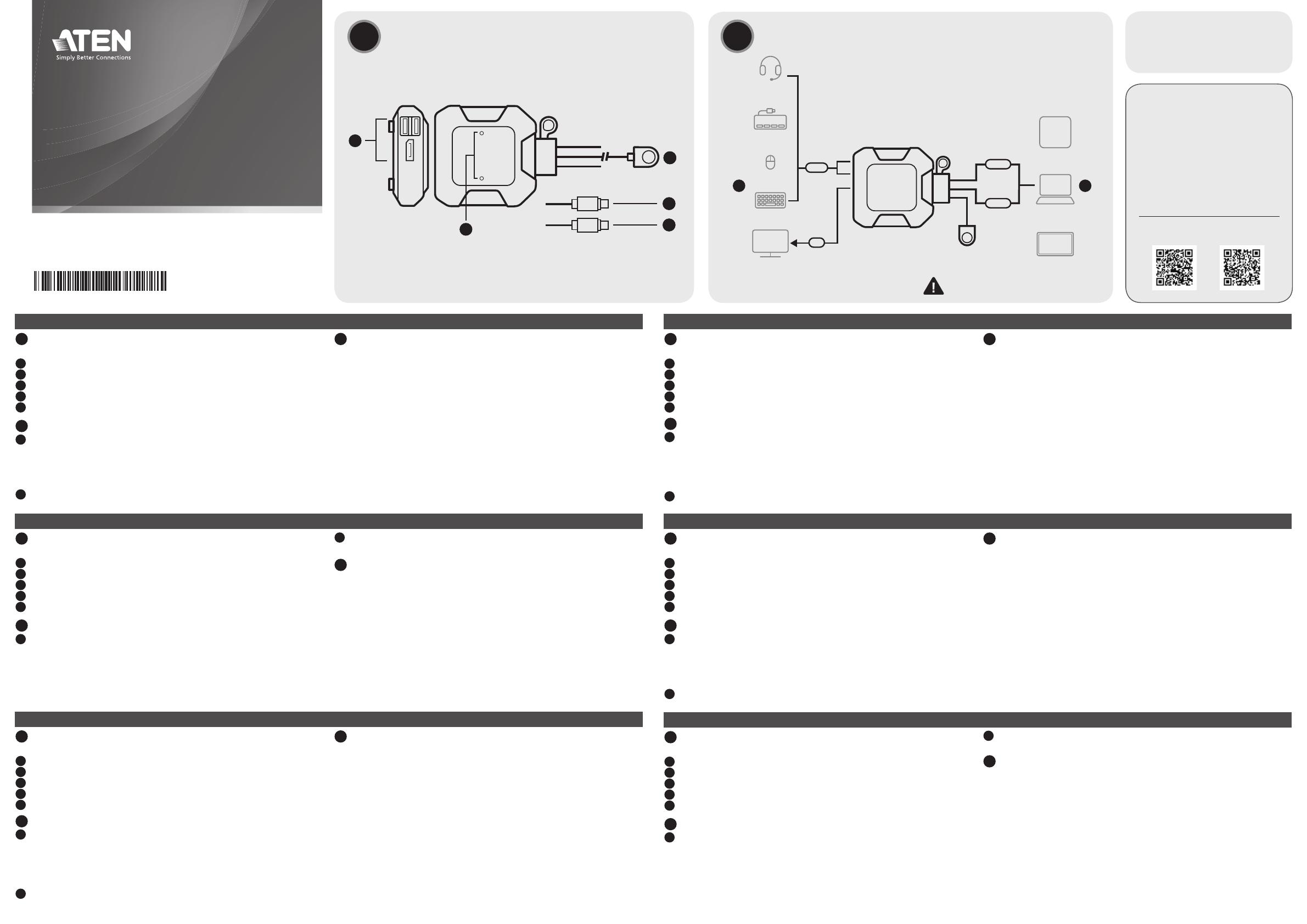
US3312 2-портовый 4K DisplayPort USB-C кабельный KVM-переключатель с пультом удаленного переключения порта www.aten.com
A
Обзороборудования
Видспереди
1 Индикаторы портов
2 Порты консоли
3 Пульт удаленного переключения порта
4 Разъем USB-C 1
5 Разъем USB-C 2
B
Установка
1 Подсоедините USB-мышь, USB-клавиатуру и монитор DisplayPort к
соответствующим портам на US3312.
Примечание: Порты USB-A могут использоваться для совместного
использования периферийных USB-устройств. Подключите
периферийные USB-устройства, а также клавиатуру или мышь с USB к
USB-концентратору, а затем подсоедините его к портам USB-A.
2 Подсоедините разъемы кабелей USB-C, идущие от KVM-переключателя, к
соответствующим портам подсоединяемых устройств с USB-C.
C
Эксплуатация
Для переключения KVM-управления между двумя компьютерами нажмите
кнопку на пульте удаленного переключения порта. Индикатор выбранного
порта горит зеленым.
Переключениемеждурежимамивысокойиобычнойскорости
Для переключения между высокоскоростным и обычным режимом
нажмите и удерживайте 3 секунды кнопку на пульте удаленного
переключения порта.
• Высокоскоростной режим: Индикаторы портов 1 и 2 мигнут один раз,
показывая, что устройство переведено в высокоскоростной режим. Это
настройка по умолчанию.
• Режим обычной скорости: Индикаторы портов 1 и 2 мигнут дважды,
показывая, что устройство переведено в режим обычной скорости.
Switch KVM US3312 con cavo USB-C DisplayPort 4K a 2 porte con selettore di porte remoto www.aten.com
A
Panoramica dell'Hardware
Vista anteriore
1 LED delle porte
2 Porte console
3 Selettore delle porte remote
4 Connettore USB-C 1
5 Connettore USB-C 2
B
Installazione
1 Collega il mouse USB, la tastiera USB e il monitor DisplayPort alle rispettive
porte sull’US3312.
Nota: Le porte USB di tipo A si possono usare per condividere periferiche
USB. Connetti le periferiche USB e la tastiera USB o il mouse USB a un hub
USB, e poi connetti il hub USB a una delle porte USB di tipo A.
2 Collega i connettori USB-C dei cavi KVM inclusi alle loro rispettive porte sui
dispositivi USB-C che stai installando.
C
Funzionamento
Premi il selettore della porta remota per far passare il controllo KVM da un
computer all’altro. La porta LED per la porta selezionata si illumina di verde.
Passare da modalità ad alta velocità a velocità normale e viceversa
Per cambiare tra modalità ad alta velocità e a velocità normale, tenere premuto il
selettore delle porte remote per 3 secondi.
• Modalità ad alta velocità: I LED della porta 1 e della porta 2 lampeggiano una
volta per indicare che il dispositivo è impostato su modalità ad alta velocità.
Questa è l’impostazione di default.
• Modalità a velocità normale: I LED della porta 1 e della porta 2 lampeggiano
due volte per indicare che il dispositivo è impostato su modalità a velocità
normale.
Switch KVM DisplayPort 4K USB-C US3312 de 2 puertos con selector de puertos remoto www.aten.com
A
Vista general del hardware
Vista frontal
1 LED de puerto
2 Puertos de consola
3 Selector de puerto remoto
4 Conector USB-C 1
5 Conector USB-C 2
B
Instalación
1 Conecte un ratón / teclado USB y un monitor DisplayPort a sus respectivos
puertos en el US3312.
Nota: Los puertos USB Tipo-A se pueden utilizar para compartir periféricos
USB. Conecte los periféricos USB y el teclado USB o el ratón USB en un
concentrador USB y luego conecte el concentrador USB en uno de los
puertos USB Tipo-A.
2 Enchufe los conectores USB-C de los cables KVM adjuntos en los
respectivos puertos del dispositivo USB-C que esté instalando.
C
Funcionamiento
Pulse el selector de puerto remoto para cambiar el control KVM entre los dos
ordenadores. El LED del puerto seleccionado se ilumina en verde.
Cambiar entre los modos de alta velocidad y velocidad normal
Para cambiar entre los modos de alta velocidad y velocidad normal, mantenga
presionado el selector de puerto remoto durante 3 segundos.
• Modo de alta velocidad: Los LED del puerto 1 y del puerto 2 parpadean una vez
para indicar que el dispositivo está confi gurado en modo de alta velocidad. Esta
es la confi guración predeterminada.
• Modo de velocidad normal: Los LED del puerto 1 y del puerto 2 parpadean dos
veces para indicar que el dispositivo está confi gurado en modo de velocidad
normal.
US3312 2-Port 4K DisplayPort USB-C Kabel KVM Switch mit Remote-Port-Wahlschalter www.aten.com
A
Hardware Übersicht
Ansicht von vorne
1 Anschluss LEDs
2 Konsolenanschlüsse
3 Remote-Port-Wähler
4 USB-C Anschluss 1
5 USB-C Anschluss 2
B
Installation
1 Schließen Sie eine USB-Maus, USB-Tastatur und einen DisplayPort Monitor
an die entsprechenden Anschlüsse des US3312 an.
Hinweis: Die USB Typ-A Anschlüsse können für USB-Peripherie-Freigabe
verwendet werden. Schließen Sie die USB-Peripheriegeräte und die USB-
Tastatur oder USB-Maus an einen USB-Hub an, und verbinden Sie den USB-
Hub dann mit einem der USB Typ-A Anschlüsse.
2 Verbinden Sie die USB-C Anschlüsse der angeschlossenen KVM-Kabel mit
den entsprechenden Anschlüssen an den zu installierenden USB-C Geräten.
C
Bedienung
Drücken Sie den Remote-Port-Wähler, um die KVM Steuerung zwischen den
beiden Computern umzuschalten. Die Anschluss-LED für den ausgewählten
Anschluss leuchtet grün.
Umschalten zwischen Hochgeschwindigkeits- und
Normalgeschwindigkeitsmodus
Halten Sie zum Umschalten zwischen Hochgeschwindigkeits- und
Normalgeschwindigkeitsmodus den Remote-Port-Wähler 3 Sekunden lang
gedrückt.
• Hochgeschwindigkeitsmodus: Die LEDs von Port 1 und Port 2 blinken einmal,
um anzuzeigen, dass sich das Gerät im Hochgeschwindigkeitsmodus befi ndet.
Dies ist die Standardeinstellung.
• Normalgeschwindigkeitsmodus: Die LEDs von Port 1 und Port 2 blinken
zweimal, um anzuzeigen, dass sich das Gerät im Normalgeschwindigkeitsmodus
befi ndet.
US3312 - Commutateur KVM 2 ports 4K DisplayPort vers câble USB-C avec sélecteur de port distant www.aten.com
A
Survol du matériel
Vue de devant
1 LEDs de port
2 ports de console
3 sélecteur de port distant
4 connecteur USB-C 1
5 connecteur USB-C 2
B
Installation
1 Connectez la souris USB, le clavier USB et le moniteur DisplayPort à leurs
ports respectifs sur l'US3312.
Remarque : Les ports USB type-A peuvent être utilisés pour le partage des
appareils USB. Connectez les appareils USB et le clavier USB ou la souris
USB dans un hub USB, puis connectez le hub USB dans un des ports USB
type-A.
2 Connecter les connecteurs USB-C, des câbles KVM branchés, à leurs ports
respectifs sur les appareils USB-C que vous installez.
C
Fonctionnement
Appuyer sur le sélecteur de port distant pour faire basculer la commande KVM
entre les deux ordinateurs. La LED du port sélectionné s’allume en vert.
Basculer entre les modes haute vitesse et vitesse normale
Pour passer du mode haute vitesse au mode vitesse normale, appuyez sur le
sélecteur de port distant pendant 3 secondes.
• Mode haute vitesse : Les LEDs du port 1 et du port 2 clignotent une fois pour
indiquer que l'appareil est réglé en mode haute vitesse. Il s'agit du paramètre
par défaut.
• Mode vitesse normale : Les LEDs du port 1 et du port 2 clignotent deux fois
pour indiquer que l'appareil est réglé en mode vitesse normale.
US3312 2-Port 4K DisplayPort USB-C Cable KVM Switch with Remote Port Selector www.aten.com
A
Hardware Overview
Front View
1 port LEDs
2 console ports
3 remote port selector
4 USB-C connector 1
5 USB-C connector 2
B
Installation
1 Connect the USB mouse, USB keyboard, and DisplayPort monitor into their
respective ports on the US3312.
Note: The USB Type-A ports can be used for USB peripheral sharing.
Connect the USB peripherals and the USB keyboard or USB mouse into a
USB hub, and then connect the USB hub into one of the USB Type-A ports.
2 Connect the USB-C connectors of the attached KVM cables into their
respective ports on the USB-C devices that you are installing.
C
Operation
Press the remote port selector to switch KVM control between the two computers.
The port LED for the selected port lights green.
Switching Between High Speed and Normal Speed Modes
To switch between high speed and normal speed modes, press and hold the
remote port selector for 3 seconds.
• High Speed Mode: The port 1 and port 2 LEDs fl ash once to indicate the device
is set to high speed mode. This is the default setting.
• Normal Speed Mode: The port 1 and port 2 LEDs fl ash twice to indicate the
device is set to normal speed mode.
AHardware Overview BInstallation
© Copyright 2022 ATEN® International Co. Ltd.
ATEN and the ATEN logo are registered trademarks of ATEN International Co., Ltd.
All rights reserved. All other trademarks are the property of their respective owners.
Part No. PAPE-1223-X20G Released: 11/2022
2-Port 4K DisplayPort USB-C Cable KVM
Switch with Remote Port Selector
Quick Start Guide
US3312
Package Contents
1 2-Port 4K DisplayPort USB-C Cable KVM
Switch with Remote Port Selector
1 user instructions
Support and Documentation Notice
All information, documentation, fi rmware,
software utilities, and specifi cations
contained in this package are subject to
change without prior notifi cation by the
manufacturer.
To reduce the environmental impact of
our products, ATEN documentation and
software can be found online at
http://www.aten.com/download/
Technical Support
www.aten.com/support
Scan for more information
ATEN Website User Manual
To prevent damage to your installation from power
surges or static electricity, it is important that all
connected devices are properly grounded.
Laptop
Keyboard
Mouse
Monitor
USB-C
DP
USB
21
USB Hub
Headset
or
or
or
iPad
Mac Mini
or
or
Mini
USB-C
133
2
14
15
1