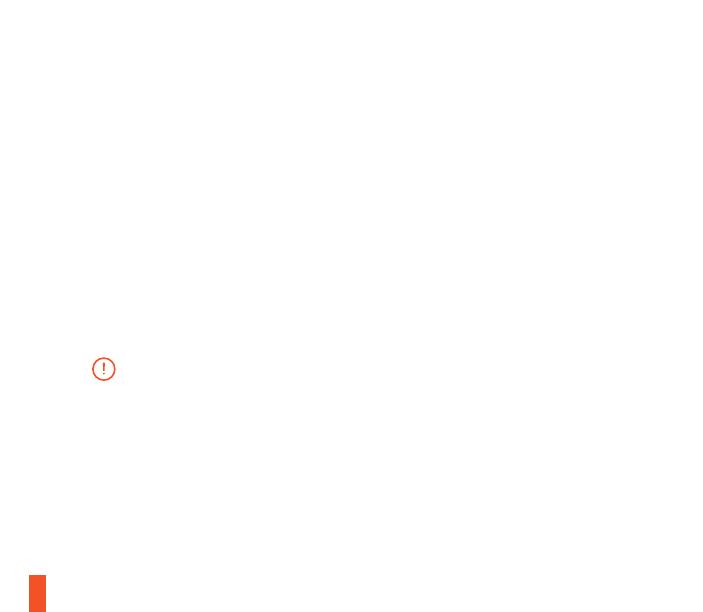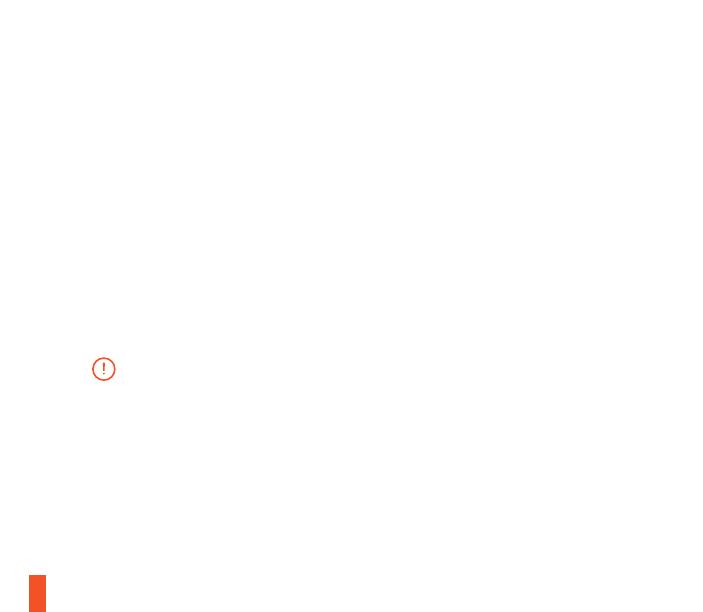
17
Cómo encender / Apagar
Para encender los audífonos
presione sin soltar el botón de
encendido durante al menos 3
segundos. Escuchará un sonido y
el botón de encendido se iluminará.
Línea de entrada / Línea de salida
Cuando los audífonos estén apagados,
se puede enviar el audio a los parlantes
a través de la línea de salida. Cuando
los audífonos estén encendidos la línea
de salida se silencia automáticamente.
d.
f.
e. Cómo Aparear
e-1
Presione sin soltar el botón de
apareamiento del transmisor durante
5 segundos hasta que la luz con LED
comience a destellar rápido.
e-2
Con los audífonos apagados, presi-
one sin soltar el botón de encendido
durante 6 segundos.
El color del botón de encendido
indica el nivel de carga.
Verde = 100-50 %
Amarillo = 49-20 %
Rojo = 19-10 %
Rojo (destello rápido) = 9-1 %
Los audífonos ya están apareados
con el transmisor cuando llegan
g. Micrófono
Micrófono retráctil
Posicionamiento
Coloque el micrófono cerca de la
esquina de su boca con la superficie
plana hacia su rostro
g-1 Vista superior
Vista frontal
Cinta para el cabello con
gafas de esquí
Velcro
Apriete o afloje la tira de Velcro
sobre la banda para lograr el
calce deseado.
h.