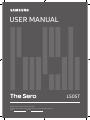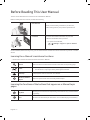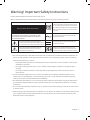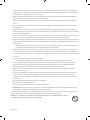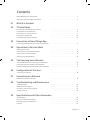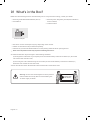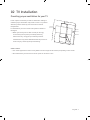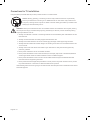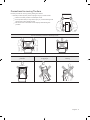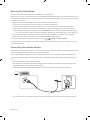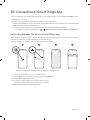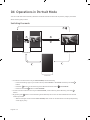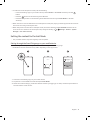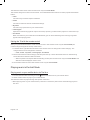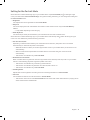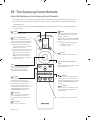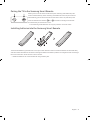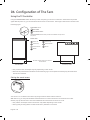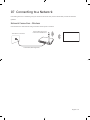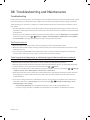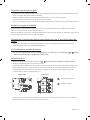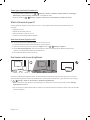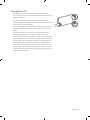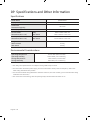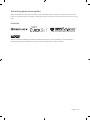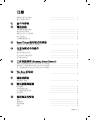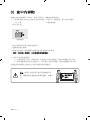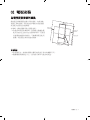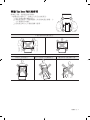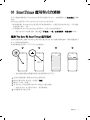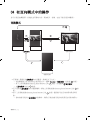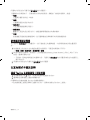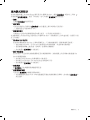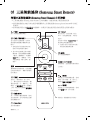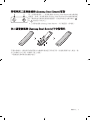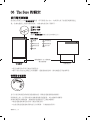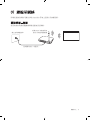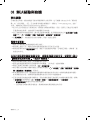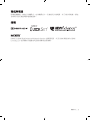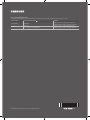Thank you for purchasing this Samsung product.
To receive more complete service, please register your product at www.samsung.com
Model Serial No.
USER MANUAL
LS05T

English - 2
Before Reading This User Manual
This TV comes with this user manual and an embedded e-Manual.
Before reading this user manual, review the following:
User Manual
Read this provided user manual to see information
about product safety, installation, accessories,
initial configuration, and product specifications.
e-Manual
For more information about this TV, read the
e-Manual embedded in the product.
• To open the e-Manual,
> Settings > Support > Open e-Manual
On the website (www.samsung.com), you can download the manuals and see its contents on your PC or mobile
device.
Learning the e-Manual's assistance functions
• Some menu screens cannot be accessed from the e-Manual.
Search
Select an item from the search results to load the corresponding page.
Index
Select a keyword to navigate to the relevant page.
– This function is only supported by the English e-Manual.
Site Map
It displays the lists for each item in e-Manual.
Recently Viewed
Topics
Select a topic from the list of recently viewed topics.
Learning the functions of the buttons that appear on e-Manual topic
pages
Try Now
Allows you to access the corresponding menu item and try out the feature
right away.
Link
Access an underlined topic referred to on an e-Manual page immediately.
English

English - 3
Warning! Important Safety Instructions
Please read the Safety Instructions before using your TV.
Refer to the table below for an explanation of symbols which may be on your Samsung product.
CAUTION
Class II product: This symbol indicates that a
safety connection to electrical earth (ground)
is not required. If this symbol is not present on
a product with a mains lead, the product MUST
have a reliable connection to protective earth
(ground).
RISK OF ELECTRIC SHOCK. DO NOT OPEN.
CAUTION: TO REDUCE THE RISK OF ELECTRIC SHOCK, DO
NOT REMOVE COVER (OR BACK). THERE ARE NO USER
SERVICEABLE PARTS INSIDE. REFER ALL SERVICING TO
QUALIFIED PERSONNEL.
AC voltage: Rated voltage marked with this
symbol is AC voltage.
This symbol indicates that high voltage is
present inside. It is dangerous to make any kind
of contact with any internal part of this product.
DC voltage: Rated voltage marked with this
symbol is DC voltage.
This symbol indicates that this product has
included important literature concerning
operation and maintenance.
Caution. Consult instructions for use: This
symbol instructs the user to consult the user
manual for further safety related information.
• The slots and openings in the cabinet and in the back or bottom are provided for necessary ventilation. To
ensure reliable operation of this apparatus and to protect it from overheating, these slots and openings
must never be blocked or covered.
– Do not place this apparatus in a confined space, such as a bookcase or built-in cabinet, unless proper
ventilation is provided.
– Do not place this apparatus near or over a radiator or heat register, or where it is exposed to direct
sunlight.
– Do not place vessels (vases etc.) containing water on this apparatus, as this can result in a fire or
electric shock.
• Do not expose this apparatus to rain or place it near water (near a bathtub, washbowl, kitchen sink, or
laundry tub, in a wet basement, or near a swimming pool, etc.). If this apparatus accidentally gets wet,
unplug it and contact an authorised dealer immediately.
• This apparatus uses batteries. In your community, there might be environmental regulations that require
you to dispose of these batteries properly. Please contact your local authorities for disposal or recycling
information.
• Do not overload wall outlets, extension cords, or adaptors beyond their capacity, since this can result in fire
or electric shock.
• Power-supply cords should be placed so that they are not likely to be walked on or pinched by items placed
upon or against them. Pay particular attention to cords at the plug end, at wall outlets, and at the point
where they exit from the appliance.

English - 4
• To protect this apparatus from a lightning storm, or when left unattended and unused for long periods of
time, unplug it from the wall outlet and disconnect the antenna or cable system. This will prevent damage
to the set due to lightning and power line surges.
• Before connecting the AC power cord to the DC adaptor outlet, make sure that the voltage designation of
the DC adaptor corresponds to the local electrical supply.
• Never insert anything metallic into the open parts of this apparatus. This may cause a danger of electric
shock.
• To avoid electric shock, never touch the inside of this apparatus. Only a qualified technician should open
this apparatus.
• Be sure to plug in the power cord until it is firmly seated. When unplugging the power cord from a wall
outlet, always pull on the power cord's plug. Never unplug it by pulling on the power cord. Do not touch the
power cord with wet hands.
• If this apparatus does not operate normally - in particular, if there are any unusual sounds or smells coming
from it - unplug it immediately and contact an authorised dealer or Samsung service centre.
• Be sure to pull the power plug out of the outlet if the TV is to remain unused or if you are going to leave the
house for an extended period of time (especially when children, elderly, or disabled people will be left alone
in the house).
– Accumulated dust can cause an electric shock, an electric leakage, or a fire by causing the power cord
to generate sparks and heat or by causing the insulation to deteriorate.
• Be sure to contact an authorised Samsung service centre for information if you intend to install your TV in
a location with heavy dust, high or low temperatures, high humidity, chemical substances, or where it will
operate 24 hours a day such as in an airport, a train station, etc. Failure to do so may lead to serious damage
to your TV.
• Use only a properly grounded plug and wall outlet.
– An improper ground may cause electric shock or equipment damage. (Class l Equipment only.)
• To turn off this apparatus completely, disconnect it from the wall outlet. To ensure you can unplug this
apparatus quickly if necessary, make sure that the wall outlet and power plug are readily accessible.
• Store the accessories (batteries, etc.) in a location safely out of the reach of children.
• Do not drop or strike the product. If the product is damaged, disconnect the power cord and contact a
Samsung service centre.
• To clean this apparatus, unplug the power cord from the wall outlet and wipe the product with a soft, dry
cloth. Do not use any chemicals such as wax, benzene, alcohol, thinners, insecticide, aerial fresheners,
lubricants, or detergents. These chemicals can damage the appearance of the TV or erase the printing on
the product.
• Do not expose this apparatus to dripping or splashing.
• Do not dispose of batteries in a fire.
• Do not short-circuit, disassemble, or overheat the batteries.
• CAUTION: There is danger of an explosion if you replace the batteries used in the remote with the wrong
type of battery. Replace only with the same or equivalent type.
* Figures and illustrations in this User Manual are provided for reference only and may differ from the actual
product appearance. Product design and specifications may change without notice.
WARNING - TO PREVENT THE SPREAD OF FIRE, KEEP CANDLES OR OTHER ITEMS WITH OPEN
FLAMES AWAY FROM THIS PRODUCT AT ALL TIMES.

English - 5
Before Reading This User Manual
---------------------------------------------------------------------------- 2
Warning! Important Safety Instructions
---------------------------------------------------------------------------- 3
01 What's in the Box?
02 TV Installation
Providing proper ventilation for your TV ---------------------------------------------------------------------------- 7
Precautions for TV Installation
---------------------------------------------------------------------------- 8
Precautions for moving The Sero
---------------------------------------------------------------------------- 9
Running the Initial Setup
---------------------------------------------------------------------------- 10
Connecting the antenna adapter
---------------------------------------------------------------------------- 10
03 Connection of SmartThings App
Connecting between The Sero and SmartThings app ---------------------------------------------------------------------------- 11
04 Operations in Portrait Mode
Switching the mode ---------------------------------------------------------------------------- 12
Setting the content for Portrait Mode
---------------------------------------------------------------------------- 13
Playing music in Portrait Mode
---------------------------------------------------------------------------- 14
Setting for the Portrait Mode
---------------------------------------------------------------------------- 15
05 The Samsung Smart Remote
About the Buttons on the Samsung Smart Remote ---------------------------------------------------------------------------- 16
Pairing the TV to the Samsung Smart Remote
---------------------------------------------------------------------------- 17
Installing batteries into the Samsung Smart Remote
---------------------------------------------------------------------------- 17
06 Configuration of The Sero
Using the TV Controller ---------------------------------------------------------------------------- 18
07 Connecting to a Network
Network Connection - Wireless ---------------------------------------------------------------------------- 19
08 Troubleshooting and Maintenance
Troubleshooting ---------------------------------------------------------------------------- 20
What is Remote Support?
---------------------------------------------------------------------------- 22
Eco Sensor and screen brightness
---------------------------------------------------------------------------- 22
Caring for the TV
---------------------------------------------------------------------------- 23
09 Specifications and Other Information
Specifications ---------------------------------------------------------------------------- 24
Environmental Considerations
---------------------------------------------------------------------------- 24
Decreasing power consumption
---------------------------------------------------------------------------- 25
Licences
---------------------------------------------------------------------------- 25
Contents

English - 6
01 What's in the Box?
Make sure the following items are included with your TV. If any items are missing, contact your dealer.
• Samsung Smart Remote & Batteries (AA x 2)
• User Manual
• Warranty Card / Regulatory Guide (Not available in
some locations)
• TV Power Cable
Antenna adapter
• The items’ colours and shapes may vary depending on the models.
• Cables not included can be purchased separately.
• Check for any accessories hidden behind or in the packing materials when opening the box.
[ Note: Insert the power cord securely to prevent loosening from the TV.
An administration fee may be charged in the following situations:
(a) An engineer is called out at your request, but it is found that the product has no defect (i.e., where the
user manual has not been read).
(b) You bring the unit to the Samsung service centre, but it is found that the product has no defect (i.e.,
where the user manual has not been read).
You will be informed of the administration fee amount before a technician visits.
Warning: Screens can be damaged from direct pressure
when handled incorrectly. We recommend lifting the
TV at the edges, as shown.
Do Not Touch
This Screen!

English - 7
02 TV Installation
Providing proper ventilation for your TV
Leave a space around the product for ventilation. Failing to
maintain proper ventilation may result in a fire or a problem
with the product caused by an increase in its internal
temperature.
For installation, be sure to secure the spaces as shown in
the figure.
• When you install your TV with a stand, we strongly
recommend you use parts provided by Samsung
Electronics only. Using parts provided by another
manufacturer may cause difficulties with the product or
result in injury caused by the product falling.
10 cm
10 cm
10 cm
120 cm
100 cm
Other Cautions
• The actual appearance of the TV may differ from the images in this manual, depending on the model.
• Be careful when you touch the TV. Some parts can be warm or hot.

English - 8
Precautions for TV Installation
Using the stand provided with the product, install The Sero on a flat surface.
Caution: Pulling, pushing, or climbing on the TV may cause the TV to fall. In particular,
ensure your children do not hang on or destabilise the TV. This action may cause the TV
to tip over, causing serious injuries or death. Follow all safety precautions provided in the
Safety Flyer included with your TV.
WARNING: Never place a television set in an unstable location. The television set may fall, causing
serious personal injury or death. Many injuries, particularly to children, can be avoided by taking
simple precautions such as:
• Always use cabinets or stands or mounting methods recommended by the manufacturer of the
television set.
• Always use furniture that can safely support the television set.
• Always ensure the television set is not overhanging the edge of the supporting furniture.
• Always educate children about the dangers of climbing on furniture to reach the television set
or its controls.
• Always route cords and cables connected to your television so they cannot be tripped over,
pulled or grabbed.
• Never place a television set in an unstable location.
• Never place the television set on tall furniture (for example, cupboards or bookcases) without
anchoring both the furniture and the television set to a suitable support.
• Never place the television set on cloth or other materials that may be located between the
television set and supporting furniture.
• Never place items that might tempt children to climb, such as toys and remote controls, on the
top of the television or furniture on which the television is placed.
If the existing television set is going to be retained and relocated, the same considerations as above
should be applied.

English - 9
Precautions for moving The Sero
Lift the product for moving noting the figures below.
• Lift the product by two persons upright only in portrait mode.
[ Never move the product in landscape mode.
[ If the product falls, it may cause injury or product damage. Be
careful not to hurt hands or feet.
[ Be careful not to hold the screen display while lifting the
product.
Do not move the product in landscape mode.
Do not lift the product by
yourself.
Never move the product by
dragging it.
Never hold the display for
moving.

English - 10
Running the Initial Setup
You can proceed with initial setup after connecting your mobile device.
When you turn on your TV for the first time, it immediately starts the Initial Setup. The Initial Setup allows you
to configure the basic settings for the TV to operate, such as broadcast reception, channel search, and network
connection, at one time.
• Before starting the Initial Setup, be sure to connect external devices first.
• To use the TV's smart features, the TV must be connected to the Internet.
• To perform Initial Setup using the SmartThings app, you must connect your mobile device via Wi-Fi.
• If the pop-up for setup does not appear automatically on the SmartThings app on your mobile device,
continue setup manually after adding the TV using Add Device on the dashboard of the SmartThings app.
– For more information, refer to "Connecting between The Sero and SmartThings app" on the next page.
• The SmartThings app is available for mobile devices running Android 6.0 or higher or iOS 10 or higher.
• Noise may occur temporarily when the TV communicates with mobile devices.
You can also start the Initial Setup using the TV's menu (
> Settings > General > Reset).
Follow the instructions displayed on the Initial Setup screen and configure the TV's basic settings to suit your
viewing environment.
Connecting the antenna adapter
Connect the provided antenna adapter to an antenna terminal on the wall, and then connect the antenna cable,
which is connected to ANT IN on the TV, to the antenna adapter.
The connected antenna adapter prevents overload that may occur due to potential difference between the
antenna terminal on the wall and the antenna cable, consequently being able to prevent product damage or
fire.
• Be sure to use the provided antenna adapter.
• The method for connecting the antenna adapter and the markings on the antenna terminals may differ
depending on the model and geographical region.
• If you use the antenna adapter where antenna signals are weak, the screen may become blurry.
– The image on your TV may differ from the image above depending on the model and geographical area.

English - 11
03 Connection of SmartThings App
You can connect The Sero via the SmartThings app on your mobile device to control the Portrait Mode and the
related functions on the TV.
The SmartThings app can be installed from App Store or Google Play Store.
• Update the SmartThings app on your mobile device to the latest version. Available screens or functions may
differ depending on the version of the app.
• To connect between The Sero and SmartThings app, they must be on the same network.
– For the device name of The Sero, find in > Settings > General > System Manager > Device Name.
Connecting between The Sero and SmartThings app
When The Sero connection pop-up appears after launching the SmartThings app on your mobile device, press
Add now to connect the product following the screen instructions.
If the pop-up does not appear, you can register the product as follows:
Home
[TV] The Sero
<
Samsung
– The screen image of your mobile device may differ from the actual one.
1. Launch the SmartThings app on your mobile device.
2. Tap the button in the middle on the right and then tap Device.
3. Tap Scan at the upper right corner.
4. Tap The Sero when it appears in the device list to connect.
– If The Sero does not appear in the list, add it manually.
5. Register it following the screen instructions.

English - 12
04 Operations in Portrait Mode
You can rotate the screen vertically and then locate the desired content such as photos, images, and watch
while not using the product.
Switching the mode
2
5
1
3
<Landscape mode>
<Power Off>
<Portrait Mode>
• To enter the content screen only for Portrait Mode, see the following:
– In the SmartThings app on your mobile device, select The Sero > TV Control and then press the
button.
– Press the button on the Samsung Smart Remote and then select Portrait Mode.
– Press and hold the button in Portrait Mode.
• To exit from the content screen only for Portrait Mode, on the Samsung Smart Remote, press the
button.
• By pressing the button on the Samsung Smart Remote, the screen can switch between Portrait and
Landscape modes.
– When some apps are launched in Portrait Mode, their mode can be switched to Landscape depending
on the app's policy.

English - 13
• To switch from Landscape to Portrait, see the following:
– In the SmartThings app on your mobile device, select The Sero > TV Control and then press the
button.
– Press the button on the Samsung Smart Remote.
– Press the Bixby button on the Samsung Smart Remote and then say "Portrait Mode" or "Rotate
vertically".
• When The Sero screen is switched from Landscape to Portrait, the playing content appears at the centre of
the screen according to the aspect ratio.
• When the power is turned off in Landscape mode, the screen switches to Portrait Mode and then the TV
turns off. To turn off the TV in Landscape mode, change its setting. (
> Settings > General > System
Manager > Turn Off in Portrait)
Setting the content for Portrait Mode
– The provided content may be changed by a future update.
Setting through the SmartThings app on your mobile device
You can configure the major settings for Portrait Mode through the SmartThings app.
• Available screens and functions may differ depending on the app version.
Home
The Sero
>
< The Sero
1. Launch the SmartThings app on your mobile device.
2. Tap The Sero on the dashboard and then tap Portrait Mode.
3. Select the content category, select the desired content by dragging up or down, and then tap the View on
The Sero button on the screen.

English - 14
The selected content is set as the content screen only for Portrait Mode.
The content categories to select are as follows. To see the detailed information of content, tap the View details
button.
• Clock
Can select any of various shapes of watches.
• Poster
Can select content of sensual and beautiful design.
• My Photo
Can select any of photos from your mobile device.
• Cinemagraph
Experience mesmerising hybrids of photo and video, capturing a subtle motion played in a continuous loop.
• Sound Wall
When connected to your mobile device via Bluetooth, you can select the background moving image that
appears while playing music.
Setting the TV with the remote control
When you press the Select button on the remote control in the content screen only for Portrait Mode, the
content categories appear at the top of the screen.
1. Press the left or right directional button on the remote control to change the content category. The
categories that can be changed are as follows:
– Clock / Poster / My Photo / Cinemagraph / Sound Wall
2. Move to the desired content category and then press the up or down directional button on the Samsung
Smart Remote to select the desired content.
– When a specific time elapses without selecting content, the content screen only for Portrait Mode is set
with the content displayed on the screen.
3. The selected content is set as the content screen only for Portrait Mode.
Playing music in Portrait Mode
Playing music on your mobile device via The Sero
1. Connect The Sero after searching from the (Bluetooth) device list on your mobile device.
2. Select media content to play on your mobile device.
The selected content is played through the speaker of The Sero.
• While playing music on your mobile device, if The Sero is connected, the music is automatically played on
The Sero.

English - 15
Setting for the Portrait Mode
Select The Sero in the SmartThings app on your mobile device. Tap Portrait Mode, tap at the upper right
corner, and then select Portrait Mode settings. Using the following functions, you can change the settings for
the Portrait Mode screen.
• Brightness
Can adjust the screen brightness for the Portrait Mode.
• Daily info
Can set to display the time and weather information on the content screen only for Portrait Mode by
default.
– It may differ depending on the category.
• Reset My Photo
Can delete all personal photos added to your mobile device and reset to default ones.
Select The Sero in the SmartThings app on your mobile device and then tap the
button at the upper right
corner. You can additionally set the following functions:
• The Sero Auto On/Off
Depending on the distance between your mobile device and The Sero, the power can be controlled
automatically to minimise the power consumption.
– While this function is active, if The Sero approaches closer to your mobile device, its screen turns on
automatically.
– When a certain time elapses after the mobile device is moved far away, the screen turns off
automatically.
– This function is available only in Portrait Mode.
• Bluetooth auto connection
When a mobile device registered in The Sero approaches closer with its power off, music on your mobile
device is automatically played through the speaker of The Sero.
– This function is available only in Samsung mobile devices.
– This function is available only with The Sero Auto On/Off is set to on.
– This function is available only in Portrait Mode.
• Auto Brightness
Adjusts the screen brightness according to the surrounding illumination in Portrait Mode.
• Off Timer
Can set the time when to turn off the screen in Portrait Mode.
– This function does not work in Portrait Mode while in smart view of the mobile device or playing music
of the mobile device via Bluetooth.

English - 16
05 The Samsung Smart Remote
About the Buttons on the Samsung Smart Remote
• The images, buttons, and functions of the Samsung Smart Remote may differ depending on the model.
• The Universal Remote function operates normally only when you use the Samsung Smart Remote that
comes with the TV.
• When some apps are launched in Portrait Mode, their mode can be switched to Landscape depending on
the app's policy.
(Power)
Press to turn the TV on or off.
(Colour / Number button)
Each time you press this button, the
coloured buttons window and the virtual
numeric pad are displayed alternately.
• Use these coloured buttons to
access additional options specific to
the feature you are using.
• Press to bring up the virtual numeric
pad on the screen. Use the numeric
keypad to enter numeric values.
Select numbers and then select
Done to enter a numeric value. Use
to change the channel, enter a PIN,
enter a ZIP code, etc.
(Return)
Returns to the previous menu. When
pressed for 1 second or more, the
running function is terminated. When
pressed while you are watching a
programme, the previous channel
appears. When pressed for over 1 second
in Portrait Mode, the content screen
only for Portrait Mode appears.
(Play/pause)
When pressed, the playback controls
appear. Using these controls, you
can control the media content that is
playing.
(Smart Hub)
Returns to the Home Screen.
(Volume)
Move the button up or down to adjust
the volume. To mute the sound, press
the button. When pressed for 1 second or
more, the Accessibility Shortcuts menu
appears.
(Channel)
Move the button up or down to change
the channel. To see the Guide screen,
press the button.
Press each button to run its function.
Select
Selects or runs a focused item. When
pressed while you are watching a
broadcast programme, detailed
programme information appears.
Directional button (up/down/left/
right)
Moves the focus and changes the values
seen on the TV's menu.
(Bixby)
Runs Bixby. Press and hold the button,
say a command, and then release the
button to run Bixby.
When you press the button, the Explore
Now menu appears at the bottom of the
screen.
• The supported Bixby's languages
and features may differ by
geographical region.
(Rotate)
Press the button to rotate the screen.

English - 17
Pairing the TV to the Samsung Smart Remote
When you turn on the TV for the first time, the Samsung Smart Remote pairs
to the TV automatically. If the Samsung Smart Remote does not pair to the TV
automatically, point it at the remote control sensor of the TV, and then press
and hold the buttons labelled
and as shown in the figure on the left
simultaneously for 3 seconds or more.
• The Samsung Smart Remote can only be paired to one TV at a time.
Installing batteries into the Samsung Smart Remote
To install the batteries, push the rear cover open in the direction of the arrow at the bottom of the illustration,
and then insert the batteries as shown in the figure. Make sure that the positive and negative ends are facing in
the correct direction. Close the rear cover as shown.
• Alkaline batteries are recommended for longer battery life.

English - 18
06 Configuration of The Sero
Using the TV Controller
Using the TV Controller button at the top on the rear panel, you can turn on The Sero. If the button is pressed
again with the power on, you can see the function menus on the screen. The usage of the menus is shown in the
following figure.
<Portrait Mode> <Landscape mode>
:
Power off
:
Channel Up
:
Volume Up
:
Channel Down
:
Volume Down
:
Source
:
Rotate
TV Controller button
Press: Move
Press & Hold: Select
The TV Controller button of the product is located at the top of the
rear panel.
Remote control sensor / Eco sensor /
Sound sensor
Control menu
• The product colour and shape may vary depending on the model.
• Remove the protective film attached on the Samsung logo. The reception sensitivity may decrease when
the sensor is blocked.
Setting the sound sensor
You can turn on or off the sound sensor by using its button at the bottom of the TV.
With the TV on, you can push the button backward to turn on the sound sensor or forward to turn off it.
See the pop-up window on the TV to check whether the sound sensor is turned on or off.
• The position and shape of the sound sensor may differ depending on the model.
• During analysis using data from the sound sensor, the data is not saved.

English - 19
07 Connecting to a Network
Connecting the TV to a network gives you access to online services, such as Smart Hub, as well as software
updates.
Network Connection - Wireless
Connect the TV to the Internet using a wireless access point or modem.
Wireless IP access point or
modem with a DHCP Server
LAN Cable (Not Supplied)
The LAN Port on the Wall

English - 20
08 Troubleshooting and Maintenance
Troubleshooting
If the TV seems to have a problem, first review this list of possible problems and solutions. Alternatively, review
the Troubleshooting or FAQ Section in the e-Manual. If none of these troubleshooting tips apply, please visit
“www.samsung.com” and click on Support, or contact the Samsung service centre listed on the back cover of
this manual.
• This TFT LED panel is made up of sub pixels which require sophisticated technology to produce. There may
be, however, a few bright or dark pixels on the screen. These pixels will have no impact on the performance
of the product.
• To keep your TV in optimum condition, upgrade to the latest software. Use the Update Now or Auto update
functions on the TV's menu (
> Settings > Support > Software Update > Update Now or Auto update).
• In Portrait Mode, some apps or external inputs may not support the full screen.
The TV won’t turn on.
• Make sure that the AC power cable is securely plugged in to the TV and the wall outlet.
• Make sure that the wall outlet is working and the remote control sensor at the bottom of the TV is lit and
glowing a solid red.
• Try pressing the TV Controller button behind the screen to make sure that the problem is not with the
remote control. If the TV turns on, refer to “The remote control does not work”.
There is no picture/video/sound, or a distorted picture/video/sound from an external
device, or “Weak or No Signal” is displayed on the TV, or you cannot find a channel.
• Make sure the connection to the device is correct and that all cables are fully inserted.
• Remove and reconnect all cables connected to the TV and the external devices. Try new cables if possible.
• Confirm that the correct input source has been selected ( > Source).
• Perform a TV self diagnosis to determine if the problem is caused by the TV or the device ( > Settings
> Support > Device Care > Self Diagnosis > Picture Test or Sound Test).
• If the test results are normal, reboot the connected devices by unplugging each device's power cable and
then plugging it in again. If the issue persists, refer to the connection guide in the user manual of the
connected device.
• If you are not using a cable box or satellite box, and your TV is receiving TV signals from an antenna or a
cable wall connector, run Auto Tuning to search for channels (
> Settings > Broadcasting > (Auto
Tuning Settings) > Auto Tuning).
– The Auto Tuning Settings may not appear depending on the model or geographical area.
– If you are using a cable box or satellite box, please refer to the cable box or satellite box manual.
ページが読み込まれています...
ページが読み込まれています...
ページが読み込まれています...
ページが読み込まれています...
ページが読み込まれています...
ページが読み込まれています...
ページが読み込まれています...
ページが読み込まれています...
ページが読み込まれています...
ページが読み込まれています...
ページが読み込まれています...
ページが読み込まれています...
ページが読み込まれています...
ページが読み込まれています...
ページが読み込まれています...
ページが読み込まれています...
ページが読み込まれています...
ページが読み込まれています...
ページが読み込まれています...
ページが読み込まれています...
ページが読み込まれています...
ページが読み込まれています...
ページが読み込まれています...
ページが読み込まれています...
ページが読み込まれています...
ページが読み込まれています...
ページが読み込まれています...
ページが読み込まれています...
ページが読み込まれています...
ページが読み込まれています...
ページが読み込まれています...
ページが読み込まれています...
-
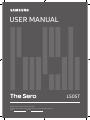 1
1
-
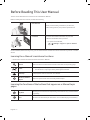 2
2
-
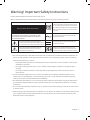 3
3
-
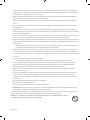 4
4
-
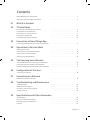 5
5
-
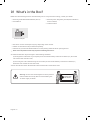 6
6
-
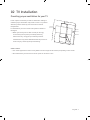 7
7
-
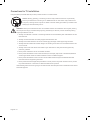 8
8
-
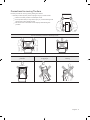 9
9
-
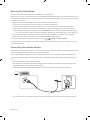 10
10
-
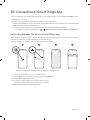 11
11
-
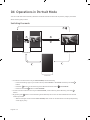 12
12
-
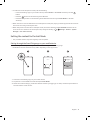 13
13
-
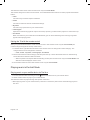 14
14
-
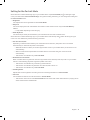 15
15
-
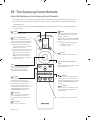 16
16
-
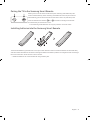 17
17
-
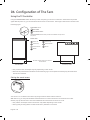 18
18
-
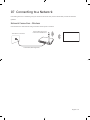 19
19
-
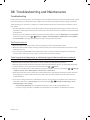 20
20
-
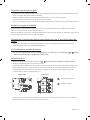 21
21
-
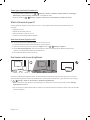 22
22
-
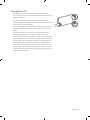 23
23
-
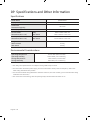 24
24
-
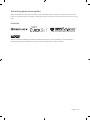 25
25
-
 26
26
-
 27
27
-
 28
28
-
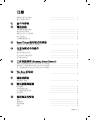 29
29
-
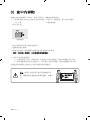 30
30
-
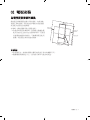 31
31
-
 32
32
-
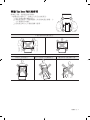 33
33
-
 34
34
-
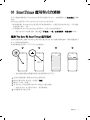 35
35
-
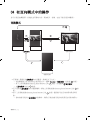 36
36
-
 37
37
-
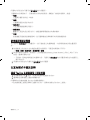 38
38
-
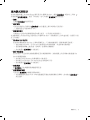 39
39
-
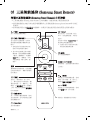 40
40
-
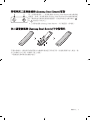 41
41
-
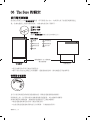 42
42
-
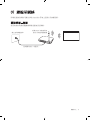 43
43
-
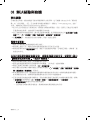 44
44
-
 45
45
-
 46
46
-
 47
47
-
 48
48
-
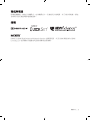 49
49
-
 50
50
-
 51
51
-
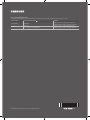 52
52