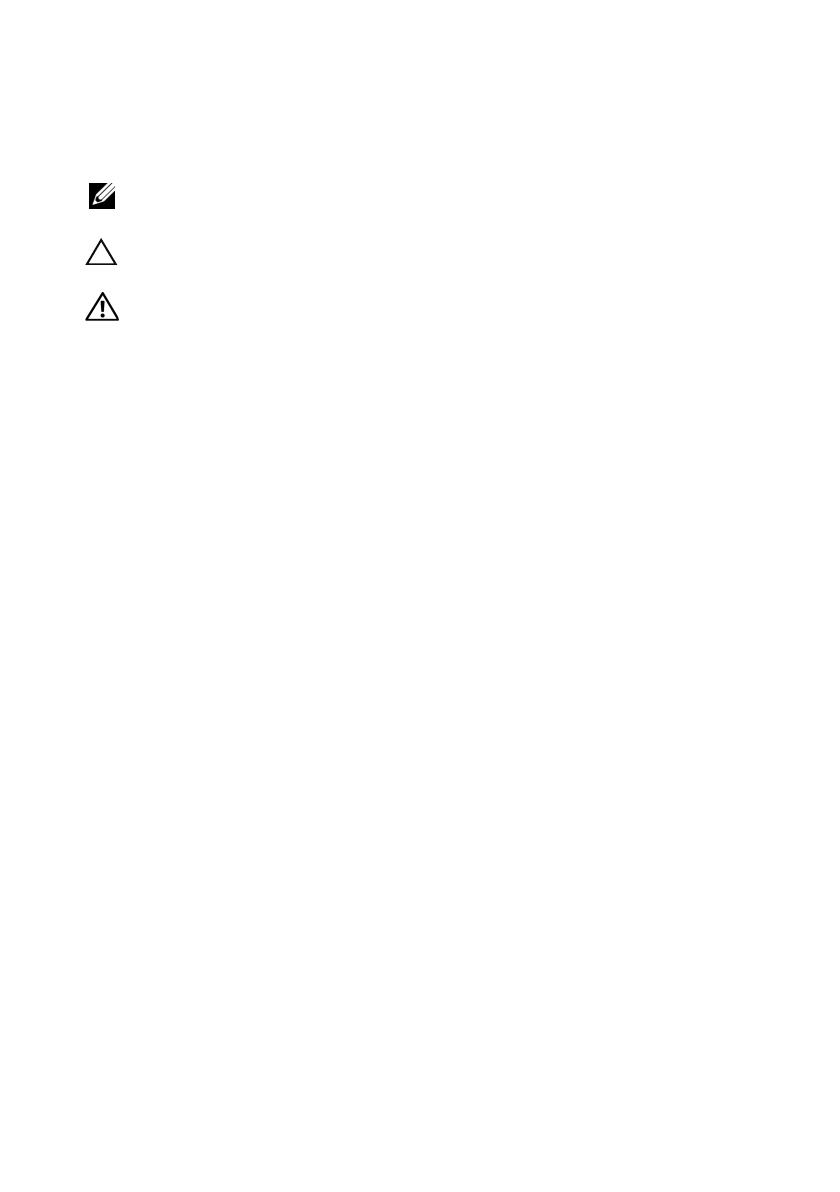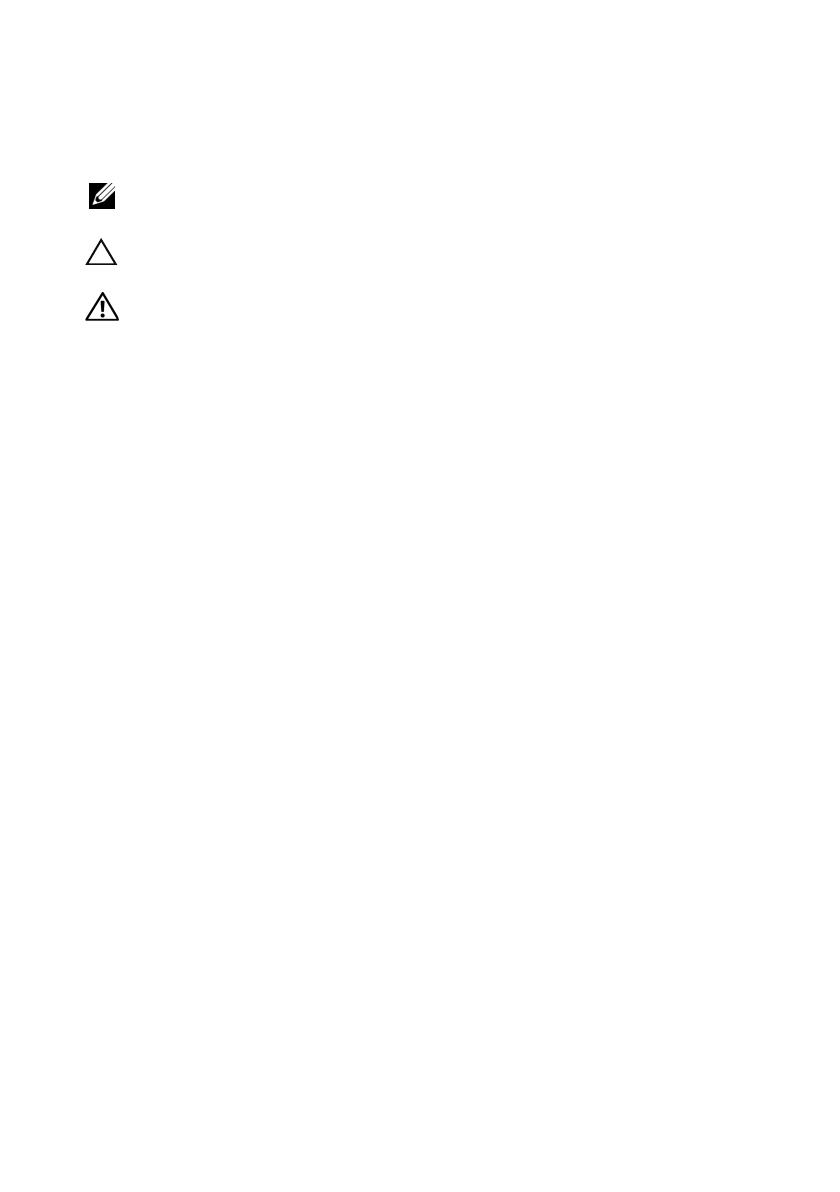
Notes, Cautions, and Warnings
NOTE: A NOTE indicates important information that helps you make better use of
your computer.
CAUTION: A CAUTION indicates potential damage to hardware or loss of data if
instructions are not followed.
WARNING: A WARNING indicates a potential for property damage,
personal injury, or death.
____________________
Information in this document is subject to change without notice.
© 2010 Dell Inc. All rights reserved.
Reproduction of these materials in any manner whatsoever without the written permission of Dell Inc.
is strictly forbidden.
Trademarks used in this text: Dell, the DELL logo, and PowerEdge are trademarks of Dell Inc.;
Intel and Pentium are registered trademarks of Intel Corporation in the U.S. and other countries;
Microsoft, Windows, and Windows Server are either trademarks or registered trademarks of
Microsoft Corporation in the United States and/or other countries; Red Hat and Enterprise Linux
are registered trademarks of Red Hat, Inc. in the United States and other countries; SUSE is
a registered trademark of Novell, Inc. in the United States and other countries; VMware and vSphere
are registered trademarks or trademarks (the “Marks”) of VMware, Inc. in the United States and/or
other jurisdictions; Citrix and XenServer are trademarks of Citrix Systems, Inc. and/or more of its
subsidiaries, and may be registered in the United States Patent and Trademark Office and in other
countries. Sun and Solaris are trademarks of Sun Microsystems, Inc. or its subsidiaries in the
United States and other countries.
Other trademarks and trade names may be used in this document to refer to either the entities claiming
the marks and names or their products. Dell Inc. disclaims any proprietary interest in trademarks and
trade names other than its own.
Regulatory Model: E07S Series
Regulatory Type: E07S002
January 2010 P/N H536K Rev. A00