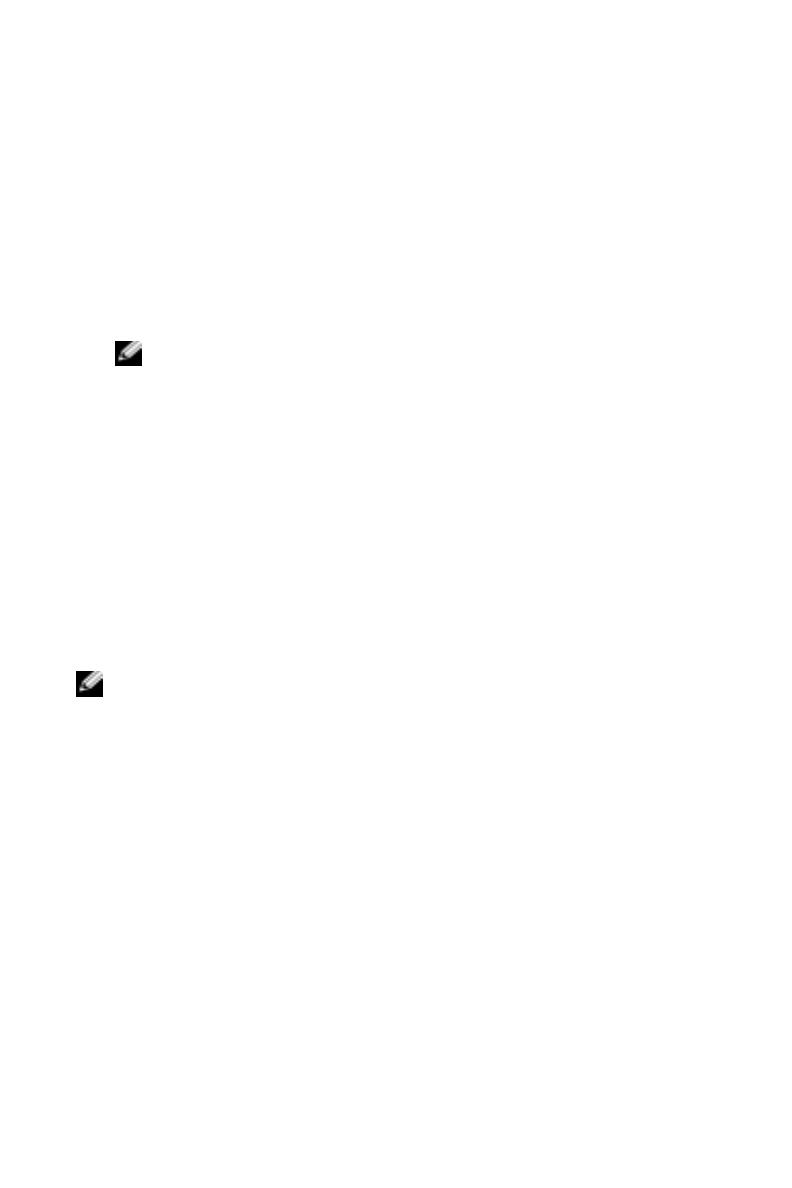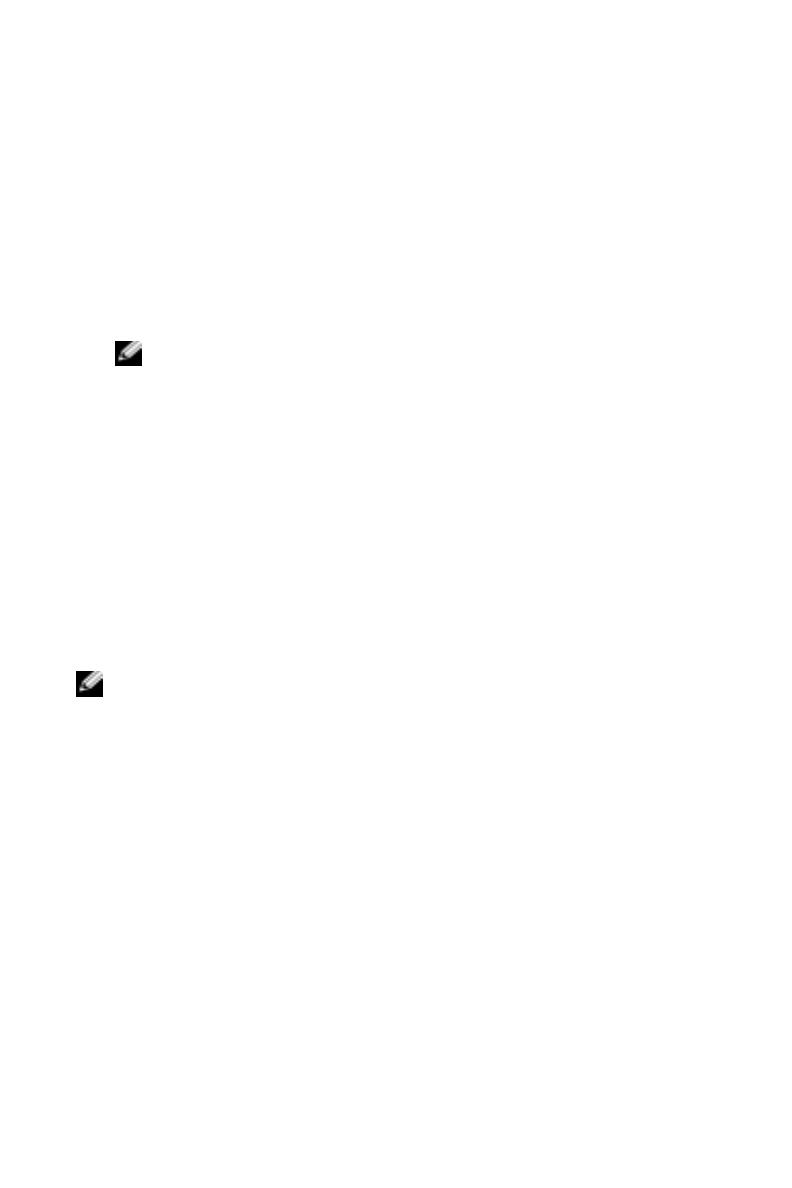
www.dell.com | support.dell.com
5
Fügen Sie
Association Mode and Encryption
(Zuordnungs- und
Verschlüsselungs-)Methode ein. Tippen Sie auf
Weiter
.
6
EAP/TTLS
wird als Voreinstellung des EAP-Typs angegeben. Tippen
Sie auf
Add
(Hinzufügen) und wählen Sie
EAP/LEAP
in dem neu
geöffneten Fenster aus.
Entfernen Sie
EAP/TTLS
, außer Sie haben ein Echtheitszertifikat für die
Verwendung von TTLS und Sie haben Ihr System dahingehend konfiguriert.
Tippen Sie auf
Weiter.
ANMERKUNG: Wenn Ihr System nicht ordnungsgemäß konfiguriert ist
und EAP/TTLS nicht entfernt wird, wird Ihr drahtloses Sicherheitssystem
möglicherweise nicht funktionieren.
7
Geben Sie Ihren Benutzernamen und Ihr Kennwort ein. Tippen Sie auf
Weiter
.
8
Tippen Sie auf
Finish
(Beenden), um die Konfiguration von LEAP zu
beenden.
9
Tippen Sie auf
OK
.
10
Wählen Sie das Netzwerk aus, das Sie aus dem Drop-Down-Menü
hinzugefügt haben und tippen Sie auf das Kontrollkästchen neben
Connect to
(Verbinden mit), wobei ein Häkchen hinterlassen wird.
Der Status wird als verbunden (authentifiziert) angezeigt, nachdem
dieser Vorgang abgeschlossen ist.
ANMERKUNG: Weitere Einzelheiten dazu finden Sie in der Hilfedatei von
„Odyssey Client“, die sich auf dem Axim befindet. Zugriff auf die Hilfedatei er-
halten Sie, indem Sie auf Start→ Hilfe→ Odyssey Client for Pocket PC tippen
oder auf Hilfe vom Hauptbildschirm des Odyssey Client tippen.
____________________
Irrtümer und technische Änderungen vorbehalten.
© 2004 Dell Inc. Alle Rechte vorbehalten. Gedruckt in Taiwan.
Die Vervielfältigung oder Wiedergabe in jeglicher Weise ist ohne schriftliche Genehmigung von
Dell Inc. strengstens untersagt.
In diesem Text verwendete Marken: Dell und das DELL -Logo sind Markenzeichen von Dell Inc.
Andere in diesem Dokument möglicherweise verwendete Warenzeichen und Handelsbezeichnun-
gen sind unter Umständen Marken und Namen der entsprechenden Firmen oder ihrer Produkte.
Dell Inc. verzichtet auf alle Besitzrechte an Markenzeichen und Handelsbezeichnungen, die nicht
Eigentum von Dell sind.