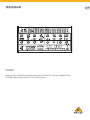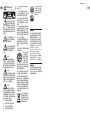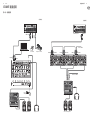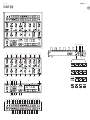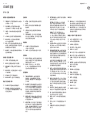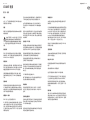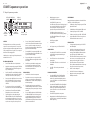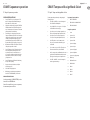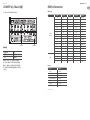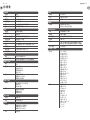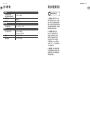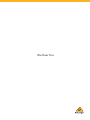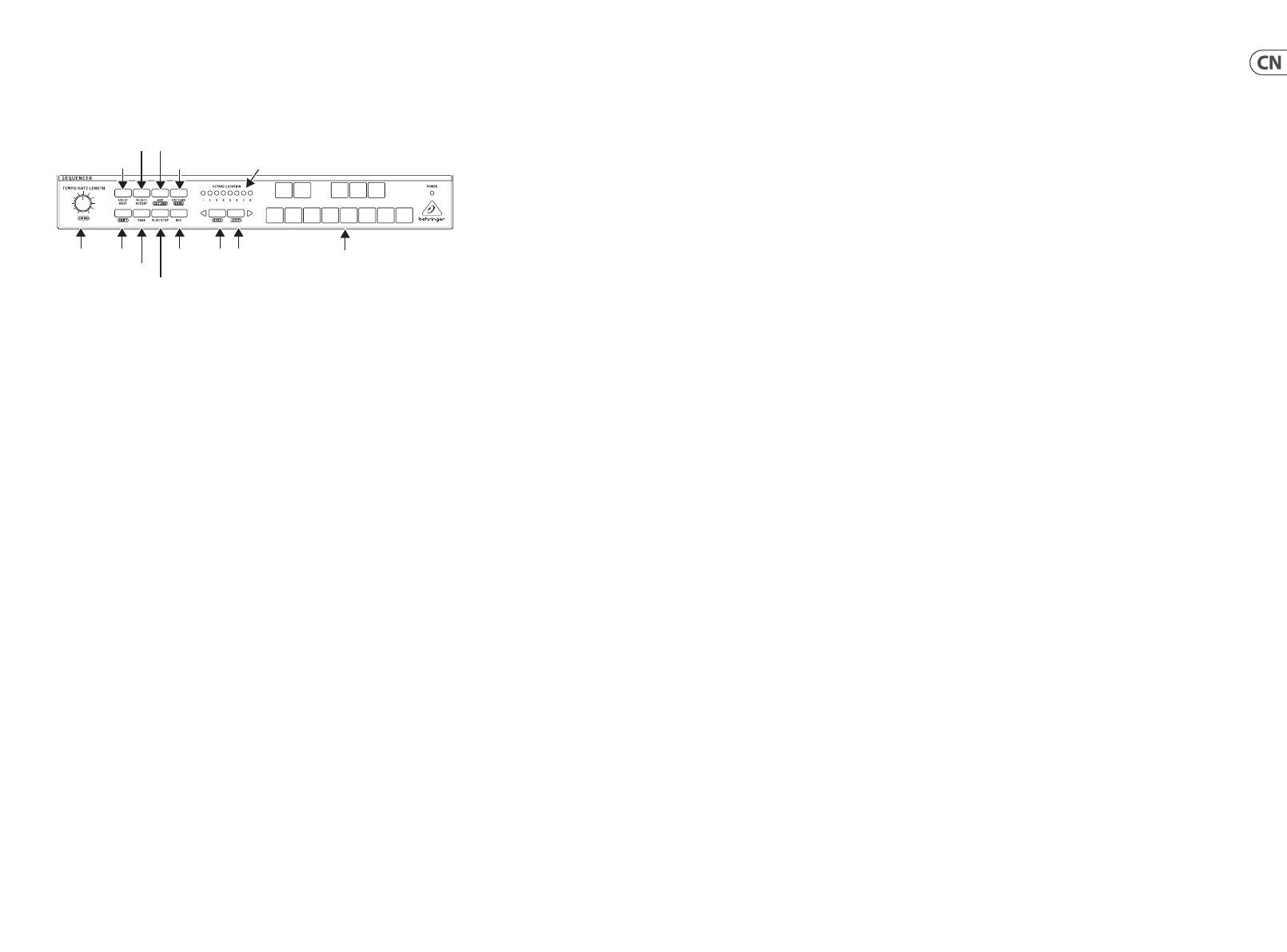
(EN) Step 4: Sequencer operation
CRAVE Sequencer operation
OVERVIEW
The following details show some of the basic operation of the
sequencer. You can create a short pattern of 2 or 3 steps, before
trying more complex patterns. Adjust a single parameter at a time,
such as gate length, ratchet, accent, glide, rest, tie, or swing, and
then listen to its eect during playback.
It will help to choose a simple setting for the synthesizer, and no
modulation of the VCO or VCF.
RECORDING A SIMPLE PATTERN
1. Press SHIFT and <KYBD to select the keyboard mode.
2. Initialise the current pattern by pressing SHIFT, RESET, and
PATTERN at the same time. This will delete any previous
steps of the current pattern.
3. Press REC, and the STEP 1 switch LED will begin ashing,
indicating this is the current step about to be added and
edited. (If you cannot select REC, then repeat step 1.)
4. Press any note on the CRAVE keyboard, or a rest as shown
below. The <KYBD and STEP> switches can be used to
change the octave. , indicated by 8 OCTAVE / LOCATION
LEDs lit red.
5. To enter a rest instead of a note, press the HOLD/REST
switch. When a rest is added, the LOCATOR LED 8 will light.
6. Press further notes. The next STEP switch LED will be
ashing after each note or rest has been added.
7. The gate length of a step can be adjusted using the
TEMPO/GATE LENGTH control. The LOCATOR LEDs will turn
red, showing the gate length from 1 to 8. If set to 8, this
creates a tie with the next step. If the next step is the same
note, this creates a longer note, as the 2 steps are tied.
8. To create a “Ratchet,” hold SHIFT, and turn the GLIDE
control. The locator LEDs will show the number of ratchets
from 1 to 4, in yellow. For example, with a setting of 4,
the single step is split into 4 equal parts. When a ratchet is
applied, the LOCATION LED 6 will light.
9. To turn the GLIDE on for a step, turn up the GLIDE control.
To turn o, turn it all the way down. When GLIDE is on for a
step, the LOCATION LED 5 will light.
10. To increase the brightness or accent, press the RESET/
ACCENT switch. When an accent is applied, the LOCATION
LED 7 will light.
11. Press REC when you have nished creating the pattern.
It is not saved yet, but it can be played back. Caution:
Do not turn o the unit, or create a new pattern, or the
current unsaved pattern will be lost.
PLAYING A PATTERN
1. Press PLAY/STOP to listen to the current pattern.
2. If you decide not to save it, you can repeat the recording
steps above to record a new pattern. Alternatively, press
PATTERN and RESET to recall the currently saved pattern,
and discard any changes.
3. If you decide to save the pattern, you must follow the
“SAVING A PATTERN” procedure shown below, or it will not
remain in memory if a new pattern is begun, or the power
is turned o.
4. To create a SWING for this pattern, hold SHIFT and adjust
the TEMPO/GATE LENGTH control. In the center position,
no swing is applied, if turned down, only the o-beats
will play, and if all the way up, only the on-beats will
play. The SWING setting for the pattern is saved when the
pattern is saved as shown below.
HOLD/REST
SHIFT KYBD/STEP
OCTAVE UP/DOWN
PATTERN/BANK
REC
OCTAVE and
LOCATION LEDS
STEP SWITCHES 1 TO 8
and 13-key keyboard
RESET/ACCENT
PAGE
ARP/SET END
TEMPO/
GATE LENGTH/
5. While playing a pattern, you can:
Press HOLD/REST to hold the current step.
Press RESET/ACCENT to return to step 1.
Press SHIFT and any STEP, and you can edit the gate length,
rest, accent, ratchet, glide but not note. Press SHIFT and
the same STEP again to exit step edit. (If playback is
paused, the same operation can edit the note as well.
Press PAGE to view the pattern page from 1 to 4.
Press SHIFT and PAGE to return to automatic page turning.
Press SHIFT and ARP/SETEND and a STEP to change the
sequence end step.
PLAY/STOP to pause playback.
6. Press PLAY/STOP.
7. Note: To play in reverse, press SHIFT and PLAY/STOP.
SAVING A PATTERN
1. Press and hold SHIFT + PLAY/STOP for 2 seconds until the
LOCATOR LED of the current pattern number begins to
ash green slowly.
2. Press a STEP switch 1 to 8 to select the new desired
pattern number.
3. Press PATTERN + STEP switch 1 to 8 to select the desired
bank number.
4. Press SHIFT + REC to save the pattern and exit the
save mode.
RECALLING A SAVED PATTERN
1. Press and hold PATTERN. The LOCATION LED will show
the current pattern number. Use the <KYBD or STEP>
switches to move up and down through the patterns 1 to
8, or press a STEP switch 1 to 8. You can also do this while a
pattern is playing.
2. Press and hold SHIFT and PATTERN. The LOCATION LED will
show the current bank number. Use the <KYBD or STEP>
switches to move up and down through the banks 1 to 8,
or press a STEP switch 1 to 8. You can also do this while a
pattern is playing.
3. Press PLAY/STOP to play back the current pattern.
4. During playback, the LOCATION LEDs will show the current
page of the pattern (1 to 4), and the STEP Switch LEDs will
show the steps moving.
LIVE PERFORMANCE
During playback, temporary adjustments can be made as follows.
(None of these are saved with the pattern.)
1. To add Ratchet to all steps of the pattern, press SHIFT and
adjust the GLIDE control.
2. To add SWING, press SHIFT and adjust the TEMPO control.
3. To mute the pattern, press SHIFT + HOLD/REST.
4. To add an accent to all steps, press SHIFT + RESET/ACCENT.
5. Use the <KYBD and STP> switches to change the octave.
The LEDs will show the current Octave in red.
EDITING A PATTERN
1. To edit a pattern in Keyboard mode, press REC. The STEP
switch LEDs will light.
2. Press PAGE to select the pattern page from 1 to 4 to be
edited. The green LOCATION LEDs 1 to 4 will show the
current page and the PAGE button LED lit to indicate the
page is locked (press SHIFT and PAGE to unlock).
3. Press SHIFT and the STEP switch you want to edit. You can
enter a new note, or a rest, and adjust any of the other
parameters such as ratchet, glide on/o, and so on.
4. Press SHIFT and the next STEP switch to be edited.
(The steps will not automatically advance to the next step
in line; you can choose which steps to edit next.)
5. Press REC to exit the editing mode.
6. Press PLAY/STOP to listen to the edited pattern.
7. Remember to save the pattern using the “SAVING A
PATTERN” procedure above.
16 17
快速启动向导
CR AVE








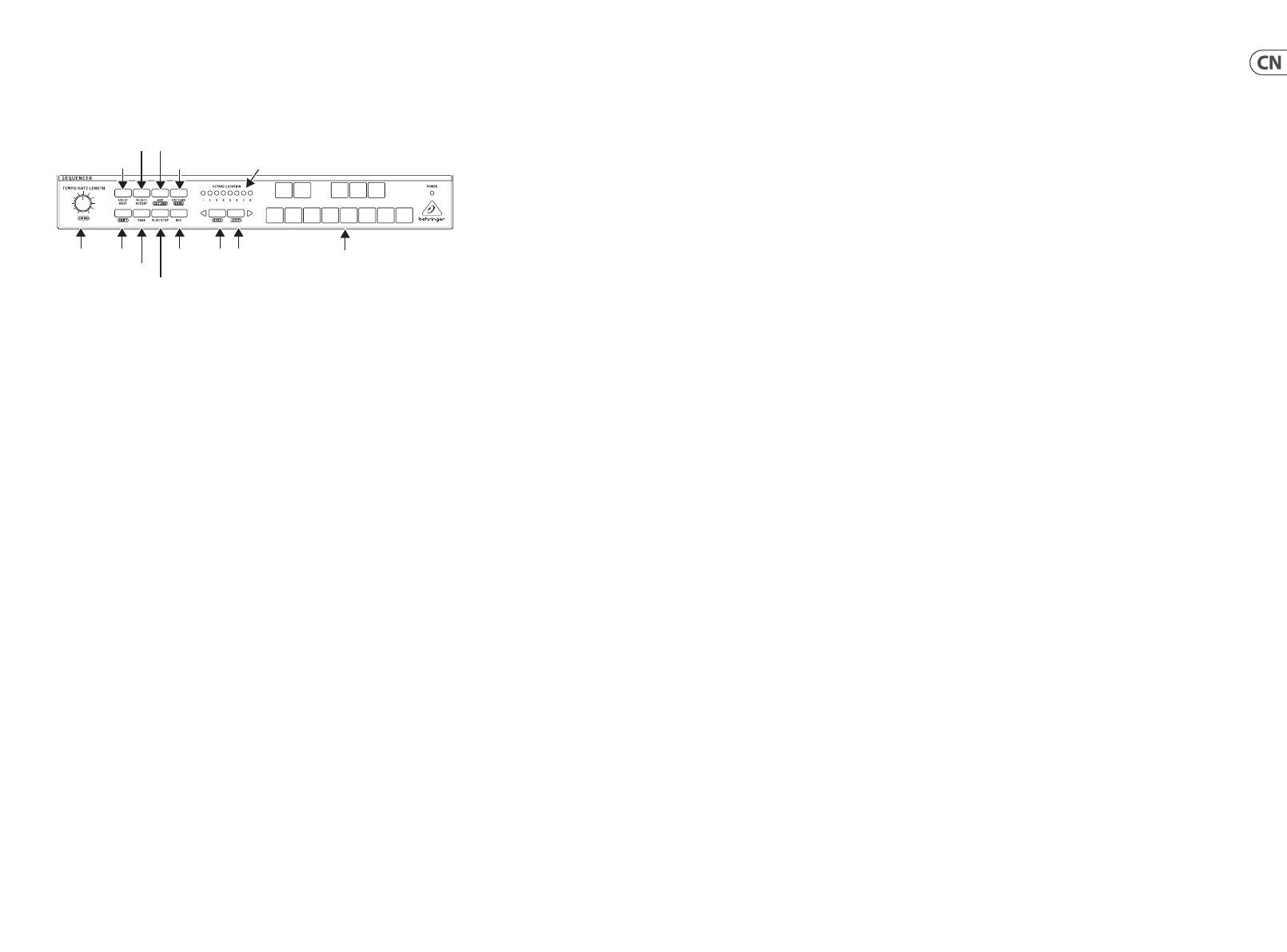





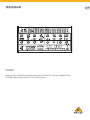 1
1
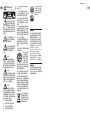 2
2
 3
3
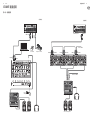 4
4
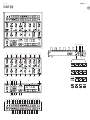 5
5
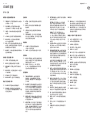 6
6
 7
7
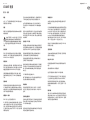 8
8
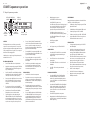 9
9
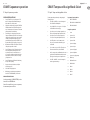 10
10
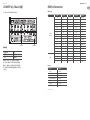 11
11
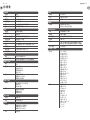 12
12
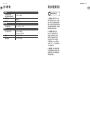 13
13
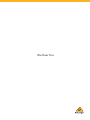 14
14