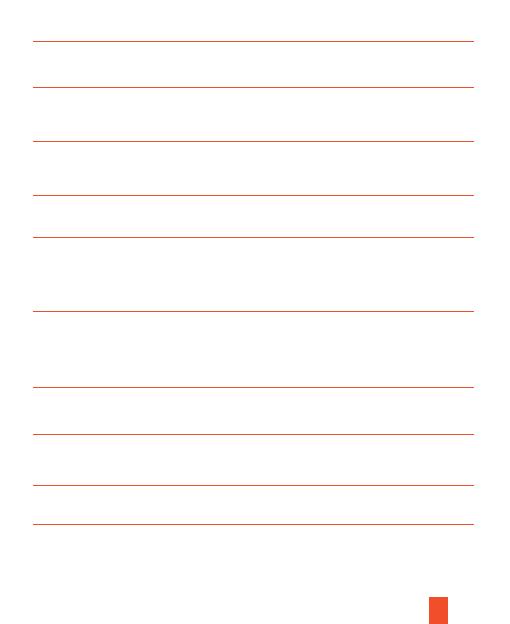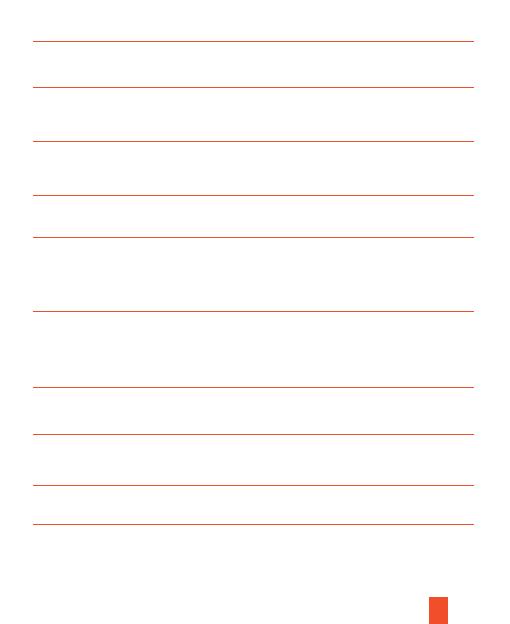
11
Set the video resolution. The bigger the resolution is, the longer the video
time can be stored.
Options: 1920X1080P/1280 X 720P.
Stamp the date & time on the photos or not.
Options: Time & date/Date/Off.
Set the duration of recording a video clip. The shortest time is 3 seconds
and the longest time is 120 seconds.
Options: 3 seconds~120 seconds.
Set the light source frequency to match frequency of
electricity supply in local region to prevent interference.
Options: 50Hz/60Hz.
Set the monitoring time of the camera, you can set a specific time period for
the camera to record. You can set the start time and end time of camera
recording. After the setting is completed, the camera will only record during
the set time period every day, and it will be on standby at other times.
Options: On/Off.
Video
Resolution
Target
Recording
Time 1
Frequency
Video Length
Photo Stamp
Set the monitoring time of the camera, you can set a specific time period for
the camera to record. You can set the start time and end time of camera
recording. After the setting is completed, the camera will only record during
the set time period every day, and it will be on standby at other times.
Options: On/Off.
Target
Recording
Time 2
Open/Close the button sound.
Options: On/Off.
Beep Sound
Set the camera to record video in loop. The earliest document is deleted
when the card is nearly full, and the loop is endless.
Options: On/Off.
Loop Recording
Set the date and time of the camera.
Date format: dd/mm/yy; yy/mm/dd; mm/dd/yy.
Date Format