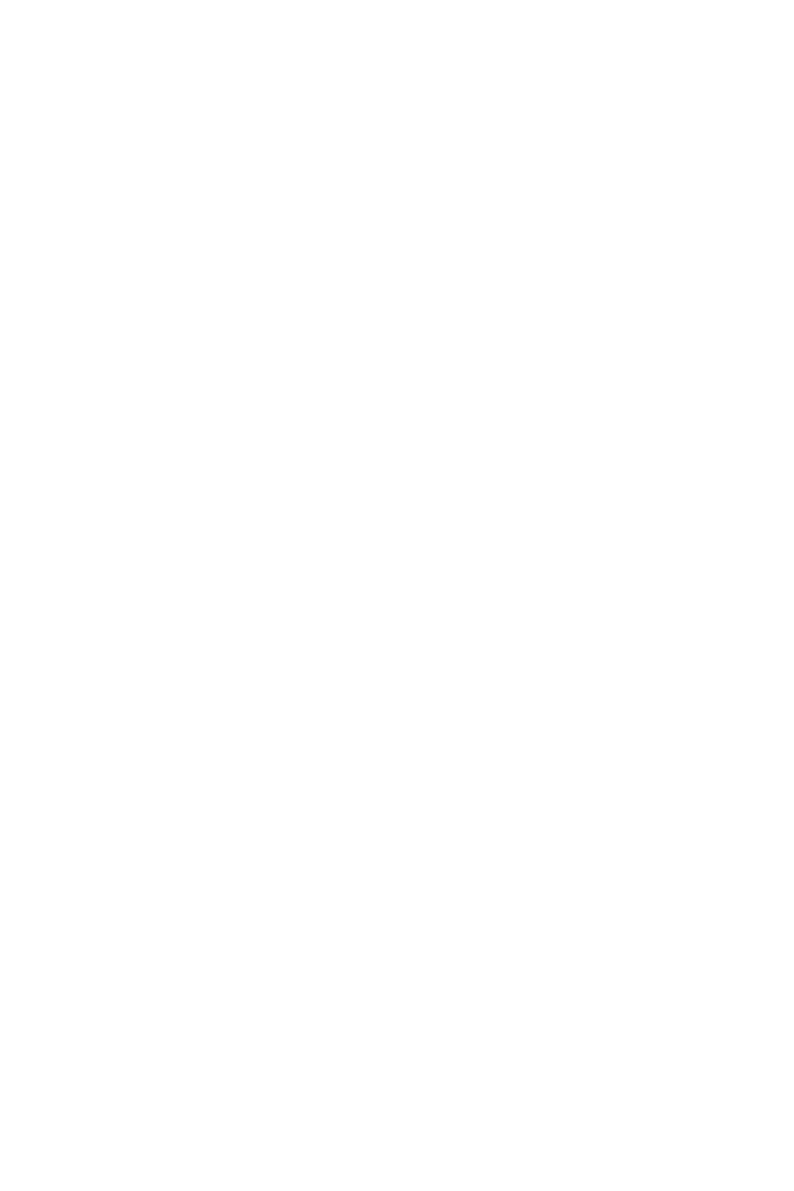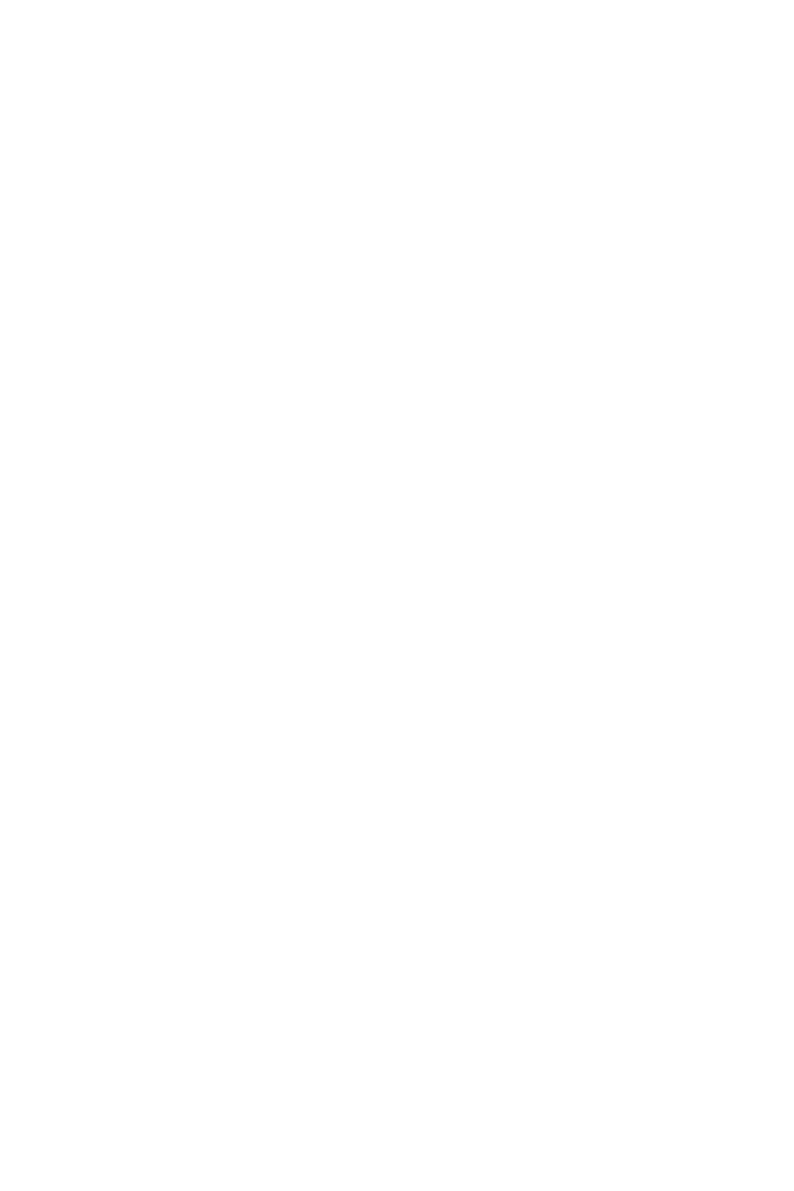
1
Contents
Contents
Safety Information ................................................................................................. 3
Specifications ......................................................................................................... 4
JCORSAIR1 Connector Specification ...................................................................... 9
Package contents................................................................................................... 9
Rear I/O Panel ...................................................................................................... 10
LAN Port LED Status Table................................................................................... 10
Audio Ports Configuration .................................................................................... 10
Realtek Audio Console ......................................................................................... 11
Overview of Components .................................................................................... 14
CPU Socket ........................................................................................................... 15
DIMM Slots ............................................................................................................ 16
PCI_E1~5: PCIe Expansion Slots .......................................................................... 17
M2_1~2: M.2 Slots (Key M) ................................................................................... 19
SATA1~6: SATA 6Gb/s Connectors ....................................................................... 20
CPU_PWR1~2, ATX_PWR1: Power Connectors ................................................... 22
JFP1, JFP2: Front Panel Connectors ................................................................... 23
JUSBC1: USB 3.1 Gen2 Type-C Connector .......................................................... 23
JUSB1~2: USB 3.1 Gen1 Connectors ................................................................... 24
JUSB3~4: USB 2.0 Connectors ............................................................................. 24
CPU_FAN1, PUMP_FAN1, SYS_FAN1~5: Fan Connectors ................................... 25
JAUD1: Front Audio Connector ............................................................................ 26
JCI1: Chassis Intrusion Connector ....................................................................... 26
JTPM1: TPM Module Connector ........................................................................... 27
JCOM1: Serial Port Connector ............................................................................. 27
JTBT1: Thunderbolt Add-on Card Connector ...................................................... 27
JRGB1~2, JRAINBOW1: RGB LED connectors ..................................................... 28
JCORSAIR1: CORSAIR Connector ........................................................................ 29
JBAT1: Clear CMOS (Reset BIOS) Jumper ........................................................... 30
Onboard LEDs ...................................................................................................... 31
EZ Debug LED ....................................................................................................... 31
DIMM LEDs ........................................................................................................... 31
XMP LED ............................................................................................................... 31
JPWRLED1: LED power input ............................................................................... 31
Installing OS, Drivers & Utilities ......................................................................... 32
Installing Windows
®
10 ......................................................................................... 32
Installing Drivers .................................................................................................. 32
Installing Utilities ................................................................................................. 32