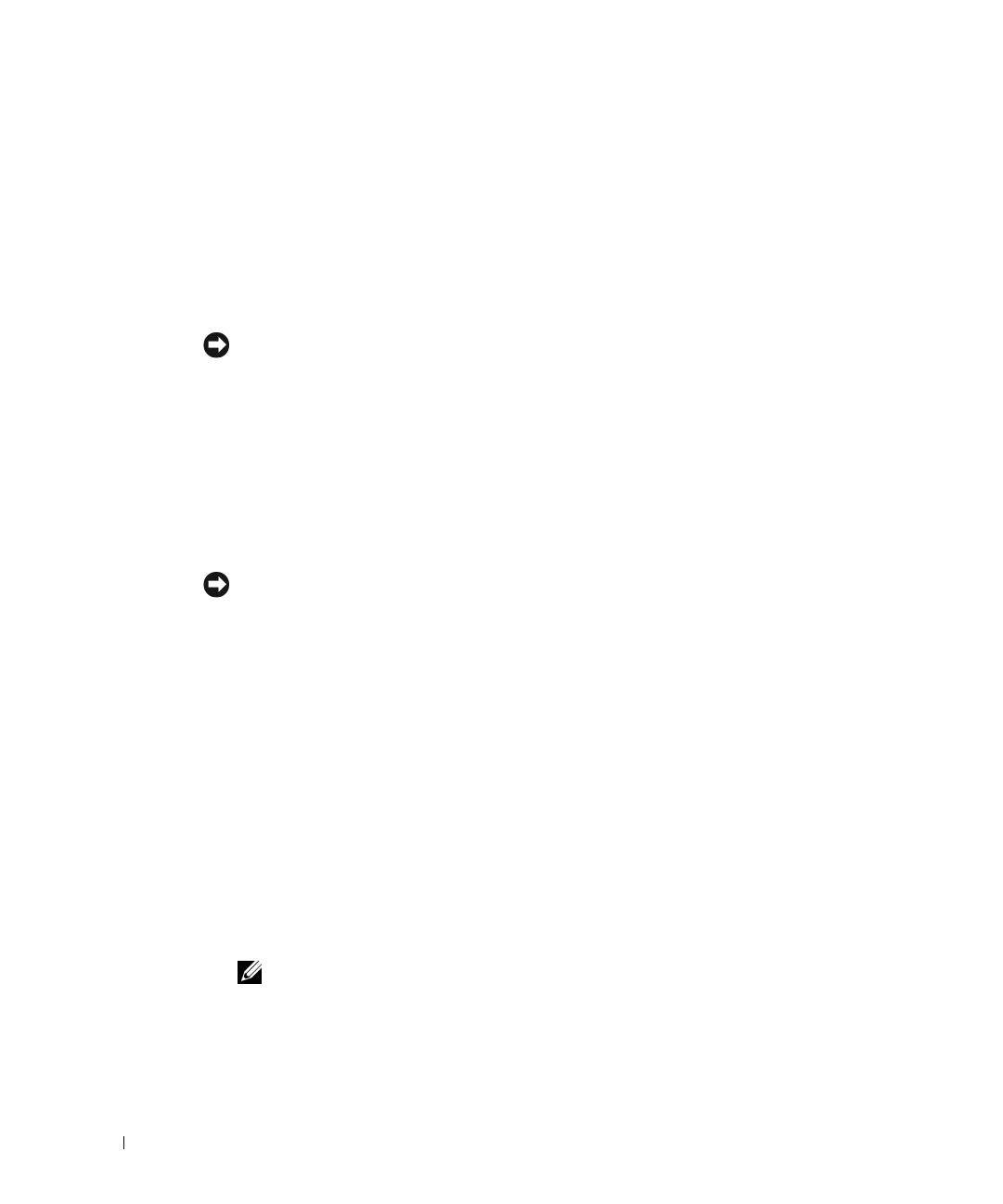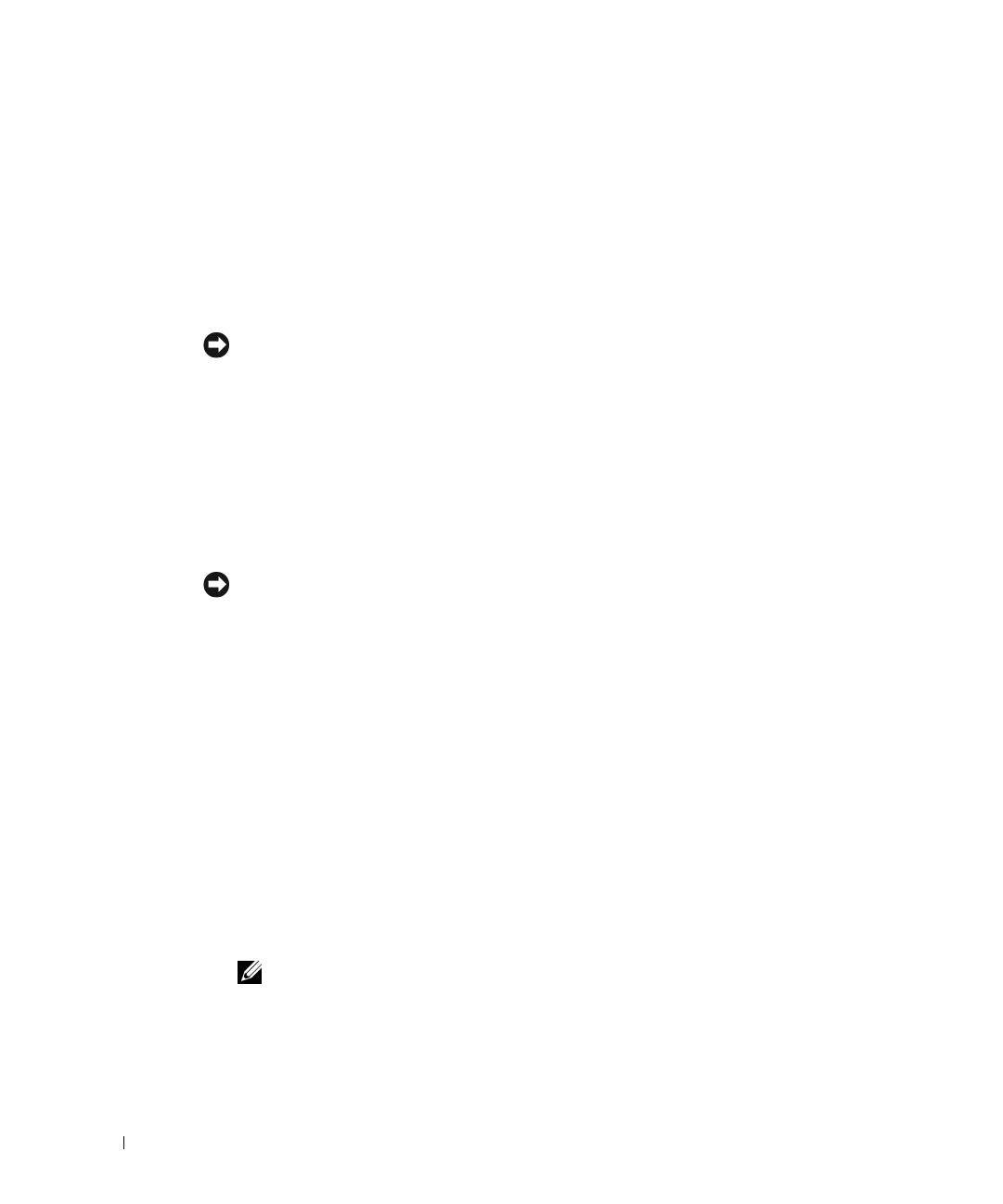
3-4 Guide d'installation pour la mise à niveau du microprocesseur
www.dell.com | support.dell.com
9 Installez le dissipateur thermique.
• Si le dissipateur thermique est recouvert d'un capot de protection situé sous le
dissipateur thermique, retirez le capot pour exposer la graisse de protection
thermique ou la feuille de protection thermique en papier métallisé, puis placez le
dissipateur thermique sur le microprocesseur.
• Si la graisse de protection thermique est fournie à part, nettoyez le dissipateur
thermique et appliquez-lui une couche de cette graisse avant de le placer sur le
microprocesseur.
MISE EN GARDE : Pour éviter d'endommager le microprocesseur, vous devez orienter le
dissipateur thermique de façon à ce que le repère triangulaire du dissipateur pointe vers le
repère triangulaire de la carte système, le cas échéant.
10
Orientez la languette de fixation du dissipateur thermique en procédant comme
indiqué dans le Guide d'installation et de dépannage.
11 Accrochez l'extrémité de la languette sans la patte de dégagement sur la patte située
sur le rebord du connecteur.
12 Appuyez sur la patte de dégagement jusqu'à ce que le trou de la languette s'enclenche
sur la patte du connecteur ZIF.
MISE EN GARDE : Si votre kit de mise à niveau comporte un ventilateur, vous devez installer
le ventilateur sur le dissipateur thermique du microprocesseur afin de maintenir une température
appropriée. Pour savoir comment installer le ventilateur, reportez-vous au Guide d'installation et
de dépannage.
13
Si votre kit de mise à niveau comporte un ventilateur ou si vous avez retiré un
ventilateur au cours de cette procédure, vous devez installer le ventilateur sur le
dissipateur thermique du microprocesseur.
14 Installez le(s) module(s) VRM, le cas échéant :
a Si vous ajoutez un microprocesseur secondaire, examinez le module VRM et
assurez-vous qu'il convient à votre système.
b Introduisez le module VRM dans le connecteur VRM secondaire approprié, en
veillant à ce que les loquets placés à chaque extrémité du connecteur
s'enclenchent (voir la Figure 3-2).
c Si votre kit de mise à niveau contenait deux VRM, remplacez le VRM principal
actuellement installé sur votre système par l'un des VRM du kit.
REMARQUE : Le système ne prend pas en charge l'installation de deux modules VRM
différents.
9D904fbk5.book Page 4 Wednesday, March 5, 2003 10:26 AM