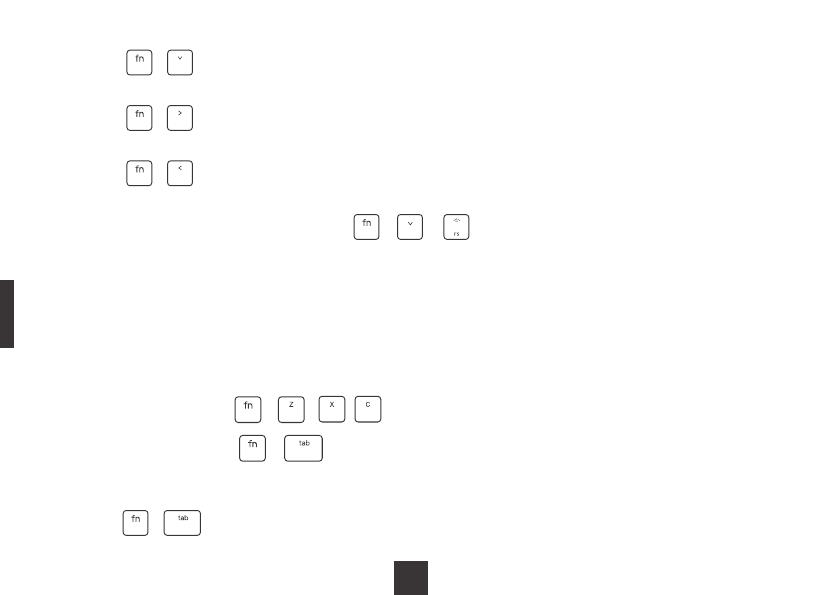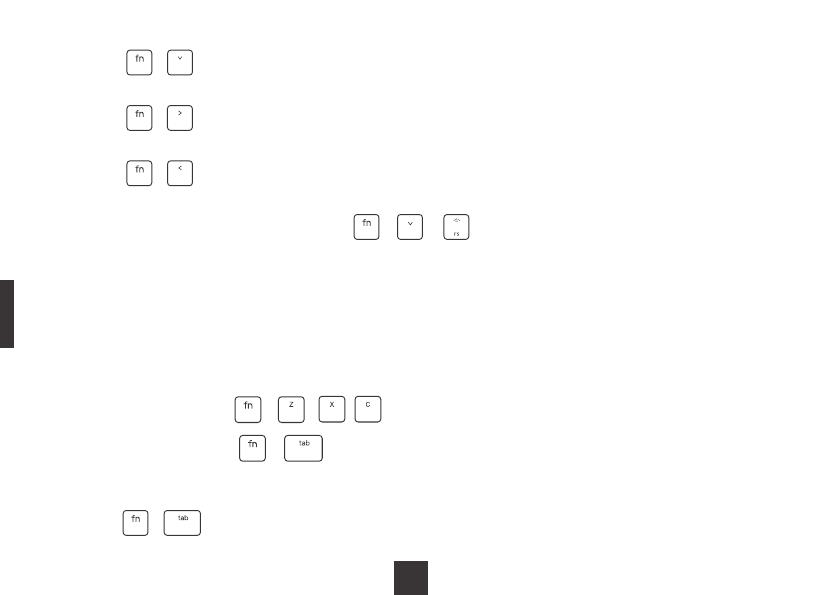
B. Press + to decrease the brightness level of the keyboard (-1 to -5), the backlight
flickers in white for 3 times when the brightness reaches the lowest level.
C. Press + to increase the lighting speed of the backlight (+1 to +5), the backlight flickers
in white for 3 times when the lighting speed reaches the highest level.
D. Press + to decrease the lighting speed of the backlight (-1 to -5), the backlight flickers
in white for 3 times when the lighting speed reaches the lowest level.
Marco Recording Function
Please check the software on www.vissles.com for more Marco-programmable
function.
1. The key combination + / / allows the user to perform 3 sets of tasks.
2. The key combination + allows user to switch between Normal and Macro Mode,
the backlight flickers in white for 3 times when the switch is complete.
3. Macro Recording Operating Instructions
4. To turn off the backlight, press + / to decrease the brightness to
the lowest level, the backlight will then go off.
A. Press + to switch the keyboard from Normal to Macro mode.
0105