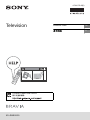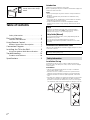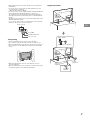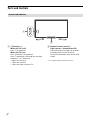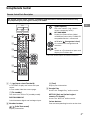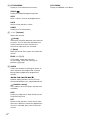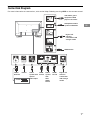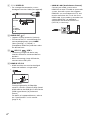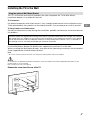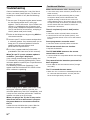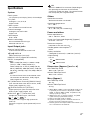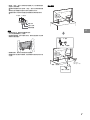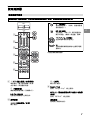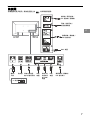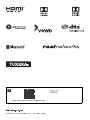KD-49X9000G
4-748-570-11(1)
Television
Reference Guide
GB
CT
Customer Support and Contact:
用戶支援和聯絡:

2
GB
Table of Contents
Safety Information . . . . . . . . . . . . . . . . . . . . .2
Parts and Controls . . . . . . . . . . . . . . . . . . . 4
Controls and Indicators . . . . . . . . . . . . . . . . . 4
Using Remote Control . . . . . . . . . . . . . . . . 5
Remote Control Parts Description. . . . . . . . . 5
Connection Diagram . . . . . . . . . . . . . . . . . 7
Installing the TV to the Wall . . . . . . . . . . . 9
Using the optional Wall-Mount Bracket . . . . 9
Troubleshooting . . . . . . . . . . . . . . . . . . . . 10
Troubles and Solutions . . . . . . . . . . . . . . . . 10
Specifications . . . . . . . . . . . . . . . . . . . . . . .11
Introduction
Thank you for choosing this Sony product.
Before operating the TV, please read this manual thoroughly and
retain it for future reference.
Note
• Before operating the TV, please read the “Safety Information”
(page 2).
• Read the supplied Safety Information for additional safety
information.
• Instructions about “Installing the TV to the Wall” are included
within this TV’s instruction manual.
• Images and illustrations used in the Setup Guide and this
manual are for reference only and may differ from the actual
product.
Location of the identification label
Labels for the TV Model No. and Power Supply rating are located
on the rear of the TV.
Installation/Set-up
Install and use the TV set in accordance with the instructions
below in order to avoid any risk of fire, electric shock or damage
and/or injuries.
Installation
• The TV set should be installed near an easily accessible AC
power outlet (mains socket).
• Place the TV set on a stable, level surface to prevent it from
falling over and causing personal injury or property damage.
• Install the TV where it cannot be pulled, pushed, or knocked
over.
• Install the TV so that the TV’s Table-Top Stand does not protrude
out from the TV stand (not supplied). If the Table-Top Stand
protrudes out from the TV stand, it may cause TV set to topple
over, fall down, and cause personal injury or damage to the TV.
To attach the Table-Top
Stand, refer to the Setup
Guide.
Help
Find more troubleshooting and other useful information
directly from your TV. Press HELP on the remote control to
display a list of topics, or to search by keyword.
Help Guide (Manual)
For more detailed information, select [Help Guide] from the
Help menu on your TV.
You can also check the Help Guide from your PC or
smartphone (information provided on the back cover of this
manual).
This television is designed for use in Hong Kong and ensured
the usage in Hong Kong only.
Safety Information

3
GB
GB
• Only qualified service personnel should carry out wall-mount
installations.
• For safety reasons, it is strongly recommended that you use
Sony accessories, including:
Wall-Mount Bracket SU-WL450
• Be sure to use the screws supplied with the Wall-Mount Bracket
when attaching the Wall-Mount Bracket to the TV set.
The supplied screws are designed as indicated by illustration
when measured from the attaching surface of the Wall-Mount
Bracket.
The diameter and length of the screws differ depending on the
Wall-Mount Bracket model.
Use of screws other than those supplied may result in internal
damage to the TV set or cause it to fall, etc.
Transporting
• Before transporting the TV set, disconnect all cables.
• Two or three people are needed to transport a large TV set.
• When transporting the TV set by hand, hold it as shown below.
Do not put stress on the LCD panel and the frame around the
screen.
• When transporting the TV set, do not subject it to jolts or
excessive vibration.
• When transporting the TV set for repairs or when moving, pack
it using the original carton and packing material.
Topple prevention
Screw (M6)
Wall-Mount Bracket
8 mm - 12 mm
TV’s rear cover
8 mm - 12 mm
M6 screw (not supplied)
Screw (not
supplied)
Cord (not
supplied)
1.5 N·m
{15 kgf·cm}

4
GB
Parts and Controls
(Power) /+/-
When the TV is off,
Press to power on.
When the TV is on,
Press and hold to power off.
Press repeatedly to change the function,
then press + or – button to:
• Adjust the volume.
• Select the channel.
• Select the input source of TV.
Remote Control sensor* /
Light sensor*
/ Illumination LED
The illumination LED lights up or blinks
according to the status of the TV.
For more information, refer to the Help
Guide.
* Do not place anything near the sensor.
Controls and Indicators
̕
ȩ

5
GB
GB
Using Remote Control
/ (Input select/Text hold)
In TV mode: Display and select the input
source.
In Text mode: Hold the current page.
(TV standby)
Turn on or turn off the TV (standby mode).
DIGITAL/ANALOG
Switch between digital and analogue input.
Number buttons
/ (Info/Text reveal)
Display information.
(Text)
Display text information.
Google Play
Access the “Google Play” online service.
NETFLIX (Only on limited region/
country/TV model)
Access the “NETFLIX” online service.
Colour buttons
Execute corresponding function at that time.
Remote Control Parts Description
The remote control shape, location, availability and function of remote control buttons may
vary depending on your region/country/TV model.
Ȫ
ȩ
ȫ
Ȭ
ȭ
Ȯ
MIC
* The voice search requires an Internet connection.
(Microphone)
Use voice search*. (e.g., Search
various content by voice.)
EXT.BOX MENU
Display the External Box (cable/
satellite box) menu only if HDMI CEC
compatible device is connected.
//// (Navigation D-Pad)
On screen menu navigation and
selection.
TV
Switch to a TV channel or input and
display the TV Menu Bar.

6
GB
ACTION MENU
Display a list of contextual functions.
GUIDE/
Display the digital programme guide.
APPS
Access various services and applications.
BACK
Return to the previous screen.
HOME
Display the TV Home Menu.
+/– (Volume)
Adjust the volume.
(Jump)
Jump back and forth between two channels
or inputs. The TV alternates between the
current channel or input and the last
channel or input that was selected.
(Mute)
Mute the sound. Press again to restore the
sound.
PROG +/–//
In TV mode: Select the channel.
In Text mode: Select the next () or
previous () page.
AUDIO
Select the sound of multilingual source or
dual sound for the programme currently
being viewed (depend on programme
source).
///.//>/
Operate media contents on the TV and
connected BRAVIA Sync-compatible device.
(Subtitle setting)
Turn subtitles on or off (when the feature is
available).
HELP
Display the Help menu. Help Guide can be
accessed from here.
EXIT
Return to the previous screen or exit from
the menu. When an Interactive Application
service is available, press to exit from the
service.
SYNC MENU
Display the BRAVIA Sync Menu.

7
GB
GB
Connection Diagram
For more information on connections, refer to the Help Guide by pressing HELP on the remote control.
<
Headphone/Audio
System/Subwoofer
Digital still
camera/
Camcorder/
USB storage
media
VCR/Video game
equipment/DVD
player/Camcorder
Audio
System
with
ARC/
HDMI
Device
HDMI
Device
Cable/
Antenna
Router Audio
System with
Optical
Audio Input
14 mm
HDMI
Device
HDMI Device
Digital still
camera/
Camcorder/USB
storage media

8
GB
/ VIDEO IN
• For a composite connection, use an
Analogue Extension Cable (not supplied).
•
AUDIO OUT /
• Supports 3-pole stereo mini jack only.
• To listen to the TV’s sound through the
connected equipment, press HOME.
Select [Settings] t [Sound] t
[Headphone/Audio out] and then select
the desired item.
USB1/2, USB3
• Connecting a large USB device may
interfere with other connected devices
beside it.
• When connecting a large USB device,
connect to the USB 1 port.
HDMI IN 1/2/3/4
• HDMI interface can transfer the digital
video and audio on a single cable.
•
HDMI IN 2/3
To enjoy high quality 4K 50p/60p
contents, connect a Premium High Speed
HDMI cable to the HDMI IN 2/3 and set the
[HDMI signal format] to [Enhanced
format].
For details of supported formats, refer to
the “Specifications” in this manual
(page 11-12).
• HDMI IN 3 ARC (Audio Return Channel)
Connect your audio system to the
HDMI IN 3 to route TV audio to your audio
system. An audio system that supports
HDMI ARC can send video to the TV, and
receive audio from the TV via the same
HDMI cable. If your audio system does not
support HDMI ARC, an additional
connection with DIGITAL AUDIO OUT
(OPTICAL) is necessary.
3214
3.5 mm
1: L
2: Video
3: Ground
4: R
<
<
12 mm
21 mm

9
GB
GB
Installing the TV to the Wall
Using the optional Wall-Mount Bracket
This TV’s instruction manual only provides the steps to prepare the TV for Wall-Mount
installation before it is installed on the wall.
To Customers:
For product protection and safety reasons, Sony strongly recommends that installation of your
TV be performed by Sony dealers or licensed contractors. Do not attempt to install it yourself.
To Sony Dealers and Contractors:
Provide full attention to safety during the installation, periodic maintenance and examination of
this product.
Use the Wall-Mount Bracket SU-WL450 (not supplied) to install the TV to the wall.
When installing the Wall-Mount Bracket, also refer to the Operating Instructions and Installation
Guide supplied with the Wall-Mount Bracket.
Note
• Be sure to store the removed screws in a safe place, keeping them away from children.
For instructions on Wall-Mount Bracket installation, see the Installation Information (Wall-Mount Bracket) on the
product page for your TV model.
http://www.sony-asia.com/support
Remove the screws from the rear of the TV.
Sufficient expertise is required for installing this product, especially to determine the strength of the wall for
withstanding the TV’s weight. Be sure to entrust the attachment of this product to the wall to Sony dealers
or licensed contractors and pay adequate attention to safety during the installation. Sony is not liable for
any damage or injury caused by mishandling or improper installation.

10
GB
Troubleshooting
General troubleshooting for issues like: black
screen, no sound, frozen picture, TV does not
respond, or network is lost, do the following
steps.
1 Restart your TV by pressing the power button
on the remote control until a message
appears. The TV will restart. If the TV does not
recover, try unplugging the AC power cord
(mains lead). Then press the power button on
the TV and wait for two minutes, and plug in
the AC power cord (mains lead).
2 Refer to the Help menu by pressing HELP on
the remote control.
3 Connect your TV to the Internet and perform
a software update. Sony recommends you to
keep your TV software updated. Software
updates provide new features and
performance improvements.
4 Visit Sony support website (information
provided on the front cover of this manual).
When [A new TV system software update is
available...] message is displayed.
Sony strongly recommends you to update the
TV software by selecting [Update Now]. These
software updates improve your TV performance
or add new features.
The following screen with [Updating…] will
appear and the illumination LED flashes white
while software is updating.
Do not unplug the AC power cord (mains lead)
during the software update. If you do, the
software update may not finish completely, and
it may cause a software malfunction. Software
updates can take up to 15 minutes.
When you plug in the TV, the TV may not be
able to turn on for a while even if you press
the power button on the remote control or
the TV.
It takes time to initialize the system. Wait for
about one minute, then operate it again.
Troubles and Solutions
When the illumination LED is flashing in red.
Count how many times it flashes (interval time is
three seconds).
Reboot the TV by disconnecting the AC power
cord (mains lead) until the illumination LED
stopped flashing in red, then turn on the TV.
If the problem persists, disconnect the AC power
cord (mains lead), and contact your dealer or Sony
service centre with the number of times the
illumination LED flashes.
There is no picture (screen is dark) and no
sound.
Check the antenna (aerial)/cable connection.
Connect the TV to the AC power (mains), and
press the power button on the TV or the remote
control.
Some programmes cannot be tuned.
Check the antenna (aerial)/cable connection.
The remote control does not function.
Replace the batteries.
The EXT.BOX MENU button on the remote
control does not work.
Connect HDMI CEC compatible device and change
to that input.
The parental lock for broadcast password has
been forgotten.
Enter 9999 for the PIN code and select [Change
PIN code].
The TV surrounds become warm.
When the TV is used for an extended period, the
TV surrounds become warm. You may feel hot
when touching there by the hand.
Updating...

11
GB
GB
Specifications
System
Panel system
LCD (Liquid Crystal Display) Panel, LED Backlight
TV system
Analogue: I, D/K, B/G, M
Digital: DTMB
Colour system
PAL/SECAM/NTSC3.58/NTSC4.43
Channel coverage
Analogue: UHF/VHF/Cable
Digital: UHF
Sound output
10 W + 10 W
Wireless technology
Protocol IEEE802.11ac/a/b/g/n
Bluetooth Version 4.1
Input/Output jacks
Antenna (aerial)/cable
75 ohm external terminal for VHF/UHF
VIDEO IN
Video/Audio input (mini jack)
HDMI IN 1/2/3/4 (support 4K resolution,
HDCP 2.3-compatible)
Video:
4096 × 2160p (50, 60 Hz)*
1
*
2
, 4096 × 2160p
(24 Hz)*
1
, 3840 × 2160p (50, 60 Hz)*
2
,
3840 × 2160p (24, 25, 30 Hz), 1080p (30, 50,
60 Hz), 1080/24p, 1080i (50, 60 Hz), 720p (30,
50, 60 Hz), 720/24p, 576p, 576i, 480p, 480i, PC
Formats*
3
Audio:
5.1 channel linear PCM: 32/44.1/48/88.2/96/
176.4/192 kHz 16/20/24 bits, Dolby Digital,
Dolby Digital Plus and DTS
ARC (Audio Return Channel) (HDMI IN 3 only)
(Two channel linear PCM: 48 kHz 16 bits, Dolby
Digital, Dolby Digital Plus, DTS)
DIGITAL AUDIO OUT (OPTICAL)
Digital optical jack (Two channel linear PCM:
48 kHz 16 bits, Dolby Digital, DTS)
AUDIO OUT / (Stereo mini jack)
Headphone, Audio output, Subwoofer
1, 2, 3
USB port 1 and 2 support High Speed USB
(USB 2.0).
USB port 3 supports Super Speed USB (USB 3.1
Gen 1)
LAN
10BASE-T/100BASE-TX connector (Depending on
the operating environment of the network,
connection speed may differ. The communication
rate and quality are not guaranteed.)
Others
Optional accessories
Wall-Mount Bracket: SU-WL450
Operating temperature
0 ºC – 40 ºC
Operating humidity
10 % – 80 % RH (non-condensing)
Power and others
Power requirements
220 V - 240 V AC, 50 Hz
Screen size (measured diagonally) (Approx.)
49 inches / 123.2 cm
Power consumption
Indicated on the rear of the TV
Standby power consumption*
4
*
5
0.5 W
Display resolution
3,840 pixels (horizontal) × 2,160 lines (vertical)
Output Rating
USB 1/2
5 V , 500 mA MAX
USB 3
5 V , 900 mA MAX
Dimensions (Approx.) (w × h × d)
with Table-Top Stand
1093 × 699 × 274 mm
without Table-Top Stand
1093 × 629 × 69 mm
Mass (Approx.)
with Table-Top Stand
14.6 kg
without Table-Top Stand
13.5 kg
*1 When 4096 × 2160p is input and [Wide mode] is set
to [Normal], the resolution is displayed as 3840 ×
2160p. To display 4096 × 2160p, set [Wide mode]
setting to [Full 1] or [Full 2].
*2 HDMI IN 2/3 only. To support 18 Gbps, set [HDMI
signal format] to [Enhanced format].
*3 Refer to the Help Guide for details.
*4 Specified standby power is reached after the TV
finishes necessary internal processes.
*5 Standby power consumption will increase when your
TV is connected to the network.

12
GB
Note
• Optional accessories availability depends on
countries/region/TV model/stock.
• Design and specifications are subject to change
without notice.
Trademark information
• The terms HDMI and HDMI High-Definition
Multimedia Interface, and the HDMI Logo
are trademarks or registered trademarks of
HDMI Licensing Administrator, Inc. in the
United States and other countries.
• Dolby, Dolby Vision, Dolby Audio, and the
double-D symbol are trademarks of Dolby
Laboratories. Manufactured under license
from Dolby Laboratories. Confidential
unpublished works. Copyright ©1992-2015
Dolby Laboratories. All rights reserved.
• “BRAVIA”, and BRAVIA Sync are
trademarks or registered marks of Sony
Corporation.
• Gracenote, the Gracenote logo and
logotype, “Powered by Gracenote” logo are
either registered trademarks or trademarks
of Gracenote, Inc. in the United States and/
or other countries.
• Vewd® Core. Copyright 1995-2019 Vewd
Software AS. All rights reserved.
• Google, Google Play, Chromecast,
YouTube, Android TV and other related
marks and logos are trademarks of Google
LLC.
• Wi-Fi®, Wi-Fi Alliance®, Wi-Fi Direct® and
Miracast® are registered trademarks of
Wi-Fi Alliance.
• The Wi-Fi CERTIFIED™ Logo is a
certification mark of Wi-Fi Alliance.
• For DTS patents, see
http://patents.dts.com. Manufactured
under license from DTS, Inc. DTS, the
Symbol, & DTS and the Symbol together
are registered trademarks, and DTS Digital
Surround is a trademark of DTS, Inc. © DTS,
Inc. All Rights Reserved.
• The Bluetooth® word mark and logos are
registered trademarks owned by the
Bluetooth SIG, Inc. and any use of such
marks by Sony Corporation is under
license. Other trademarks and trade names
are those of their respective owners.
• RealMedia © 2018 RealNetworks, Inc. All
rights reserved. RealMedia, RealNetworks,
and their logos are trademarks or
registered trademarks of RealNetworks,
Inc.
• Netflix is a registered trademark of Netflix,
Inc.
• TUXERA is a registered trademark of Tuxera
Inc. in the US and other countries.
• USB-IF SuperSpeed USB Trident logo is a
registered trademark of USB Implementers
Forum, Inc.
• All other trademarks are the property of
their respective owners.


2
CT
目錄
安全資訊 . . . . . . . . . . . . . . . . 2
組件及控件 . . . . . . . . . . . . . . 4
控件及指示燈 . . . . . . . . . . . . . . 4
使用遙控器 . . . . . . . . . . . . . . 5
遙控器組件說明 . . . . . . . . . . . . . 5
連接圖 . . . . . . . . . . . . . . . . 7
將電視機安裝在牆上 . . . . . . . . . . 9
使用選購的壁掛式支架 . . . . . . . . . . 9
故障排除 . . . . . . . . . . . . . . 10
故障及解決方案 . . . . . . . . . . . . 10
規格 . . . . . . . . . . . . . . . . 11
簡介
感謝您購買這項 Sony 產品。
使用電視機之前,請詳閱本手冊,並保留下來以便將來參考。
註
• 使用電視機之前,請詳讀 “ 安全資訊 ”( 第 2 頁 )。
• 有關其他安全資訊,請閱讀隨附的安全資訊。
• 有關“將電視機安裝在牆上” 的指示已包含在這台電視機的使用說
明書。
• 安裝指南和本說明書中使用的影像和插圖僅作參考並可能與實際產
品不同。
識別標籤的位置
電視機型號和電源等級的標籤位於電視機背面。
安裝 / 設定
為了避免火災、觸電或損壞及 / 或受傷等危險,請遵照下列指示來安
裝和使用電視機。
安裝
• 應將電視機安裝在易於插拔的 AC 電源插座附近。
• 將電視機放在一個穩定的平面,以防止墜落和引起個人傷害或財產
損壞。
• 應將電視機安裝在不容易被拉、推或碰倒之處。
• 安裝電視機,使電視機的桌面底座不會從電視機櫃 (非附帶)凸
出。如果桌面底座從電視機櫃凸出,可能導致電視機翻倒、掉落及
人身傷害或對電視機造成損壞。
• 僅可由合格的維修人員執行掛壁安裝。
• 為了安全起見,強烈建議您使用 Sony 配件,包括:
壁掛式支架 SU-WL450
要安裝桌面底座,請參閱安
裝指南。
說明
直接從電視機獲取更多故障排除資訊和其他有用資訊。按遙控器
上的 HELP 以顯示主題清單,或透過關鍵字搜尋。
說明指南 (說明書)
有關更多資訊,請從電視機上的說明選單選擇 [ 說明指南 ]。
您也可以從您的 PC 或智能手機查看說明指南 (本說明書封底提
供的資訊)。
本電視設計在香港使用,只保證能在香港使用。
安全資訊

3
CT
CT
• 將掛鉤 (底座)/ 壁掛式支架安裝於電視機上時,務必要使用隨附
於壁掛式支架的螺絲。
隨附螺絲如插圖所示設計從掛鉤 (底座)/ 壁掛式支架安裝表面量
起。
螺絲的直徑和長度會因為壁掛式支架的型號而有所不同。
使用隨附螺絲以外的螺絲可能會造成電視機內部損壞或者掉落等
等。
搬動
• 搬動電視機之前,請斷開所有纜線的連接。
• 大尺寸電視機需要兩到三人搬動。
• 用手搬動電視機時,請如下圖所示抓握。請勿對液晶面板以及螢幕
周圍的框邊施加壓力。
• 搬動電視機時,請勿使其受到搖晃或過度震動。
• 搬動電視機以進行維修或移動時,請使用原有的紙箱和包裝材料進
行包裝。
防止傾倒
螺絲 (M6)
壁掛式支架
8 毫米 - 12 毫米
電視機後蓋
8 毫米 - 12 毫米
M6 螺絲 (非附帶)
導線 (非附帶)
1.5 N·m
{15 kgf·cm}
螺絲 (非附帶)

4
CT
組件及控件
(電源) /+/-
當電視機處於關機狀態時,
請按 開機。
打開電視機時,
按住 關機。
重複按 以變更功能,然後按 + 或 - 按鈕
執行下列操作:
• 調節音量。
• 選擇頻道。
• 選擇電視機輸入源。
遙控器感應器 * / 光感應器 *
/
照明 LED
根據電視機的狀態,照明 LED 會亮起或閃爍。
有關更多資訊,請參閱說明指南。
* 請勿在感應器附近放置任何物品。
控件及指示燈
̕
ȩ

5
CT
CT
使用遙控器
/ (輸入選擇 / 文字保留)
電視模式︰顯示並選擇輸入來源。
文字模式︰保留當前頁面。
(電視待機)
開啟或關閉電視機 (待機模式)。
DIGITAL/ANALOG
在數位及模擬輸入之間切換。
數字按鈕
/ (顯現資訊 / 文字)
顯示資訊。
(文字)
顯示文字資訊。
Google Play
訪問 “Google Play” 線上服務。
NETFLIX (僅限限制的區域 / 國家 / 電視機
型號)
訪問 “NETFLIX” 線上服務。
顏色按鈕
屆時執行相應的功能。
遙控器組件說明
遙控器外形、按鈕的位置、可用性與功能視您的國家 / 區域 / 電視機型號而可能略有不同。
Ȫ
ȩ
ȫ
Ȭ
ȭ
Ȯ
MIC
* 語音搜尋需要網路連線。
(麥克風)
使用語音搜尋 *。(例如,透過語音搜
尋各種內容。)
EXT.BOX MENU
只在連接了 HDMI CEC 相容裝置時才
顯示外接盒 (纜線 / 衛星盒)選單。
//// (十字鍵)
在螢幕選單導航和選擇上。
TV
切換為電視機頻道或輸入並顯示電視
選單列。

6
CT
ACTION MENU
顯示情境功能清單。
GUIDE/
顯示數位節目指南。
APPS
訪問各種服務和應用程式。
BACK
返回上一個畫面。
HOME
顯示電視主選單。
+/– (音量)
調節音量。
(跳轉)
在兩個頻道或兩次輸入之間前後跳轉。電視在
當前頻道 / 輸入以及選擇的上一個頻道 / 輸入
之間交替切換。
(靜音)
將聲音消除。再次按下可恢復聲音。
PROG +/–//
電視模式︰選擇頻道。
文字模式︰選擇下一個 ()或上一個
()頁面。
AUDIO
為當前正在觀看的節目選擇多語言聲源或雙聲
道 (取決於節目源)。
///.//>/
運行電視機和相連的 BRAVIA Sync 相容裝置上
操作媒體內容。
(字幕設定)
開啟或關閉字幕 (此功能可用時)。
HELP
顯示說明選單。可以從此處訪問說明指南。
EXIT
返回至上一個畫面,或從選單退出。如果交互
式應用服務可供使用,按下即可退出服務。
SYNC MENU
顯示 BRAVIA 同步選單。

7
CT
CT
連接圖
有關連接的更多資訊,請按遙控器上的 HELP 以參閱說明指南。
<
錄影機/電玩設備/
DVD 播放機 / 攝像機
纜線 /
天線
耳機/音訊系統/
超低音揚聲器
數碼相機 / 攝像機 /
USB 儲存媒介
HDMI 裝置
路由器 帶有光學音訊
輸入的音訊系統
HDMI
裝置
帶有 ARC
的音訊系
統 /HDMI
裝置
HDMI
裝置
數碼相機 / 攝像機 /
USB 儲存媒介
14 毫米

8
CT
/ VIDEO IN
• 如需完成複合連接,請使用模擬延長纜線
(非附帶)。
•
AUDIO OUT /
• 僅支援 3 極立體聲聲迷你插孔。
• 如需透過相連設備聆聽電視聲音,請按
HOME。選擇 [ 設定 ] t [ 音效 ] t
[ 耳機 / 音訊輸出 ],並選擇所需的項目。
USB 1/2, USB 3
• 連接大型 USB 裝置可能會干擾旁邊連接的其
他裝置。
• 連接大型 USB 裝置時,請連接至 USB 1
埠。
HDMI IN 1/2/3/4
• HDMI 介面可使用單個纜線傳輸數位視訊和音
訊。
•
HDMI IN 2/3
要享受高品質 4K 50p/60p 內容,將優質速
度 HDMI 接線連結至 HDMI IN 2/3,並將
[HDMI 訊號格式 ] 設定至 [ 增強格式 ]。
有關支援格式的細節,請參考本手冊 (第
11-12 頁)的 “ 規格 ”。
• HDMI IN 3 ARC (Audio Return Channel)
將音訊系統連接至 HDMI IN 3 以傳送電視機
音訊至音訊系統。支援 HDMI ARC 的音訊系
統可將視訊傳送至電視機,並透過同一 HDMI
纜線從電視機接收音訊。如果音訊系統不支
援 HDMI ARC,必須額外連接 DIGITAL AUDIO
OUT (OPTICAL)。
3214
3.5 毫米
1:左
2:視訊
3:接地
4:右
<
<
12 毫米
21 毫米
ページが読み込まれています...
ページが読み込まれています...
ページが読み込まれています...
ページが読み込まれています...
ページが読み込まれています...
ページが読み込まれています...
ページが読み込まれています...
ページが読み込まれています...
-
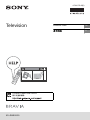 1
1
-
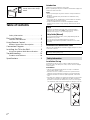 2
2
-
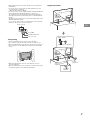 3
3
-
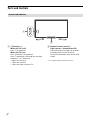 4
4
-
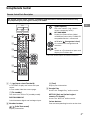 5
5
-
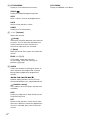 6
6
-
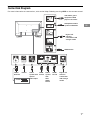 7
7
-
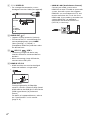 8
8
-
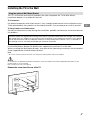 9
9
-
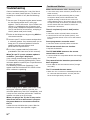 10
10
-
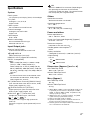 11
11
-
 12
12
-
 13
13
-
 14
14
-
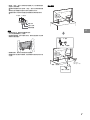 15
15
-
 16
16
-
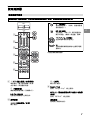 17
17
-
 18
18
-
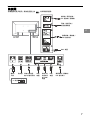 19
19
-
 20
20
-
 21
21
-
 22
22
-
 23
23
-
 24
24
-
 25
25
-
 26
26
-
 27
27
-
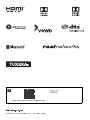 28
28