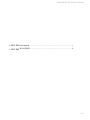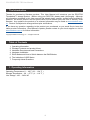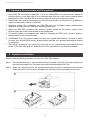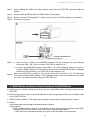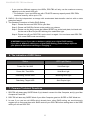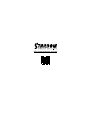SOHORAID
User Manual
DR2-TB2

SOHORAID DR2-TB2 User Manual
1
Table of Contents
1. Operating Information
The Introduction
Thanks for purchasing Stardom product. This User Manual will introduce you the DR2-TB2
Thunderbolt™ storage product. Before using your DR2-TB2, please read it thoroughly. Although
all information contented in this User manual had already been carefully veried before publishing,
however, the actual product and its specification will be based upon the time of delivery from
Stardom. Any update to the product or its relevant information may be listed on www.stardom.com.
tw . Product is subjected to change without prior notications.
If you have any question regarding to the product you purchased, or you would like to know the
latest product information, User Manual’s update, please contact to your local supplier or visit to
www.stardom.com.tw for further information.
Copyright © Raidon Technology, Inc. – All right is reserved.
Operating Temperature: 0 ~ 40℃ (32 ~ 104 ℉ )
Storage Temperature : -20 ~ 47℃ (-4 ~ 116 ℉ )
Line Voltage : 100 ~ 240V AC
1. Operating Information
2. Package Contents and product Views
3. Hardware Requirements and Precautions
4. Hardware Installation
5. RAID Modes and How to Switch between the RAID Modes
6. The Indication of HDD Status
7. Frequently Asked Questions
» DR2-TB2
User Manual

SOHORAID DR2-TB2 User Manual
2
2. Package Contents and Product Views
Open the package and you shall nd the following parts:
DR2-TB2
DR2-TB2 Product Unit x1(Removable Tray x2)
Thunderbolt™ Cable x1
Power Cord x1
Screws and key
Quick Installation Guide x1
Front and Rear Views
A. HDD Access Indicator
B. Removable drive tray
C. HDD tray key lock
D. Power Switch
E. Power Socket
F. Thunderbolt™ Connector
G. RAID Dip-switch
H. Hidden Reset Button
I. Anti-theft cord slot
• Please check the product and accessories for any defect or missing parts. If you have any questions,
please contact your product supplier.
• Please visit the official website (www.stardom.com.tw) to download drivers and other related
resources.

SOHORAID DR2-TB2 User Manual
3
3. Hardware Requirements and Precautions
1. Since DR2-TB2 will delete all data les in your two HDDs/SSDs at its rst-time use, please be
informed that you shall rst save all your personal data les into a safe memory space before
starting setting your new DR2-TB2 to avoid any data loss during your start-up process.
2. Please make sure that the hard drives are free from bad blocks or defects prior to installation in
order to avoid system crashes or data loss.
3. Whenever turning o or unplugging your DR2-TB2 from your computer system, please always
remember to safely remove it from your operating system rst.
4. When your DR2-TB2 connects to the computer system, please do not remove, insert or even
swap any hard drive while data transfer is being performed.
5. The product needs to be restarted after adding or changing the RAID mode, and the update is
guaranteed to be the new RAID mode.
6. A WARNING to you if you plan to delete or switch your original RAID setting: If you plan to delete
or switch your original RAID setting, please always duplicate your personal data before deleting
or changing it.
7. We strongly recommend you to keep an extra copy at your important personal data other than
stored in your DR2-TB2 product. Stardom will not be responsible of your data loss problem.
4. Hardware Installation
Please follow the following procedure to have your DR2-TB2 installed:
Use the provided key in the Accessories Kit and inserted it into the Key Access Opening to
eject the Removable Drive Tray Latch and extract the Removable Drive Tray.
Mount your hard drives onto the removable drive tray and secure it with the screws included
in the accessory kit to avoid any damage to the hard drive due to accidental movements.
Step 1
Step 2

SOHORAID DR2-TB2 User Manual
4
5. RAID Modes and How to Switch between the RAID Modes
A. Please clear the RAID setting and format your two used HDDs before starting using your new
DR2-TB2.
B. Please keep a copy of all your personal data into a safe storage space before you set RAID mode
at your DR2-TB2 unit.
C. JBOD (Factory defaults): Two independent storage volumes with no data protection feature.
D. RAID-1:
One independent data storage with data protection feature.
Other features:
• RAID 1 data protection feature is to duplicate all your personal data into the second HDD,
and DR2-TB2 could still work in case if one of the HDDs becomes defect.
** DR2-TB2 won’t help data protection if anyone of the two HDDs is out of working.
Step 3
Step 4
Step 5
Step 6
After installing two HDDs into Trays, please insert them into DR2-TB2, and then latch the
handle.
Please switch RAID Dip-switch to JBOD mode at back-plate.
Please connect the Thunderbolt™ Cable, and then connect AC/DC Adapter to the product.
Please turn on power.
Step 7
Step 8
a. After turning on power, the HDD/SSD Indicator will be changed with the following
sequence, Red > O > Blue, and then, DR2-TB2 is ready for use.
b. In case if the HDD/SSD Indicator shows Red > O > Blue Flashing, please use a pin to
press the RESET Button for 3 seconds, and wait until the HDD/SSD Indicator is changed
to Blue from Blue Flashing, your DR2-TB2 is then ready for use.
While your DR2-TB2 is ready for use, please follow the instruction of
“
3. The Standard
Procedure to Switch RAID Setting
”
in the Important Notice and set the RAID mode to what
you want. You could then start using your DR2-TB2 now.

SOHORAID DR2-TB2 User Manual
5
A WARNING to you if you plan to delete or switch your original RAID setting
:
If you plan to delete or switch your original RAID setting, please always duplicate
your personal data before deleting or changing it.
6. The Indication of HDD Status
Status LED Light Status
Power ON / No HDD Solid Red Light
Power ON / Two HDDs Solid Blue Light
Rebuilding, Source HDD Breathing Blue Light
Rebuilding, Target HDD Solid Purple Light
7. Common Technical Questions
1. DR2-TB2 will always stay SLEEP Mode if (a) it doesn't connect it to Mac Computer, and (b) your Mac
Computer is Power-O.
2. DR2-TB2 will also stay SLEEP Mode if your Mac Computer gets into SLEEP or IDLE Mode too.
3. In case if you use two old HDDs which already have other RAID setting, we would strongly
suggest you to rst reset them with JBOD mode at your DR2-TB2 before setting them to the RAID
mode you will use DR2-TB2.
• If you use two dierent memory size HDDs, DR2-TB2 will only use the maximum memory
capacity up to the small HDD one.
** For example: if your two HDDs are with 1TB & 2TB memory capacity each, DR2-TB2’s
maximum memory will be up to 1TB.
E. RAID-0: One big independent a storage with accelerated data transfer rate but with no data
protection feature.
F. The Standard Procedure to Switch RAID Setting
Step-1: Please rst connect DR2-TB2 to your Mac.
Step-2: Please set RAID Dip Switch to the position you choose.
Step-3: Please use the Key to press the hidden RESET key at the back-plate, hold and wait
for the end of Blue-Purple LED blinking till a stable Blue light.
Step-4: Please turn o your DR2-TB2, and re-turn it on again. You now have reset DR2-TB2
with a new RAID mode successfully.

SOHORAID DR2-TB2 User Manual
6
目錄索引
2. 產品外觀及包裝內容
1. 環境需求
關於這份手冊
感謝您使用 STARDOM 的產品。本手冊將介紹 STARDOM DR2-TB2 產品。在您開始使用 STARDOM
DR2-TB2 產品前,建議您先閱讀過本手冊。手冊裡的資訊在出版前雖已被詳細確認,實際產品規格仍
將以出貨時為準;任何產品規格或相關資訊更新請您直接到 www.stardom.com.tw 網站查詢,本公司
將不另行通知。若您想獲得 STARDOM 最新產品訊息、使用手冊、韌體 , 或對 STARDOM 產品有任何
疑問,請您聯絡當地供應商或到 www.stardom.com.tw 取得相關訊息。
本手冊相關產品內容歸銳銨科技股份有限公司版權所有
打開包裝外盒後,包裝內容應包含下列組件:
工作溫度 : 0 ~ 40℃ (32 ~ 104 ℉ )
儲存溫度 : -20 ~ 47℃ (-4 ~ 116 ℉ )
工作電壓 : 100 ~ 240V AC
1. 環境需求
2. 產品外觀及包裝內容
3. 硬體需求與注意事項
4. 硬體安裝
5. 圖形介面面操作軟體
6. 硬碟狀態指示燈號說明
7. 常見問題
DR2-TB2
DR2-TB2 產品本體 x1( 內含抽取盒 x2)
Thunderbolt™ 連接線 x1
電源線 x1
螺絲及鑰匙
快速安裝手冊 x1
» DR2-TB2
產品使用說明
• 請確認相關配件與產品本身是否有受損或配件缺少,若有任何疑問請與本產品供應商聯絡。
• 請前往官網 (www.stardom.com.tw) 下載驅動程式以及其餘相關資源。

SOHORAID DR2-TB2 User Manual
7
正面與背面示意圖
A. 硬碟狀態燈
B. 硬碟抽取盒把手
C. 硬碟抽取盒鑰匙孔
D. 電源開關
E. 電源插座
3. 硬體需求與注意事項
1. 第一次使用本產品進行設定時,資料會被全數清除。請於硬碟置入前,確認硬碟已備份,避免資料
遺失。
2. 在安裝新硬碟到 DR2-TB2 之前,請先確認硬碟是沒有壞軌而且是沒有故障的,以避免資料受損。
3. 當您需要關閉或移除 DR2-TB2 時,務必透過您所操作的作業系統中執行硬碟安全移除後,方可進
行電源關閉的動作。
4. 當系統運作時,請勿任意移除任何一顆硬碟,以免導致資料遺失。
5. 在新增或變更 RAID 模式後需重新啟動產品,以確保完成更新為新的 RAID 模式。
6. RAID 模式一旦設定完成,若要進行切換,因切換過程中將會清除硬碟中的資料,請務必先將硬碟
中的資料另行備份後再行切換。
7. 強烈建議除了使用 DR2-TB2 的資料儲存功能外,請針對重要資料備份到另一個儲存裝置上或遠端
備份,雙重備份您重要的資料。若您儲存在 DR2-TB2 的資料損毀或遺失,STARDOM 將不負任何
的責任。
F. Thunderbolt™ 連接埠
G. RAID 切換鈕
H. RESET 按鈕
I. 防竊鎖孔
4. 硬體安裝
請參照以下步驟完成硬體安裝
請使用零件包內附的鑰匙插入鑰匙孔後,抽取盒門閂將會輕彈開啟,即可將硬碟機抽取盒取出。
將硬碟安裝到抽取盒上,並以零件包內附的螺絲加以固定,以避免不必要的移動對硬碟造成
傷害。
步驟 1
步驟 2

SOHORAID DR2-TB2 User Manual
8
步驟 3
步驟 4
步驟 5
步驟 6
硬碟安裝完成後,請將抽取盒平移放入主機內,並關上把手。
將硬碟安裝到抽取盒上,並以零件包內附的螺絲加以固定 , 以避免不必要的移動對硬碟造成
傷害。
將相關連接線接上,最後接上電源轉接器。
將機體背面的電源開關打開。
步驟 7
步驟 8
a. 機器啟動後,抽取盒燈號會由「紅燈恆亮 > 熄滅 > 藍燈恆亮」燈號,即為完成機器安裝設定。
b. 如機器啟動後,抽取盒燈號如出現「紅燈恆亮 > 熄滅 > 藍紫閃爍」燈號,請使用頂針插入
「重置鍵」3 秒後鬆開頂針,待燈號由「藍紫閃爍」燈號轉變為「藍燈恆亮」燈號時,即
為完成機器安裝設定。
機器安裝設定完成後,即可依需求設定 RAID 模式,請參考「RAID 設定 /F. 切換 RAID 設定
的標準程序」,做 RAID 模式切換設定。

SOHORAID DR2-TB2 User Manual
9
5. RAID 設定
A. 若使用的硬碟之前有在其他機器作過 RAID,請先確認 RAID 已清除並重新格式化完畢。
B. 切換任何 RAID 模式之前,請先行確認所有資料的備份在其他硬碟上。
C. JBOD(出廠預設值):各別使用置入的硬碟存取空間。
D. RAID-1:兩顆硬碟進行同步寫入達到備份效果,其中一顆硬碟損壞仍可繼續運作,
將損壞硬碟更換新硬碟後將會自動進行資料重建 ; 當裝入的硬碟為 1 大 1 小時,DR2-TB2
會將大容量的硬碟當成小容量的硬碟。
E. RAID-0:僅加速資料存取速度,對於資料備份不作任何保障。
F. 切換 RAID 設定的標準程序:
步驟 1:請在 DR2-TB2 連線到電腦後,一併打開電腦和 DR2-TB2 的電源開關。
步驟 2:請在藍燈恆亮時,將在 DR2-TB2 背板上設定 RAID 設定的「切換開關」調到你所要
的設定位置。
步驟 3:請使用頂針插入「重置鍵」,待前面板抽取盒上的閃爍藍紫燈結束、並轉成恆亮藍燈
後鬆開頂針。
步驟 4:請您再做一次關、開 DR2-TB2 電源的動作後,您已經改變、並重新設定了 DR2-TB2 的
RAID。
6. 硬碟狀態指示燈號說明
7. 常見問題
1. DR2-TB2 在開機情況下,未連接 Thunderbolt™ cable 時,風扇與電源指示燈皆為停止及休眠狀態,
直至連接 Thunderbolt™ cable 至電腦才會啟動風扇及電源指示燈。
2. 電腦進入睡眠模式時,DR2-TB2 的風扇與電源指示燈皆為停止及休眠狀態,直至喚醒時才會啟動
風扇及電源指示燈。
3. 若硬碟已在其他磁碟陣列產品存取資料或設定 RAID MODE 過,建議還原成 JBOD 模式後再應用
於 DR2-TB2,以避免產生無法讀取硬碟問題。
狀態 硬碟狀態燈
電源開啟 / 無硬碟 紅燈恆亮
電源開啟 / 硬碟閒置 藍燈恆亮
資料重建 - 來源碟 呼吸燈(藍色)
資料重建 - 目標碟 紫燈恆亮
刪除或改變 RAID 設定的警告:
若您要刪除或改變任何 RAID 的設定,請先行備份硬碟內的所有資料,RAID 一旦刪除或
改變亦即代表資料已經被刪除。
-
 1
1
-
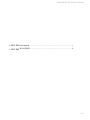 2
2
-
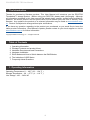 3
3
-
 4
4
-
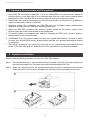 5
5
-
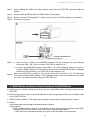 6
6
-
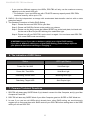 7
7
-
 8
8
-
 9
9
-
 10
10
-
 11
11
-
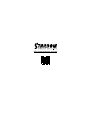 12
12