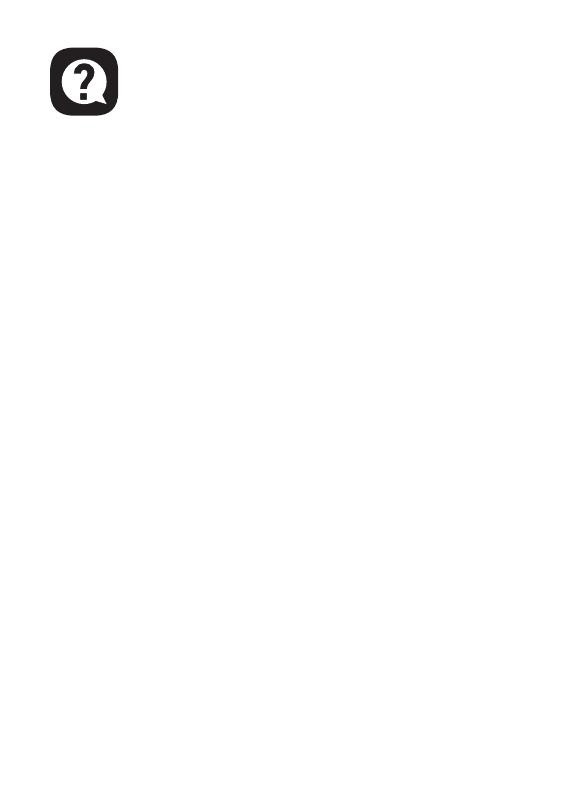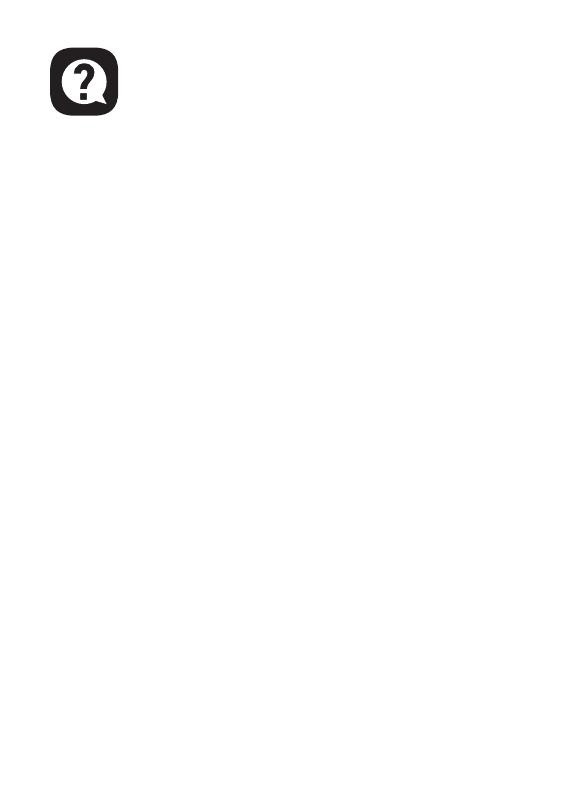
FAQ
9
Q1: My headset has no sound.
A:(1) First, ensure you’ve plugged the headset correctly into your
device. If that doesn’t work, check your audio settings to ensure
that you enable your speakers and don’t mute your device, then
check the volume of your device and headphone to ensure it is at
a proper level.
(2) Unplug the USB transmitter or the 3.5 mm audio cable and replug
it in; wipe the dirt or dust on the USB transmitter or the 3.5 mm
Interface; reconnect the headset to the device and check if the
microphone works.
(3) If the USB transmitter is flashing blue light quickly, keep the
transmitter where it is, and turn off your headset, then press the
power button for 6 seconds. Don't release your finger until
hearing a voice notice of “pairing”, which means the pairing is
successful now.
Q2: After I have connected the headset with my computer, I
can't use its microphone.
A:(1) Go to control panel>Sound>Imput. Choose the headset’s
microphone as the default mic.
(2) Check the microphone of the headset isn't mute.
Q3: People on the other side can't hear me.
A: (1) Check the microphone of the headset isn't mute.
(2) Check the audio and ensure that your headset is the default
device. Please refer to page 6 and 7 for more specific information
for sound settings.
(3) Ensure that your device is compatible with the headset.
EKSA E1000 WT headset isn't compatible with Xbox®360 and the
old version of Xbox®One requires an extra microsoft adapter
(not included).
(4) If all these have been checked and the headset is compatible
with the device while the microphone still doesn't work, please