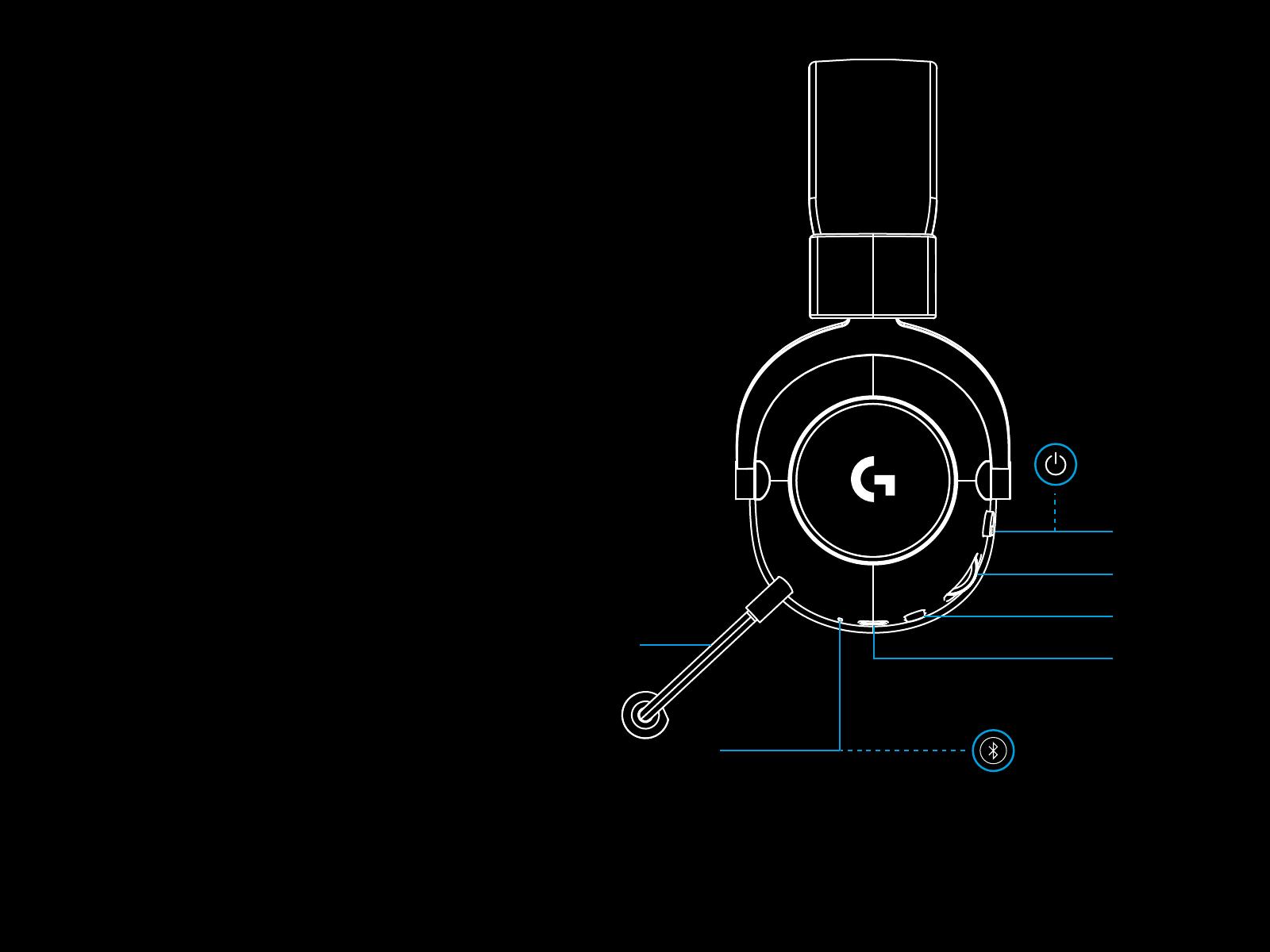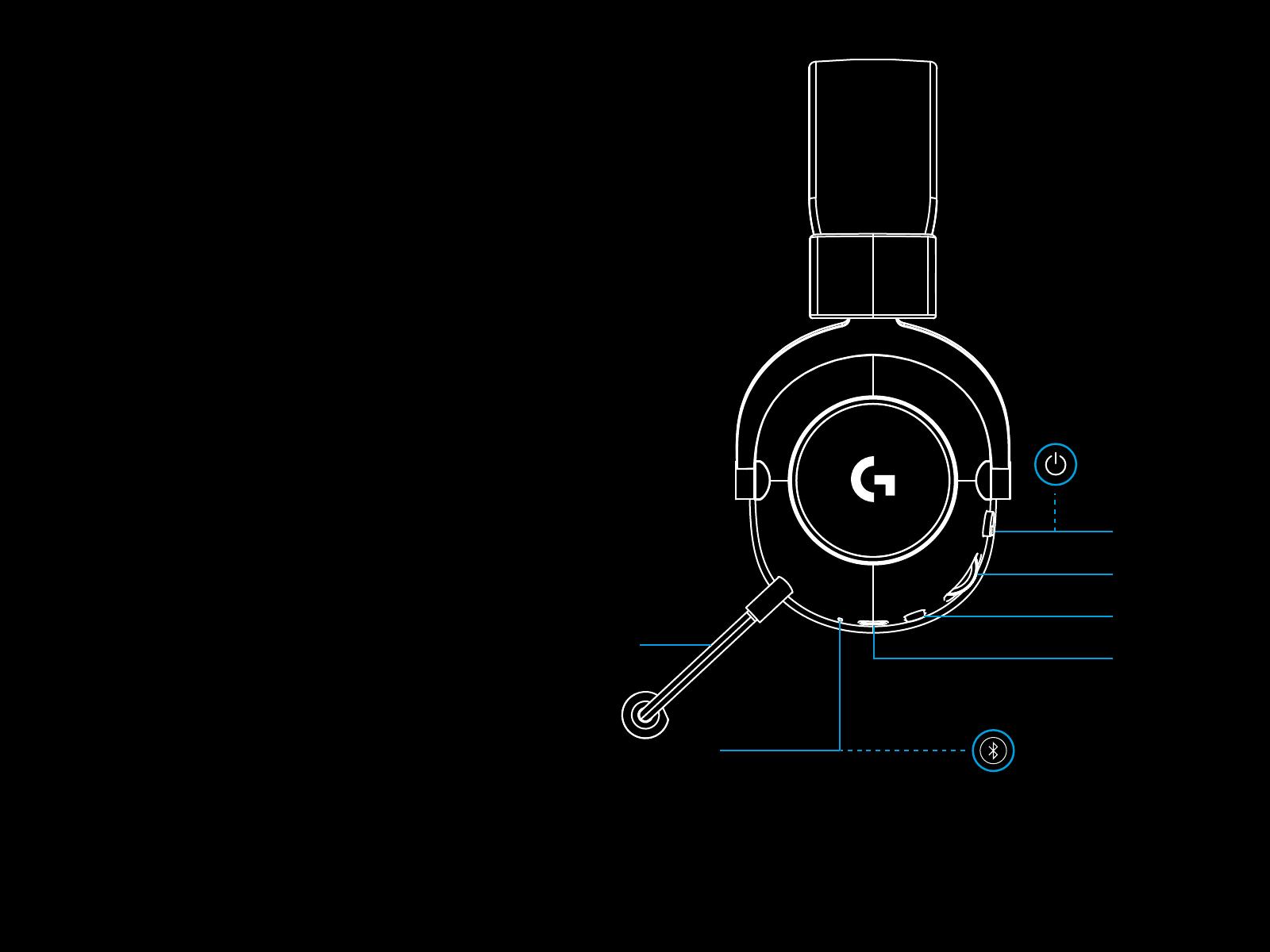
3 ENGLISH
GENERAL HEADSET OPERATION
1 Power switch
–When power on LED will light solid green for 5 seconds
if battery power >= 10%. Light will be red for 5 seconds
if battery power is <=10%. Headset will power down
automatically aer 30 minutes of no audio to save
battery life. To resume use, turn the power o, then back
on again. Timeout value can be adjusted in G HUB
2 Volume wheel
–Rotate up to increase OS volume
–Rotate down to decrease OS volume
3 Microphone mute toggle
–Microphone is active when red is not visible
–Microphoneis muted when red is visible
4 USB C charging port
–Use provided USB A to USB C charging cable to charge
headset by plugging into USB port on PC
–Cable is for charging only – audiowill not play over USB
5 Microphone
–For optimal voice pickup, place foam ball approximately
two ngers’ width from the corner of your mouth
–Blue VO!CE functionality can be enabled using G HUB
soware
6 Bluetooth / LIGHTSPEED Toggle
–Press to toggle between BT and LIGHTSPEED modes
LEDindicator will turn xed blue for 5 seconds when put
intoBluetooth mode, or cyan for 5 seconds when put
into LIGHTSPEED mode
1
2
3
4
5
6