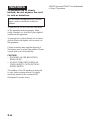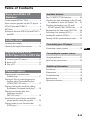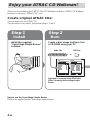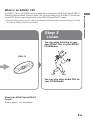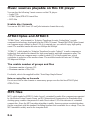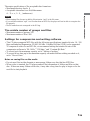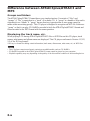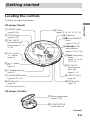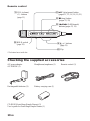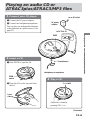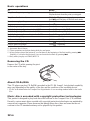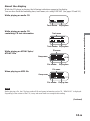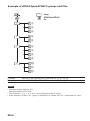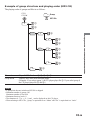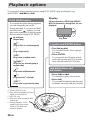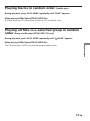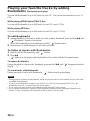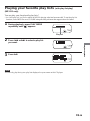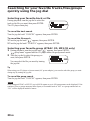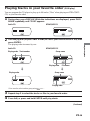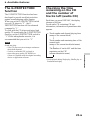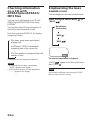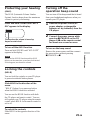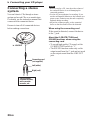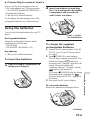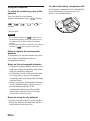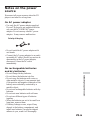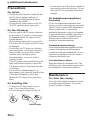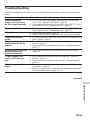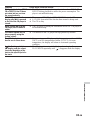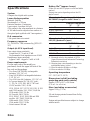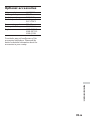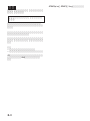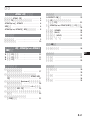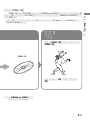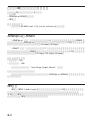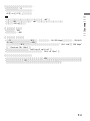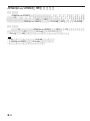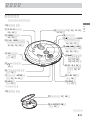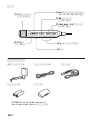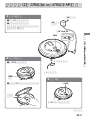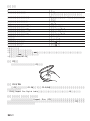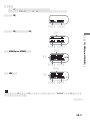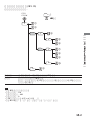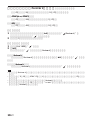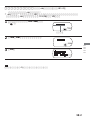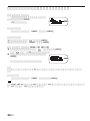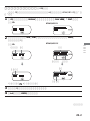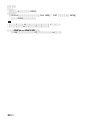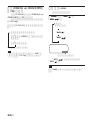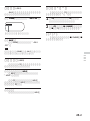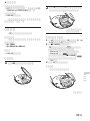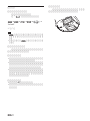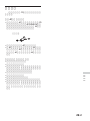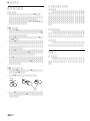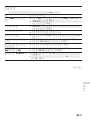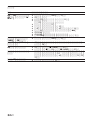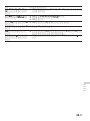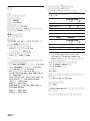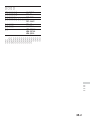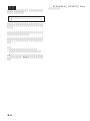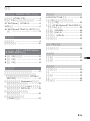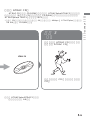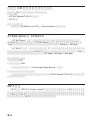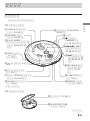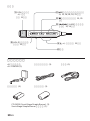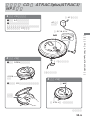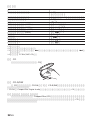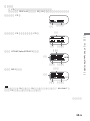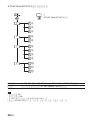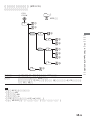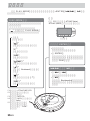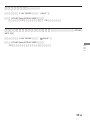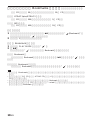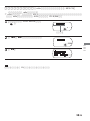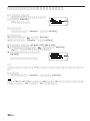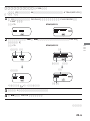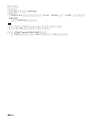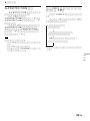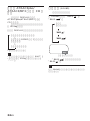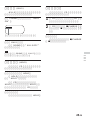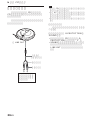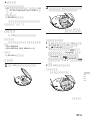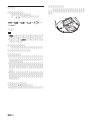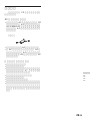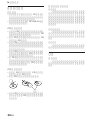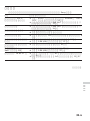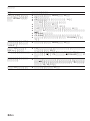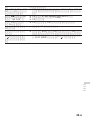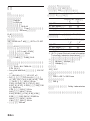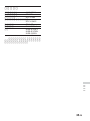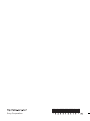© 2003 Sony Corporation
Portable
CD Player
3-253-126-13 (1)
D-NE715
“WALKMAN” is a registered trademark of Sony Corporation to represent Headphone
Stereo products.
is a trademark of Sony Corporation.
Operating Instructions GB
CT
CS

2-GB
WARNING
To prevent fire or shock
hazard, do not expose the unit
to rain or moisture.
Do not install the appliance in a confined
space, such as a bookcase or built-in
cabinet.
To prevent fire, do not cover the ventilation
of the apparatus with newspapers, table-
cloths, curtains, etc. And don’t place lighted
candles on the apparatus.
To prevent fire or shock hazard, do not place
objects filled with liquids, such as vases, on
the apparatus.
Certain countries may regulate disposal of
the battery used to power this product. Please
consult with your local authority.
CAUTION
• INVISIBLE LASER RADIATION
WHEN OPEN
• DO NOT STARE INTO BEAM OR
VIEW DIRECTLY WITH OPTICAL
INSTRUMENTS
The validity of the CE marking is restricted
to only those countries where it is legally
enforced, mainly in the countries EEA
(European Economic Area).
ATRAC3plus and ATRAC3 are trademarks
of Sony Corporation.

3-GB
Table of Contents
Enjoy your ATRAC CD
Walkman!
Create original ATRAC CDs! ...................... 4
Music sources playable on this CD player .. 6
ATRAC3plus and ATRAC3 ......................... 6
MP3 files ..................................................... 6
Difference between ATRAC3plus/ATRAC3
and MP3 .................................................. 8
Getting started
Locating the controls ................................... 9
Checking the supplied accessories ............ 10
Playing an audio CD or
ATRAC3plus/ATRAC3/MP3 files
1.Connect your CD player. ....................... 11
2.Insert a CD. ........................................... 11
3.Play a CD. ............................................. 11
Playback options
Playing tracks in random order
(Shuffle play)......................................... 17
Playing all files in a selected group in
random order (Group shuffle play)
(ATRAC/MP3 CD only)........................ 17
Playing your favorite tracks by adding
Bookmarks (Bookmark track play) ....... 18
Playing your favorite play lists
(m3u play list play)
(MP3 CD only)...................................... 19
Searching for your favorite tracks/files/
groups quickly using the jog dial .......... 20
Playing tracks in your favorite order
(PGM play)............................................ 21
Available features
The G-PROTECTION function................. 23
Checking the time remaining on the CD and
the number of tracks left (audio CD) .... 23
Checking information on a CD with
ATRAC3plus/ATRAC3/MP3 files ........ 24
Emphasizing the bass sound (SOUND) .... 24
Protecting your hearing (AVLS) ................ 25
Locking the controls (HOLD) ................... 25
Turning off the operation beep sound........ 25
Connecting your CD player
Connecting a stereo system ....................... 26
Connecting to a power source
Using the batteries ..................................... 27
Notes on the power source ........................ 29
Additional information
Precautions ................................................ 30
Maintenance .............................................. 30
Troubleshooting ......................................... 31
Specifications ............................................ 34
Optional accessories .................................. 35
GB

4-GB
Enjoy your ATRAC CD Walkman!
Thank you for purchasing the D-NE715. This CD Walkman is called an “ATRAC CD Walkman,”
because you can enjoy “ATRAC CDs” on it.
Create original ATRAC CDs!
You can make your own ATRAC CD.
The procedure is very simple. Just perform Steps 1, 2 and 3.
How to use the SonicStage Simple Burner
Refer to the supplied booklet “SonicStage Simple Burner.”
,
Audio CDs MP3 files
Audio data is converted to the ATRAC3plus/
ATRAC3 format by the SonicStage Simple
Burner.
Step 1
Install
Install the supplied
“SonicStage Simple Burner”
software.
Step 2
Burn
Create a disc image and burn it on
a CD-R/RW using your PC.
or

5-GB
Enjoy your ATRAC CD Walkman!
What is an ATRAC CD?
An ATRAC CD is a CD-R/RW on which audio data compressed in the ATRAC3plus/ATRAC3
format has been recorded. About 30 audio CDs can be recorded on a CD-R/RW.* You can also
record MP3 files by converting the files to the ATRAC3plus/ATRAC3 format.
* When total playing time of one CD (album) is estimated at 60 minutes and you are recording on a 700 MB
CD-R/RW at 48 kbps in ATRAC3plus format.
What is the ATRAC3plus/ATRAC3
format?
Refer to pages 6 - 8 of this manual.
,
ATRAC CD
You can also enjoy audio CDs on
your CD Walkman.
Step 3
Listen
You can enjoy listening to your
own ATRAC CDs on your ATRAC
CD Walkman.

6-GB
Music sources playable on this CD player
You can play the following 3 music sources on this CD player:
• Audio CDs
•ATRAC3plus/ATRAC3 format files
• MP3 files
Usable disc formats
You can use ISO 9660 Level 1/2 and Joliet extension format discs only.
ATRAC3plus and ATRAC3
“ATRAC3plus,” which stands for “Adaptive Transform Acoustic Coding3plus” is audio
compression technology, developed from the ATRAC3 format. Though the ATRAC3plus format
can compress music content to about 1/20 of its original size, you can still enjoy high quality
sound. The available transfer bit rates are 64 kbps and 48 kbps.
“ATRAC3,” which stands for “Adaptive Transform Acoustic Coding3” is audio compression
technology that satisfies the demand for high sound quality and high compression rates. The
ATRAC3 format can compress music content to about 1/10 of their original size, which
contributes to reduction of the media volume. The available transfer bit rates are 132 kbps,
105 kbps and 66 kbps.
The usable number of groups and files
• Maximum number of groups: 255
• Maximum number of files: 999
For details, refer to the supplied booklet “SonicStage Simple Burner.”
Note on saving files on the media
Do not save files in other formats or unnecessary groups on a disc that has ATRAC3plus/
ATRAC3 files.
MP3 files
MP3, which stands for MPEG-1 Audio Layer3, a standard for audio files compression supported
by the Motion Picture Experts Group, an ISO (International Organization for Standardization)
working group, enables compression of audio files to about 1/10 of the data size of a standard
compact disc. Since the MP3 encoding algorithm is public, there are various encoders/decoders
that are compliant with this standard, including freeware that is available for no charge. Thus, the
MP3 standard is widely used in the computer field.

7-GB
The major specifications of the acceptable disc format are:
•Maximum directory levels: 8
• Acceptable characters for a file/folder name:
A - Z, a - z, 0 - 9, _ (underscore)
Notes
•When naming files, be sure to add the file extension “mp3” to the file name.
• If you add the extension “mp3” to a file other than an MP3 file, the player will not be able to recognize the
file properly.
•The file name does not correspond to the ID3 tag.
The usable number of groups and files
• Maximum number of groups: 100
• Maximum number of files: 400
Settings for compression and writing software
•This CD player supports MP3 files with the following specifications: transfer bit rate: 16 - 320
kbps and sampling frequencies: 32/44.1/ 48 kHz. Variable Bit Rate (VBR) is also supported.
To compress a source for an MP3 file, we recommend setting the transfer bit rate of the
compression software to “44.1 kHz,” “128 kbps,” and “Constant Bit Rate.”
•To record up to the maximum capacity, set to “halting of writing.”
•To record at one time up to the maximum capacity on media that has nothing recorded on it,
set to “Disc at Once.”
Notes on saving files on the media
• Do not save files in other formats or unnecessary folders on a disc that has MP3 files.
•When a disc is inserted, the CD player reads all the information of folders and files on that
disc. If there are many folders on the disc, it may take a long time for play to begin or for the
next file to start playback.
Enjoy your ATRAC CD Walkman!

8-GB
Difference between ATRAC3plus/ATRAC3 and
MP3
Groups and folders
The ATRAC3plus/ATRAC3 format has a very simple structure. It consists of “files” and
“groups.” A “file” is equivalent to a “track” of an audio CD. A “group” is a bundle of files and is
equivalent to an “album.” A “group” has no directory-type structure (a new group cannot be
made within an existing group). This CD player is designed to recognize an MP3 file folder as a
“group” so that it can play CD-Rs/RWs recorded in both the ATRAC3plus/ATRAC3 format and
those recorded in the MP3 format with the same operation.
Displaying the track name, etc.
When playing a CD having ATRAC3plus/ATRAC3 files or MP3 files on this CD player, track
names, artist names and album names are displayed. This CD player conforms to Version 1.1/2.2/
2.3 of the ID3 tag format*.
*ID3 tag is a format for adding certain information (track name, album name, artist name, etc.) to MP3 files.
Notes
•This CD player cannot record music content on recordable media, such as CD-Rs/RWs.
• CD-Rs/RWs recorded in the ATRAC3plus/ATRAC3 format cannot be played on your computer.
• Playback capability may vary depending on the quality of the disc and the condition of the recording device.

9-GB
Getting started
Locating the controls
For details, see pages in parentheses.
CD player (front)
CD player (inside)
6 i (headphones) jack
(page 11)
1 DISPLAY button
(pages 23, 24)
qj Battery compartment
(pages 27, 28)
8 HOLD switch
(page 25)
qh OPEN switch
(page 11)
7 Jog dial•ENTER button
(pages 16, 20 - 22)
qf DC IN 4.5 V
(external power
input) jack
(pages 11, 27)
qd u* (play/pause)
button
(pages 11, 12, 16,
18, 19, 21)
qa x (stop)/CHARGE
button
(pages 12, 25, 27)
qs ./> (AMS/
search) buttons
(pages 12, 16, 19, 21)
qk G-PROTECTION
switch (page 23)
5 +/– buttons
(page 12)
4 VOL (volume)
+*/– buttons
(page 11)
3 PLAY MODE
(play mode/repeat)
button (pages 16 - 19,
21, 22)
2 SOUND button
(pages 24, 25)
9 Display
(pages 13, 16, 19 - 21, 23 - 25)
q; Strap holes
*The button has a tactile dot.
Getting started
qg LINE OUT jack
(page 26)
(Continued)

10-GB
Remote control
Checking the supplied accessories
AC power adaptor Headphones/earphones (1) Remote control (1)
AC-ES455K (1)
Rechargeable batteries (2) Battery carrying case (1)
CD-ROM (SonicStage Simple Burner) (1)
User’s guide for SonicStage Simple Burner (1)
w; HOLD switch
(page 25)
wf +/– buttons
(page 12)
wg Clip
wa u* (play/pause) button
(pages 11, 12, 16, 18, 19, 21)
ws x (stop) button
(pages 12, 25)
wd ./> (AMS/search)
buttons (pages 12, 19)
ql VOL (volume)
+*/– buttons
(page 11)
*The button has a tactile dot.

11-GB
1. Connect your CD player.
1 Connect the AC power adaptor.
2 Connect the headphones/earphones.
You can also use rechargeable batteries
or dry batteries as a power source. (See
page 27.)
3. Play a CD.
Adjust the volume by
pressing VOL + or –.
Press u.
Playing an audio CD or
ATRAC3plus/ATRAC3/MP3 files
to i (headphones)
Headphones or earphones
to an AC outlet
to DC IN 4.5V
u
AC power
adaptor
2. Insert a CD.
1 Slide OPEN to open the lid.
2 Place the CD on the tray and close
the lid.
Label
side up
Playing an audio CD or ATRAC3plus/ATRAC3/MP3 files
(Continued)
OPEN
switch

12-GB
Basic operations
To Do this
Play (from the point you stopped) Press u.
Playback starts from the point you stopped.
Play (from the first track) While the CD player is stopped, press and
hold u until the play of the first track starts.
Pause/resume play after pause Press u.
Stop Press x.*
2
Find the beginning of the current track (AMS*
1
)Press . once quickly.*
2
Find the beginning of previous tracks (AMS) Press . repeatedly.*
2,
*
3
Find the beginning of the next track (AMS) Press > once quickly.*
2,
*
3
Find the beginning of succeeding tracks (AMS) Press > repeatedly.*
2,
*
3
Go backwards quickly Hold down ..*
2
Go forward quickly Hold down >.*
2
Jump to succeeding groups*
4
Press + repeatedly.
Jump to previous groups*
4
Press – repeatedly.
*1 Automatic Music Sensor
*2 These operations can be done during both play and pause.
*3 After you have played the last track, you can return to the beginning of the first track by pressing > .
Similarly, if you are at the first track, you can locate the last track by pressing ..
*4 Only when you play an ATRAC/MP3 CD
Removing the CD
Remove the CD while pressing the pivot
in the center of the tray.
About CD-Rs/RWs
This CD player can play CD-Rs/RWs recorded in the CD-DA format*, but playback capability
may vary depending on the quality of the disc and the condition of the recording device.
* CD-DA is the abbreviation for Compact Disc Digital Audio. It is a recording standard used for the Audio
CDs.
Music discs encoded with copyright protection technologies
This product is designed to play back discs that conform to the Compact Disc (CD) standard.
Recently, various music discs encoded with copyright protection technologies are marketed by
some record companies. Please be aware that among those discs, there are some that do not
conform to the CD standard and may not be playable by this product.

13-GB
Track number Playing time
File number Playing time
Track number Playing time
Track name
File number Playing time
Playing an audio CD or ATRAC3plus/ATRAC3/MP3 files
About the display
While the CD player is playing, the following indications appear in the display.
You can also check the remaining time, track name, etc. using DISPLAY (see pages 23 and 24.)
While playing an audio CD
While playing an audio CD
containing CD text information
While playing an ATRAC3plus/
ATRAC3 file
When playing an MP3 file
Note
Before playing a file, the CD player reads all file and group information on the CD. “READING” is displayed.
Depending on the content of the CD, it may take some time to accomplish this reading.
(Continued)
File name
File name
Group name
Group name

14-GB
Example of ATRAC3plus/ATRAC3 groups and files
1
2
3
4
1
2
3
4
5
6
7
8
9
q;
qa
qs
ATRAC3plus/ATRAC3
file
Group
File mode Plays all ATRAC3plus/ATRAC3 files from 1, 2, 3...qa, qs.
Group mode Plays all ATRAC3plus/ATRAC3 files in the selected group.
Notes
• Maximum number of groups: 255
Maximum number of files: 999
•The characters A - Z, a - z, 0 - 9, and _ can be displayed on this CD player.
•When referring to ATRAC CDs, “group” is equivalent to an “album” and “file” is equivalent to a “track.”

15-GB
Playing an audio CD or ATRAC3plus/ATRAC3/MP3 files
CD-R
CD-RW
1
4
2
1
3
5
6
4
7
8
9
5
q;
6
3
2
MP3 file
Example of group structure and playing order (MP3 CD)
The playing order of groups and files is as follows:
File mode Plays all MP3 files from 1, 2, 3...9, 0.
Group mode Plays all MP3 files in the selected group.
(Example: If you select group 3, the CD player plays file 4. If you select group 4,
the CD player plays file 5 and 6.)
Notes
•A group that does not include an MP3 file is skipped.
• Maximum number of groups: 100
Maximum number of files: 400
• Maximum directory levels: 8
•The characters A - Z, a - z, 0 - 9, and _ can be displayed on this CD player.
•When referring to MP3 CDs, “group” is equivalent to an “album” and “file” is equivalent to a “track.”
Group

16-GB
Playback options
You can enjoy various playback options using PLAY MODE (play mode/repeat), jog
dial•ENTER, ./> and u.
PLAY MODE button
If you press the button during playback,
you can change the play mode.
During playback, if you press and hold
the button until “ ” appears, you can
play tracks repeatedly in the play mode
that was selected using PLAY MODE.
./>
buttons and
u
button
• Press > or ..
You can select a play list you want.
• Press u.
You can add Bookmarks and also start
bookmark track play and play list play.
*1 ATRAC/MP3 CD only
*2 Only when Bookmarks have been
added to the tracks/files
*3 MP3 CD only
*4 Play lists (m3u) recorded in MP3
format only
*5 During playback, “PGM”
appears only when certain
tracks or files have been
stored in memory.
CD text information, ATRAC3plus/ATRAC3/
MP3 file information, playing time, etc. are
displayed.
Play mode
Display
Jog dial and ENTER button
•Turn the jog dial.
You can select tracks, files or groups
you want.
•Press ENTER.
You can switch the file/group search
mode and also start play. You can also
enter selected tracks for PGM play.
t No indication
(Normal play)
r
“ ”*
1
(Play all files in a selected group)
r
“1”
(Play a single track)
r
“SHUF”
(Play tracks in random order)
r
“ SHUF”*
1
(Play files in a selected group in
random order)
r
“ ”*
2
(Play tracks with Bookmarks)
r
“ ”*
3
(Play play lists*
4
selected)
r
“PGM”*
5
(Play tracks in your favorite order)

17-GB
Playing tracks in random order (Shuffle play)
During playback, press PLAY MODE repeatedly until “SHUF” appears.
When playing ATRAC3plus/ATRAC3/MP3 files
In shuffle mode, the CD player plays all files on a CD in random order.
Playing all files in a selected group in random
order (Group shuffle play) (ATRAC/MP3 CD only)
During playback, press PLAY MODE repeatedly until “ SHUF” appears.
When playing ATRAC3plus/ATRAC3/MP3 files
The CD player plays all files in a selected group in random order.
Playback options

18-GB
Playing your favorite tracks by adding
Bookmarks (Bookmark track play)
You can add Bookmarks to up to 99 tracks for each CD. You can use this function for up to 10
CDs.
While playing ATRAC3plus/ATRAC3 files
You can add Bookmarks to up to 999 tracks for each CD (up to 5 CDs).
While playing MP3 files
You can add Bookmarks to up to 400 tracks for each CD (up to 10 CDs).
To add Bookmarks
1 During playback of the track to which you want to add a Bookmark, press and hold u until
“ (Bookmark)” flashes in the display.
When the Bookmark has been added successfully, “ ” flashes slower.
2 Repeat step 1 to add Bookmarks to the tracks you want.
To listen to tracks with Bookmarks
1 Press PLAY MODE repeatedly until “ ” flashes.
2 Press u.
“ ” lights up in the display and the playback of the tracks with the Bookmarks starts.
To remove Bookmarks
During playback of a track with a Bookmark, press and hold u until “ ” disappears from the
display.
To check tracks with Bookmarks
During playback of tracks with Bookmarks, “ ” flashes slowly in the display.
Notes
• During playback of tracks with Bookmarks, tracks are played in order of track number, and not in the order
you added the Bookmarks.
• If you try to add Bookmarks to tracks on an 11th CD (on a 6th CD when playing ATRAC CDs), the
Bookmarks of the CD you played back first will be erased.
• If you remove all power sources, all Bookmarks stored in memory will be erased.
• If you continue playing the CD player on the rechargeable batteries without charging the batteries even
though “Lo batt” is displayed, all Bookmarks stored in memory will be erased.

19-GB
Playing your favorite play lists (m3u play list play)
(MP3 CD only)
You can play your favorite m3u play lists.*
* An “m3u play list” is a file for which an MP3 file playing order has been encoded. To use the play list
function, record MP3 files on a CD-R/RW using encoding software that supports the m3u format.
1
During playback, press PLAY MODE
repeatedly until “ ” appears.
2
Press . or > to select a play list
you want.
3
Press u.
Note
You can only play the top two play lists displayed on your screen on this CD player.
Play list
Playback options

20-GB
Searching for your favorite tracks/files/groups
quickly using the jog dial
Selecting your favorite track or file
During playback, turn the jog dial to select the
track or the file you want, then press ENTER.
The CD player starts play.
To cancel the track search
Turn the jog dial until “CANCEL” appears, then press ENTER.
To cancel the file search
1 Turn the jog dial until “ :” appears, then press ENTER.
2 Turn the jog dial until “CANCEL” appears, then press ENTER.
Selecting your favorite group (ATRAC CD, MP3 CD only)
1 During playback, turn the jog dial until “ :” appears, then press ENTER.
“ : group name” appears and the CD player enters the group search mode.
2 Turn the jog dial to select the group you
want, then press ENTER.
You can select the file you want by turning
the jog dial.
Tip
When using your CD player on house current (AC power adaptor), you can also select the group you want
during stop by turning the jog dial.
To cancel the group search
Turn the jog dial until “CANCEL” appears, then press ENTER.
Note
When using an ATRAC or MP3 CD, up to 400 file names or up to 100 group names can be displayed. If the
number of files or groups surpasses these figures, a file number such as “401” or a group number such as
“101” will be displayed instead of names.
ページが読み込まれています...
ページが読み込まれています...
ページが読み込まれています...
ページが読み込まれています...
ページが読み込まれています...
ページが読み込まれています...
ページが読み込まれています...
ページが読み込まれています...
ページが読み込まれています...
ページが読み込まれています...
ページが読み込まれています...
ページが読み込まれています...
ページが読み込まれています...
ページが読み込まれています...
ページが読み込まれています...
ページが読み込まれています...
ページが読み込まれています...
ページが読み込まれています...
ページが読み込まれています...
ページが読み込まれています...
ページが読み込まれています...
ページが読み込まれています...
ページが読み込まれています...
ページが読み込まれています...
ページが読み込まれています...
ページが読み込まれています...
ページが読み込まれています...
ページが読み込まれています...
ページが読み込まれています...
ページが読み込まれています...
ページが読み込まれています...
ページが読み込まれています...
ページが読み込まれています...
ページが読み込まれています...
ページが読み込まれています...
ページが読み込まれています...
ページが読み込まれています...
ページが読み込まれています...
ページが読み込まれています...
ページが読み込まれています...
ページが読み込まれています...
ページが読み込まれています...
ページが読み込まれています...
ページが読み込まれています...
ページが読み込まれています...
ページが読み込まれています...
ページが読み込まれています...
ページが読み込まれています...
ページが読み込まれています...
ページが読み込まれています...
ページが読み込まれています...
ページが読み込まれています...
ページが読み込まれています...
ページが読み込まれています...
ページが読み込まれています...
ページが読み込まれています...
ページが読み込まれています...
ページが読み込まれています...
ページが読み込まれています...
ページが読み込まれています...
ページが読み込まれています...
ページが読み込まれています...
ページが読み込まれています...
ページが読み込まれています...
ページが読み込まれています...
ページが読み込まれています...
ページが読み込まれています...
ページが読み込まれています...
ページが読み込まれています...
ページが読み込まれています...
ページが読み込まれています...
ページが読み込まれています...
ページが読み込まれています...
ページが読み込まれています...
ページが読み込まれています...
ページが読み込まれています...
ページが読み込まれています...
ページが読み込まれています...
ページが読み込まれています...
ページが読み込まれています...
ページが読み込まれています...
ページが読み込まれています...
ページが読み込まれています...
ページが読み込まれています...
-
 1
1
-
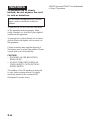 2
2
-
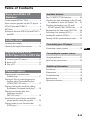 3
3
-
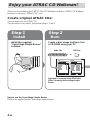 4
4
-
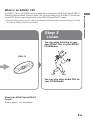 5
5
-
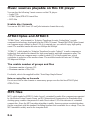 6
6
-
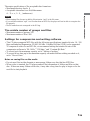 7
7
-
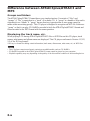 8
8
-
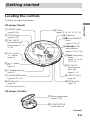 9
9
-
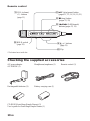 10
10
-
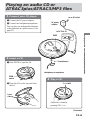 11
11
-
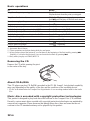 12
12
-
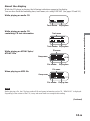 13
13
-
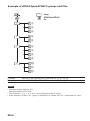 14
14
-
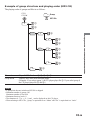 15
15
-
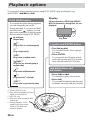 16
16
-
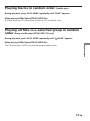 17
17
-
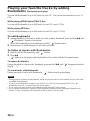 18
18
-
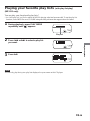 19
19
-
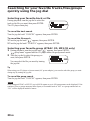 20
20
-
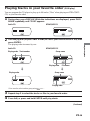 21
21
-
 22
22
-
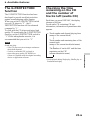 23
23
-
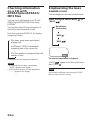 24
24
-
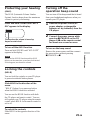 25
25
-
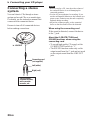 26
26
-
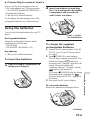 27
27
-
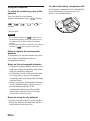 28
28
-
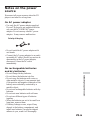 29
29
-
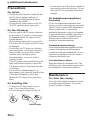 30
30
-
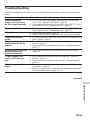 31
31
-
 32
32
-
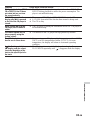 33
33
-
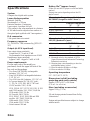 34
34
-
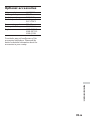 35
35
-
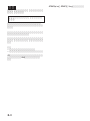 36
36
-
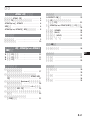 37
37
-
 38
38
-
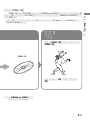 39
39
-
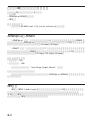 40
40
-
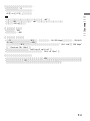 41
41
-
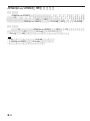 42
42
-
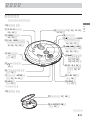 43
43
-
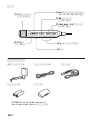 44
44
-
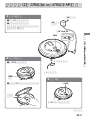 45
45
-
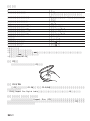 46
46
-
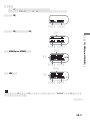 47
47
-
 48
48
-
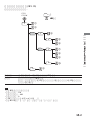 49
49
-
 50
50
-
 51
51
-
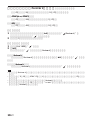 52
52
-
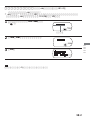 53
53
-
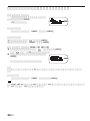 54
54
-
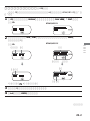 55
55
-
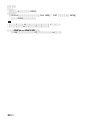 56
56
-
 57
57
-
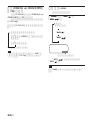 58
58
-
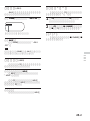 59
59
-
 60
60
-
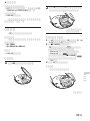 61
61
-
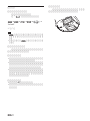 62
62
-
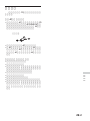 63
63
-
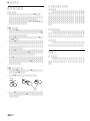 64
64
-
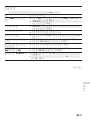 65
65
-
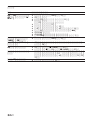 66
66
-
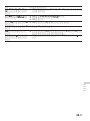 67
67
-
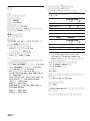 68
68
-
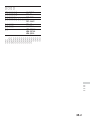 69
69
-
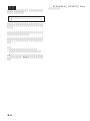 70
70
-
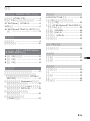 71
71
-
 72
72
-
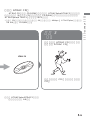 73
73
-
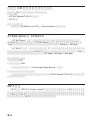 74
74
-
 75
75
-
 76
76
-
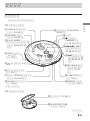 77
77
-
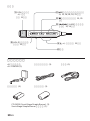 78
78
-
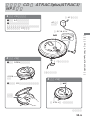 79
79
-
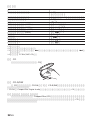 80
80
-
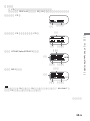 81
81
-
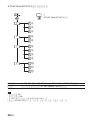 82
82
-
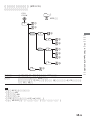 83
83
-
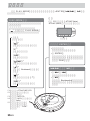 84
84
-
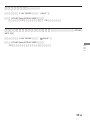 85
85
-
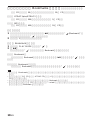 86
86
-
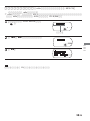 87
87
-
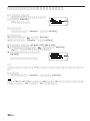 88
88
-
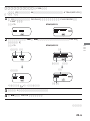 89
89
-
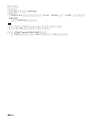 90
90
-
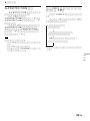 91
91
-
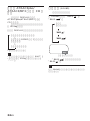 92
92
-
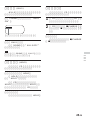 93
93
-
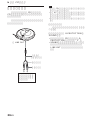 94
94
-
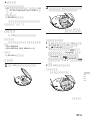 95
95
-
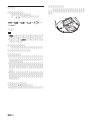 96
96
-
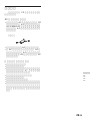 97
97
-
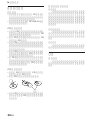 98
98
-
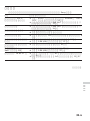 99
99
-
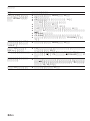 100
100
-
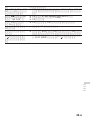 101
101
-
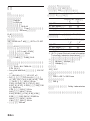 102
102
-
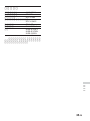 103
103
-
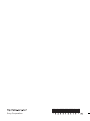 104
104