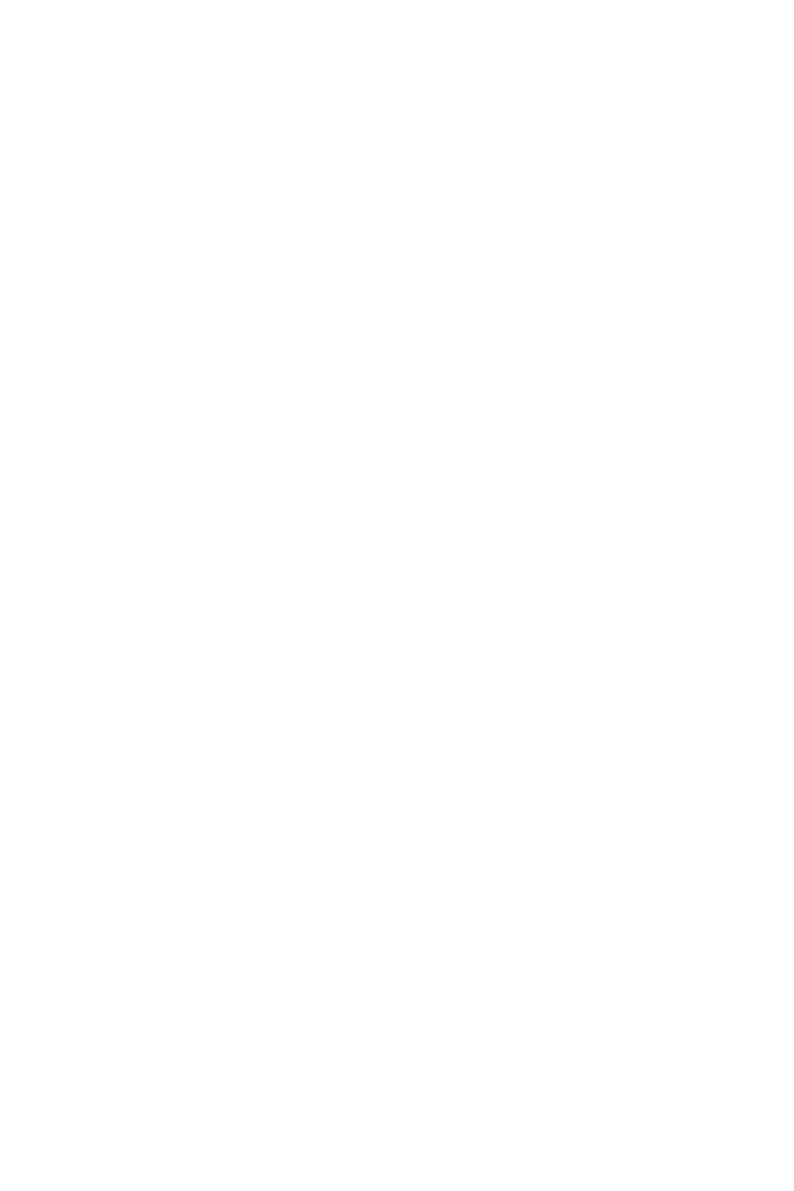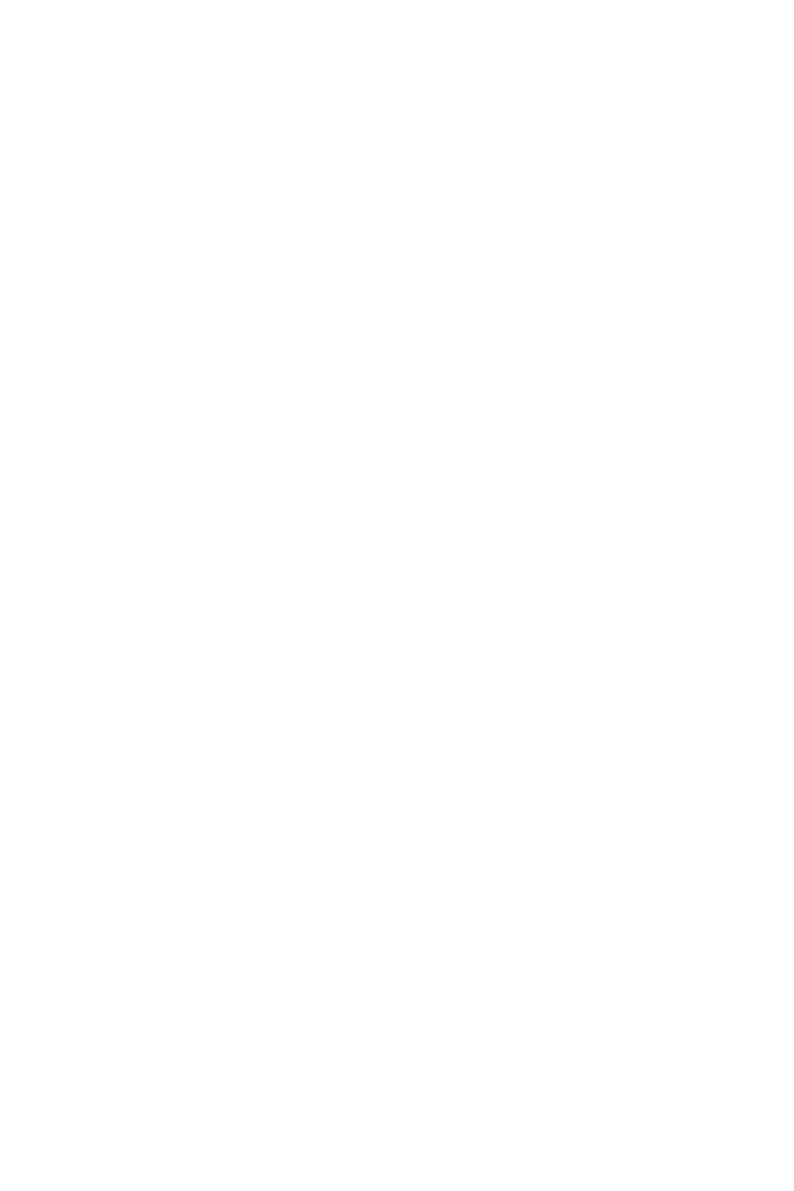
1
Contents
Contents
Safety Information ................................................................................................. 2
Specifications ......................................................................................................... 3
Rear I/O Panel ....................................................................................................... 9
Overview of Components .................................................................................... 12
CPU Socket ........................................................................................................... 13
DIMM Slots ............................................................................................................ 14
PCI_E1~5: PCIe Expansion Slots .......................................................................... 16
PCIe x16 slots bandwidth table ............................................................................ 16
SATA1~10: SATA 6Gb/s Connectors ..................................................................... 19
SE1_65: SATAe Connector .................................................................................... 19
M2_1: M.2 Slot (Key M) ......................................................................................... 20
U2_1: U.2 Connector ............................................................................................. 21
JPWR1~2: Power Connectors ............................................................................... 24
JFP1, JFP2: Front Panel Connectors ................................................................... 25
JUSB1~2: USB 3.1 Gen1 Connectors ................................................................... 25
JTPM1: TPM Module Connector ........................................................................... 26
JUSB3~4: USB 2.0 Connectors ............................................................................. 27
JLED1: RGB LED connector ................................................................................. 27
CPUFAN1,SYSFAN1~3,PUMPFAN1: Fan Connectors .......................................... 28
JAUD1: Front Audio Connector ............................................................................ 29
JCI1: Chassis Intrusion Connector ....................................................................... 29
BIOS1: Multi-BIOS Switch .................................................................................... 30
POWER1, RESET1: Power Button, Reset Button ................................................. 31
JBAT1: Clear CMOS (Reset BIOS) Jumper ........................................................... 31
JSLOW1: Slow Mode Booting Jumper .................................................................. 32
LED Status Indicators .......................................................................................... 33
BIOS Setup ........................................................................................................... 37
Entering BIOS Setup ............................................................................................. 37
Resetting BIOS ...................................................................................................... 38
Updating BIOS ....................................................................................................... 38
EZ Mode ................................................................................................................ 39
Advanced Mode .................................................................................................... 41
OC Menu................................................................................................................ 42
Software Description ........................................................................................... 51