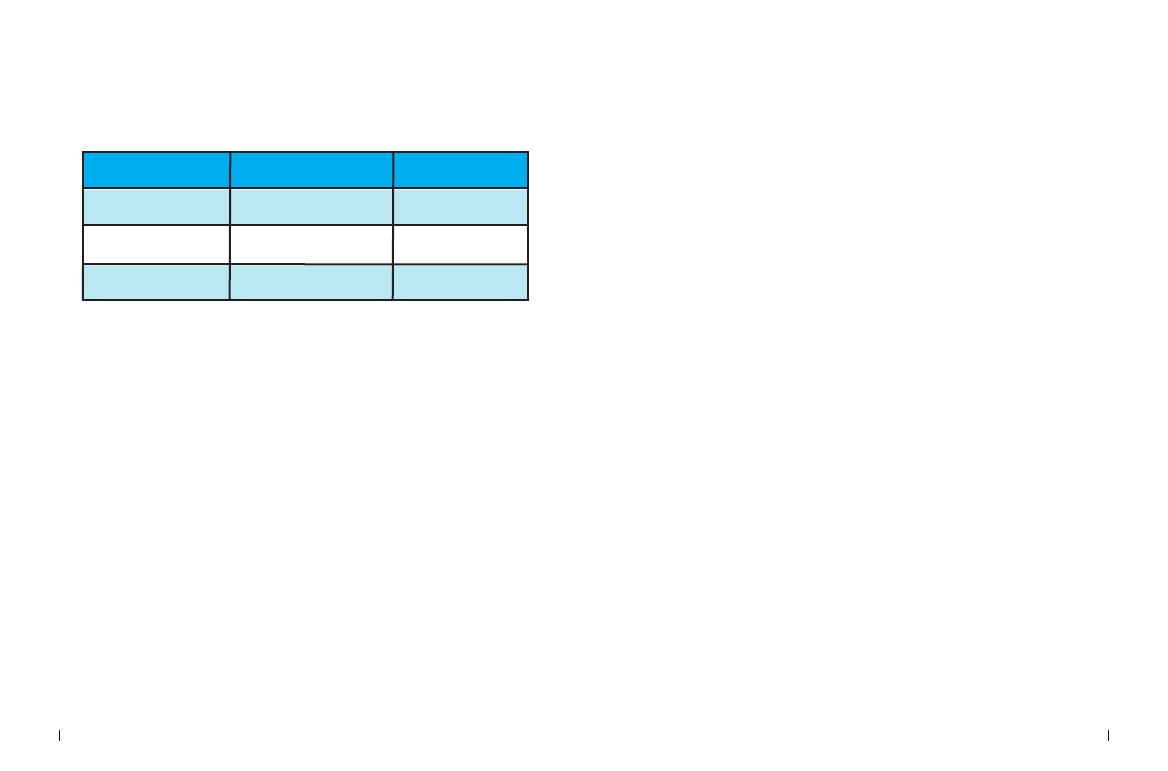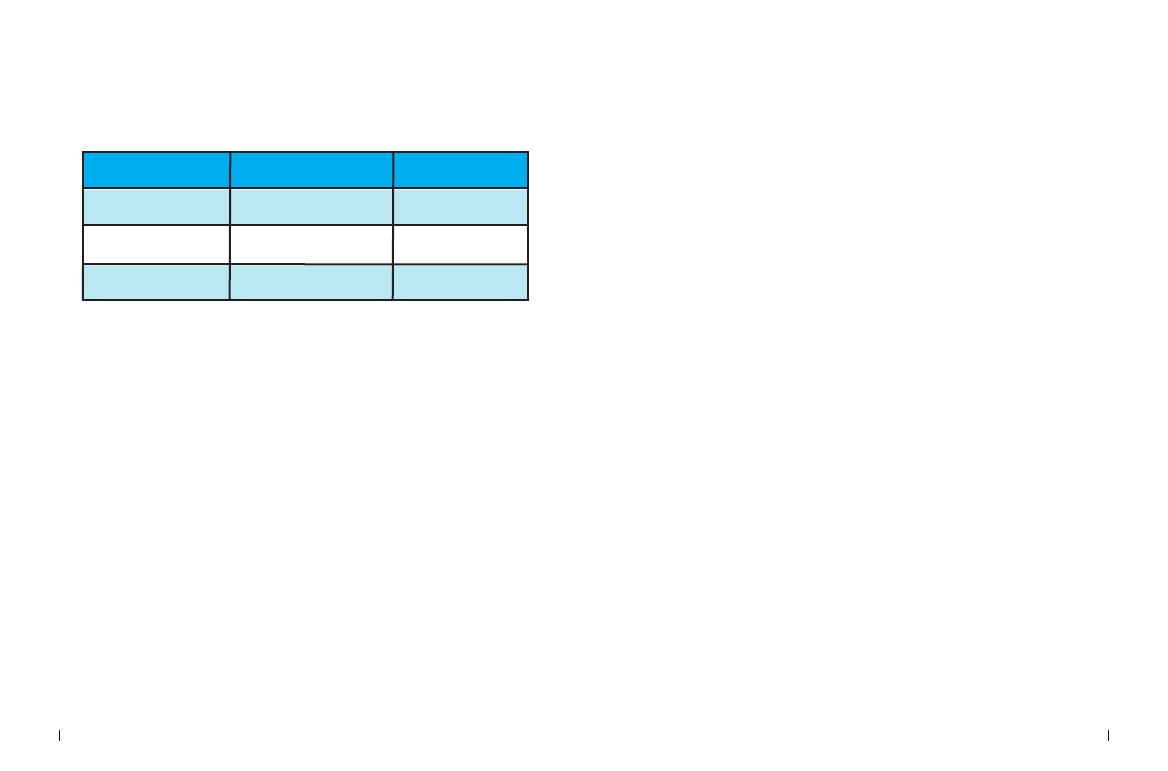
Drivers installation
1.Drivers listing:
2.Intel Chip Information Installation
Driver Directory Driver Description Operating System
P55 Chipset Driver Intel chip
information installation win7/win10
P55 Suond Card Driver Realtek series sound card
driver installation win7/win10
P55 LAN Driver Realtek network card
driver installation win7/win10
11 Drivers installation Drivers installation 12
3.Audio driver installation
Before this installation, please check the model of the audio
chip on the motherboard first(you may refer to this manual),
Select the proper driver accordingly for installation.
3.1Audio driver installation (take HD Audio series for example)
Run "driver installer": /P55 SOUND CARD DRIVER/VISTA-WIN7-R267,
take WDW-267 if OS is XP
Click on "next"to continue,and then"finished"
The system will automatically restart itself to finish the installation
3.2 Uninstallation of audio driver(take HD Audio series for example)
Getting into Windows desktop, choose "setting"/ "control",and
then "add/remove programs". Later, choose "Realtek High
Defi-nition Audio Driver " in the menu and click on "add/re-
move"so thatthe driver will be automatically removed.
4.Driver installation of external video card
Run "driver installer" , take Setup.exe
click on "next"- "yes”
-"next"
-"next"and"finished"
The system will automatically search for devices
to complete the installation
Run “Control Panel - System - Hardware - Device Manager”
Click the right mouse button to change the driver's hardware
device and proceed with the installation below:
Option: Propertyl - Update driverl - Not connect to Internet -
Manually installation
Find the corresponding directory
Select "Next step"