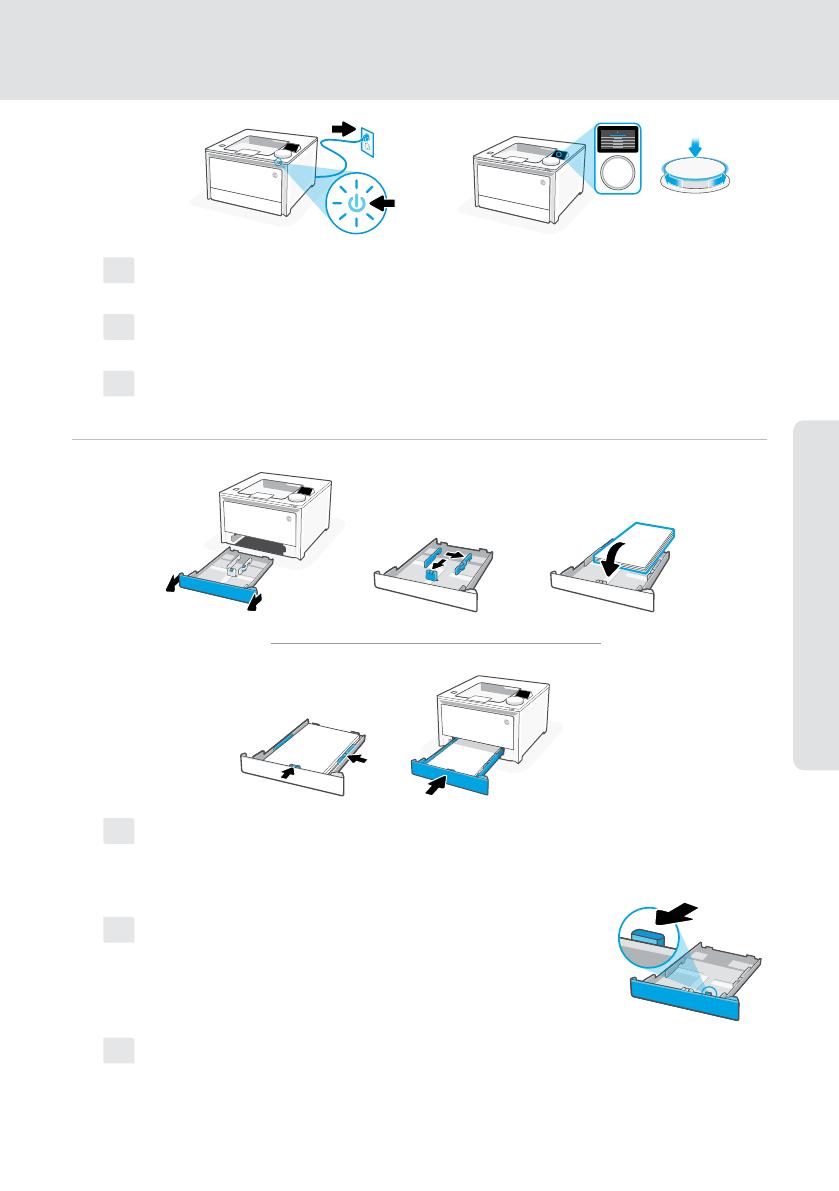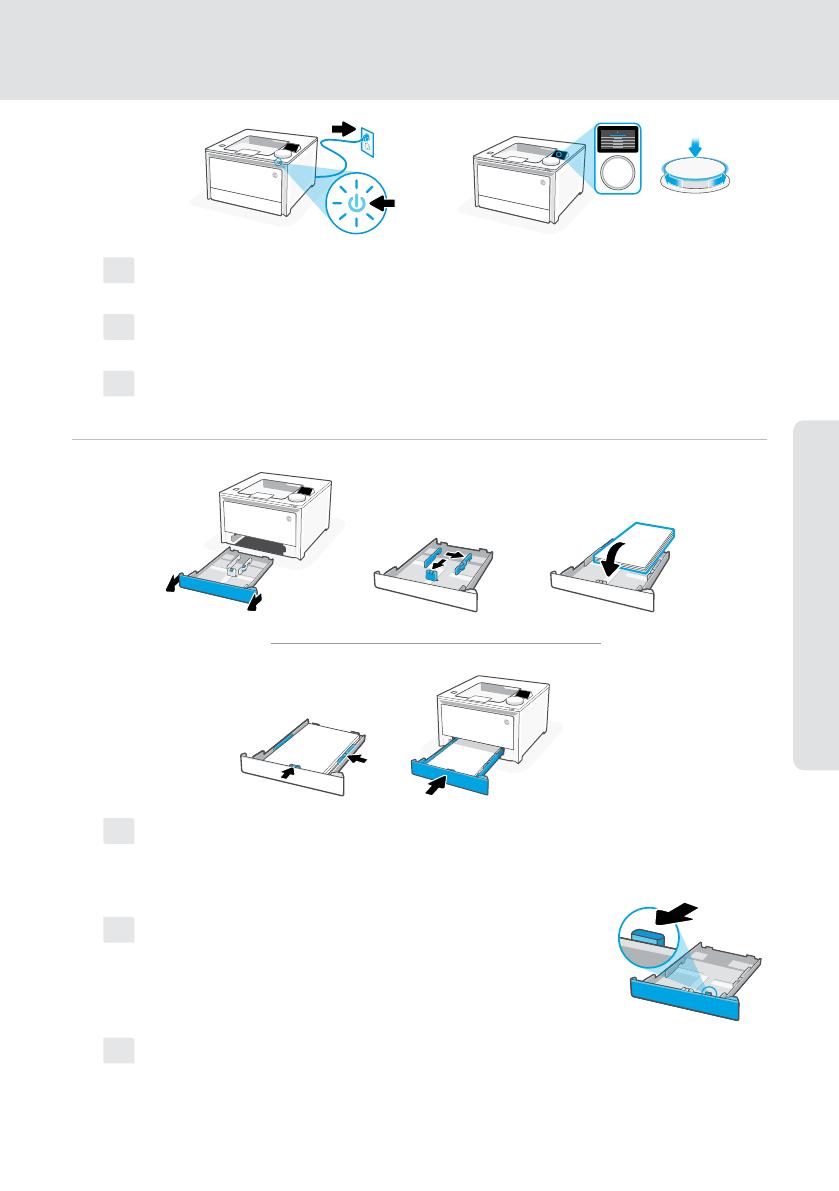
3
English | Português | Español
EN Load paper and adjust the guides.
Note: If loading legal paper, squeeze the side latch at the front
of the tray and pull forward. When inserted, the tray will extend
from the front of the printer approximately 2 inches (50.8mm).
PT Coloque papel e ajuste as guias.
Observação: Se estiver colocando papel ofício, aperte a trava
lateral na frente da bandeja e empurre para frente. Quando
inserida, a bandeja vai se estender da parte da frente da
impressora por cerca de 50,8mm (2 polegadas).
ES Cargue papel y ajuste las guías.
Nota: Si va a cargar papel legal, apriete el pestillo lateral situado en
la parte delantera de la bandeja y tire hacia delante. Cuando
se inserte, la bandeja se extenderá aproximadamente
50,8 mm (2 pulgadas) desde la parte delantera de la impresora.
2
1
EN Plug in and power on. On the control panel, choose your language and country/region
by turning the dial. Press dial down to select.
PT Conecte e ligue. No painel de controle, selecione o idioma e o país/a região, girando
o seletor. Pressione o seletor para escolher.
ES Conéctela y enciéndala. En el panel de control, elija su idioma y el país/región girando
el dial. Pulse el dial hacia abajo para seleccionar.
Prepare printer Preparar a impressora
Preparación de
la impresora