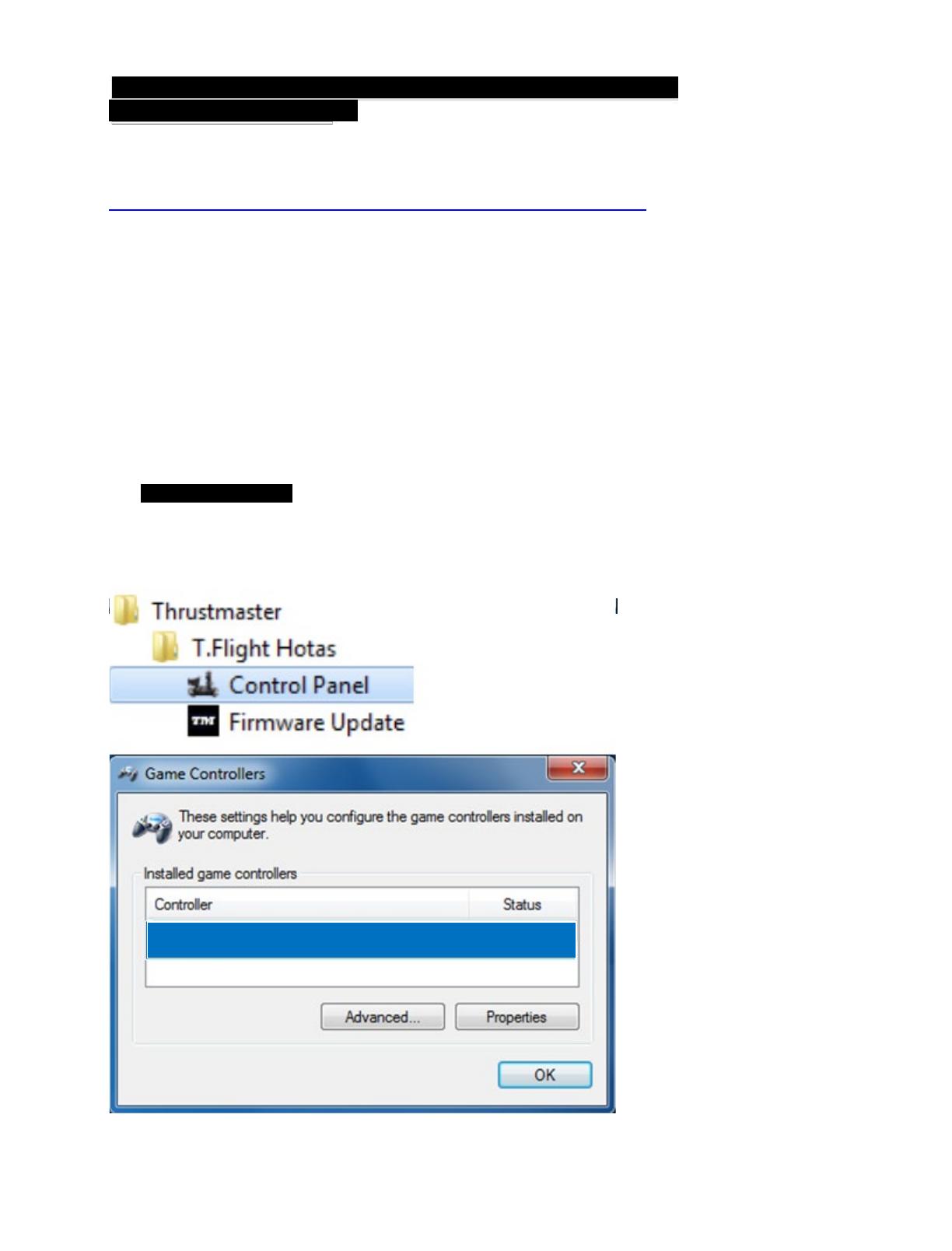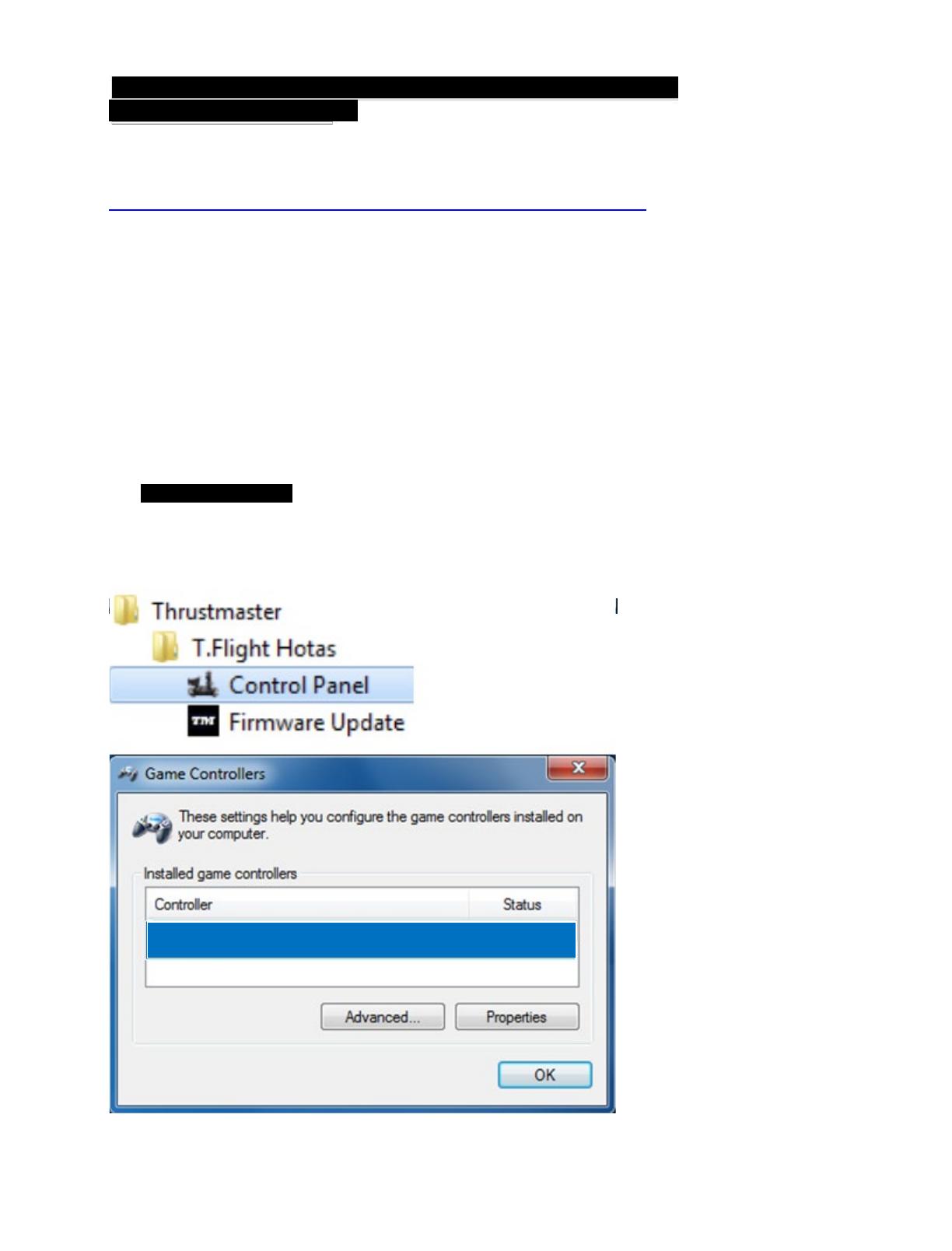
DEUTSCH: Anleitung für die Firmware-Updateprozedur
(Windows 7 / 8 / 8.1 / 10)
1) Installieren der Treiber:
https://support.thrustmaster.com/en/product/t-flight-hotas-one-en/
Während dieser Prozedur:
- SCHLIESSEN SIE den Joystick NICHT an Ihren PC an bevor sie dazu
aufgefordert werden.
- Der Joystick muß direkt an den USB-Port Ihres Computers angeschlossen werden.
Wir empfehlen auf keinen Fall den Gebrauch eines USB-HUBs für diese Prozedur.
- Klicken Sie AUF KEINEN FALL auf irgendwelche windowsspezifische Anzeigen, die
während der Updateprozedur angezeigt werden könnten.
2) Starten Sie den Computer neu.
3a) Unter Windows 7
Im Menü “Start > (Alle) Programme > Thrustmaster > T.Flight Hotas
> Control Panel”,, überzeugen Sie sich bitte, daß Ihr Joystick unter dem Namen
“ T.Flight Hotas One” aufgeführt wird.