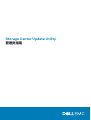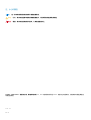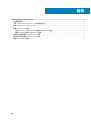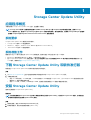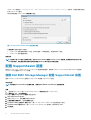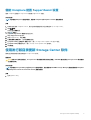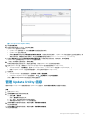Storage Center Update Utility
管理员指南

关于本指南
本指南介绍如何使用 Storage Center Update Utility 更新存储系统。
Storage Center Update Utility 用于更新无法连接到 SupportAssist 服务器的 Storage Center 系列存储系统。该 Update Utility 将更新运
行 6.6.5 软件版本或更高版本的任何存储系统上的 Storage Center 操作系统和固件。
修订历史记录
说明文件编号:680-118-002
表. 1: 文档修订历史
修订版 日期 说明
A 2016 年 5 月 支持 Storage Center 操作系统版本 7 的最初发行版
B 2017 年 4 月
功能版本表明分发类型
C 2018 年 3 月 添加 Unisphere 2018 R1 信息
D 2019 年 8 月
常规更新
读者对象
本指南中提供的信息旨在帮助无法使用 SupportAssist 功能的用户来执行 Storage Center 更新。
小心: 没有支持协助,Storage Center 软件或系统状态将无法恢复。Dell EMC 建议在启动任何更新之前备份系统。
联系 Dell
Dell 提供了几种联机和电话支持与服务选项。可用的选项因国家/地区和产品而不同,某些服务在您所在的区域可能并不提供。
要联系 Dell 以解决有关销售、技术支持或客户服务问题,请访问 www.dell.com/support。
• 要获取定制的支持服务,请在支持页面上输入您的系统服务标签,然后单击提交。
• 要获取常规支持,请在支持页面上浏览产品列表,并选择您的产品。
序言

注、小心和警告
注: “注”表示帮助您更好地使用该产品的重要信息。
小心: “小心”表示可能会损坏硬件或导致数据丢失,并告诉您如何避免此类问题。
警告: “警告”表示可能会导致财产损失、人身伤害甚至死亡。
© 2018 - 2019 Dell Inc. 或其子公司。保留所有权利 Dell、EMC 和其他商标均是 Dell Inc. 或其子公司的商标。其他商标可能是其各自
所有者的商标。
2019 - 08
Rev. D

1 Storage Center Update Utility....................................................................................................... 5
应用程序概览........................................................................................................................................................................ 5
下载 Storage Center Update Utility 和软件发行版..........................................................................................................5
安装 Storage Center Update Utility....................................................................................................................................5
配置 SupportAssist 设置...................................................................................................................................................... 6
使用 Dell EMC Storage Manager 配置 SupportAssist 设置...................................................................................... 6
借助 Unisphere 配置 SupportAssist 设置.....................................................................................................................7
使用发行版目录更新 Storage Center 软件.......................................................................................................................7
使用发行版文件更新 Storage Center 软件...................................................................................................................... 8
管理 Update Utility 信息.......................................................................................................................................................9
目录
4
目录

Storage Center Update Utility
应用程序概览
下载和安装 Storage Center Update Utility 之前,应查看以下原则。
注: Storage Center 版本 7 及更高版本使用 Dell EMC Storage Manager 或 Unisphere 用户界面进行管理。更新 Storage
Center 到版本 7 后,使用 Storage Manager 或 Unisphere 可维护存储系统。有关更多信息,请参阅
Storage Manager 管理员
指南
或
Unisphere 和 Unisphere Central for SC Series Version 管理员指南
。
系统要求
Storage Center Update Utility 需要以下软件版本。
• Storage Center 版本 6.6.5 或更高版本。
• Windows 7、8 和 8.1;Windows Server 2008 R2 和 Windows Server 2012 R2。
• .NET Framework 版本 4.5 或更高版本。
系统准备工作
需要打开入站 TCP 端口才能允许 Update Utility 提供更新。使用下面任一种方法打开入站 TCP 端口:
• 在 Windows 防火墙中打开入站 TCP 端口。(默认端口为 9005)。
• 在 Storage Center Update Utility 安装过程中,通过选中首选项对话框中的自动配置 Windows 防火墙以允许端口流量打开入站
TCP 端口。请参阅 安装 Storage Center Update Utility。
下载 Storage Center Update Utility 和软件发行版
您将通过 Storage Center Update Utility 和软件发行版执行软件更新。
步骤
1. 从 dell.com/storagemanuals 上的产品驱动程序和下载页面中下载 Storage Center Update Utility 软件。
2. 下载更新发行版。
• 对于 SCv2000 系列、SCv3000 系列、SC5020 系列和 SC7020 系列的 Storage Center,从 Dell Digital Locker 或使用技术支持
提供的 FTP 链接下载更新发行版
• 对于 CT-SC040、SC4020、SC8000 和 SC9000,使用技术支持提供的 FTP 链接下载更新发行版。
安装 Storage Center Update Utility
使用此过程安装 Storage Center Update Utility。
前提条件
注: 在与您要更新的 Storage Center 位于同一网络的计算机上安装 Update Utility。对于新 Storage Center 安装,必须在运行
存储系统设置向导之前安装 Update Utility 软件。
步骤
1. 要开始安装,双击 ScuuSetup-1.xx.xx.xx.exe 文件。
2. 如果系统提示,请允许安装程序安装 Update Utility。
1
Storage Center Update Utility 5

Update Utility 安装在 C:\Program Files (X86)\Dell\Storage Center Update Utility\ 目录中,并会在安装完成后
打开 Update Utility 窗口。
将打开新安装的 Update Utility 的首选项对话框。
图 1: Storage Center Update Utility 首选项对话框
在首选项对话框中指定以下信息:
• Update Utility 监听更新请求的 IP 地址。您可以指定一个特定的地址,或监听所有 IP 地址。
• Update Utility 进行通信的端口。
后续步骤
注: 必须在入站 TCP 端口上禁用防火墙,以允许 Update Utility 提供对 Storage Center 的更新。要禁用防火墙以允许入站
TCP 端口流量,请在首选项对话框中选择自动配置 Windows 防火墙以允许端口流量。
配置 SupportAssist 设置
要允许 Storage Center Update Utility 与 Storage Center 通信并提供更新,请使用 Dell EMC Storage Manager 或 Unisphere 连接到
Storage Center 并配置 SupportAssist 设置。
使用 Dell EMC Storage Manager 配置 SupportAssist 设置
使用 Dell EMC Storage Manager 连接到 Storage Center 并配置 SupportAssist 设置。
关于此任务
注: 有关使用 Storage Manager 的更多信息,请参阅
Dell EMCStorage Manager 管理员指南
。
步骤
1. (连接到 Data Collector 的 Storage Manager Client)从存储视图选择 Storage Center。
2. 在摘要选项卡中,单击编辑设置。
此时,编辑 Storage Center 设置对话框会打开。
3. 单击 SupportAssist 选项卡。
4. 禁用 SupportAssist。单击关闭 SupportAssist。
5. 在配置更新公用程序下,选中已启用复选框。
6. 在 Update Utility 主机或 IP 地址字段中,键入 Storage Center Update Utility 的主机名或 IP 地址。
7. 在 Update Utility 端口字段中,键入 Storage Center Update Utility 的端口。默认端口为 9005。
8. 单击确定。
6 Storage Center Update Utility

借助 Unisphere 配置 SupportAssist 设置
使用 Unisphere 连接到 Storage Center 并配置 SupportAssist 设置。
关于此任务
注: 有关使用 Unisphere 的更多信息,请参阅
Unisphere 和 Unisphere Central 管理员指南
。
步骤
1. 如果您正在使用 Unisphere Central,请从左侧导航窗格中的下拉列表选择一个 Storage Center。
2. 单击
摘要。
此时会显示摘要视图。
3. 单击 (设置)。
此时,Storage Center 设置对话框会打开。
4. 单击 SupportAssist 选项卡。
5. 禁用 SupportAssist。单击关闭。
6. 在使用更新公用程序下,选中已启用复选框。
7. 在 Update Utility 主机或 IP 地址字段中,键入 Storage Center Update Utility 的 IP 地址。
8. 在 Update Utility 端口字段中,键入 Storage Center Update Utility 的端口。
9. 单击确定。
使用发行版目录更新 Storage Center 软件
按照这些说明使用发行版目录更新 Storage Center 软件。
前提条件
小心: 没有 Dell 技术支持协助,Storage Center 软件或系统状态将无法恢复。Dell EMC 建议在执行 Storage Center 软件更新
之前备份系统。
关于此任务
注: 有关使用 Storage Manager 或 Unisphere 的更多信息,请分别参阅
Dell EMC Storage Manager 管理员指南
或
Unisphere
和 Unisphere Central for SC Series Version 管理员指南
。
步骤
1. 启动 Update Utility。
Storage Center Update Utility 7

图 2: Storage Center Update Utility
2. 将发行版文件解压缩到计算机上的文件夹,然后单击发行版目录。
此时,浏览文件夹对话框会打开。
3. 选择包含发行版文件的文件夹,然后单击确定。
如果在首选项对话框中选择稍后验证升级发行版选项,在验证发行版过程中,Update Utility 将在主窗口上显示进度消息。如果发
行版有效,开始按钮将变成绿色,并且会在信息窗格中显示消息 Distro successfully validated。
4. 如果在首选项对话框中选择选择后立即开始升级发行版,托管服务会自动启动。如果没有,请单击开始。
Update Utility 托管对 Storage Center 的更新以允许 Storage Center 下载更新。
5. (可选)如果要停止更新服务,请单击停止。
如果任何更新会话正在进行中,则会先显示警告,然后 Update Utility 才会停止更新服务。
6. 启动 Update Utility 后,请使用 Storage Manager 或 Unisphere 连接至要更新的 Storage Center。
• Storage Manager - 从存储视图,选择一个 Storage Center。(Data Collector 仅连接 Storage Manager。)
• 仅限 Unisphere Central – 在左侧导航窗格中,从下拉列表中选择 Storage Center。
7. 检查更新。
• Storage Manager – 在右侧窗格中,选择操作 > 系统 > 检查更新。
• Unisphere/Unisphere Central – 在右窗格中,单击
(更多操作)并选择检查更新。
此时,更新 Storage Center 对话框会打开并检查更新。
使用发行版文件更新 Storage Center 软件
按照这些说明使用发行版 ZIP 文件更新 Storage Center 软件。
前提条件
小心: 没有 Dell 技术支持协助,Storage Center 软件或系统状态将无法恢复。Dell EMC 建议在执行 Storage Center 软件更新
之前备份系统。
关于此任务
注: 有关使用 Storage Manager 或 Unisphere 的更多信息,请分别参阅
Dell EMC Storage Manager 管理员指南
或
Unisphere
和 Unisphere Central for SC Series Version 管理员指南
。
步骤
1. 启动 Update Utility。
8 Storage Center Update Utility

图 3: Storage Center Update Utility
2. 单击发行版文件。
3. 找到并选择发行版 ZIP 文件,然后单击打开。
Update Utility 会执行以下操作:
• Update Utility 会解压该 ZIP 文件到首选项对话框指定的目录中。
• Update Utility 会打开发行版。
• 如果在首选项对话框中选择稍后验证升级发行版选项,在验证发行版过程中,Update Utility 将在主窗口上显示进度消息。如
果发行版有效,开始按钮将变成绿色,并且会在信息窗格中显示消息 Distro successfully validated。
4. 如果在首选项对话框中选择选择后立即开始升级发行版,托管服务会自动启动。如果没有,请单击开始。
Update Utility 立即响应来自 Storage Center 的更新请求。
5. (可选)如果要停止更新服务,请单击停止。
如果任何更新会话正在进行中,则会先显示警告,然后 Update Utility 才会停止更新服务。
6. 启动 Update Utility 后,请使用 Storage Manager 或 Unisphere 连接至要更新的 Storage Center。
• Storage Manager - 从存储视图,选择一个 Storage Center。(Data Collector 仅连接 Storage Manager。)
• 仅限 Unisphere Central – 在左侧导航窗格中,从下拉列表中选择 Storage Center。
7. 检查更新。
• Storage Manager – 在右侧窗格中,选择操作 > 系统 > 检查更新。
• Unisphere/Unisphere Central – 在右窗格中,单击
(更多操作)并选择检查更新。
此时,更新 Storage Center 对话框会打开并检查更新。
管理 Update Utility 信息
借助不同的 Storage Center 配置要使用的 Update Utility 首选项,并移除信息和错误日志窗格中的数据。
步骤
1. 启动 Update Utility。
2. 更新首选项对话框中的选项和设置。
a) 选择工具 > 首选项
此时,首选项对话框会打开。
b) 在 IP 地址、端口和目录字段中指定新信息。
c) 清除或选择不同的 Update Utility 指令复选框。
3. 要删除信息日志窗格中的数据,请选择工具 > 清除信息日志窗格。
将立即删除数据。
4. 要删除错误日志窗格中的数据,请选择工具 > 清除错误日志窗格。
将立即删除数据。
Storage Center Update Utility 9
-
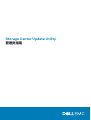 1
1
-
 2
2
-
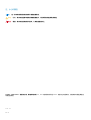 3
3
-
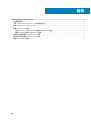 4
4
-
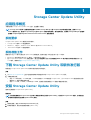 5
5
-
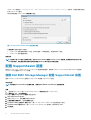 6
6
-
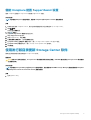 7
7
-
 8
8
-
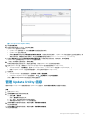 9
9