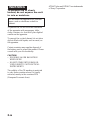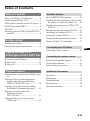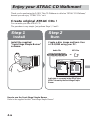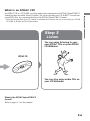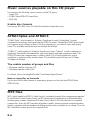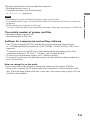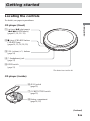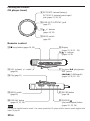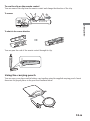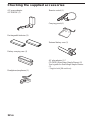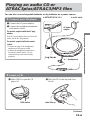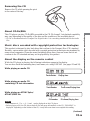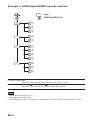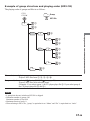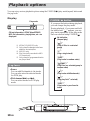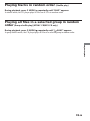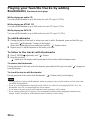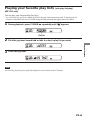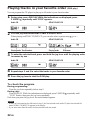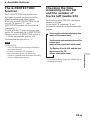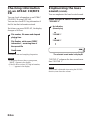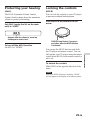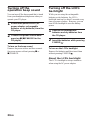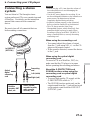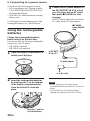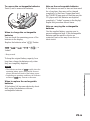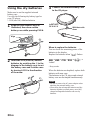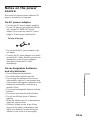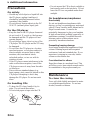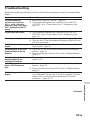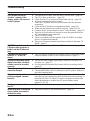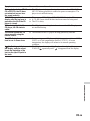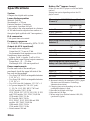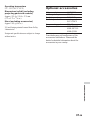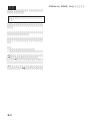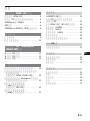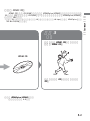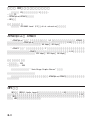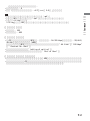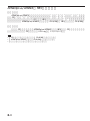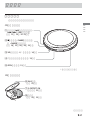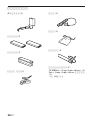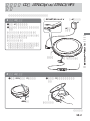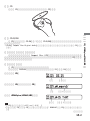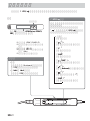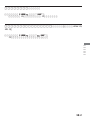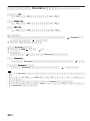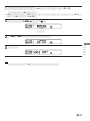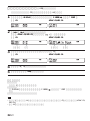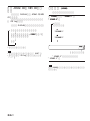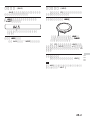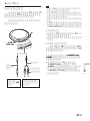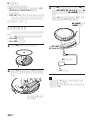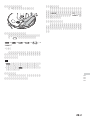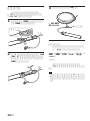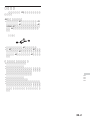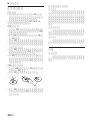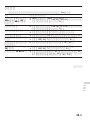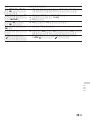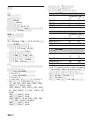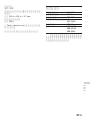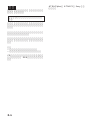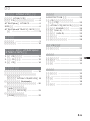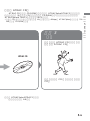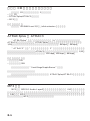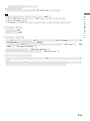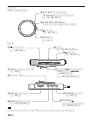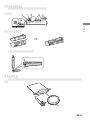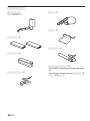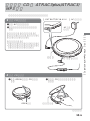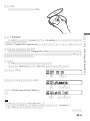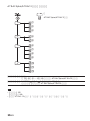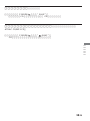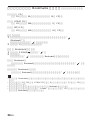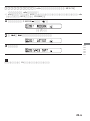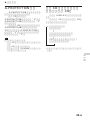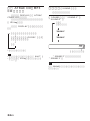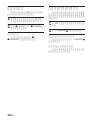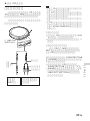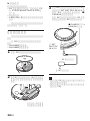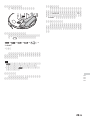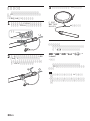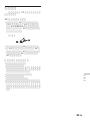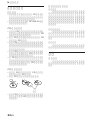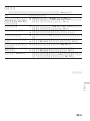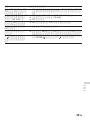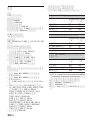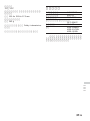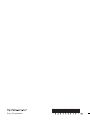© 2003 Sony Corporation
Portable
CD Player
3-254-769-13 (1)
D-NE9
“WALKMAN” is a registered trademark of Sony Corporation to represent Headphone
Stereo products.
is a trademark of Sony Corporation.
Operating Instructions GB
CT
CS

2-GB
WARNING
To prevent fire or shock
hazard, do not expose the unit
to rain or moisture.
Do not install the appliance in a confined
space, such as a bookcase or built-in
cabinet.
To prevent fire, do not cover the ventilation
of the apparatus with newspapers, table-
cloths, curtains, etc. And don’t place lighted
candles on the apparatus.
To prevent fire or shock hazard, do not place
objects filled with liquids, such as vases, on
the apparatus.
Certain countries may regulate disposal of
the battery used to power this product. Please
consult with your local authority.
CAUTION
• INVISIBLE LASER RADIATION
WHEN OPEN
• DO NOT STARE INTO BEAM OR
VIEW DIRECTLY WITH OPTICAL
INSTRUMENTS
The validity of the CE marking is restricted
to only those countries where it is legally
enforced, mainly in the countries EEA
(European Economic Area).
ATRAC3plus and ATRAC3 are trademarks
of Sony Corporation.

3-GB
GB
Table of Contents
Enjoy your ATRAC CD Walkman! ............. 5
Create original ATRAC CDs ! ..................... 5
Music sources playable on this CD player .. 6
ATRAC3plus and ATRAC3 ......................... 6
MP3 files ..................................................... 6
Difference between ATRAC3plus/ATRAC3
and MP3 .................................................. 9
Getting started
Locating the controls ................................... 9
Checking the supplied accessories ............ 13
Playing an audio CD or
ATRAC3plus/ATRAC3/MP3 files
1.Connect your CD player. ....................... 13
2.Insert a CD. ........................................... 13
3.Play a CD. ............................................. 15
Playback options
Playing tracks in random order (Shuffle play)
19
Playing all files in a selected group in
random order (Group shuffle play)
(ATRAC CD/MP3 CD only) ................. 19
Playing your favorite tracks by adding
Bookmarks (Bookmark track play) ....... 21
Playing your favorite play lists
(m3u play list play)
(MP3 CD only)...................................... 21
Playing tracks in your favorite order
(PGM play)........................................... 22
Available features
The G-PROTECTION function................. 23
Checking the time remaining on the CD and
the number of tracks left (audio CD) .... 23
Checking information on an ATRAC CD/
MP3 CD ................................................ 25
Emphasizing the bass sound (SOUND) .... 25
Protecting your hearing (AVLS)................ 25
Locking the controls (HOLD) ................... 25
Turning off the operation beep sound........ 27
Turning off the LCD’s backlight ............... 27
Connecting your CD player
Connecting a stereo system ....................... 27
Connecting to a power source
Using the rechargeable batteries................ 29
Using the dry batteries............................... 31
Notes on the power source ........................ 31
Additional information
Precautions ................................................ 32
Maintenance .............................................. 32
Troubleshooting ......................................... 33
Specifications ............................................ 36
Optional accessories .................................. 37
Table of Contents

4-GB
Enjoy your ATRAC CD Walkman!
Thank you for purchasing the D-NE9. This CD Walkman is called an “ATRAC CD Walkman,”
because you can enjoy “ATRAC CDs” on it.
Create original ATRAC CDs !
You can make your own ATRAC CD.
The procedure is very simple. Just perform Steps 1, 2 and 3.
How to use the SonicStage Simple Burner
Refer to the supplied booklet “SonicStage Simple Burner.”
,
Audio data is converted to the ATRAC3plus/
ATRAC3 format by the SonicStage Simple
Burner.
Step 1
Install
Install the supplied
“SonicStage Simple Burner”
software.
Step 2
Burn
Create a disc image and burn it on
a CD-R/RW using your PC.
or
MP3 filesAudio CDs

5-GB
Enjoy your ATRAC CD Walkman!
What is an ATRAC CD?
An ATRAC CD is a CD-R/RW on which audio data compressed in the ATRAC3plus/ATRAC3
format has been recorded. About 30 audio CDs can be recorded on a CD-R/RW.* You can also
record MP3 files by converting the files to the ATRAC3plus/ATRAC3 format.
*When total playing time of one CD (album) is estimated at 60 minutes and you are recording on a 700 MB
CD-R/RW at 48 kbps in ATRAC3plus format.
What is the ATRAC3plus/ATRAC3
format?
Refer to pages 6 - 8 of this manual.
,
ATRAC CD
You can also enjoy audio CDs on
your CD Walkman.
Step 3
Listen
You can enjoy listening to your
own ATRAC CDs on your ATRAC
CD Walkman.

6-GB
Music sources playable on this CD player
You can play the following 3 music sources on this CD player:
• Audio CDs
•ATRAC3plus/ATRAC3 format files
• MP3 files
Usable disc formats
You can use ISO 9660 Level 1/2 and Joliet extension format discs only.
ATRAC3plus and ATRAC3
“ATRAC3plus,” which stands for “Adaptive Transform Acoustic Coding3plus” is audio
compression technology, developed from the ATRAC3 format. Though the ATRAC3plus format
can compress music content to about 1/20 of its original size, you can still enjoy high quality
sound. The available transfer bit rates are 64 kbps and 48 kbps.
“ATRAC3,” which stands for “Adaptive Transform Acoustic Coding3” is audio compression
technology that satisfies the demand for high sound quality and high compression rates. The
ATRAC3 format can compress music content to about 1/10 of their original size, which
contributes to reduction of the media volume. The available transfer bit rates are 132 kbps,
105 kbps and 66 kbps.
The usable number of groups and files
• Maximum number of groups: 255
• Maximum number of files: 999
For details, refer to the supplied booklet “SonicStage Simple Burner.”
Note on saving files on the media
Do not save files in other formats or unnecessary groups on a disc that has ATRAC3plus/
ATRAC3 files.
MP3 files
MP3, which stands for MPEG-1 Audio Layer3, a standard for audio files compression supported
by the Motion Picture Experts Group, an ISO (International Organization for Standardization)
working group, enables compression of audio files to about 1/10 of the data size of a standard
compact disc. Since the MP3 encoding algorithm is public, there are various encoders/decoders
that are compliant with this standard, including freeware that is available for no charge. Thus, the
MP3 standard is widely used in the computer field.

7-GB
The major specifications of the acceptable disc format are:
•Maximum directory levels: 8
• Acceptable characters for a file/folder name:
A - Z, a- z, 0 - 9, _ (underscore)
Notes
•When naming files, be sure to add the file extension “mp3” to the file name.
• If you add the extension “mp3” to a file other than an MP3 file, the player will not be able to recognize the
file properly.
•The file name does not correspond to the ID3 tag*.
* ID3 tag is a format for adding certain information (track name, album name, artist name, etc.) to MP3 files.
The usable number of groups and files
• Maximum number of groups: 100
• Maximum number of files: 400
Settings for compression and writing software
•This CD player supports MP3 files with the following specifications: transfer bit rate:
16 - 320 kbps and sampling frequencies: 32/44.1/ 48 kHz. Variable Bit Rate (VBR) is also
supported.
To compress a source for an MP3 file, we recommend setting the transfer bit rate of the
compression software to “44.1 kHz,” “128 kbps,” and “Constant Bit Rate.”
•To record up to the maximum capacity, set to “halting of writing.”
•To record at one time up to the maximum capacity on media that has nothing recorded on it,
set to “Disc at Once.”
Notes on saving files on the media
• Do not save files in other formats or unnecessary folders on a disc that has MP3 files.
•When a disc is inserted, the CD player reads all the information of folders and files on that
disc. If there are many folders on the disc, it may take a long time for play to begin or for the
next file to start playback.
Enjoy your ATRAC CD Walkman!

8-GB
Difference between ATRAC3plus/ATRAC3 and
MP3
Groups and folders
The ATRAC3plus/ATRAC3 format has a very simple structure. It consists of “files” and
“groups.” A “file” is equivalent to a “track” of an audio CD. A “group” is a bundle of files and is
equivalent to an “album.” A “group” has no directory-type structure (a new group cannot be
made within an existing group). This CD player is designed to recognize an MP3 file folder as a
“group” so that it can play CD-Rs/RWs recorded in both the ATRAC3plus/ATRAC3 format and
those recorded in the MP3 format with the same operation.
Displaying the track name, etc.
When playing a CD having ATRAC3plus/ATRAC3 files or MP3 files on this CD player, track
names, artist names and album names are displayed. This CD player conforms to Version 1.1/2.2/
2.3 of the ID3 tag format.
Notes
•This CD player cannot record music content on recordable media, such as CD-Rs/RWs.
• CD-Rs/RWs recorded in the ATRAC3plus/ATRAC3 format cannot be played on your computer.
• Playback capability may vary depending on the quality of the disc and the condition of the recording device.

9-GB
Getting started
Locating the controls
For details, see pages in parentheses.
CD player (front)
CD player (inside)
5 OPEN switch
(page 13)
3 VOL (volume) +*/– buttons
(page 14)
*The button has a tactile dot.
Getting started
6 AVLS switch
(page 25)
8 Battery compartment
(page 28, 29)
7 G-PROTECTION switch
(page 23)
(Continued)
1 Jog lever (u (play/pause)•
./> (AMS/search))
(pages 13, 14, 20 - 22)
4 i (headphones) jack
(page 13)
2 x (stop) /CHARGE button•
CHARGE lamp
(pages 14, 25, 26, 28, 29)

10-GB
Remote control
Note
Use only the supplied remote control. You cannot operate this CD player with the remote control supplied with
other CD players.
qd x (stop) button (pages 14, 26)
ws P MODE/
(play mode/repeat) button
(pages 18 - 22, 26)
w; DISPLAY button
(pages 15, 23, 24)
wa SOUND button
(page 24)
ql HOLD switch
(page 25)
qk Clip (page 11)
qf VOL (volume) +/– control
(page 14)
qg Display
(pages 15, 18, 21 - 25)
qj Jog lever (u (play/pause)•
ENT (enter)•
./> (AMS/search))
(pages 14, 18, 20 - 22)
Locating the controls
CD player (rear)
qa +/– buttons
(pages 14, 22)
qs HOLD switch
(page 25)
9 EXT BATT (external battery)/
DC IN 4.5 V (external power input)
jack (pages 13, 28, 30)
0 LINE OUT (OPTICAL) jack
(page 27)
qh +/– buttons
(pages 14, 22)

11-GB
To use the clip on the remote control
You can remove the clip from the remote control and change the direction of the clip.
To remove
To attach in the reverse direction
You can pass the cord of the remote control through its clip.
Using the carrying pouch
You can carry your player and its battery case together using the supplied carrying pouch. Insert
them into the proper places in the pouch as illustrated below.
,
Getting started

12-GB
Checking the supplied accessories
AC power adaptor
AC-ES455K (1)
Rechargeable batteries (2)
Battery carrying case (1)
Headphones/earphones (1)
Remote control (1)
Carrying pouch (1)
External battery case (1)
AC plug adaptor (1) *
CD-ROM (SonicStage Simple Burner) (1)
User’s guide for SonicStage Simple Burner
(1)
* Supplied with JEB model only

13-GB
Playing an audio CD or
ATRAC3plus/ATRAC3/MP3 files
You can also use rechargeable batteries or dry batteries as a power source.
Playing an audio CD or ATRAC3plus/ATRAC3/MP3 files
(Continued)
to an AC outlet
1. Connect your CD player.
1 Connect the AC power adaptor.
2 Connect the headphones/earphones
with remote control.
For models supplied with the AC plug
adaptor
If the AC power adaptor does not fit the AC
outlet, use the AC plug adaptor.
For models supplied with the remote
control
• Connect the plug of the headphones/
earphones to the remote control.
• Connect the headphones/earphones to
the remote control firmly. A loose
connection may cause noise during
playback.
to EXT BATT/DC IN 4.5 V
2. Insert a CD.
1 Slide OPEN to open the CD
player lid.
2 Place the CD on the tray and close
the lid.
OPEN switch
Label side up
AC power
adaptor
Jog lever
to i (headphones)

14-GB
3. Play a CD.
VOL + / –
1 Press the jog lever.
2 Adjust the volume by turning
VOL +/ –.
1 Press the jog lever.
2 Adjust the volume by pressing
VOL + or –.
Jog lever
VOL + / –
Jog lever
To Do this
Play (from the point you stopped) Press the jog lever.
Playback starts from the point you stopped.
Play (from the first track) While the CD player is stopped, press and hold
the jog lever until the play of the first track
starts.
Pause/resume play after pause Press the jog lever.
Stop Press x (x/CHARGE for the CD player).*
2
Find the beginning of the current track (AMS*
1
) Flick the jog lever toward . once.*
2
Find the beginning of the previous tracks (AMS)
Flick the jog lever toward . repeatedly.*
2,
*
3
Find the beginning of the next track (AMS) Flick the jog lever toward > once.*
2,
*
3
Find the beginning of the succeeding tracks (AMS)
Flick the jog lever toward > repeatedly.*
2,
*
3
Go backwards quickly Hold the jog lever toward ..*
2
Go forward quickly Hold the jog lever toward >.*
2
Jump to succeeding groups*
4
Press + repeatedly.
Jump to previous groups*
4
Press – repeatedly.
*1 Automatic Music Sensor
*2 These operations can be done during both play and pause.
*3 After you have played the last track, you can return to the beginning of the first track by flicking the jog
lever toward >. Similarly, if you are at the first track, you can locate the last track by flicking the jog
lever toward ..
*4 Only when you play an ATRAC CD or MP3 CD

15-GB
Removing the CD
Remove the CD while pressing the pivot
in the center of the tray.
About CD-Rs/RWs
This CD player can play CD-Rs/RWs recorded in the CD-DA format*, but playback capability
may vary depending on the quality of the disc and the condition of the recording device.
* CD-DA is the abbreviation for Compact Disc Digital Audio. It is a recording standard used for the Audio
CDs.
Music discs encoded with copyright protection technologies
This product is designed to play back discs that conform to the Compact Disc (CD) standard.
Recently, various music discs encoded with copyright protection technologies are marketed by
some record companies. Please be aware that among those discs, there are some that do not
conform to the CD standard and may not be playable by this product.
About the display on the remote control
While the CD player is playing, the following indications appear in the display.
You can also check the remaining time, track name, etc. using DISPLAY (see pages 23 and 24).
While playing an audio CD
While playing an audio CD
containing CD text information
While playing an ATRAC3plus/
ATRAC3/MP3 file
Notes
•The characters A - Z, a - z, 0 - 9, and _ can be displayed on this CD player.
• Before playing a file, the CD player reads all file and group information on the CD. “READING” is
displayed. Depending on the content of the CD, it may take some time to accomplish this reading.
Playing an audio CD or ATRAC3plus/ATRAC3/MP3 files
(Continued)
Track number Playing time
Track number
File name/Playing timeFile number
Track name/Playing time

16-GB
Example of ATRAC3plus/ATRAC3 groups and files
1
2
3
4
1
2
3
4
5
6
7
8
9
q;
qa
qs
ATRAC3plus/ATRAC3 file
Group
File mode (normal play)
Plays all ATRAC3plus/ATRAC3 files from 1, 2, 3...qa, qs.
Group mode (when selected “ ” using P MODE/ (see page 18))
Plays all ATRAC3plus/ATRAC3 files in the selected group.
Notes
• Maximum number of groups: 255
Maximum number of files: 999
•When referring to ATRAC CDs, “group” is equivalent to an “album” and “file” is equivalent to a “track.”

17-GB
CD-R
CD-RW
1
4
2
1
3
5
6
4
7
8
9
5
q;
6
3
2
MP3 file
Example of group structure and playing order (MP3 CD)
The playing order of groups and files is as follows:
File mode (normal play)
Plays all MP3 files from 1, 2, 3...9, 0.
Group mode (when selected “ ” using P MODE/ (see page 18))
Plays all MP3 files in the selected group.
(Example: If you select group 3, the CD player plays file 4. If you select group 4,
the CD player plays file 5 and 6.)
Notes
•A group that does not include an MP3 file is skipped.
• Maximum number of groups: 100
Maximum number of files: 400
• Maximum directory levels: 8
•When referring to MP3 CDs, “group” is equivalent to an “album” and “file” is equivalent to a “track.”
Group
Playing an audio CD or ATRAC3plus/ATRAC3/MP3 files

18-GB
Playback options
You can enjoy various playback options using the P MODE/ (play mode/repeat) button and
the jog lever.
P MODE/ button
If you press the button during playback,
you can change the play mode.
During playback, if you press and hold
the button until “ ” appears, you can
play tracks repeatedly in the play mode
that was selected using P MODE/ .
*1 ATRAC CD/MP3 CD only
*2 Only when Bookmarks have been
added to the tracks/files
*3 MP3 CD only
*4 Play lists (m3u) recorded in MP3
CD format only
*5 Only when the programmed tracks
are played back
CD text information, ATRAC3plus/ATRAC3/
MP3 file information, playing time, etc. are
displayed.
Play mode
Display
Jog lever
• Press.
You can add Bookmarks to the tracks.
You can also enter the selected tracks
for PGM play.
•Flick toward > or ..
You can select tracks for PGM play
mode.
B
No indication
(Normal play)
r
“ ”*
1
(Play all files in a selected
group)
r
“1”
(Play a single track)
r
“SHUF”
(Play tracks in random order)
r
“ SHUF”*
1
(Play files in a selected group in
random order)
r
“ ”*
2
(Play tracks with Bookmarks)
r
“ ”*
3
(Play play lists*
4
selected)
r
“PGM”*
5
(Play tracks in your favorite
order)

19-GB
Playing tracks in random order (Shuffle play)
During playback, press P MODE/ repeatedly until “SHUF” appears.
In shuffle mode, the CD player plays all files on all CDs in random order.
Playing all files in a selected group in random
order (Group shuffle play) (ATRAC CD/MP3 CD only)
During playback, press P MODE/ repeatedly until “ SHUF” appears.
In group shuffle mode, the CD player plays all files in a selected group in random order.
Playback options

20-GB
Playing your favorite tracks by adding
Bookmarks (Bookmark track play)
While playing an audio CD
You can add Bookmarks to up to 99 tracks for each CD (up to 10 CDs).
While playing an ATRAC CD
You can add Bookmarks to up to 999 tracks for each CD (up to 5 CDs).
While playing an MP3 CD
You can add Bookmarks to up to 400 tracks for each CD (up to 10 CDs).
To add Bookmarks
1 During playback of the track to where you want to add a Bookmark, press and hold the jog
lever until “ (Bookmark)” flashes in the display.
When the Bookmark has been added successfully, “ ” flashes slower.
2 Repeat step 1 to add Bookmarks to the tracks you want.
To listen to the tracks with Bookmarks
1 Press P MODE/ repeatedly until “ ” flashes.
2 Press the jog lever.
“ ” lights up in the display and the playback of the tracks with Bookmarks starts.
To remove the Bookmarks
During playback of the track with a Bookmark, press and hold the jog lever until “ ” disappears
from the display.
To check the tracks with Bookmarks
During playback of the tracks with Bookmarks, “ ” flashes slowly in the display.
Notes
• During playback of tracks with Bookmarks, tracks are played in order of track number, and not in the order
you added the Bookmarks.
• If you try to add Bookmarks to the tracks on the 11th CD (on a 6th CD when playing ATRAC CDs), the
Bookmarks of the CD you played back first will be erased.
• If you remove all power sources, all Bookmarks stored in memory will be erased.
• If you continue playing the CD player on the rechargeable batteries without charging the batteries even
though “Lobatt” is displayed, all Bookmarks stored in memory will be erased.
ページが読み込まれています...
ページが読み込まれています...
ページが読み込まれています...
ページが読み込まれています...
ページが読み込まれています...
ページが読み込まれています...
ページが読み込まれています...
ページが読み込まれています...
ページが読み込まれています...
ページが読み込まれています...
ページが読み込まれています...
ページが読み込まれています...
ページが読み込まれています...
ページが読み込まれています...
ページが読み込まれています...
ページが読み込まれています...
ページが読み込まれています...
ページが読み込まれています...
ページが読み込まれています...
ページが読み込まれています...
ページが読み込まれています...
ページが読み込まれています...
ページが読み込まれています...
ページが読み込まれています...
ページが読み込まれています...
ページが読み込まれています...
ページが読み込まれています...
ページが読み込まれています...
ページが読み込まれています...
ページが読み込まれています...
ページが読み込まれています...
ページが読み込まれています...
ページが読み込まれています...
ページが読み込まれています...
ページが読み込まれています...
ページが読み込まれています...
ページが読み込まれています...
ページが読み込まれています...
ページが読み込まれています...
ページが読み込まれています...
ページが読み込まれています...
ページが読み込まれています...
ページが読み込まれています...
ページが読み込まれています...
ページが読み込まれています...
ページが読み込まれています...
ページが読み込まれています...
ページが読み込まれています...
ページが読み込まれています...
ページが読み込まれています...
ページが読み込まれています...
ページが読み込まれています...
ページが読み込まれています...
ページが読み込まれています...
ページが読み込まれています...
ページが読み込まれています...
ページが読み込まれています...
ページが読み込まれています...
ページが読み込まれています...
ページが読み込まれています...
ページが読み込まれています...
ページが読み込まれています...
ページが読み込まれています...
ページが読み込まれています...
ページが読み込まれています...
ページが読み込まれています...
ページが読み込まれています...
ページが読み込まれています...
ページが読み込まれています...
ページが読み込まれています...
ページが読み込まれています...
ページが読み込まれています...
ページが読み込まれています...
ページが読み込まれています...
ページが読み込まれています...
ページが読み込まれています...
ページが読み込まれています...
ページが読み込まれています...
ページが読み込まれています...
ページが読み込まれています...
ページが読み込まれています...
ページが読み込まれています...
ページが読み込まれています...
ページが読み込まれています...
ページが読み込まれています...
ページが読み込まれています...
ページが読み込まれています...
ページが読み込まれています...
ページが読み込まれています...
ページが読み込まれています...
ページが読み込まれています...
ページが読み込まれています...
-
 1
1
-
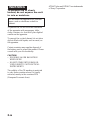 2
2
-
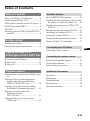 3
3
-
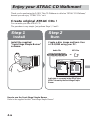 4
4
-
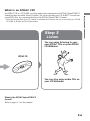 5
5
-
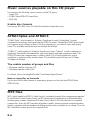 6
6
-
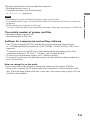 7
7
-
 8
8
-
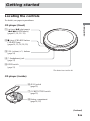 9
9
-
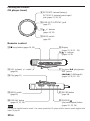 10
10
-
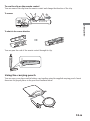 11
11
-
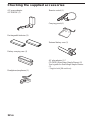 12
12
-
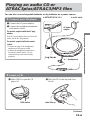 13
13
-
 14
14
-
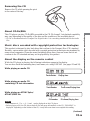 15
15
-
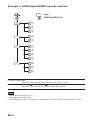 16
16
-
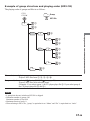 17
17
-
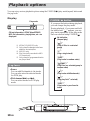 18
18
-
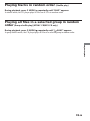 19
19
-
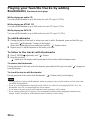 20
20
-
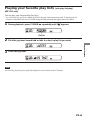 21
21
-
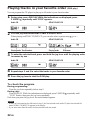 22
22
-
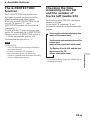 23
23
-
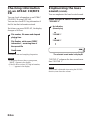 24
24
-
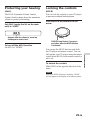 25
25
-
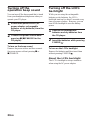 26
26
-
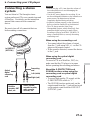 27
27
-
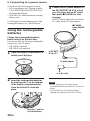 28
28
-
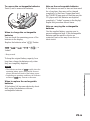 29
29
-
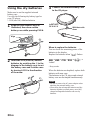 30
30
-
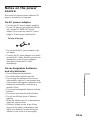 31
31
-
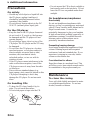 32
32
-
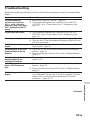 33
33
-
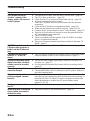 34
34
-
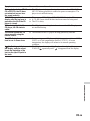 35
35
-
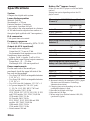 36
36
-
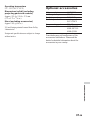 37
37
-
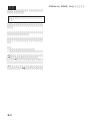 38
38
-
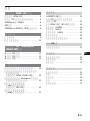 39
39
-
 40
40
-
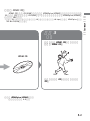 41
41
-
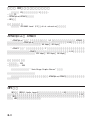 42
42
-
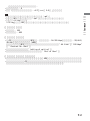 43
43
-
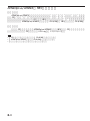 44
44
-
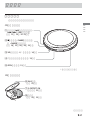 45
45
-
 46
46
-
 47
47
-
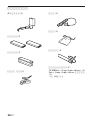 48
48
-
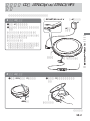 49
49
-
 50
50
-
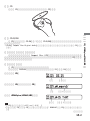 51
51
-
 52
52
-
 53
53
-
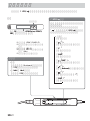 54
54
-
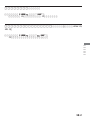 55
55
-
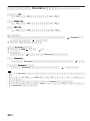 56
56
-
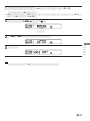 57
57
-
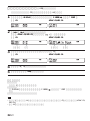 58
58
-
 59
59
-
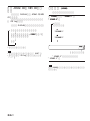 60
60
-
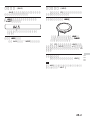 61
61
-
 62
62
-
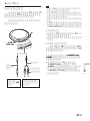 63
63
-
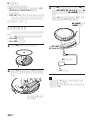 64
64
-
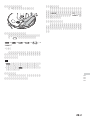 65
65
-
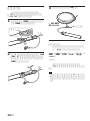 66
66
-
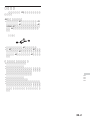 67
67
-
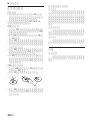 68
68
-
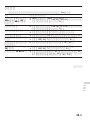 69
69
-
 70
70
-
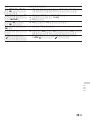 71
71
-
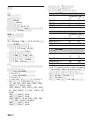 72
72
-
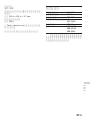 73
73
-
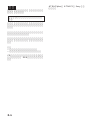 74
74
-
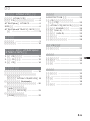 75
75
-
 76
76
-
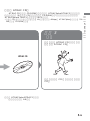 77
77
-
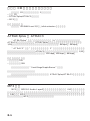 78
78
-
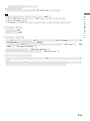 79
79
-
 80
80
-
 81
81
-
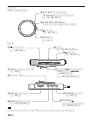 82
82
-
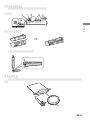 83
83
-
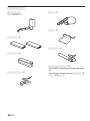 84
84
-
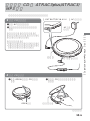 85
85
-
 86
86
-
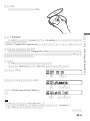 87
87
-
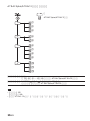 88
88
-
 89
89
-
 90
90
-
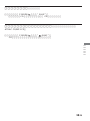 91
91
-
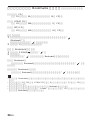 92
92
-
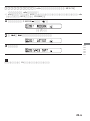 93
93
-
 94
94
-
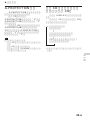 95
95
-
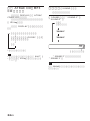 96
96
-
 97
97
-
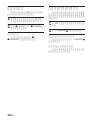 98
98
-
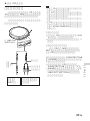 99
99
-
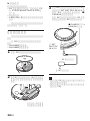 100
100
-
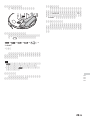 101
101
-
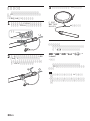 102
102
-
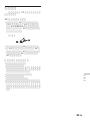 103
103
-
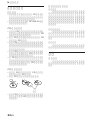 104
104
-
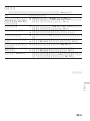 105
105
-
 106
106
-
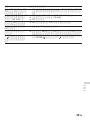 107
107
-
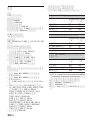 108
108
-
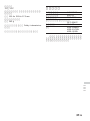 109
109
-
 110
110
-
 111
111
-
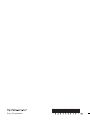 112
112