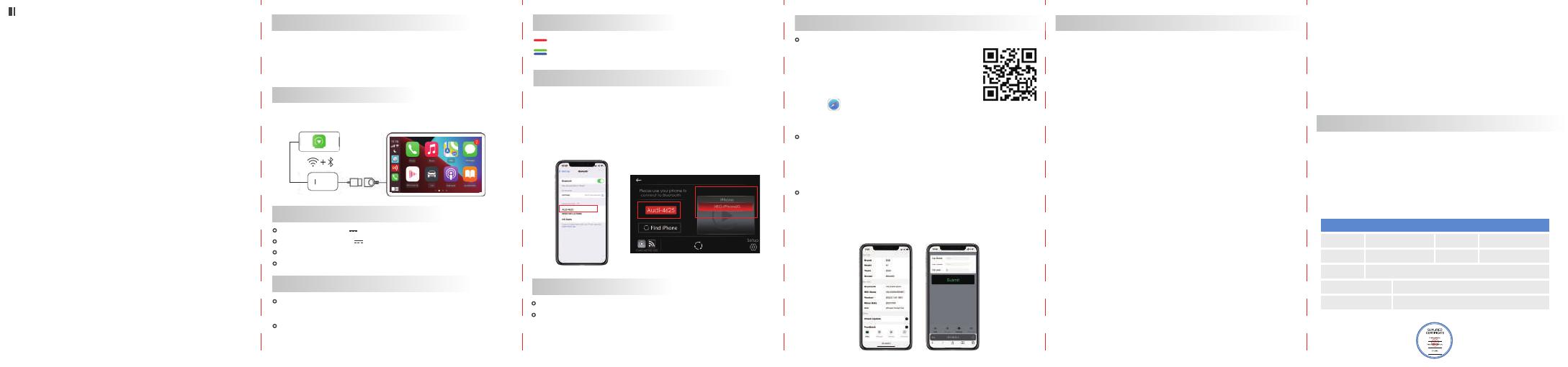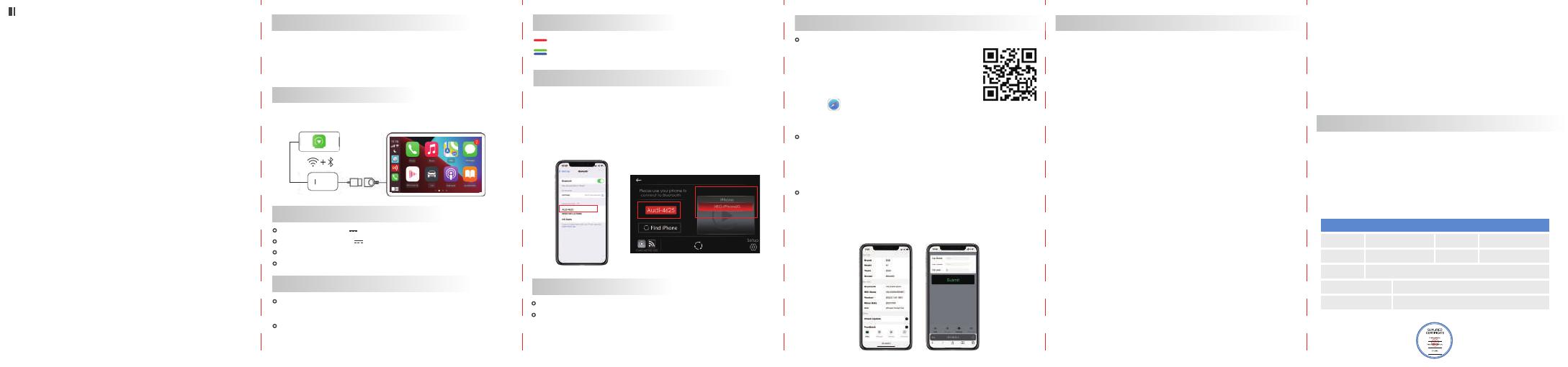
U1902
*Please read the product manual carefully before you
use the product, and keep it properly.
INSTRUCTION MANUAL
LED Light Description
Wireless CarPlay Connection Steps
List Management
Red status: Power indicator
Green/Blue: Successfully connected
1. Insert the adapter into the car's USB port
2. Turn on the WiFi and Bluetooth of the iPhone
3. Enter the Bluetooth interface of the iPhone and search
for the Bluetooth name displayed on the car screen
4. Click to connect
Select your phone name in the list to connect
Long press your phone name in the list to delete pairing
Product Function Introduction
Connection Diagram
Product Specifications
Supported Vehicles & Mobile Phones
By connecting to your car's USB port, your factory wired
CarPlay can be upgraded to wireless CarPlay, and it can be
automatically connected when you get in the car. Let users
say goodbye to the shackles of data cable.
Supports both wired/wireless connections
Power input:5V 1A
Power consumption:0.75W
iPhone: iPhone 6 and above, iOS 10 and above version
Specific model query:https://www.apple.com.cn/
Supported car models: Car with factory wired CarPlay
Specific model query: https://wwwapplecomcn/ios/carplay/available-
models/able-models/
Compatible resolution:adaptive
Power output:5V 1A
Update Version Online/Feedback Problem Detailed FAQ
Steps to enter the background
1. Insert the adapter into the car’s USB port
2. iPhone connects to the adapter's WiFi
(password: 12345678)
3. Scan the QR code with the camera or
enter 192.168.50.2 in iPhone browser:
Safari
(Note: please make sure your iPhone is connected to
the adapter’s network)
Q: What should I do if there is no response when I plug in the product?
A:1. Pull out the product, at first check the original car's wired Apple
CarPlay can be used normally;
2. Click Settings on your original car system - Click "restore factory
settings";
3. Plug the cable of product into the USB port of the car (the same port
that used to connect the CarPlay with a date cable);
4. Connect the Type-C end of the cable to the product and wait for a
while (the first identification may be slower);
5. For the first use, connect the iPhone to the product with the data
cable to improve product compatibility.
Q: What should I do if I can't hear others on the phone?
A: Please select CarPlay from Audio in your phone call interface.
Q: What should I do if I encounter heat problems during using product?
A: 1. It is best to use the original date cable of the product, thin wire will
cause heat problem.
2. Please do not expose to direct sunlight or non-ventilation.
Q: Can't connect automatically.
A: 1. Please turn on your phone's Bluetooth and WALN, and make sure
both Bluetooth and WALN do not connect to other devices. Neglect the
original car Bluetooth;
2. (1) Connect the adapter’s WiFi signal with your phone (password:
12345678);
(2) Open the iPhone browser:Safari and enter the URL :192.168.50.2;
(3) Adjust the "start delay" to "20" and turn on the "Auto Connect".
Q: When stuck in the connection state, and it keeps connecting, what
should I do?
A: 1. Please click settings - clear pair list, and ignore the Bluetooth
pairing record on the phone, then restart your phone;
2. Restore the factory settings of the original car.
Q: My iPhone can identify the product Bluetooth/WiFi, but my car does
not enter the connection page.
A: 1. Reset the box;
2. Restore the factory settings of your original car system;
3. Replace a data cable for connection.
Q:WiFi error and BT error.
A:Contact the store customer service for version update.
Click"Check Update" (Picture 1)
1.You can check whether it is the latest version
2. You can upgrade and update the latest version online
(Note: Please contact customer service for version upgrade, self-
upgrade may cause product damage)
Click"Feedback" (Picture1)
1. Enter your car's brand+model+year and report any
product usage issues (Picture 2)
2. Send the screenshot of the contents to customer
service personnel, then click "Submit"
After-sales service
Dear user, thank you for using this product. In order to protect your
rights and interests, we will provide you with high-quality after-sales
service. You can enjoy one-year warranty service from the date of
purchase (under normal use, the product itself is a failure caused by
quality problems).
Please keep this card properly, as the necessary proof of warranty
service, the company reserves the right to interpret the after-sales
service of this product.
Warranty Card
Name
Phone number
Address
Dealer’s name(stamped)
Warranty content
Purchase date
E-Mail
(Picture1) (Picture2)