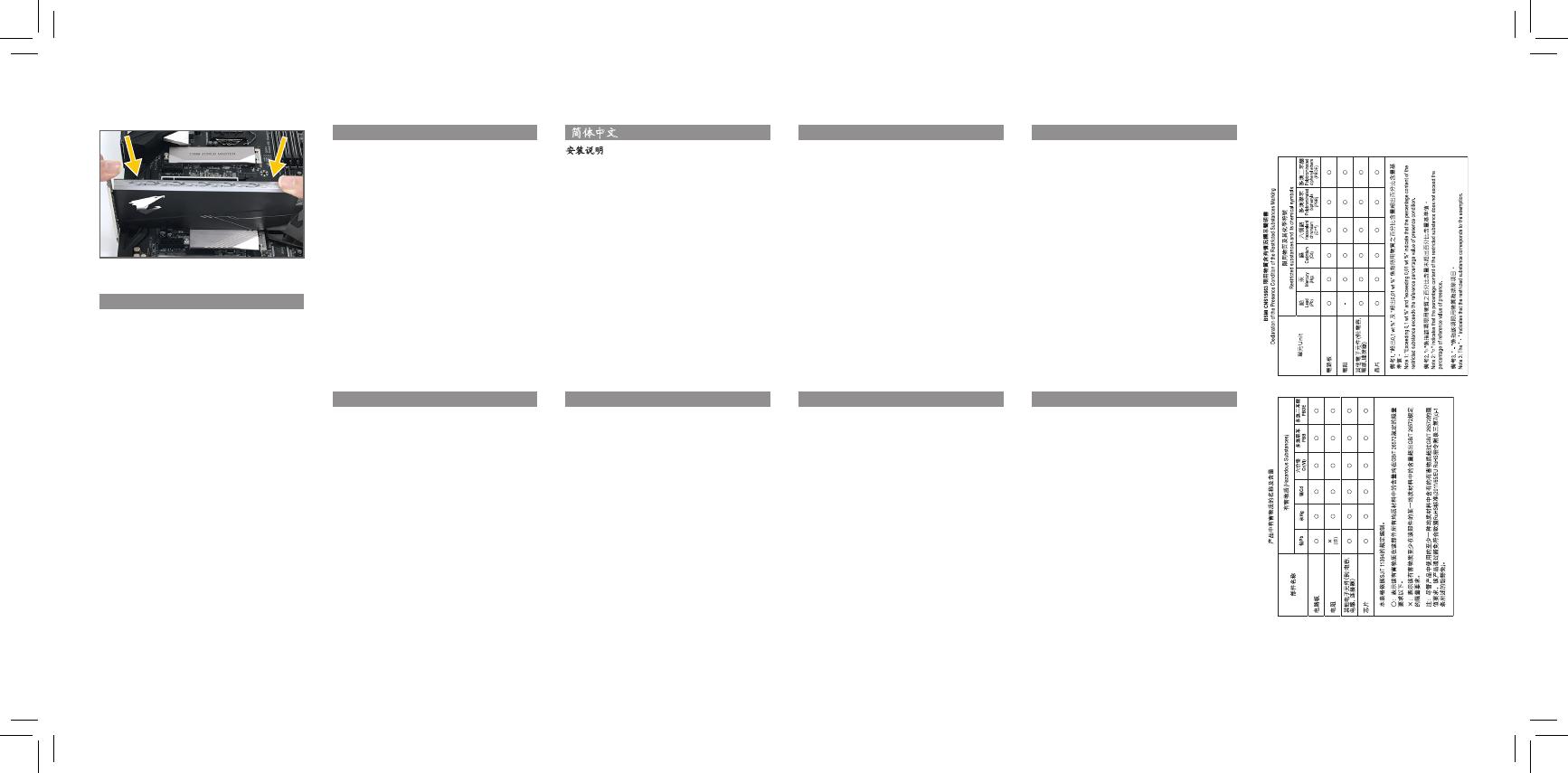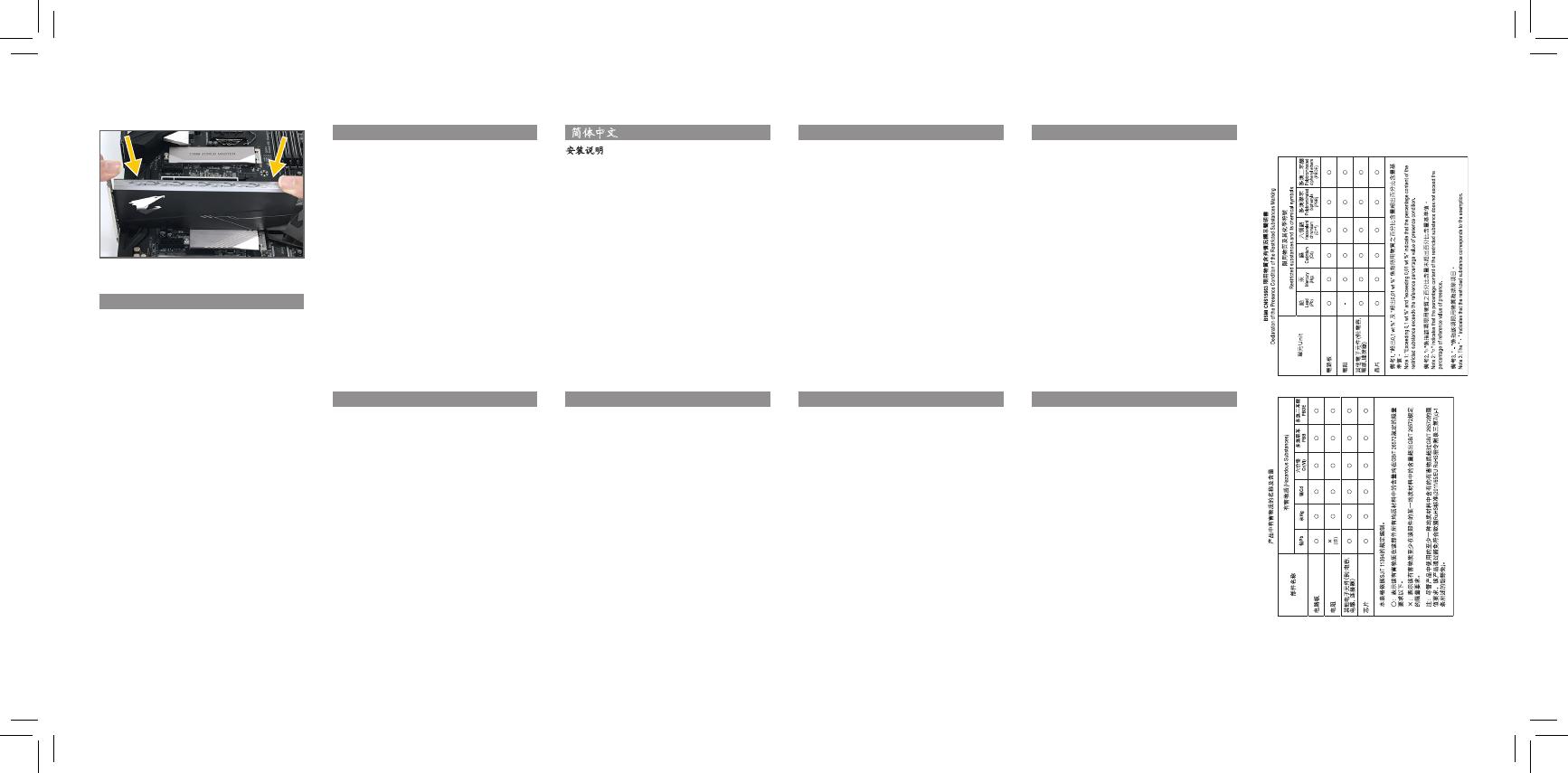
Solid State Drives (SSD) Quick Installation Guide
Installation Guide
Follow the steps below to correctly install an AIC SSD
in the PCI Express slot.
1. Locate an expansion slot that supports your card.
Remove the metal slot cover from the chassis
back panel.
2. Align the card with the slot, and press down on the
card until it is fully seated in the slot.
3. Make sure the metal contacts on the card are
completely inserted into the slot.
4. Secure the card’s metal bracket to the chassis
back panel with a screw.
5. After installing all expansion cards, replace the
chassis cover(s).
6. Turn on your computer. If necessary, go to BIOS
Setup to make any required BIOS changes for your
expansion card(s).
* Always turn off the computer and unplug the power
cord from the power outlet before installing an AIC
SSD to prevent hardware damage.
** Installing a AIC SSD:
Gently push down on the top edge of the card until
it is fully inserted into the PCI Express slot. Make
sure the card is securely seated in the slot and
does not rock.
English
Installations Handbuch
Für eine korrekte Installtion der AIC SSD im PCI Express
Slot befolgen Sie bitte die nachfolgenden Schritte.
1. Bitte lokalisieren Sie den Erweiterungsslot welcher Ihre
Karte unterstützt. Entfernen Sie bitte das Cover am Ende
des Slots vom Gehäuse.
2. Zentrieren Sie die Karte auf dem Slot und pressen Sie
diese herunter so, dass sie fest im Slot sitzt.
3. Bitte stellen Sie sicher, das die Kontakte von der Karte
komplett im Slot verschwinden.
4. Sichern Sie die Karte am Ende des Slots mit einer
Schraube am Gehäuse.
5. Nachdem installieren der Erweiterungskarten schließen
Sie ihr Gehäuse bitte wieder.
6. Starten Sie ihren Computer und nehmen Sie bitte, falls
nötig, die erforderlichen Einstellungen im Bios vor für
Ihre Erweiterungskarte.
* Bitte immer den Computer ausschalten und den
Netzteilstecker entfernen bevor Sie eine AIC SSD
installieren um Hardwarebeschädigungen vorzubeugen.
** Installation der AIC SSD:
Vorsichtig die Erweiterungskarte an den Ecken in den
Erweiterungslot drücken so das sie sicher einrastet und
sich nicht weiter bewegen kann.
Deutsch
AIC SSD AIC
1.
2.
3.
4.
5.
6. BIOS
*
** AIC SSD
SSD SSD
PCI Express SSDP CI Express
Guía de Instalación
Siga los pasos debajo para instalar correctamente un
SSD AIC (Tarjeta de Complemento) en la ranura de
PCI Express.
1. Encuentre una ranura de expansion que soporte la
tarjeta. Retire la cubierta de metal de la ranura del panel
trasero del chasis.
2. Alinee la tarjeta con la ranura y presione rmemente la
tarjeta hasta que este totalmente asentado en la ranura.
3. Asegúrese de que los contactos de metal de la tarjeta
estan totalmente asentado en la ranura.
4. Asegure con un tornilo la tarjeta al panel trasero
del chasis.
5. Luego de instalar todas las tarjetas, vuelva a colocar la
cubierta del chasis del equipo.
6. Encienda el equipo y, si es necesario, congure la
utilidad de la BIOS de la tarjeta de expansión desde
el BIOS.
* Siempre apague el equipo y desconecte el cable de
poder del enchufe antes de instalar un SSD AIC para
prevenir daños al hardware.
** Instalar un SSD AIC:
Presione suavemente el borde superior de la tarjeta
hasta que que esté completamente insertado en la
ranura PCI Express. Asegúrese de que la tarjeta esté
bien asentada en la ranura y no tambalea.
Español
AIC SSD AIC
1.
2.
3.
4.
5.
6. BIOS
* SSD
** AIC SSD
SSD S SD
PCI Express SSD PCI
Express
PCIe AIC SSD
1. PC
2.
3.
4. PC
5. PC
6.
BIOS
BIOS
*
**
PCIExpress
Инструкция по установке
Для того, чтобы правильно выполнить установку AIC SSD-
накопителя в разъем PCI Express, выполните следующие
действия.
1. Определите на материнской плате разъем, предназначенный
для установки AIC SSD-накопителя. Удалите металлическую
заглушку на задней стенке корпуса, расположенную напротив
соответствующего разъема.
2. Совместите группу контактов на плате расширения с
разъемом на материнской плате и надавите на кромку
печатной платы AIC SSD-накопителя с таким расчетом,
чтобы плотно зафиксировать плату расширения в разъеме.
3. Убедитесь в том, что металлические контакты на плате
расширения плотно соприкасаются по всей длине с
контактами разъема на материнской плате.
4. Совместите паз на установочной скобе платы расширения
с посадочным отверстием на задней стенке корпуса и
закрепите устройство в корпусе с помощью винта.
5. После установки всех плат расширения верните на место
боковую стенку/ки корпуса.
6. Включите компьютер. В случае необходимости, вызовите
оболочку BIOS Setup и выполните необходимые настройки
применительно к установленной плате/ам расширения.
* Во избежание повреждения AIC SSD-накопителя, до начала
процедуры инсталляции всегда отключайте компьютер и
вынимайте силовой кабель блока питания из розетки.
** Инсталляция AIC SSD-накопителя:
Аккуратно нажимайте на верхний край платы расширения
до тех пор, пока она полностью не войдет в PCI Express-
разъем. Убедитесь в том, что плата расширения надежно
зафиксирована в разъеме и не раскачивается.
Русский
설치 설명서
AIC SSD을 PCI Express 슬롯에 올바르게 설치하기
위하여 아래의 단계를 따라 주십시오.
1. 카드를 지원하는 확장 슬롯을 찾습니다. PC 케이스
(샤시) 후면 패널에서 금속 슬롯 덮개를 제거합니다.
2. 카드를 슬롯과 맞추고 카드가 슬롯에 완전히
끼워질 때까지 카드를 내리누릅니다.
3. 카드의 금속 접점이 슬롯에 완전히 삽입되었는지
확인합니다.
4. 카드의 금속 브래킷을 나사로 PC 케이스(샤시)
후면 패널에 고정합니다.
5. 확장 카드가 모두 설치되었으면 PC 케이스(샤시)
덮개를 다시 덮습니다.
6. 컴퓨터의 전원을 켭니다. 필요하다면 B I O S
셋업으로 이동하여 확장 카드에 대해 필요한 BIOS
설정을 변경합니다.
* 하드웨어 손상을 방지하려면 AI C SSD 카드를
설치하기 전에 반드시 컴퓨터를 끄고 콘센트에서
전원 코드 플러그를 뽑으십시오.
** AIC SSD 카드 설치하기:
카드가 PCI Express 슬롯에 완전히 삽입될 때까지
카드 상단 모서리를 천천히 밀어 넣으십시오.
카드가 슬 롯 에 고정되어 흔들리지 않는지
확인하십시오.
한국어
Guia de Instalação
Siga as etapas abaixo para instalar corretamente um SSD
AIC no slot PCI Express.
1. Localize um slot de expansão que suporte o seu
dispositivo. Remova a tampa do slot de metal do
painel traseiro do chassi.
2. Alinhe o dispositivo com o slot e pressione-o até que
esteja totalmente encaixado no slot.
3. Certique-se de que os contatos de metal do
dispositivo estejam completamente inseridos no slot.
4. Prenda o suporte de metal da placa no painel
traseiro do chassi com um parafuso.
5. Depois de instalar todas as placas de expansão,
recoloque a (s) tampa (s) do chassi.
6. Ligue o seu computador. Se necessário, vá para
o Setup do BIOS para fazer quaisquer alterações
necessárias para a (s) sua (s) placa (s) de expansão.
* Sempre desligue o computador e desconecte o cabo
de alimentação da tomada antes de instalar um SSD
AIC para evitar danos ao hardware.
** Instalando um SSD AIC:
Empurre suavemente a extremidade superior do
dispostivo até que esteja totalmente inserido no slot
PCI Express. Certique -se de que a placa esteja bem
seguramente acomodada no slot e nao balance.
Português