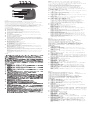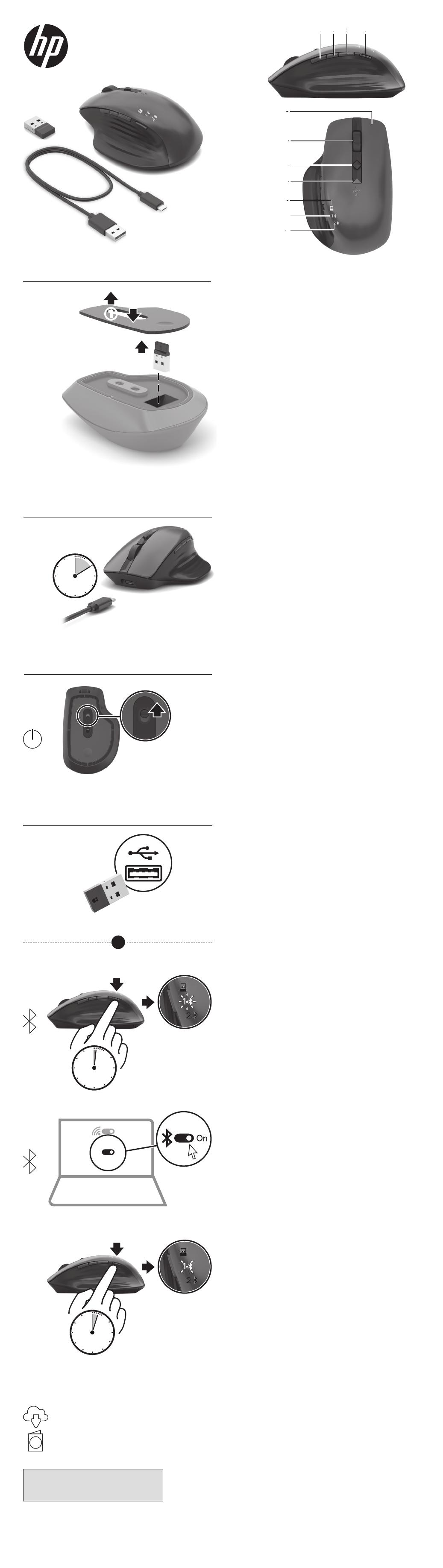
4
3
2
On
On
B
To download the Bluetooth Pairing User Guide,
go to http://www.hp.com/support.
D
www.hp.com/support
A
C
1
i
ENGLISH
Connect the mouse to one computer using the receiver and
up to two computers via Bluetooth®.
To program the mouse buttons or change the DPI setting
(1200 DPI by default), use the software. If the software
does not download automatically, on your computer, open
Microsoft Store or Apple Store. Search for HP Accessory
Center, and then download the app.
Components description
1
Programmable forward button
By default, press to display the next page in your application
history.
2
Programmable Task View button
By default, press to display all virtual desktops in Windows® 10.
3
Programmable back button
By default, press to display the previous page in your application
histor
y.
4
Pairing button
Press to switch between channels. Press and hold for 3 s to enter
pairing mode for the selected channel
.
5
Programmable right-click button
6
Programmable scroll wheel
Scrolls the screen up or down. Tilt right, tilt left, or click to use
functions programmed in the app. By default, tilt right to scroll
the screen right, tilt left to scroll the screen left, click to use
application-specic functions, and click and hold to scroll when
you move the mouse up or down.
7
Hyperscroll button
Press to turn hyperscroll on or o.
8
Battery light
White (5 s): The mouse is on.
Blinking amber: The mouse needs to be charged.
Solid amber: The mouse is charging.
Solid white: The mouse is fully charged and connected to power.
9
Receiver light
Quickly blinking white (5 s): The receiver channel is currently
selected and the receiver is not connected to a computer.
Solid white (5 s): The mouse is connected to the computer to
which the receiver is connected.
-
Bluetooth pairing lights
Quickly blinking white (5 s): The illuminated Bluetooth channel
is currently selected. If you attempted to pair the mouse to a
computer, the pairing was not successful.
Solid white (5 s): The mouse is connected to the computer that is
paired to the illuminated Bluetooth channel.
Slowly blinking white (180 s): The illuminated Bluetooth channel
is in pairing mode.
BAHASA INDONESIA
Untuk mengunduh Panduan Pengguna Penyandingan
Bluetooth, kunjungi http://www.hp.com/support.
Sambungkan mouse ke satu komputer dengan menggunakan
penerima dan hingga dua komputer melalui Bluetooth.
Untuk memprogram tombol mouse atau mengubah
pengaturan DPI (1200 DPI secara default), gunakan perangkat
lunak. Jika perangkat lunak tidak terunduh secara otomatis,
pada komputer Anda, buka Microsoft Store atau Apple Store.
Cari HP Accessory Center, lalu unduh aplikasinya.
Keterangan komponen
1
Tombol maju terprogram
Secara default, tekan untuk menampilkan halaman berikutnya
pada riwayat aplikasi Anda.
2
Tombol Programmable Task View (Tampilan Tugas Terprogram)
Secara default, tekan untuk menampilkan semua desktop virtual
di Windows 10.
3
Tombol kembali terprogram
Secara default, tekan untuk menampilkan halaman sebelumnya
pada riwayat aplikasi Anda.
4
Tombol penyandingan
Tekan untuk beralih antar saluran. Tekan dan tahan selama 3 detik
untuk masuk ke mode penyandingan pada saluran yang dipilih.
5
Tombol klik kanan terprogram
6
Roda gulir terprogram
Menggulir layar ke atas atau ke bawah. Miringkan ke kanan,
miringkan ke kiri, atau klik untuk menggunakan fungsi terprogram di
aplikasi. Secara default, miringkan ke kanan untuk menggulir layar
ke kanan, miringkan ke kiri untuk menggulir layar ke kiri, klik untuk
menggunakan fungsi khusus aplikasi, dan klik dan tahan untuk
menggulir saat Anda menggerakkan mouse ke atas atau ke bawah.
7
Tombol Hyperscroll
Tekan untuk mengaktifkan atau menonaktifkan hyperscroll.
8
Lampu baterai
Putih (5 detik): Mouse menyala.
Kuning tua berkedip: Daya mouse perlu diisi.
Kuning tua solid: Daya mouse sedang diisi.
Putih solid: Daya mouse terisi penuh dan tersambung ke daya.
9
Lampu penerima
Putih berkedip cepat (5 detik): Saluran penerima saat ini dipilih
dan penerima tidak tersambung ke komputer.
Putih solid (5 detik): Mouse tersambung ke komputer yang
tersambung dengan penerima.
-
Lampu penyandingan Bluetooth
Putih berkedip cepat (5 detik): Saluran Bluetooth yang menyala
saat ini dipilih. Jika Anda mencoba menyandingkan mouse ke
komputer, penyandingan tidak berhasil.
Putih solid (5 detik): Mouse tersambung ke komputer yang
disandingkan dengan saluran Bluetooth yang menyala.
Putih berkedip lambat (180 detik): Saluran Bluetooth yang
menyala dalam mode penyandingan.
*M17587-371*
M17587-371
PRINTER: Replace this box with Printed- In (PI) Statement(s)
as per spec.
NOTE: This box is simply a placeholder. PI Statement(s) do not
have to t inside the box but should be placed in this area.
© Copyright 2020 HP Development Company, L.P.
The Bluetooth trademarks are owned by their proprietor and used by HP Inc. under license.
Windows is either a registered trademark or trademark of Microsoft Corporation in the
United States and/or other countries.
The information contained herein is subject to change without notice. The only
warranties for HP products and services are set forth in the express warranty statements
accompanying such products and services. Nothing herein should be construed as
constituting an additional warranty. HP shall not be liable for technical or editorial errors or
omissions contained herein.
First Edition: October 2020
RMN/型號/型号: STA-AM02 + STA-AD01
1 2
8
-
7
6
-
3 4
9
5
3s
1s
2
3
1
OR
2 hrs
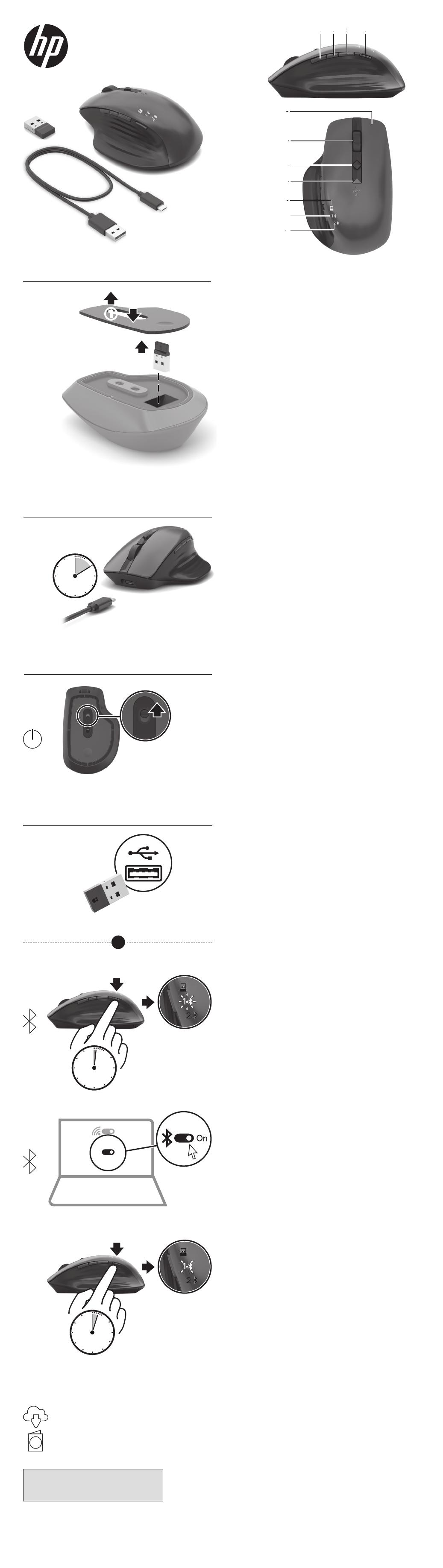

 1
1
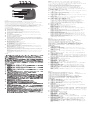 2
2