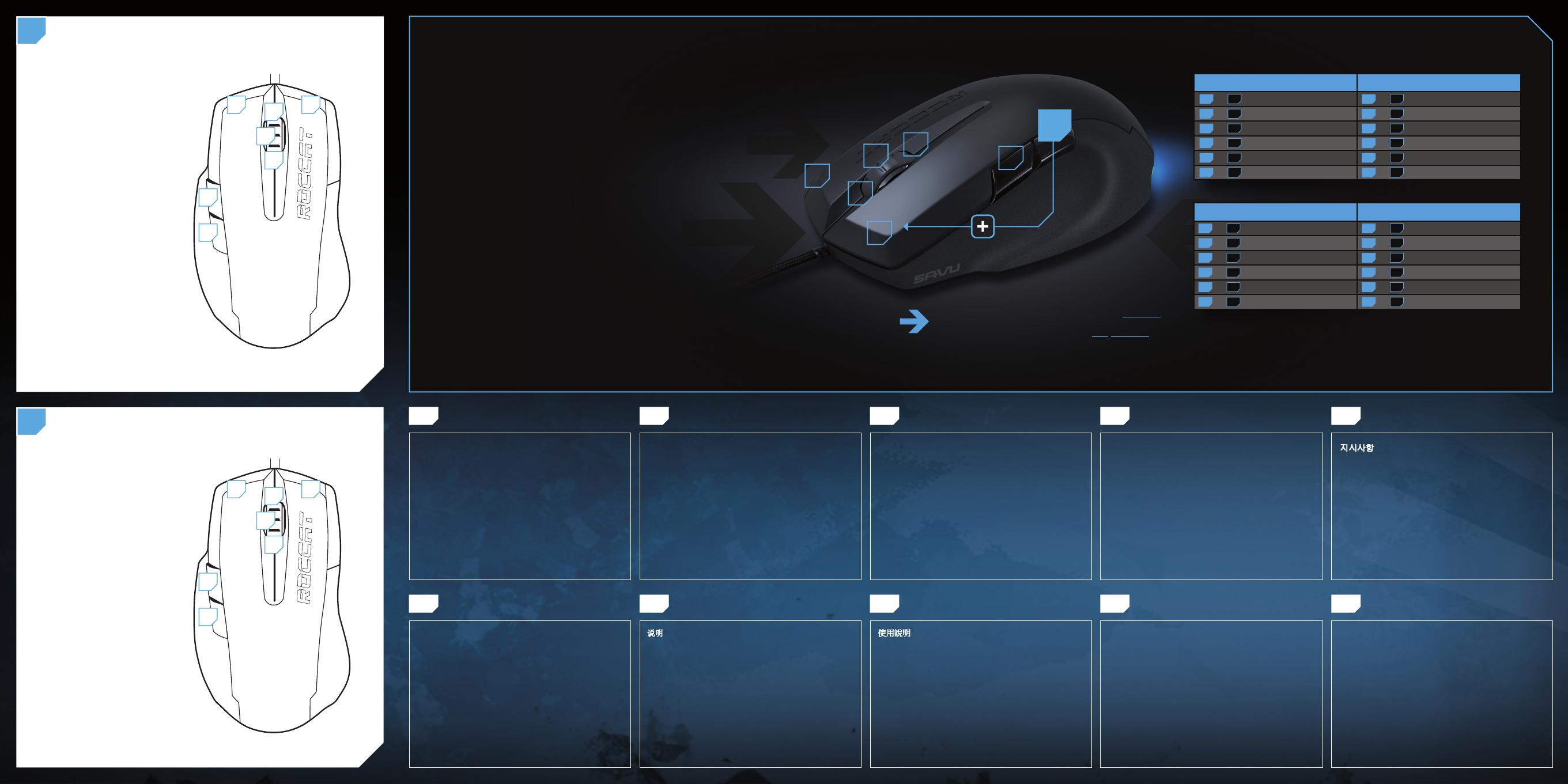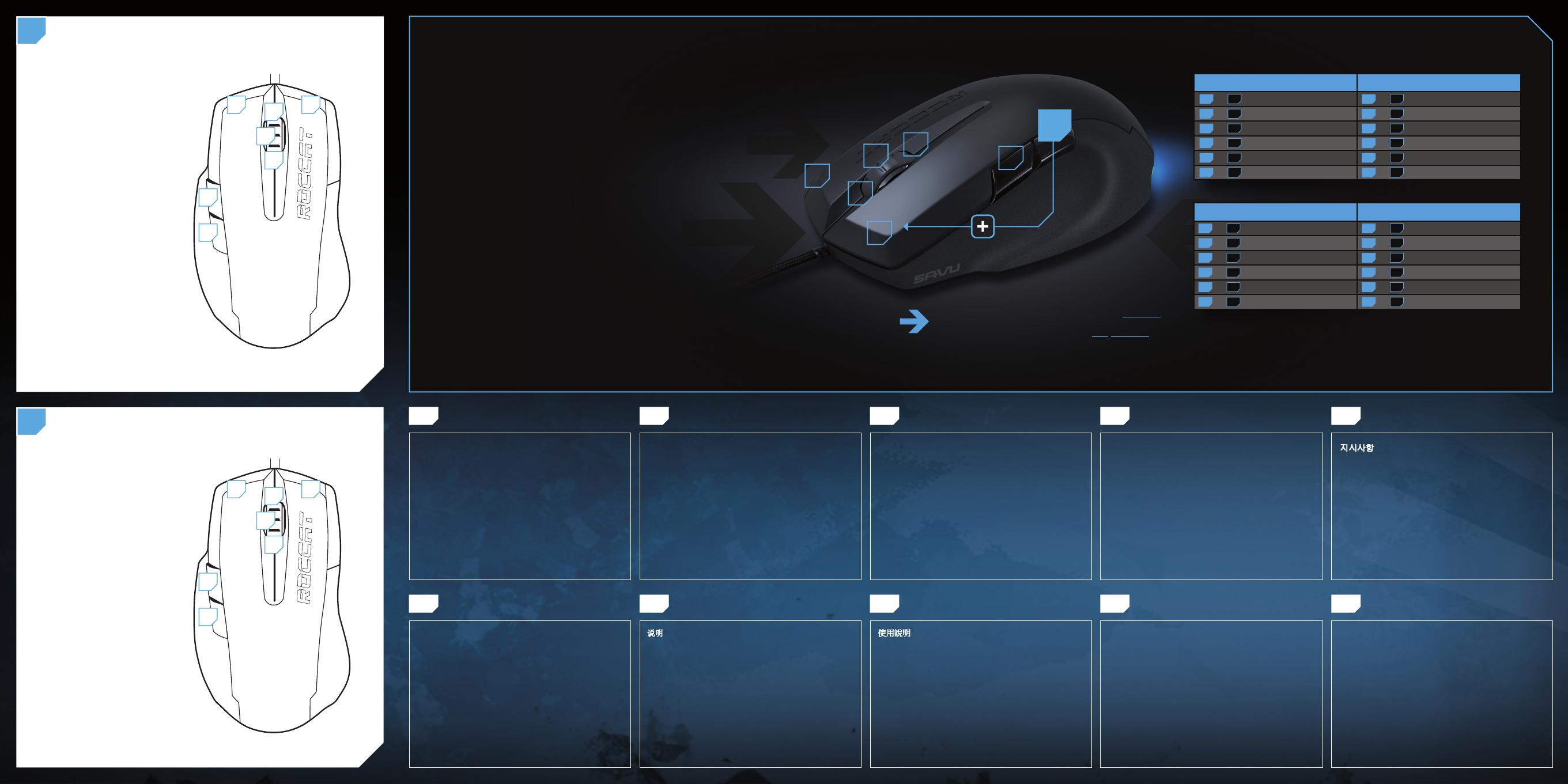
1. Verbinde den USB-Stecker der ROCCAT™ Savu mit
einer freien USB-Schnittstelle.
2. Starte deinen Computer und stelle eine Verbindung mit
dem Internet her.
3. Gebe in die Adresszeile deines Webbrowsers die folgende
URL ein „www.roccat.org/support“ und drücke Enter.
4. Klicke in der linken Navigationsleiste auf den Punkt
„ROCCAT™ Savu“. Lade dir auf der sich öffnenden Seite
die neueste Treiber-Software herunter.
5. Starte die Treiber-Installation und folge bitte den
weiteren Anweisungen auf dem Bildschirm.
1. Соедини USB-штекер ROCCAT™ Savu со свободным
USB-портом.
2. Запусти компьютер и выйди в интернет.
3. Введи в адресной строке браузера адрес
„www.roccat.org/support“ и нажми Enter.
4. Нажми на левой навигационной панели пункт
„ROCCAT™ Savu“. Загрузи с открывшейся страницы
самые последние драйвера.
5. Запусти инсталляцию драйвера и следуй дальнейшим
указаниям на экране.
1. Plug the USB connector on your ROCCAT™ Savu
into any free USB port.
2. Boot your computer and connect to the internet.
3. Enter ‘www.roccat.org/support’ in your browser and
hit the return key.
4. In the navigation bar on the left, go to ‘ROCCAT™ Savu’.
Download the latest driver from the web page that opens.
5. Start the driver installation process and follow the
on-screen instructions.
1. 将 ROCCAT™ Savu 的 USB 接头插入可用的
USB 端口。
2. 启动计算机并连接到 internet。
3. 在浏览器中输入 www.roccat.org/support,点击回车键。
4. 在左边的导航栏中,转到“ROCCAT™ Savu”。
从打开的网页中下载最新驱动程序。
5. 开始驱动程序安装进程,按照屏幕上的说明进行操作。
1. Enchufa el conector USB del ROCCAT™ Savu a un puerto
libre USB.
2. Inicia tu ordenador y establece la conexión de Internet.
3. Escribe en tu navegador Web la siguiente URL:
www.roccat.org/support y pulsa Enter.
4. En la barra izquierda de navegación haz clic en el
punto “ROCCAT™ Savu”. En la página que se abre a
continuación descárga el software de controlador más
actualizado.
5. Inicia la instalación del controlador y sigue las instruccio-
nes que aparecen en pantalla.
1. 將 ROCCAT™ Savu 的 USB 接頭插入尚未使用的
USB 連接埠。
2. 開啟電腦並連接網路。
3.
於瀏覽器輸入「www.roccat.org/support」
,再按下輸入鍵。
4. 於左側的導覽列中選擇「ROCCAT™ Savu」,並從開啟
的網頁中下載最新的驅動程式。
5. 開始安裝驅動程式,並依據螢幕上的指示操作。
1. ROCCAT™ SavuUSB USB
2.
3. www.roccat.org/support
4. ROCCAT™™ Savu
5.
1. USBROCCAT™ SavuUSB
2.
3. www.roccat.org/support
4. ROCCAT™ Savu
5.
1. ROCCAT™ Savu 의 USB 커넥터를 비어 있는 USB
포트에 연결합니다.
2. 컴퓨터를 부팅하고 인터넷에 연결합니다.
3. 브라우저에 ‘www.roccat.org/support’를 입력하고
리턴 키를 누릅니다.
4. 왼쪽에 있는 탐색 바에서 ‘ROCCAT™ Savu’로
이동합니다. 웹 페이지가 열리면 최신 드라이버를
다운로드합니다.
5. 드라이버 설치 과정을 시작하여 화면 지시사항을 따릅니다.
1. Cắm đầu cắm
USB
ROCCAT™ Savu’s
vào mọi cổng cắm
USB
trống.
2. Khởi động máy tính của bạn và kết nối internet.
3. Nhập ‘
www.roccat.org/support
’ vào trình duyệt và nhấn
nút trở về.
4. Trong thanh chuyển hướng ở bên trái, vào ‘
ROCCAT™ Savu
’.
Tải driver mới nhất từ website đang mở.
5. Khởi động quá trình cài đặt driver và thực hiện theo các
hướng dẫn trên màn hình.
DE EN ES JP
RU SC TC TH
KO
VN
ANLEITUNG INSTRUCTIONS INSTRUCCIONES 지시사항
ИНСТРУКЦИИ
说明 使用說明
คําแนะนํา
HƯỚNG DẪN
ROCCAT™ EASY-SHIFT[+]™
TECHNOLOGY
EASY-SHIFT[+] ™ EXAMPLES:
1
2
37
5
4
6
Use the Easy-Shift[+]
button (#5) to access
2nd level functions
on all other mouse
buttons and wheel.
This way you can duplicate
the number of buttons by
assigning two functions to
each one.
Easy-Shift[+]™ WoW: Easy-Shift[+]™ CS:
5 + 1 = Mount up 5 + 1 = Throw HE
5 + 2 = Dismount 5 + 2 = Throw fl ash
5 + 3 = Autorun 5 + 3 = Throw smoke
5 + 4 = Use trinket 5 + 4 = Show scores
5 + 6 = Your macro #1 5 + 6 = Buy CT equipment
5 + 7 = Your macro #2 5 + 7 = Buy T equipment
Easy-Shift[+]™ Multimedia: Easy-Shift[+]™ Browser:
5 + 1 = Previous track 5 + 1 = Page back
5 + 2 = Next track 5 + 2 = Page forward
5 + 3 = Mute volume 5 + 3 = New tab
5 + 4 = Switch to full screens 5 + 4 = Add bookmark
5 + 6 = Play or pause 5 + 6 = New window
5 + 7 = Stop playback 5 + 7 = Print page
B
5 + 1 = Page back (Browser)
5 + 2 = Page forward (Browser)
5 + 3 = Mute volume
5 + 4 = Disabled by default
(install the driver to
assign a function)
5 + 6 = Volume up
5 + 7 = Volume down
DEFAULT BUTTON ASSIGNMENT: EASY-SHIFT[+]™
(no driver installed)
A
1 = Left mouse button
2 = Right mouse button
3 = Middle mouse button &
universal scroll
4 = Page forward (Browser)
5 = Easy-Shift[+]™ button
6 = Mouse wheel up
7 = Mouse wheel down
1 2
3
4
5
DEFAULT BUTTON ASSIGNMENT
(no driver installed)
7
6
1 2
3
4
5
7
6
GREATLY INCREASE YOUR MOUSE FUNCTIONS
Ingenious Easy-Shift[+]™ technology lets you assign two functions
to each of your mouse buttons and the scroll wheel – putting
a huge amount of easily-wielded power right at your fi ngertips.
The Savu’s Easy-Shift[+]™ button works just like the shift key on a
keyboard. Simply hold it down and simultaneously press one of the
other mouse buttons – or the scroll wheel (including up and down) –
and you execute a second function. This incredibly handy feature
increases the number of available functions from 7 to 12.
GET EVEN MORE MACRO MIGHT
Easy-Shift[+]™ also lets you control powerful driver functions right
from your mouse – giving you quick control over things like your
multimedia options. For example, you can launch your media
player, switch music tracks and adjust volume – all with the simple
press of a mouse button or scroll of your mouse wheel. With the
Savu, fl awless ergonomics and maximum functionality coexist in
perfect harmony.