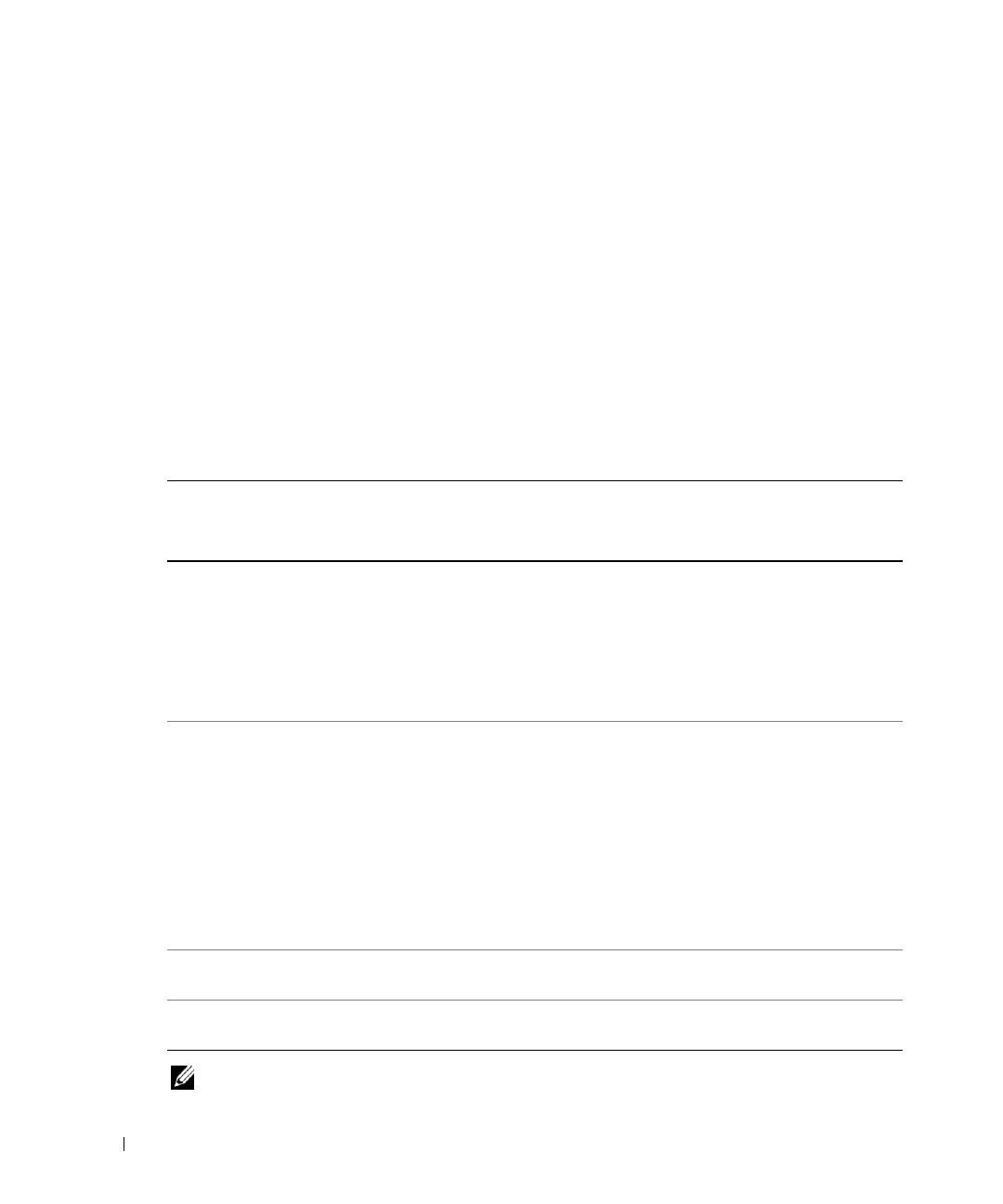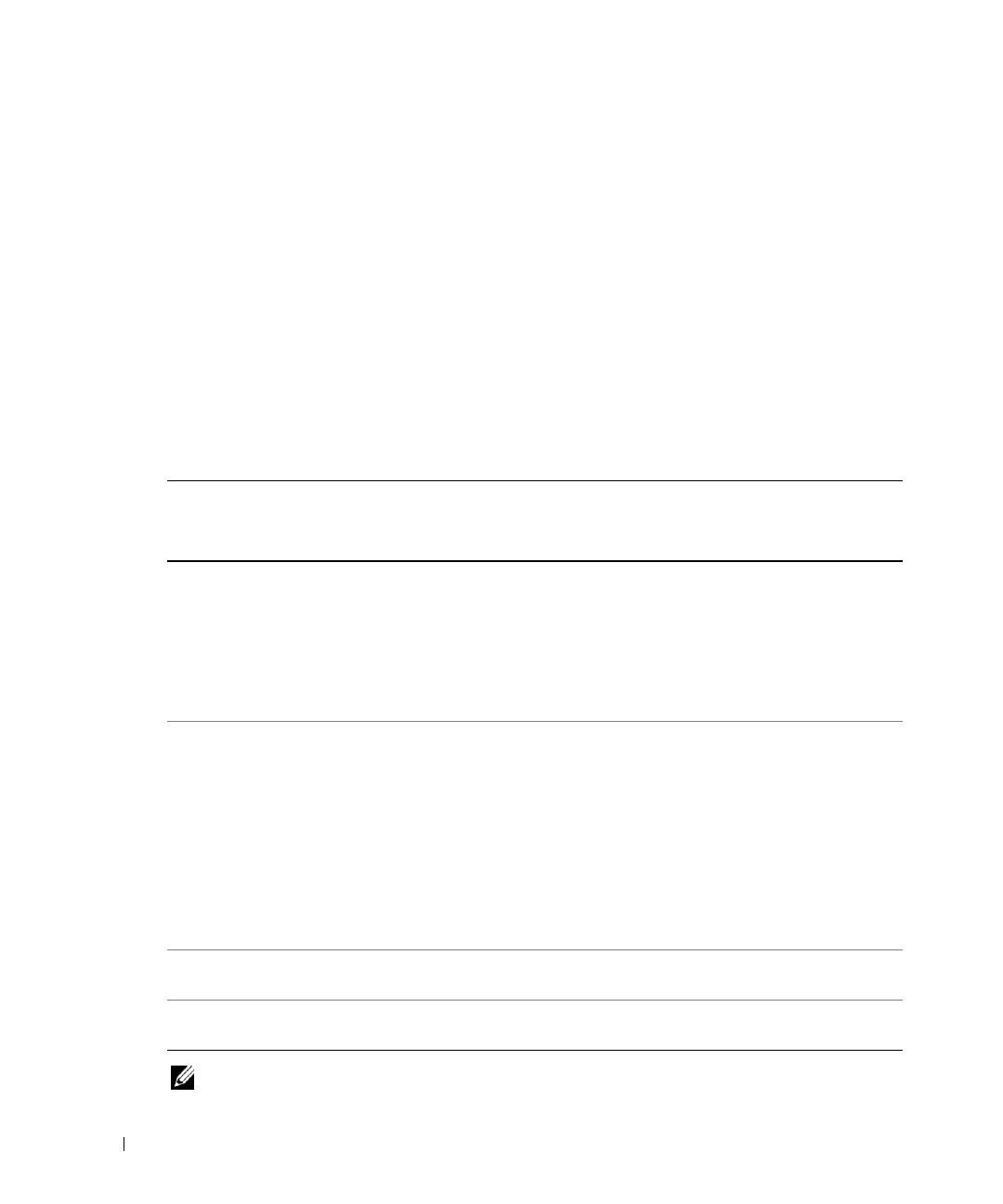
1-4 Information Update
www.dell.com | support.dell.com
Console redirection is intended for system management from a terminal attached to the system’s
serial port. When Windows Server 2003 detects that console redirection is enabled, it optimizes its
installation screens to a low-resolution text mode for a vt100-compatible terminal. Some flat-panel
displays cannot synchronize to that mode.
To correct the problem, restart the system, enter the System Setup program, and disable console
redirection. After installing the Windows Server 2003 operating system, enter the System Setup
program, and enable console redirection, if desired.
NIC Teaming Limitations
If you configure the baseboard management controller (BMC) to access the system using the first
integrated NIC (NIC1), teaming functionality and BMC functionality will be affected in certain
situations, as shown in Table 1-1.
NOTE: To avoid false error messages, use only the Intel
®
NIC drivers provided by Dell.
Table 1-1. Effect of BMC Use of NIC1 on Teaming Functionality
AFT, ALB/RLB, and SFT
Teaming Mode
IEEE 802.3ad and Ether Channel Teaming
Mode
Action Effect Effect
NIC1 allocated to BMC
before team is created
Normal teaming and BMC
functionality.
BMC and NIC1 issues a warning
message about the loss of
management traffic in the event
of adaptive failover.
Normal teaming functionality. BMC
functionality may be affected because of
loss of management traffic.
BMC and NIC1 issues a warning
message about loss of management
traffic in the event of adaptive failover.
NIC1 allocated to BMC
after team is created
Normal teaming and BMC
functionality.
BMC issues a warning message
about the loss of management
traffic in the event of adaptive
failover.
NIC1 does not display a warning
message but teaming functions
normally.
Normal teaming functionality. BMC
functionality may be affected because of
loss of management traffic.
BMC issues a warning message about
loss of management traffic in the event
of adaptive failover.
NIC1 does not display a warning
message but teaming functions
normally.
NIC1 BMC access disabled
before team is created
Normal teaming functionality Normal teaming functionality
NIC1 BMC access disabled
after team is created
Normal teaming functionality Normal teaming functionality