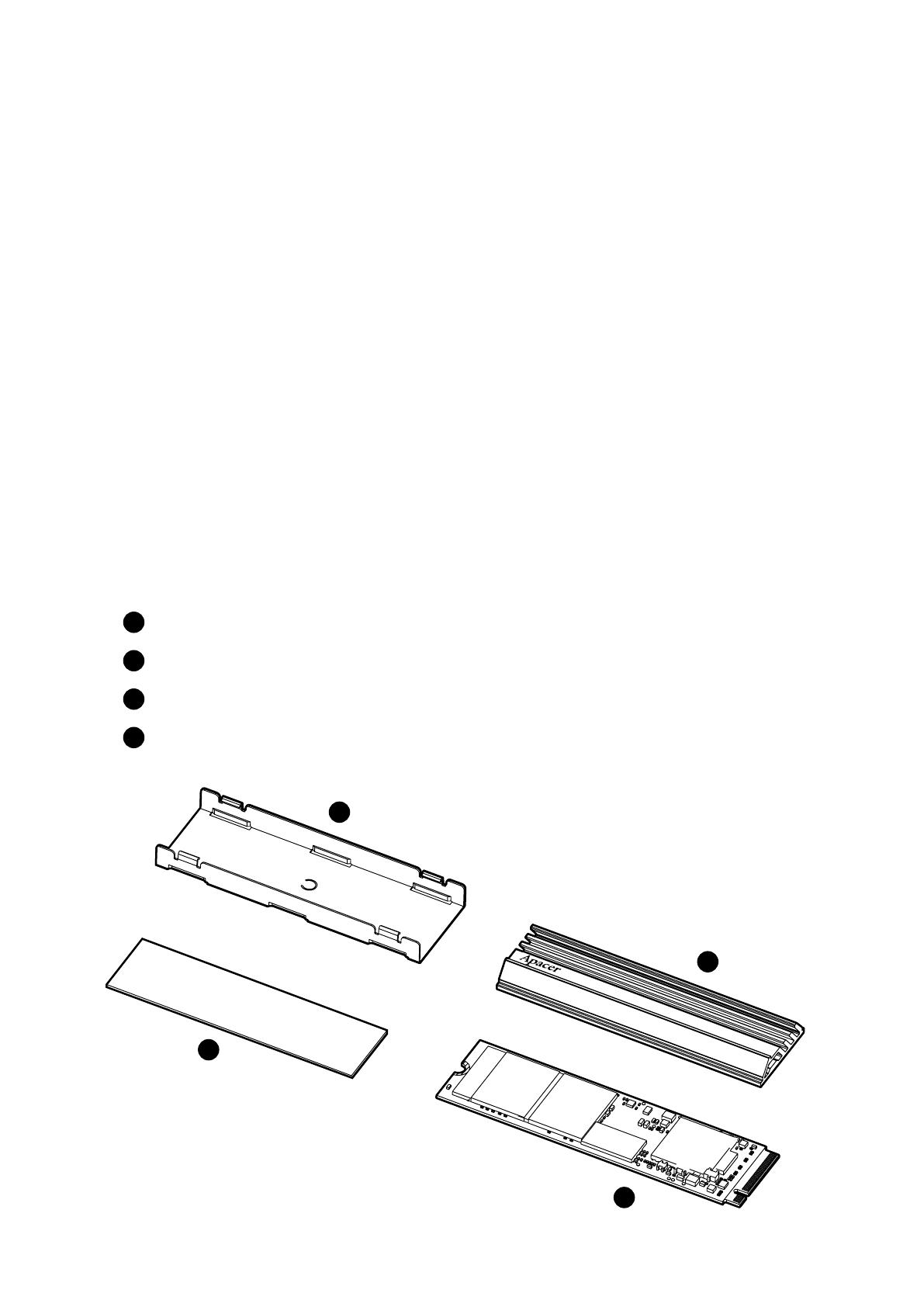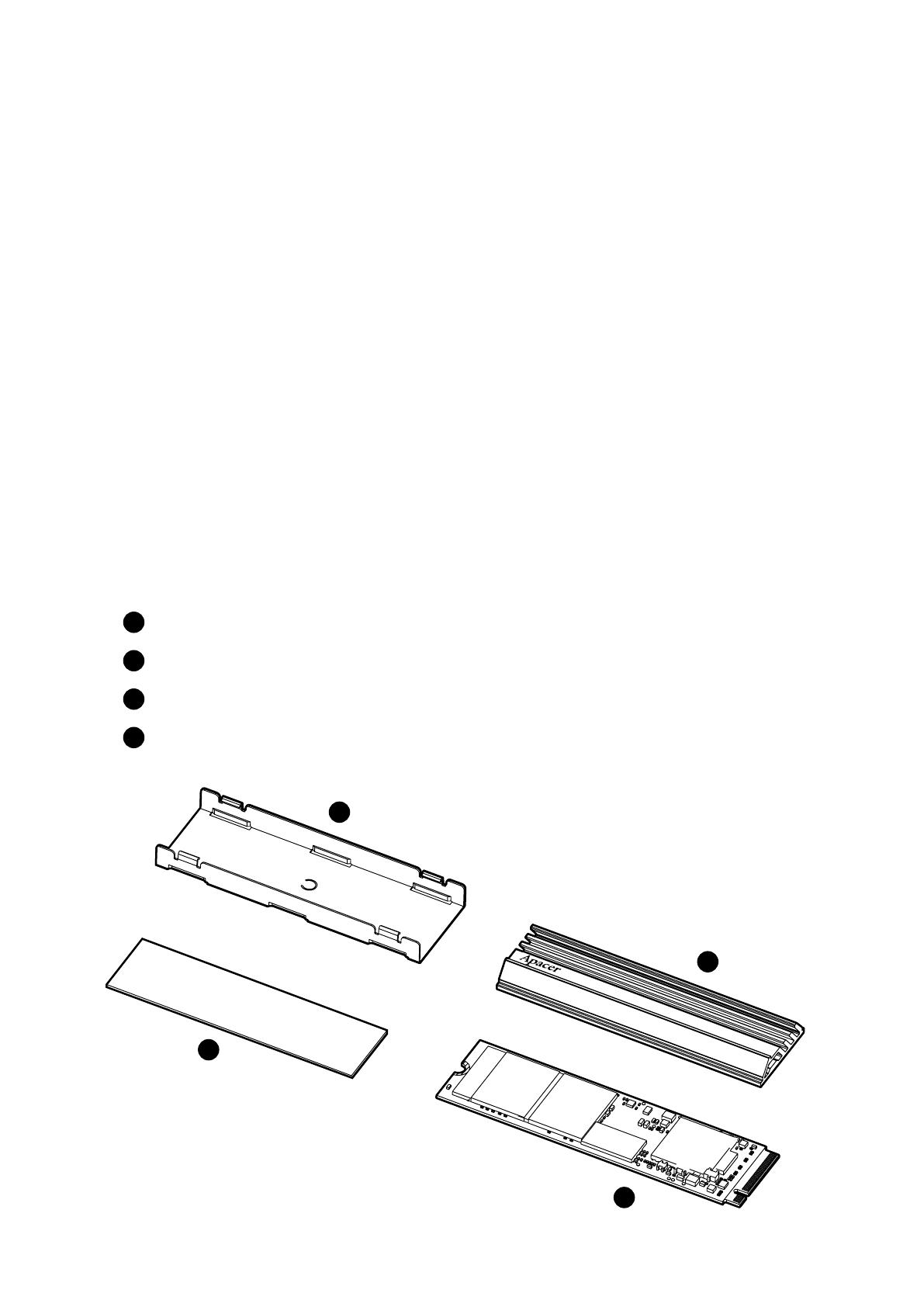
-2-
Apacer provides a free dedicated M.2 SSD heatsink with special
diversion cutting design to effectively reduce the PCIe 4.0 SSD
temperature to maintain reading and writing performance at
optimum levels.
This quick guide is guiding you how to assemble and disassemble
the enclosed heatsink of Apacer AS2280Q4U M.2 PCIe Gen4 x4
SSD. Please check it carefully before you installed it to your device.
AS2280Q4U PCIe Gen4 x4 M.2 NVMe SSD x 1pcs
Heatsink Top x 1pcs
- Heatsink Bracket x 1pcs
- Thermal Tape x 1pcs
Contents
1
1
2
2
3
3
4
4