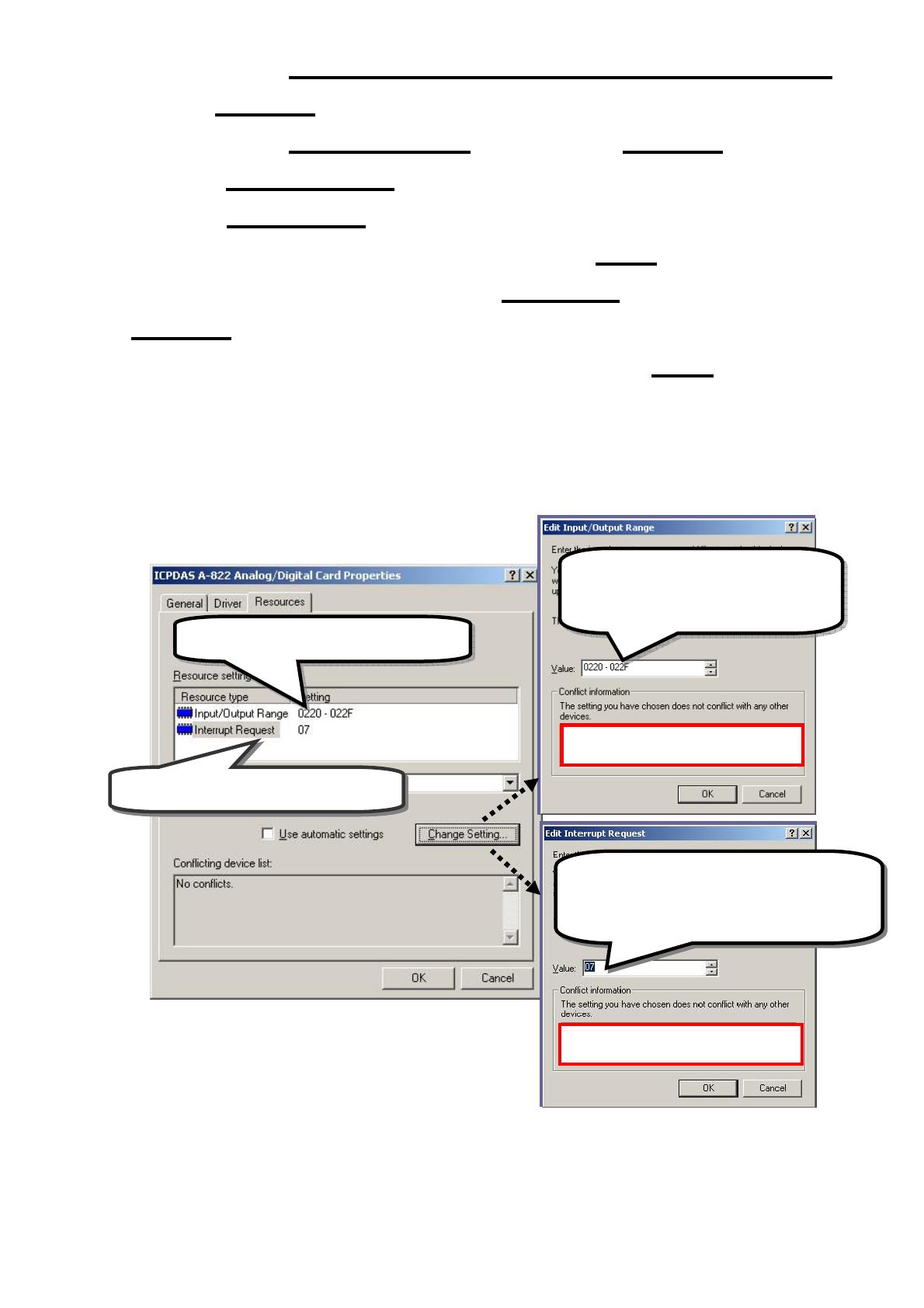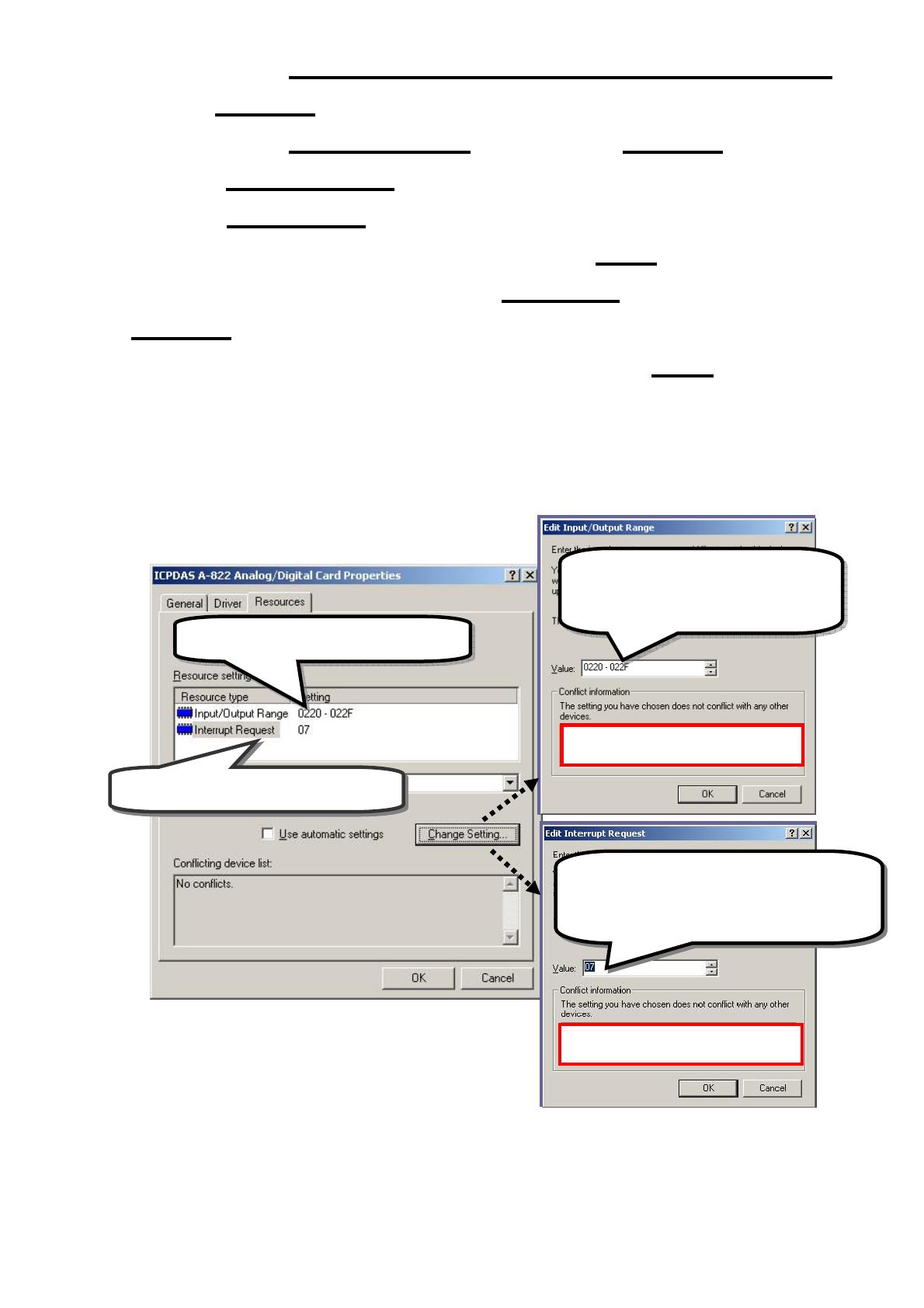
- 4 -
7-5 Select the item “No, I want to select the hardware from a list” and
click the “Next >” button.
7-6 Select the item “Other device” and click the “Next >” button.
7-7 Click the “Have Disk…” button.
7-8 Click the “Browse…” button to select the Inf file default path is
C:\DAQPRO\DIO_Win2K\Inf and click the “OK” button.
7-9 Select the correct device from the “Models:” listbox and Click the
“Next >” button.
7-10 The windows show to dialog box and Click the “OK” button to enter
the device’s properties settings.
8. Modify the device properties
9. Reboot the PC
The detail “add hardware” information.
please refer to
CD:\NAPDOS\ISA\Manual\PCI_ISA_PnP_Driver_Installation_in_Win9x_2K_XP.pdf
1.
Select Input/Output Range
3.
Select Interrupt Request
No devices are conflicting
No devices are conflicting
Click “Change Setting” to
change I/O Range (Depend on
I/O Base Address)
Click “Change Setting” to change
Interrupt Request. (Depend on
Interrupt Level setting)