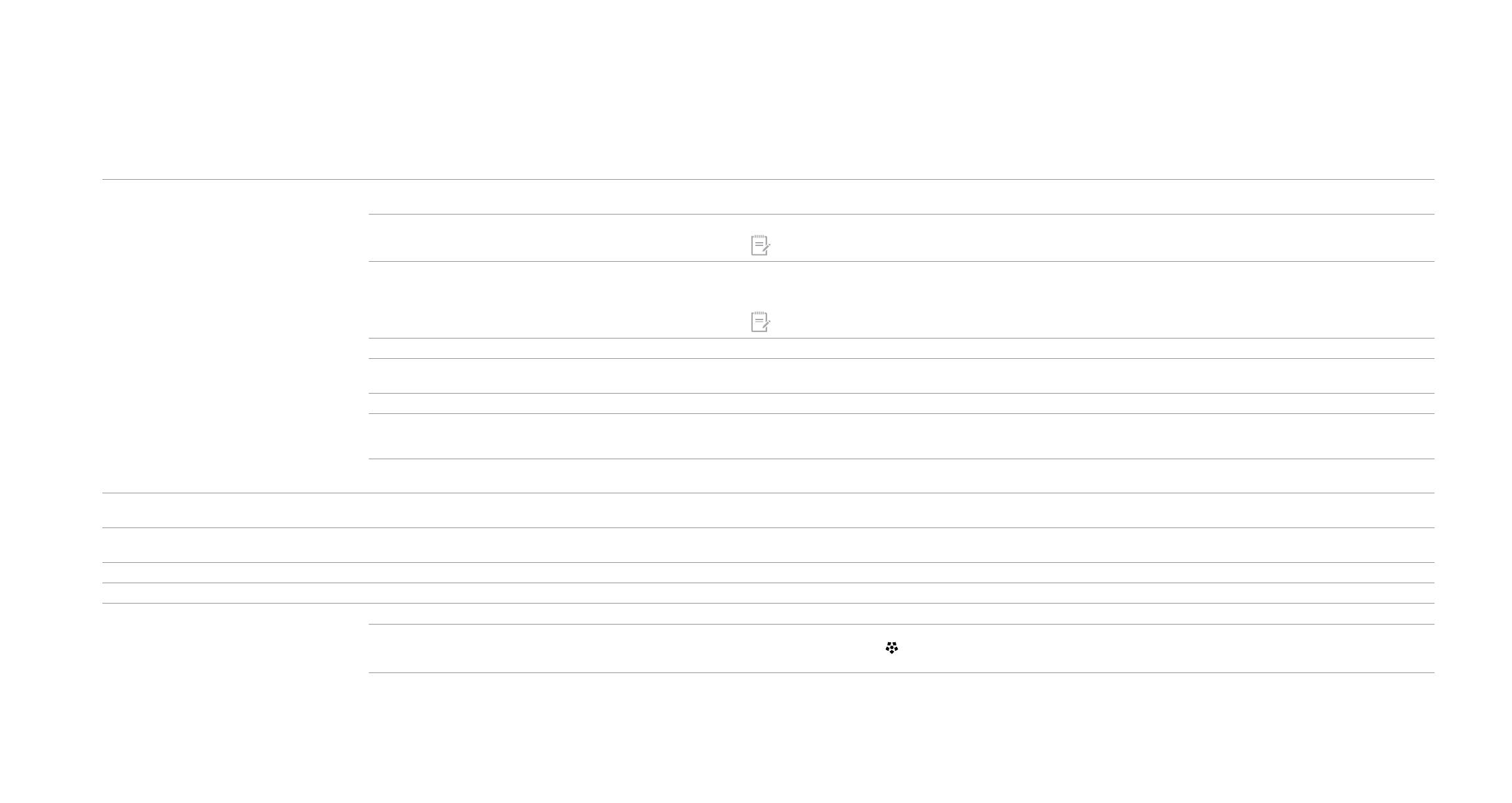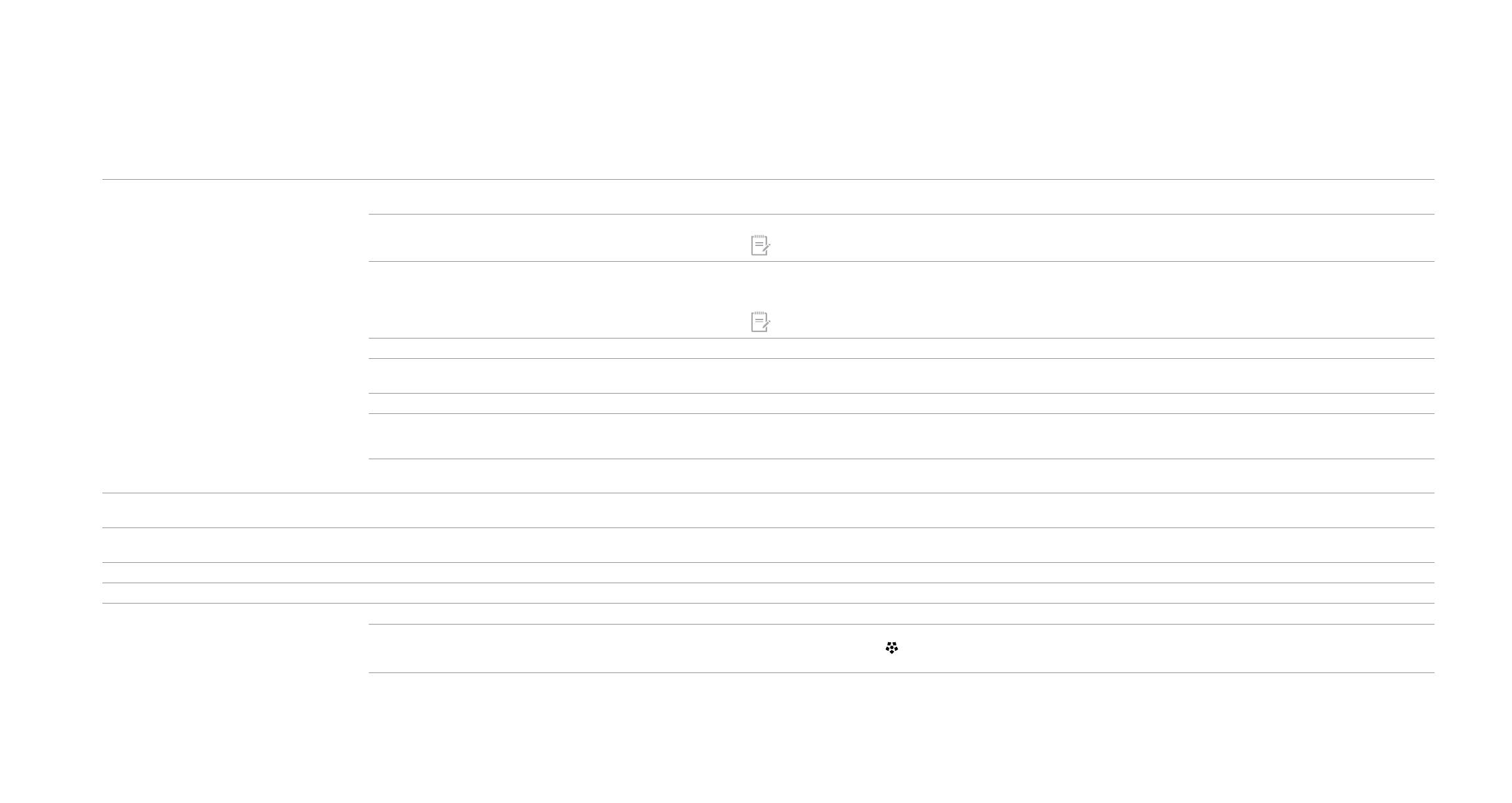
10
Troubleshooting
Troubleshooting
Problem Possible cause Solution
An action key or collaboration key is not working. The keyboard software is not installed. Go to www.hp.com/support to download and install the latest software. Select Get software and drivers, enter the model number (on the
bottom of the keyboard), and then select Find my product. Select your operating system, and then download the keyboard software.
Neither Skype for Business nor Lync is installed on the computer. Install Skype for Business or Lync, congure your prole, and then download the keyboard software.
If you download the keyboard software and then congure your prole, you must restart the
computer before using the keyboard.
An unsupported Skype for Business or Lync version is installed. Download and install the latest version of Skype for Business.
– or –
Download and install Lync 2013 version 15.0.46xx or higher.
Not all keyboard functions can be used with Skype for Business Basic or
Lync 2013 Basic.
Your computer is running an unsupported operating system. Only Windows 10, Windows 8.1, and Windows 7 are supported.
The function-lock switch is in the o position. An action key performs the function indicated by the icon on the key. When fn-lock is o, simultaneously press an action key and the fn key to
perform the action.
The keyboard was connected after a call was made. Before making a call, connect the keyboard to your computer.
Your audio settings are not congured properly. Conrm that the Skype for Business or Lync Audio Device settings and the System Playback Devices settings are the same. In the System
Playback Devices settings, select the Skype for Business or Lync Audio Device as the Default Communication Device.
You tried to share your screen or initiate a video call, but the recipient
is on a device that does not support video.
Screen sharing and video calls are not supported on calls to a land line or phone. To use these functions, make a call to a device with Skype for
Business or Lync installed.
The f5 and f6 action keys do not adjust your monitor
brightness setting.
Your device is not supported. The f5 and f6 action keys are supported only on select HP laptops and All-in-One computers.
Cannot share screen in a 1-on-1 chat window. This action is not supported. Make an audio or video call and share your screen in that window. In Skype for Business or Lync, you can have a 1-on-1 chat in the same window
as your audio or video call.
The share screen light does not turn on. The recipient has not accepted your share screen request. The share screen light turns on after the recipient accepts your share screen request.
The answer call or end call lights do not turn on. The recipient has not answered the call. The lights turn on after the recipient answers your call.
The wireless keyboard does not pair with my
USB transceiver.
You are trying to pair the keyboard to an unsupported USB transceiver. Only pair the keyboard to the included Link-5 transceiver. Older versions of the Link-5 transceiver are not supported.
The connection was lost. Re-pair the keyboard to the included Link-5 transceiver: Move the keyboard to within one foot (30 cm) of the Link-5 transceiver, and then press
the button on the keyboard (
). When the light blinks to indicate that the keyboard is in pairing mode, press a key on the keyboard. The light
blinks more quickly for 2 seconds when the pairing is complete.
© Copyright 2017 HP Development Company, L.P.
Lync and Skype are either registered trademarks or trademarks of Microsoft Corporation in the United States and/or other countries.
The information contained herein is subject to change without notice. The only warranties for HP products and services are set forth in the express warranty statements accompanying such products and services. Nothing herein should be construed as constituting an additional warranty. HP shall not be liable for technical or editorial errors
or omissions contained herein.
First Edition: April 2017
Document Part Number: 925614-001