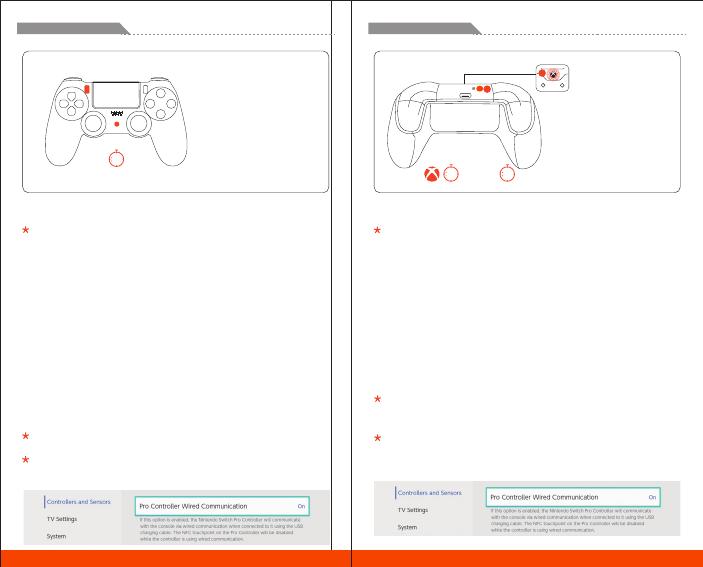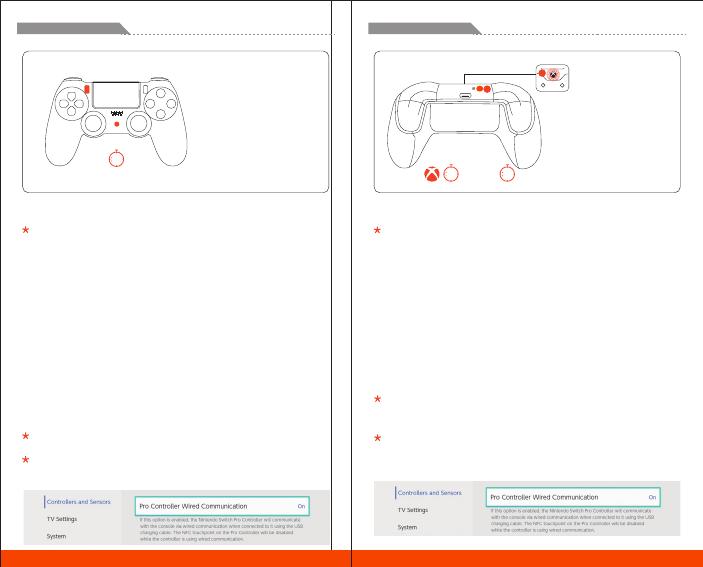
SHARE + PS
03
DualShock
(PS4 controller)
ENGLISH/イギリス語/英语
DualShock (PS4 controller)
When connecting to the Switch console, you need to open "Settings>
Controllers and Sensors>Wired Connection of Pro controller".
a. Insert the R100 Pro into the console. When the R100 Pro indicator flashes,
indicating that the adapter has entered the pairing mode. And the adapter
can be in pairing mode by pressing its button again.
b. Make sure the controller is turned off Long press the PS button for 10s to
turn it off
c. Pairing mode of the controller: Long press the SHARE button first and then
press the PS button for 3 seconds at the same time. When the controller's
indicator double flashes in white, please stop pressing, the controller has
entered the pairing mode.
d. Wait for automatic pairing: When the indicator of R100 Pro and the controller
is always on, and the controller light bar is in purple, it means that the pairing
has been successful. (If the light bar is white, please reconnect till it becomes
purple)
e. Press the PS button again and if the controller can work normally on the
host, the connection is successful.
It is recommended to repeat the above steps for re-pairing connection every
time you use it to ensure the best user experience.
After pairing with the R100 Pro, if you want to reconnect to the PS4 console,
please refer to the official connection method to reconnect the controller to
the console.
ENGLISH/イギリス語/英语
PAIR2. 02
1. 01
Xbox One X|S
Xbox Series X|S
Xbox Elite Series 2
2
1
Xbox One X|S / Xbox Series X|S / Xbox Elite Series 2
When connecting to the Switch console, you need to open "Settings>
Controllers and Sensors>Wired Connection of Pro controller".
a. Insert the R100 Pro into the console. When the R100 Pro indicator flashes,
indicating that the adapter has entered the pairing mode. And the adapter
can be in pairing mode by pressing its button again.
b. Long press the HOME button to turn off the controller.
c. Pairing mode of the controller: Long press the HOME button to turn on the
controller and the press the PAIR button for 2 seconds. When the controller's
indicator flashes quickly, it has entered the pairing mode.
d. Wait for automatic pairing: When the indicator of R100 Pro and the controller
is always on, it means that the pairing has been successful.
e. Press the HOME button again and if the controller can work normally on the
host, the connection is successful.
It is recommended to repeat the above steps for re-pairing connection every
time you use it to ensure the best user experience. The re-pairing speed and
success rate of XBOX controllers are higher than the reconnecting operation.
After pairing with the R100 Pro, if you want to reconnect to the Xbox Series
X|S / Xbox One console, please refer to the official connection method to
reconnect the controller to the console.