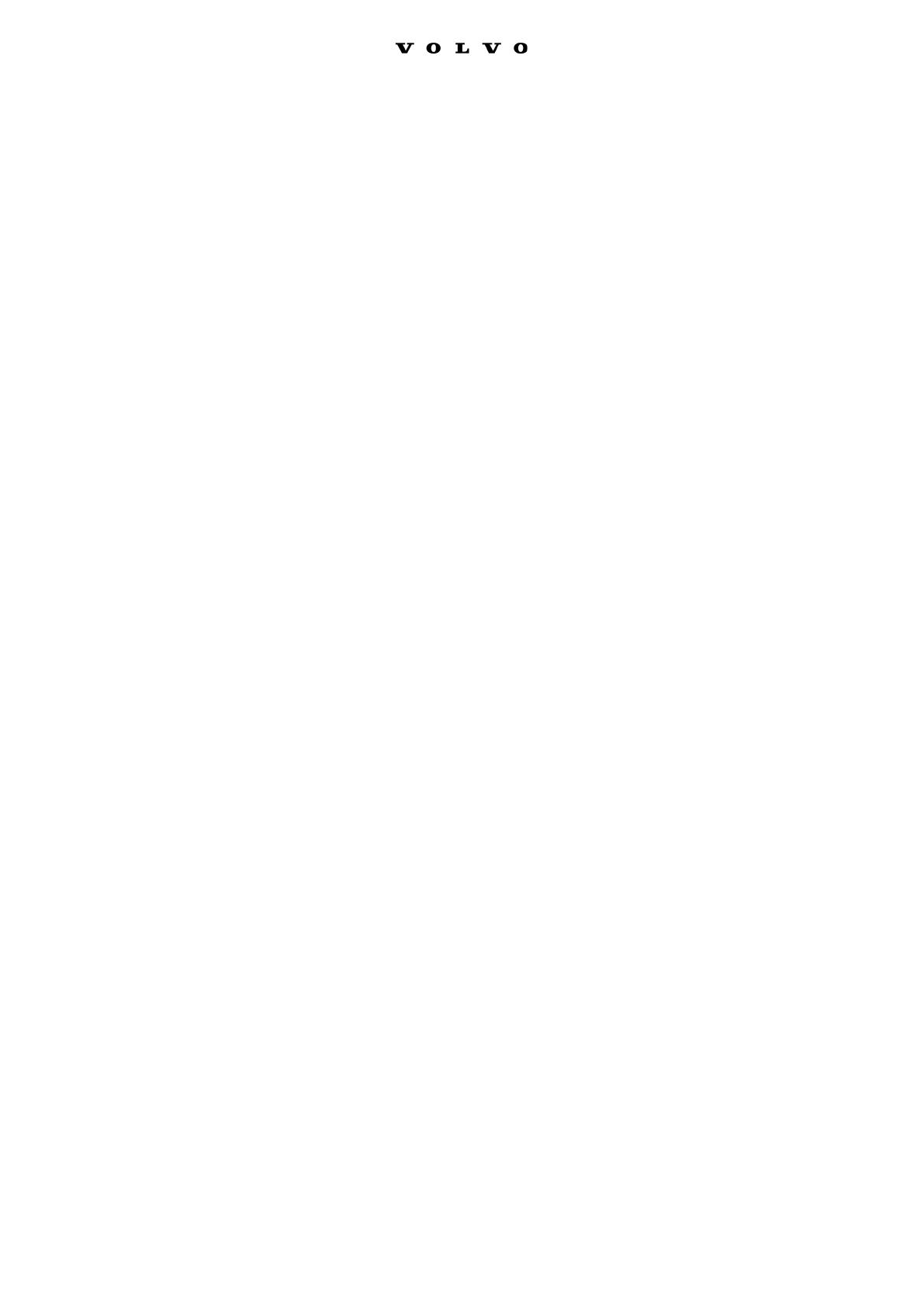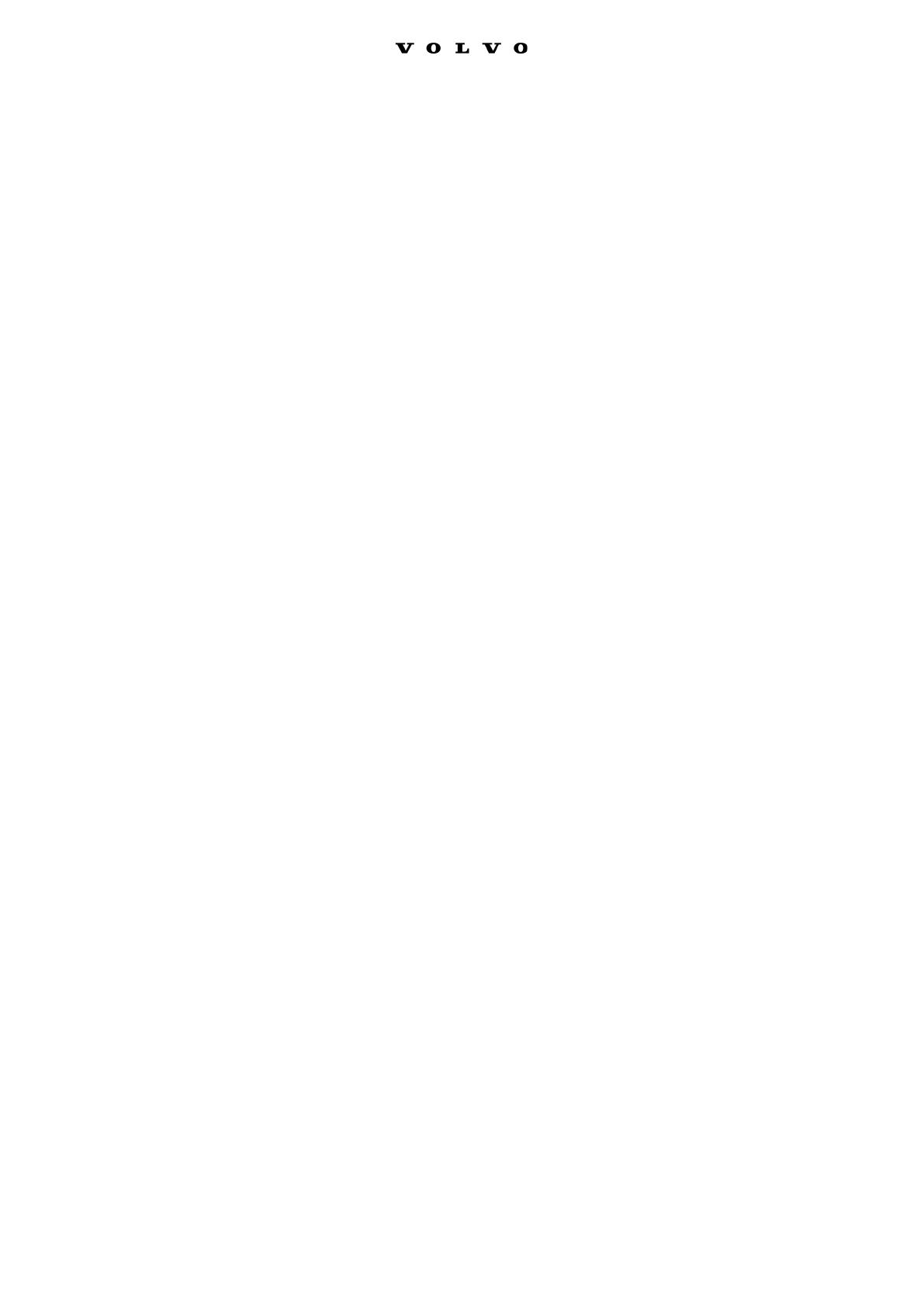
MFA Instructions for
External Users
The ResumID project is in full swing to deliver a more secure, efficient,
and fast Identity and Access Management (IAM) solution. We have
reached a point where we need active participation from our employees
and affiliates to implement an additional security feature – MFA.
A good number of Volvo Group users use MFA already, but in order to
increase the security of the identities of all our users, a registration of an
MFA method will be necessary.
The purpose of this document is to help our users with this transition by
providing a step-by-step guide to enable MFA for user accounts.