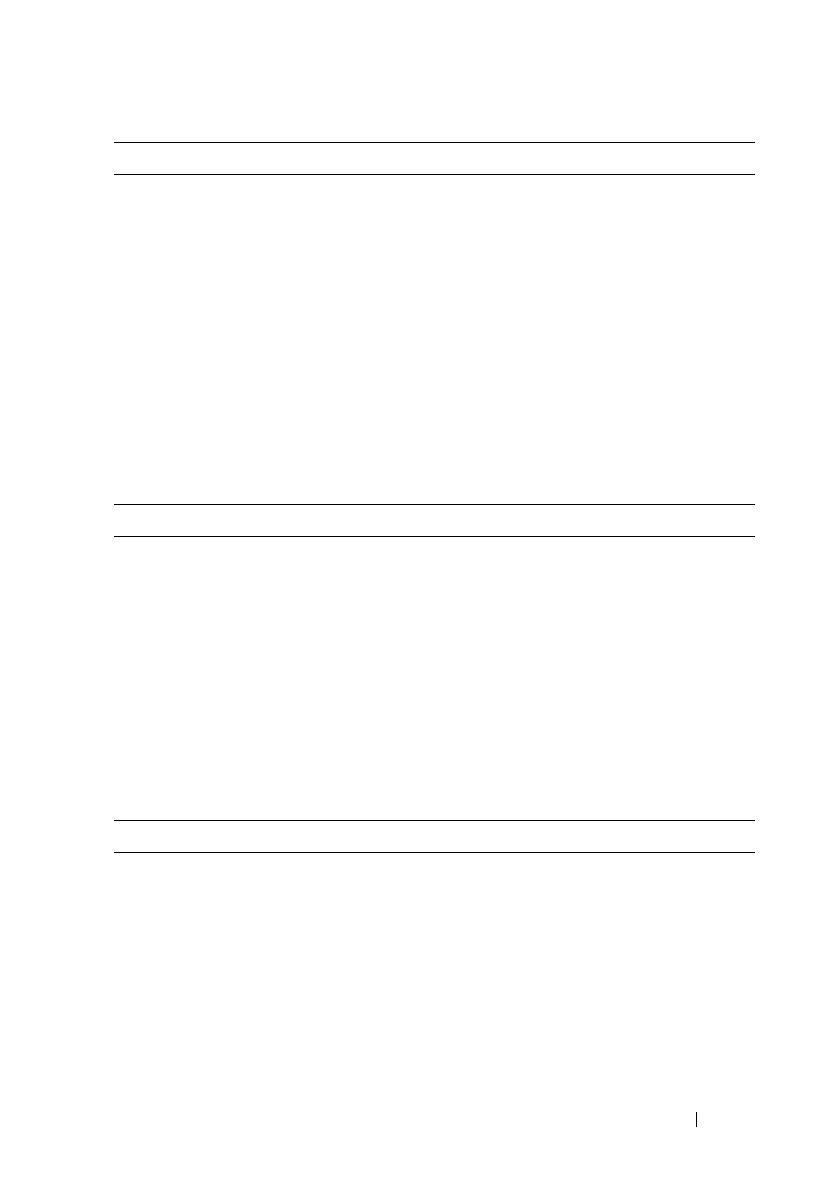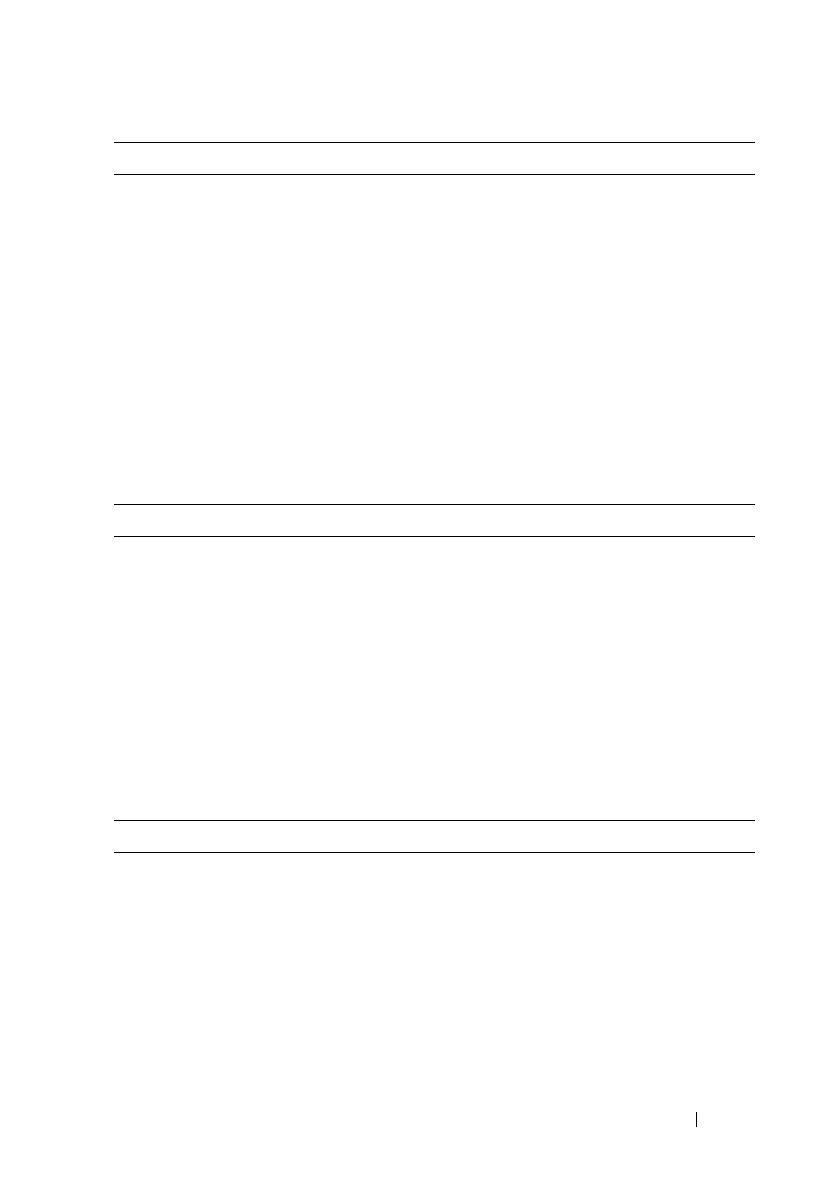
Getting Started With Your System 9
Memory
Architecture 800, 1066, or 1333 MHz DDR3 registered or unbuffered
Error Correcting Code (ECC) DIMMs. Support for
Advanced ECC or Memory Optimized operation.
Memory module
sockets
Eighteen 240-pin
Memory module
capacities
1 GB and 2 GB UDIMMs, and 2 GB, 4 GB,
or 8 GB RDIMMs
(single, dual, or quad-rank dependent on capacity)
Minimum RAM 1 GB with a single processor (1 DIMM per processor)
Maximum RAM 96 GB (with quad-rank 8 GB RDIMM),
144 GB (with dual-rank 8 GB RDIMM),
or 24 GB (with 2 GB UDIMMs)
Drives
Hard drives Up to six 3.5-inch, internal, hot-swappable SAS or
SATA hard drives
Diskette drive Optional external USB 1.44 MB drive
Optical drive One internal slimline SATA DVD-ROM or
DVD+RW drive
Optional external USB DVD
NOTE: DVD devices are data only.
Flash drive Optional internal USB
Optional internal Secure Digital (SD) memory card
Optional external SD memory card
Connectors
Back
NIC
Four RJ-45 10/100/1000 Mbps Ethernet
Serial
9-pin, DTE, 16550-compatible
USB
Two 4-pin, USB 2.0-compliant
Video
15-pin VGA
Optional external
VFlash card
One flash memory card slot on the back panel