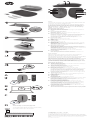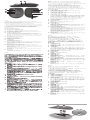HP 635 Multi-Device Wireless Mouse インストールガイド
- カテゴリー
- マウス
- タイプ
- インストールガイド

ENGLISH
Connect the mouse to one computer using the receiver and
up to two computers via Bluetooth®.
To program the mouse buttons or change the DPI setting
(1200 DPI by default), use the software. If the software
does not download automatically, on your computer, open
Microsoft Store or Apple Store. Search for HP Accessory
Center, and then download the app.
Components description
1
Programmable forward button
By default, press to display the next page in your application
history.
2
Programmable back button
By default, press to display the previous page in your
application history.
3
Programmable scroll wheel
Scrolls the screen up or down. Click to use application-specic
functions, and click and hold to scroll when you move the
mouse up or down. Tilt right or tilt left to use functions
programmed in the app. By default, tilt right to scroll the
screen right and tilt left to scroll the screen left.
4
Hyperscroll button
Press to turn hyperscroll on or o.
5
Battery light
Amber: The mouse batteries need to be replaced.
6
Power switch
Turns the mouse on or off.
7
Receiver light
Quickly blinking white (5 s): The receiver channel is currently
selected and the receiver is not connected to a computer.
Solid white (5 s): The mouse is connected to the computer to
which the receiver is connected.
8
Bluetooth pairing lights
Quickly blinking white (5 s): The illuminated Bluetooth channel
is currently selected. If you attempted to pair the mouse to a
computer, the pairing was not successful.
Solid white (5 s): The mouse is connected to the computer that
is paired to the illuminated Bluetooth channel.
Slowly blinking white (180 s): The illuminated Bluetooth
channel is in pairing mode.
9
Pairing button
Press to switch between channels. Press and hold for 3 s to
enter pairing mode for the selected channel.
BAHASA INDONESIA
Untuk mengunduh Panduan Pengguna Penyandingan
Bluetooth, kunjungi http://www.hp.com/support.
Sambungkan mouse ke satu komputer dengan menggunakan
penerima dan hingga dua komputer melalui Bluetooth.
Untuk memprogram tombol mouse atau mengubah
pengaturan DPI (1200 DPI secara default), gunakan perangkat
lunak. Jika perangkat lunak tidak terunduh secara otomatis,
pada komputer Anda, buka Microsoft Store atau Apple Store.
Cari HP Accessory Center, lalu unduh aplikasinya.
Keterangan komponen
1
Tombol maju terprogram
Secara default, tekan untuk menampilkan halaman berikutnya
pada riwayat aplikasi Anda.
2
Tombol kembali terprogram
Secara default, tekan untuk menampilkan halaman
sebelumnya pada riwayat aplikasi Anda.
3
Roda gulir terprogram
Menggulir layar ke atas atau ke bawah. Klik untuk
menggunakan fungsi khusus aplikasi, lalu klik dan tahan untuk
menggulir saat Anda menggerakkan mouse ke atas atau ke
bawah. Miringkan ke kanan atau ke kiri untuk menggunakan
fungsi yang terprogram di aplikasi. Secara default, miringkan
ke kanan untuk menggulir layar ke kanan dan miringkan ke kiri
untuk menggulir layar ke kiri.
4
Tombol Hyperscroll
Tekan untuk mengaktifkan atau menonaktifkan hyperscroll.
5
Lampu baterai
Kuning tua: Baterai mouse perlu diganti.
6
Tombol daya
Mengaktifkan atau menonaktifkan mouse.
7
Lampu penerima
Putih berkedip cepat (5 detik): Saluran penerima saat ini dipilih
dan penerima tidak tersambung ke komputer.
Putih solid (5 detik): Mouse tersambung ke komputer yang
tersambung dengan penerima.
8
Lampu penyandingan Bluetooth
Putih berkedip cepat (5 detik): Saluran Bluetooth yang
menyala saat ini dipilih. Jika Anda mencoba menyandingkan
mouse ke komputer, penyandingan tidak berhasil.
Putih solid (5 detik): Mouse tersambung ke komputer yang
disandingkan dengan saluran Bluetooth yang menyala.
Putih berkedip lambat (180 detik): Saluran Bluetooth yang
menyala dalam mode penyandingan.
9
Tombol penyandingan
Tekan untuk beralih antar saluran. Tekan dan tahan selama 3 detik
untuk masuk ke mode penyandingan pada saluran yang dipilih.
4
2
3
1
On
On
B
A
C
To download the Bluetooth Pairing User Guide,
go to http://www.hp.com/support.
D
www.hp.com/support
i
*M17588-371*
M17588-371
PRINTER: Replace this box with Printed- In (PI) Statement(s)
as per spec.
NOTE: This box is simply a placeholder. PI Statement(s) do not
have to t inside the box but should be placed in this area.
© Copyright 2020 HP Development Company, L.P.
The Bluetooth trademarks are owned by their proprietor and used by HP Inc. under license.
The information contained herein is subject to change without notice. The only warranties
for HP products and services are set forth in the express warranty statements accompanying
such products and services. Nothing herein should be construed as constituting an additional
warranty. HP shall not be liable for technical or editorial errors or omissions contained
herein.
First Edition: October 2020
RMN/型號/型号: STA-AM01 + STA-AD01
1 2
5
8
4
3
6
8
7
9
1s
3s
1
3
2
1
2
OR

ภาษาไทย
หากต
้
องการดาวน
์
โหลด ค
ู
่
ม
ื
อผ
ู
้
ใช
้
การจ
ั
บค
ู
่
Bluetooth ให
้
ไปท
ี
่
http://www.hp.com/support
เช
ื
่
อมต
่
อเมาส
์
เข
้
าก
ั
บคอมพ
ิ
วเตอร
์
หน
ึ
่
งเคร
ื
่
องโดยใช
้
ต
ั
วร
ั
บส
ั
ญญาณและเช
ื
่
อม
ต
่
อคอมพ
ิ
วเตอร
์
ได
้
ส
ู
งส
ุ
ดสองเคร
ื
่
องผ
่
านทาง Bluetooth
หากต
้
องการต
ั
้
งโปรแกรมป
ุ
่
มเมาส
์
หร
ื
อเปล
ี
่
ยนการต
ั
้
งค
่
า DPI (1200 DPI
ตามค
่
าเร
ิ
่
มต
้
น) ให
้
ใช
้
ซอฟต
์
แวร
์
ด
�
าเน
ิ
นการ หากซอฟต
์
แวร
์
ไม
่
เร
ิ
่
มดาวน
์
โหลด
เองโดยอ
ั
ตโนม
ั
ต
ิ
ให
้
เป
ิ
ด Microsoft Store หร
ื
อ Apple Store
บนคอมพ
ิ
วเตอร
์
ของค
ุ
ณ ค
้
นหา HP Accessory Center แล
้
วท
�
าการ
ดาวน
์
โหลดแอป
ค
�
าอธ
ิ
บายส
่
วนประกอบต
่
าง ๆ
1
ป
ุ
่
มไปข
้
างหน
้
าแบบต
ั
้
งโปรแกรมได
้
ตามค
่
าเร
ิ
่
มต
้
น กดเพ
ื
่
อแสดงหน
้
าถ
ั
ดไป ในประว
ั
ต
ิ
แอปพล
ิ
เคช
ั
นของค
ุ
ณ
2
ป
ุ
่
มย
้
อนกล
ั
บแบบต
ั
้
งโปรแกรมได
้
ตามค
่
าเร
ิ
่
มต
้
น กดเพ
ื
่
อแสดงหน
้
าก
่
อนหน
้
าน
ี
้
ในประว
ั
ต
ิ
แอปพล
ิ
เคช
ั
นของค
ุ
ณ
3
ล
้
อเล
ื
่
อนแบบต
ั
้
งโปรแกรมได
้
เล
ื
่
อนหน
้
าจอข
ึ
้
นบนหร
ื
อลงล
่
าง คล
ิ
กเพ
ื
่
อใช
้
งก
์
ช
ั
นเฉพาะแอปพล
ิ
เคช
ั
น
และคล
ิ
กและค
้
างไว
้
เพ
ื
่
อเล
ื
่
อนเม
ื
่
อค
ุ
ณเล
ื
่
อนเมาส
์
ข
ึ
้
นหร
ื
อลง เอ
ี
ยงไปทางขวาหร
ื
อ
เอ
ี
ยงไปทางซ
้
ายเพ
ื
่
อใช
้
งก
์
ช
ั
นท
ี
่
ต
ั
้
งโปรแกรมไว
้
ภายในแอป ตามค
่
าเร
ิ
่
มต
้
น เอ
ี
ยง
ไปทางขวา เพ
ื
่
อเล
ื
่
อนหน
้
าจอไปทางขวา และเอ
ี
ยงไปทางซ
้
าย เพ
ื
่
อเล
ื
่
อนหน
้
าจอ
ไปทางซ
้
าย
4
ป
ุ
่
มไฮเปอร
์
สครอล (Hyperscroll)
กดเพ
ื
่
อป
ิ
ดหร
ื
อป
ิ
ดไฮเปอร
์
สครอล
5
ไฟแสดงสถานะแบตเตอร
ี
่
ส
ี
เหล
ื
อง: ต
้
องเปล
ี
่
ยนแบตเตอร
ี
่
เมาส
์
6
สว
ิ
ตช
์
เป
ิ
ด/ป
ิ
ด
เป
ิ
ดหร
ื
อป
ิ
ดใช
้
งานเมาส
์
7
ไฟแสดงสถานะต
ั
วร
ั
บส
ั
ญญาณ
ส
ี
ขาวกะพร
ิ
บถ
ี
่
ๆ (5 ว
ิ
นาท
ี
) ม
ี
การเล
ื
อกช
่
องต
ั
วร
ั
บส
ั
ญญาณไว
้
ในขณะน
ี
้
และ
ไม
่
ได
้
ท
�
าการเช
ื
่
อมต
่
อต
ั
วร
ั
บส
ั
ญญาณเข
้
าก
ั
บคอมพ
ิ
วเตอร
์
ต
ิ
ดสว
่
างน
ิ
่
งส
ี
ขาว (5 ว
ิ
นาท
ี
): เช
ื
่
อมต
่
อเมาส
์
เข
้
าก
ั
บก
ั
บคอมพ
ิ
วเตอร
์
ท
ี
่
เช
ื
่
อมต
่
อ
ต
ั
วร
ั
บส
ั
ญญาณไว
้
8
ไฟแสดงสถานะการจ
ั
บค
ู
่
Bluetooth
ส
ี
ขาวกะพร
ิ
บถ
ี
่
ๆ (5 ว
ิ
นาท
ี
) ม
ี
การเล
ื
อกช
่
องส
ั
ญญาณ Bluetooth
ท
ี
่
ต
ิ
ดสว
่
างไว
้
ในขณะน
ี
้
หากค
ุ
ณม
ี
การจ
ั
บค
ู
่
เมาส
์
เข
้
าก
ั
บคอมพ
ิ
วเตอร
์
แสดงว
่
าการ
จ
ั
บค
ู
่
ไม
่
เป
็
นท
ี
่
ส
�
าเร
็
จ
ต
ิ
ดสว
่
างน
ิ
่
งส
ี
ขาว (5 ว
ิ
นาท
ี
): เช
ื
่
อมต
่
อเมาส
์
เข
้
าก
ั
บคอมพ
ิ
วเตอร
์
ท
ี
่
ม
ี
การจ
ั
บค
ู
่
เข
้
า
ก
ั
บช
่
องส
ั
ญญาณ Bluetooth ท
ี
่
ต
ิ
ดสว
่
างไว
้
กะพร
ิ
บส
ี
ขาวช
้
า ๆ (180 ว
ิ
นาท
ี
): ช
่
องส
ั
ญญาณ Bluetooth ท
ี
่
สว
่
างอย
ู
่
ใน
โหมดจ
ั
บค
ู
่
9
ป
ุ
่
มการจ
ั
บค
ู
่
กดเพ
ื
่
อสล
ั
บระหว
่
างช
่
องส
ั
ญญาณ กดค
้
างไว
้
3 ว
ิ
นาท
ี
เพ
ื
่
อเข
้
าส
ู
่
โหมดการจ
ั
บค
ู
่
ส
�
าหร
ั
บช
่
องส
ั
ญญาณท
ี
่
เล
ื
อก
日本語
한국어
Bluetooth 페어링 사용 설명서
를 다운로드하려면
http://www.hp.com/support 페이지로 이동하십시오.
수신기로 마우스를 하나의 컴퓨터에 연결하고 Bluetooth로
최대 두 개의 컴퓨터에 연결합니다.
마우스 버튼을 프로그래밍하거나 DPI 설정(기본값:
1200DPI)을 변경하려면 소프트웨어를 사용합니다.
소프트웨어가 자동으로 다운로드되지 않는 경우
컴퓨터에서 Microsoft Store 또는 Apple Store를 엽니다.
HP Accessory Center를 검색한 다음 앱을 다운로드합니다.
구성 요소 설명
1
프로그래밍 가능 앞으로 버튼
기본적으로 애플리케이션 기록에서 다음 페이지를
표시하려면 누릅니다.
2
프로그래밍 가능 뒤로 버튼
기본적으로 애플리케이션 기록에서 이전 페이지를
표시하려면 누릅니다.
3
프로그래밍 가능 스크롤 휠
화면을 위아래로 스크롤합니다. 클릭하여 애플리케이션별
기능을 사용하고, 클릭한 채로 누르면서 마우스를 위아래로
움직여 스크롤합니다. 앱에서 프로그래밍된 기능을
사용하려면 왼쪽이나 오른쪽으로 기울입니다. 기본적으로
화면을 오른쪽으로 스크롤하려면 오른쪽으로 기울이고,
화면을 왼쪽으로 스크롤하려면 왼쪽으로 기울입니다.
4
하이퍼스크롤 버튼
눌러서 하이퍼스크롤 기능을 켜거나 끕니다.
5
배터리 표시등
황색: 마우스 배터리를 교체해야 합니다.
6
전원 스위치
마우스를 켜거나 끕니다.
7
수신기 표시등
빠르게 흰색으로 깜박임(5초): 수신기 채널이 현재 선택되어
있으며 수신기가 컴퓨터에 연결되어 있지 않습니다.
흰색으로 켜짐(5초): 수신기가 연결된 컴퓨터에 마우스가
연결되어 있습니다.
8
Bluetooth 페어링 표시등
빠르게 흰색으로 깜박임(5초): 조명이 켜진 Bluetooth 채널은
현재 선택되어 있습니다. 마우스를 컴퓨터에 페어링하려고
시도하신 경우, 페어링이 실패했습니다.
흰색으로 켜짐(5초): 마우스의 조명이 켜진 Bluetooth 채널에
페어링된 컴퓨터에 연결되어 있습니다.
천천히 흰색으로 깜박임(180초): 조명이 켜진 Bluetooth
채널은 현재 페어링 모드입니다.
9
페어링 버튼
채널 간에 전환하려면 누릅니다. 선택된 채널에 대한 페어링
모드를 시작하려면 3초 동안 길게 누릅니다.
简体中文
要下载《Bluetooth 配对用户指南》,请访问
http://www.hp.com/support 。
使用接收器将鼠标连接到一台计算机,或者通过
Bluetooth 将鼠标连接到最多两台计算机。
要对鼠标按钮进行编程或更改 DPI 设置(默认为
1200 DPI),请使用该软件。如果未自动下载软件,
请在计算机上打开 Microsoft 应用商店或 Apple Store。
搜索 HP Accessory Center,然后下载该应用程序。
组件说明
1
可编程前进按钮
默认情况下,按下可显示应用程序历史记录中的下一页。
2
可编程后退按钮
默认情况下,按下可显示应用程序历史记录中的上一页。
3
可编程滚轮
向上或向下滚动屏幕。单击可使用特定于应用程序的功
能,而单击并按住可在上下移动鼠标时进行滚动。向右或
向左倾斜可使用在应用程序中编程的功能。默认情况下,
向右倾斜可向右滚动屏幕,向左倾斜可向左滚动屏幕。
4
高速滚动按钮
按下可打开或关闭超级滚动功能。
5
电池指示灯
琥珀色:需要更换鼠标电池。
6
电源开关
打开或关闭鼠标。
7
接收器指示灯
快速闪烁白色(5 秒):接收器通道当前已选中,且接收
器未连接到计算机。
常亮白色(5 秒):鼠标已连接到接收器所连接的计算机。
8
Bluetooth 配对指示灯
快速闪烁白色(5 秒):当前已选中亮起的 Bluetooth 信
道。如果曾尝试将鼠标与计算机配对,则该配对操作不
会成功。
常亮白色(5 秒):将鼠标连接到与亮起的 Bluetooth 信道
配对的计算机。
慢速闪烁白色(180 秒):亮起的 Bluetooth 信道处于配
对模式。
9
配对按钮
按下可在通道之间切换。按住 3 秒可进入选定通道的配
对模式。
繁體中文
若要下載《Bluetooth 配對使用指南》,請前往
http://www.hp.com/support 。
可使用接收器將滑鼠連線至一部電腦,而透過 Bluetooth
可將滑鼠連線至最多兩部電腦。
若要程式化滑鼠按鈕或變更 DPI 設定(預設為
1200 DPI),請使用軟體。若軟體並未自動下載,
可在您的電腦上開啟 Microsoft Store 或 Apple Store。
搜尋 HP Accessory Center,接著下載應用程式。
元件說明
1
可程式化前進按鈕
依預設,按下即可顯示應用程式歷史記錄中的下一頁。
2
可程式化後退按鈕
依預設,按下即可顯示應用程式歷史記錄中的上一頁。
3
可程式化滾輪
向上或向下滾捲畫面。按一下可使用特定於應用程式的功
能,而當您向上或向下移動滑鼠時,按住它即可進行捲
動。向右或向左傾斜即可使用於應用程式內程式化的功
能。依預設,向右傾斜即可向右捲動畫面,而向左傾斜即
可向左捲動畫面。
4
高速捲動按鈕
按下可開啟或關閉高速捲動。
5
電池指示燈
琥珀色:需要更換滑鼠電池。
6
電源開關
開啟或關閉滑鼠。
7
接收器指示燈
快 速 閃 爍 白 色( 5 秒 ): 目 前 已 選 取 接 收 器 頻 道,而 且 該 接
收器並未連線至電腦。
恆 亮 白 色( 5 秒 ): 滑鼠已連線至接收器所連線的電腦上。
8
Bluetooth 配對指示燈
快 速 閃 爍 白 色( 5 秒 ): 目前已選取亮起的 Bluetooth 頻 道。
若您嘗試將滑鼠配對至電腦,則配對不會成功。
恆 亮 白 色( 5 秒 ): 滑鼠已連線至已與亮起的 Bluetooth 頻
道配對的電腦。
緩 慢 閃 爍 白 色( 180 秒 ): 亮起的 Bluetooth 頻道處於配對
模 式。
9
配對按鈕
按下即可在頻道之間切換。長按約 3 秒以進入所選頻道的
配對模式。
2
1
3
1
1 2
5
8
4
3
6
8
7
9
-
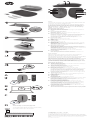 1
1
-
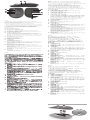 2
2