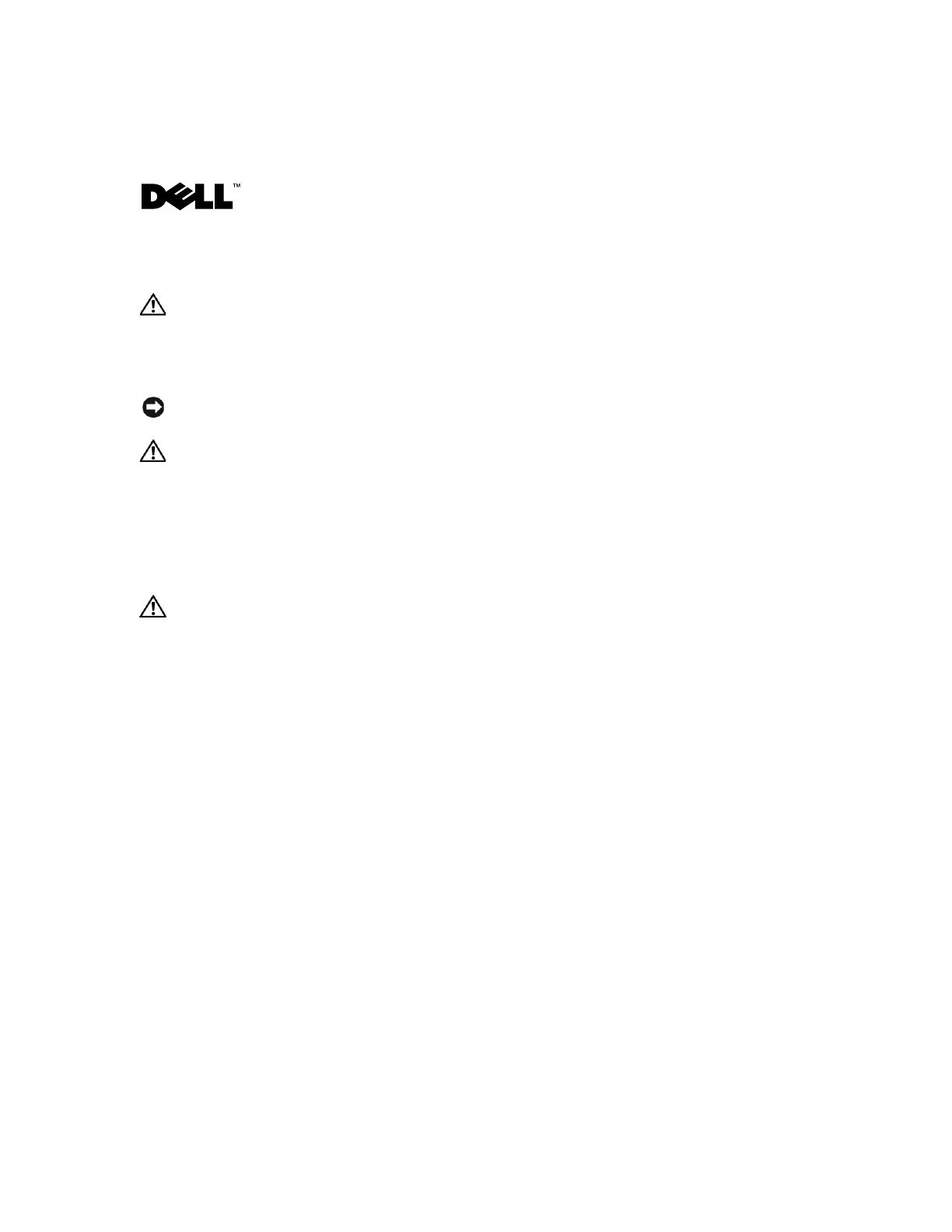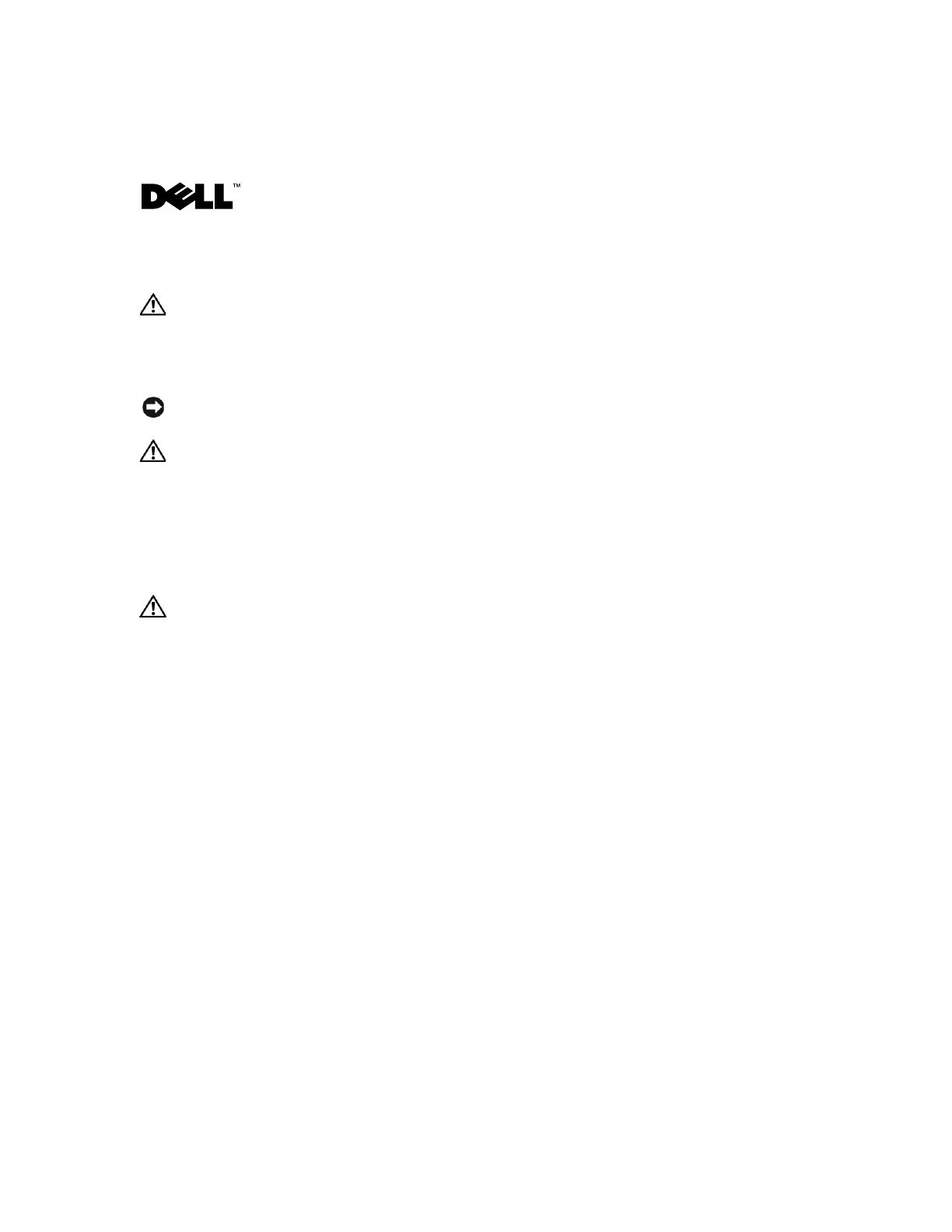
www.dell.com | support.dell.com
Warnhinweise
VORSICHT: VORSICHT zeigt eine potenziell gefährliche Situation an, die zu Sachschäden,
Verletzungen oder zum Tod führen könnte.
Installation der DRAC 4/P-Erweiterungskarte
HINWEIS: Lesen Sie diese Installationsanweisungen, bevor Sie die DRAC 4/P-Erweiterungskarte
einbauen.
VORSICHT: Viele Reparaturarbeiten dürfen nur von zugelassenen Servicetechnikern durchgeführt
werden. Fehlerbehebungsmaßnahmen oder einfache Reparaturen sollten Sie nur dann selbst
übernehmen, wenn dies mit der Produktdokumentation im Einklang steht oder Sie vom Team des
Online- oder Telefonsupports dazu aufgefordert werden. Schäden durch nicht von Dell genehmigte
Wartungsversuche werden nicht durch die Garantie abgedeckt. Lesen und befolgen Sie die zusammen
mit dem Produkt gelieferten Sicherheitshinweise.
Dieses Dokument enthält spezielle Anweisungen zur Installation der DRAC 4/P-Erweiterungskarte
(Dell™ Remote Access Controller 4/P) in ein Dell PowerEdge™-System.
VORSICHT: Um Schäden an der DRAC 4/P-Karte zu vermeiden, stellen Sie vor Installation der Karte
sicher, dass das System vom Netzstrom getrennt ist.
1
Fahren Sie das System herunter und trennen Sie es von der Netzstromquelle.
Im
Produktinformationshandbuch
des Systems ist beschrieben, welche Schritte vor dem
Öffnen der Systemabdeckung zur Sicherheit durchgeführt werden sollten, darunter
Ausschalten des Systems und Trennen der Netzstromverbindung. Beachten Sie, dass die
DRAC 4/P-Karte beschädigt werden kann, wenn sie in einem ausgeschalteten System
installiert wird, das noch immer an der Netzsteckdose angeschlossen ist. Vergewissern Sie
sich vor der Installation der DRAC 4/P-Karte, dass das System vom Netzstrom getrennt ist.
2
Öffnen Sie das System. Anweisungen finden Sie unter „Öffnen des Systems“ in der
Anleitung
zur Installation und Fehlersuche
.
3
Bestimmen Sie den am besten geeigneten Erweiterungssteckplatz für die DRAC 4/P-Karte.
Idealerweise sollte die DRAC 4/P-Karte in dem PCI-Erweiterungssteckplatz installiert
werden, der dem RAC-Anschluss auf der Systemplatine am nächsten liegt. Eine Darstellung
der Anschlüsse der Systemplatine finden Sie unter „Systemplatinenanschlüsse“ im Abschnitt
„Jumper, Schalter und Anschlüsse“ der
Anleitung zur Installation und Fehlersuche
.
September 2004