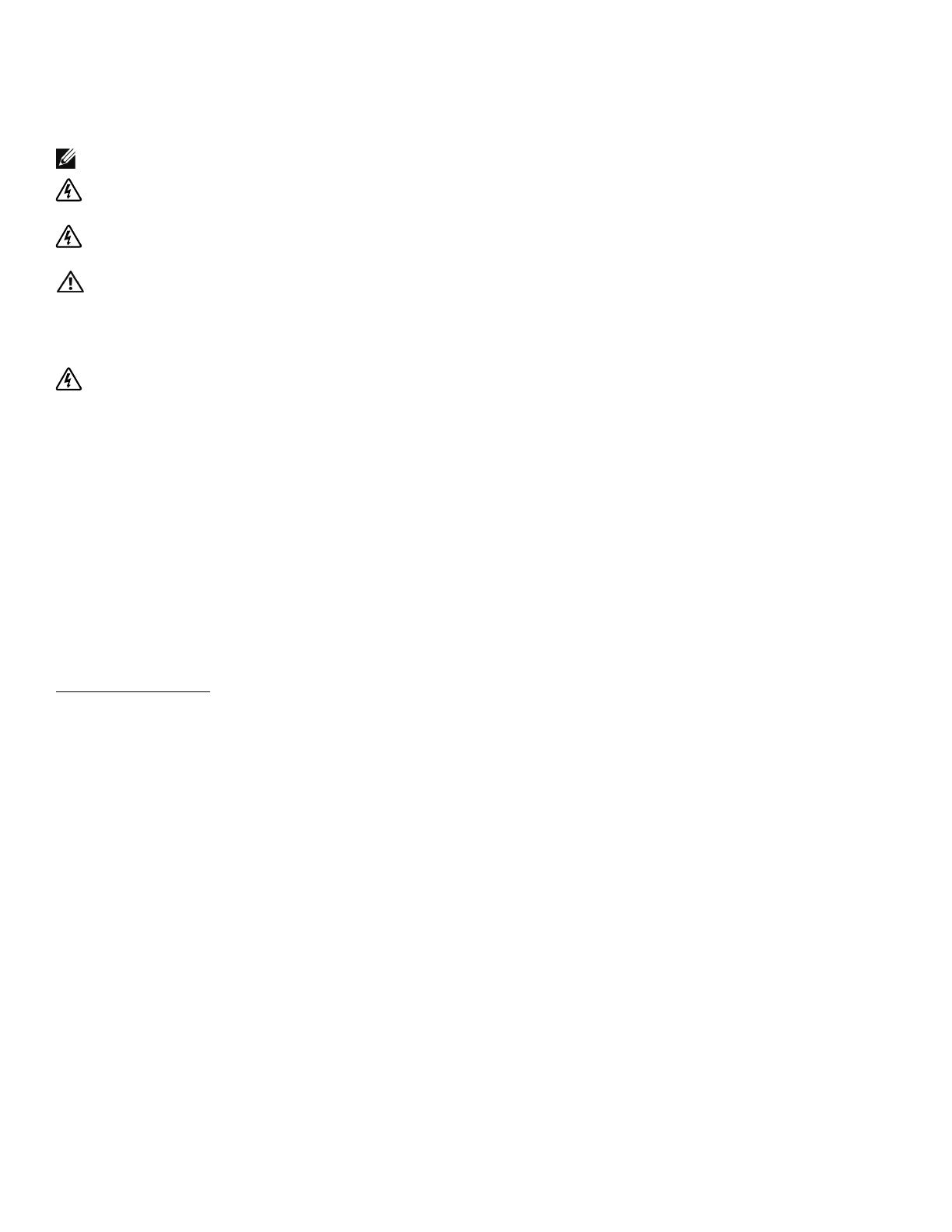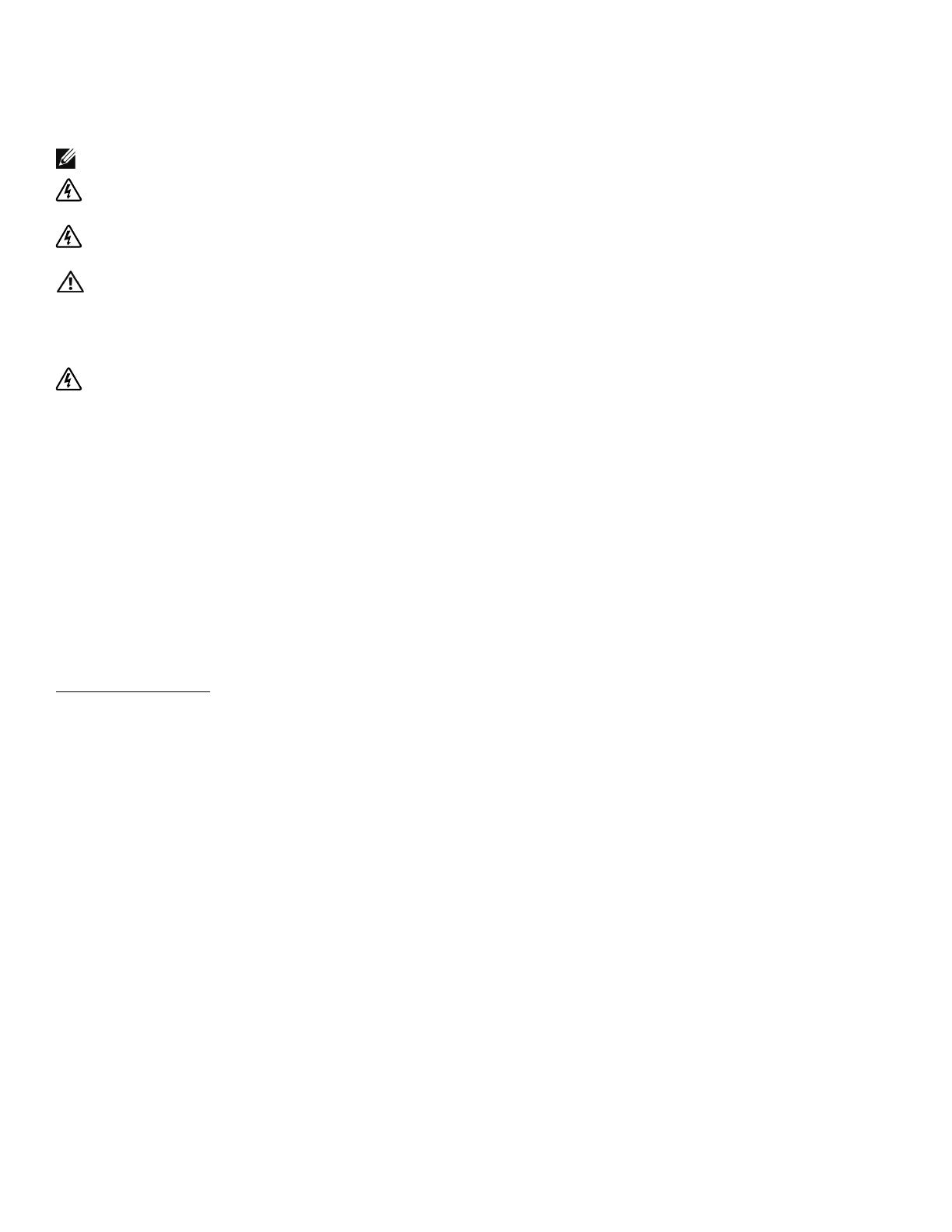
Remarques et avertissements
REMARQUE : Une REMARQUE indique des informations importantes qui vous aident à mieux utiliser votre logiciel.
DANGER : Un DANGER indique une situation dangereuse imminente qui, si elle n'est pas évitée, provoquera la
mort ou une blessure grave.
AVERTISSEMENT : Un AVERTISSEMENT indique une situation dangereuse potentielle qui, si elle n'est pas évitée,
pourrait provoquer la mort ou une blessure.
ATTENTION : Une ATTENTION indique une situation dangereuse potentielle qui, si elle n'est pas évitée, peut
provoquer une blessure mineure ou légère ou des dommages matériels.
DANGER : Respectez les instructions suivantes pour aider à empêcher une situation dangereuse imminente qui, si
elle n'est pas évitée, peut provoquer la mort ou des blessures graves :
S Cet onduleur contient des TENSIONS MORTELLES. Toutes les réparations et tous
les entretiens devront être effectués UNIQUEMENT PAR UN PERSONNEL
D’ENTRETIEN AGRÉÉ. Aucune pièce à l’intérieur de cet onduleur NE PEUT
ÊTRE ENTRETENUE PAR L’UTILISATEUR.
Les informations dans ce document sont soumises à modifications sans préavis.
E 2009 Dell Inc. Tous droits réservés.
La reproduction de quelque manière que ce soit sans autorisation écrite de Dell Inc. est strictement interdite.
Marques commerciales utilisées dans ce texte : Dell et le logo DELL sont des marques commerciales de Dell Inc. ; Phillips est une marque
déposée de Phillips Screw Company.
D’autres marques commerciales et noms commerciaux peuvent être utilisés dans ce document pour se référer à des entités revendiquant les
marques et les noms ou leurs produits. Dell Inc. rejette tout intérêt propriétaire dans les marques commerciales et les noms commerciaux ne
lui appartenant pas.
Julliet 2009