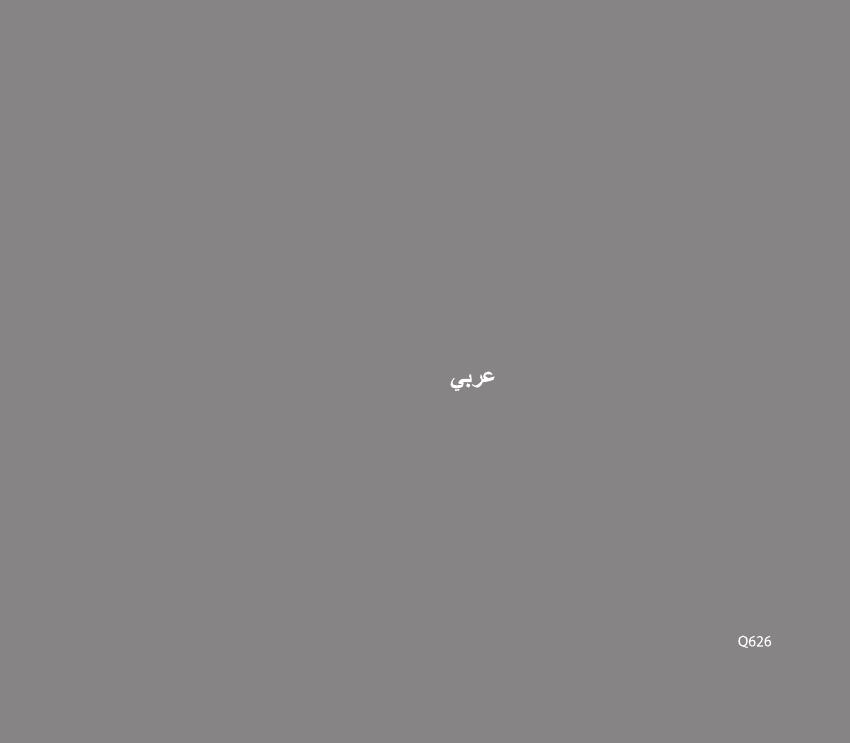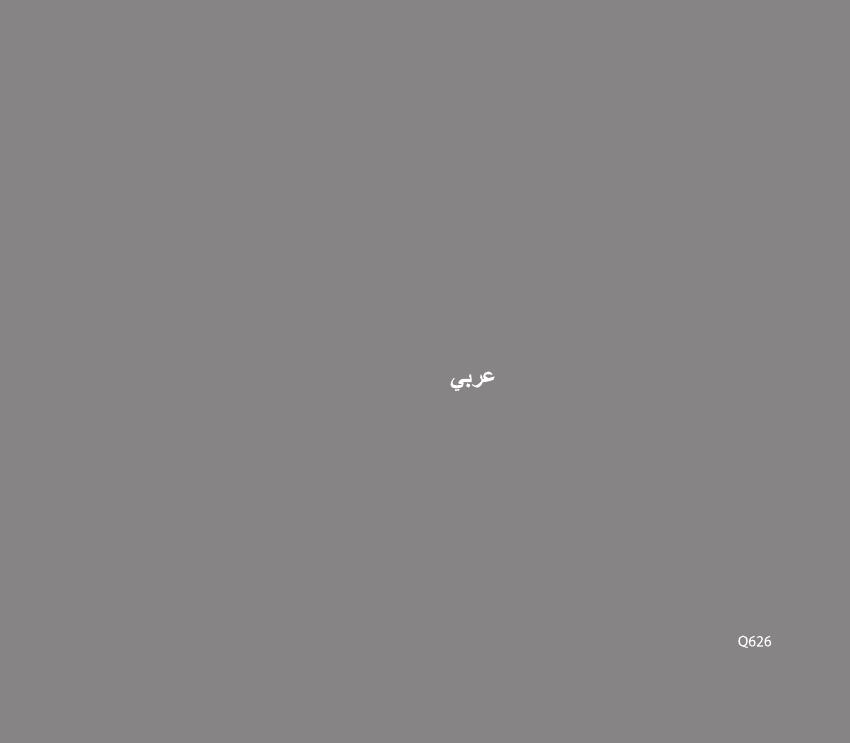
Australia statement notice
---------- 46
Graphics Card
Contents
English ------------------------------------ 2
Français
------------------------------------ 4
Deutsch
------------------------------------ 6
Italiano
------------------------------------ 8
Русский
------------------------------------ 10
Español
------------------------------------ 12
Ελληνικά
----------------------------------- 14
Português
---------------------------------- 16
Nederlands
-------------------------------- 18
Svenska
------------------------------------ 20
Polski
------------------------------------ 22
------------------------------------ 24
Magyar
------------------------------------ 26
Türkçe ------------------------------------ 28
----------------------------------- 30
------------------------------------ 32
Arabic
------------------------------------ 34
Bahasa Indonesia
----------------------- 36
한국어
------------------------------------ 38
繁體中文
---------------------------------- 40
简体中文
--------------------------------- 42
日本語
------------------------------------ 44
Eighth edition
March 2012
3