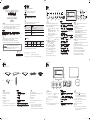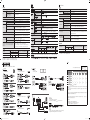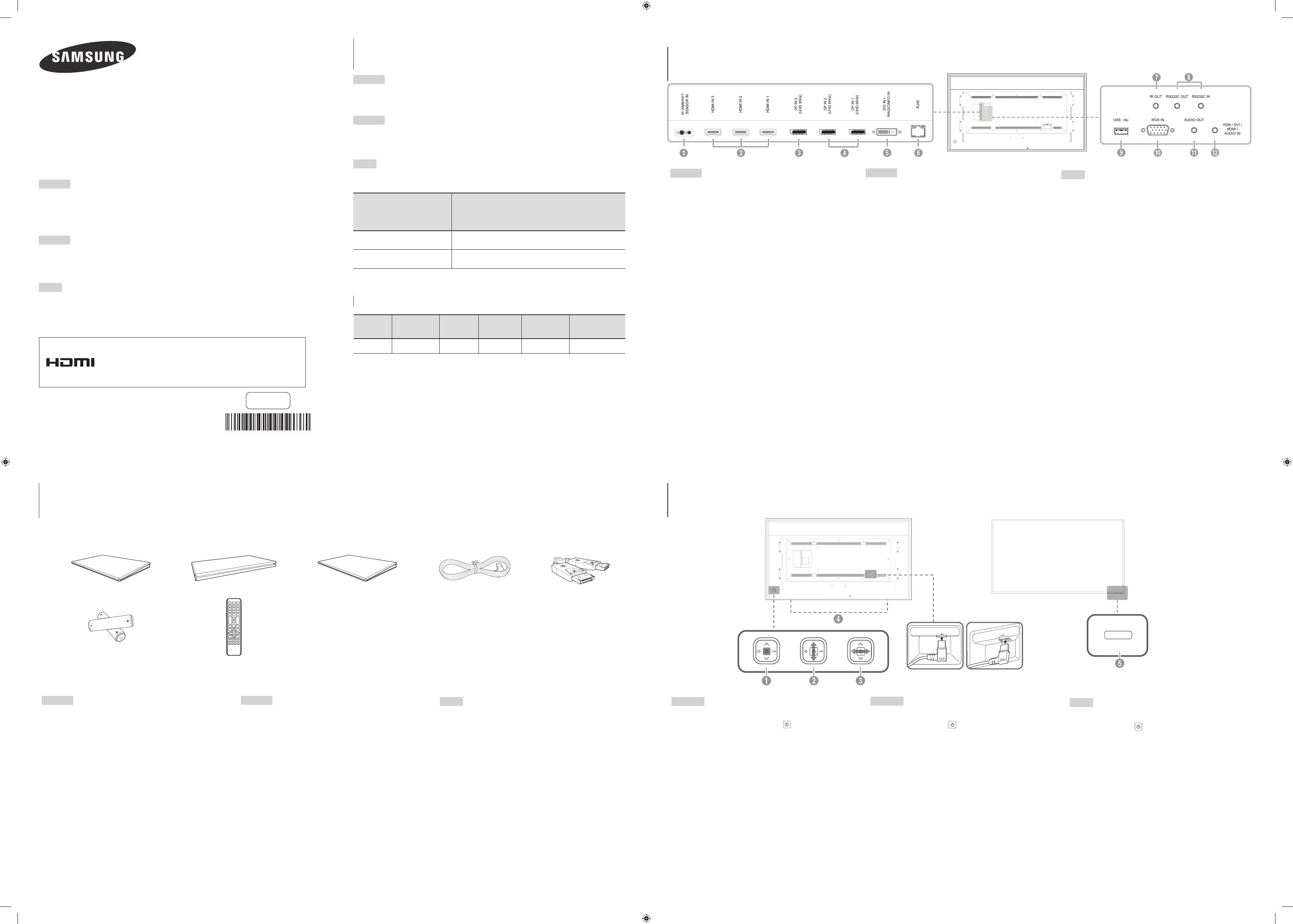
BN68-06527F-04
彩色显示器简单说明书
快速設定指南
Quick Setup Guide
(
QM85D
)
保留备用
The
terms
HDMI
and
HDMI
High-Definition
Multimedia
Interface
,
and
the
HDMI
Logo
are
trademarks
or
registered
trademarks
of
HDMI
Licensing
LLC
in
the
United
States
and
other
countries.
1 2 3 4
5
6 7
检查附件
檢查元件
Checking the Components
面板控制
控制台
Control Panel
中国能效标识
规格型号
产品类型
能效等级
能源效率
(
cd
/
W
)
睡眠状态功率
(
W
)
关闭状态功率
(
W
)
QM85D
标准显示器
1 2.0
0.50
0.50
依据国家标准:
GB
21520-2015
产品无任何外接输入电源相连时才能实现零能耗
三星全球服务网
聯絡三星網站
Contact SAMSUNG WORLD WIDE
简体中文
-
有关更多详细信息,请从网站下载用户手册。
网站:
www.samsung.com/displaysolutions
繁體中文
-
如 需更多詳細資訊,請從網站下載使用者手冊。
網站:
www.samsung.com
/
displaysolutions
English
- Download the user manual from the website for further details.
Web site: www.samsung.com/displaysolutions
地区
地區
Area
客户服务中心
客服中心
Customer
Care
Centre
CHINA 400-810-5858
TAIWAN 0800-329999
背面
背面
Reverse Side
简体中文
1
打开本产品电源。
在产品打开的情况下,按下 按钮将会显示控
制菜单。
-
要退出
OSD
菜单,请按住面板控键至少一秒。
2
移至上方或下方菜单。 您也可以调整选项的值。
3
移至左方或右方菜单。
4
扬声器
5
将遥控器对准本产品前端的传感器,然后按下遥
控器上的按钮以执行相应的功能。
繁體中文
1
開啟產品的電源。
在
產品開啟時按 按鈕,將會顯示控制功
能表。
-
要結束
OSD
功能表,按住面板鍵至少一秒。
2
移至上方或下方功能表。 您也可以調整選項的值。
3
移至左方或右方功能表。
4
喇叭
5
對著產品正面的感測器按下遙控器上的按鈕,執
行相對應的功能。
English
1
Power on the product.
If you press the button when the product is
turned on, the control menu will be displayed.
- To exit the OSD menu, press and hold the panel
key for at least one second.
2
Move to the upper or lower menu. You can also
adjust the value of an option.
3
Move to the left or right menu.
4
Speaker
5
Press a button on the remote control pointing at
the sensor on the front of the product to perform
the corresponding function.
简体中文
1
彩色显示器简单说明书
2
保修卡(部分地区未提供)
3
法规指南
4
电源线
5
DP
缆线
6
电池(部分地区未提供)
7
遥控器
· 如有任何附件缺失,请与向您售出本产品的供应商联系。
· 附件和单独出售物品的外观,可能与图中所示略有差异。
繁體中文
1
快速設定指南
2
保固卡(某些地區可能未提供)
3
法規指南
4
電源線
5
DP
纜線
6
電池(某些地區可能未提供)
7
遙控器
· 如有任何元件遺漏,請聯絡您購買產品的供應商。
· 單獨銷售的元件和品項的外觀可能與影像所示不同。
English
1
Quick setup guide
2
Warranty card (Not available in some locations)
3
Regulatory guide
4
Power cord
5
DP cable
6
Batteries (Not available in some locations)
7
Remote Control
·
Contact
the
vendor
where
you
purchased
the
product
if
any
components
are
missing.
·
The
appearance
of
the
components
and
items
sold
separately
may
differ
from
the
image
shown.
简体中文
如果由于超过了每天推荐使用本产品的最长时间
16
个小时而导致本产品故
障,将不属于保修范围之内。颜色和外观可能根据产品的不同而有所变化。
日后将出于提高性能之目的更改规格,恕不另行通知。
在使用本机之前,请仔细阅读使用说明并妥善保管以备日后参考查阅。
繁體中文
若因超過建議每日使用的最大時數
16
小時而導致崩潰,保證將會失效。
顏色和外觀可能因產品而異,產品規格可能由於產品效能增強而有所變更,
恕不事先通知。
English
The warranty will be void in the event of a breakdown due to exceeding the
maximum recommended hours of use per day of 16 hours.
The color and the appearance may differ depending on the product, and the
specifications are subject to change without prior notice to improve the performance.
简体中文
1
向外部传感器板供电或接收光线传感器信号。
2
使用
HDMI
或
HDMI-DVI
缆线连接到节目源设备。
3
使 用
DP
缆线连接到
PC
。
-
观看
30
Hz
的
UHD
内容时,可以获取超高清
图像画质。
-
对于
DP
IN
3
(
UHD
30Hz
)
端口,建议的分
辨率是
3840
x
2160
@
30
Hz
。
根据需要可以将分辨率更改为
3840
x
2160
@
30
Hz
的最佳分辨率。
4
使用
DP
缆线连接到
PC
。
-
观看
60
Hz
的
UHD
内容时,可以获取超高清图
像画质。
5
DVI IN
:
使用
DVI
或
HDMI-DVI
缆线连接到节目源设备。
MAGICINFO IN
: 要使用
MagicInfo
,
请确保连接了
DP-DVI
缆线。
6
使用
LAN
缆线连接到
MDC
。
7
通过外部传感器板接收遥控器信号,
并通过
LOOP
OUT
输出信号。
8
使用
RS232C
适配器连接到
MDC
。
9
升级软件时连接到
USB
设备。
0
使用
D-SUB
缆线连接到信号源设备。
!
连接耳机或外部扬声器。
@
通过音频缆线从
PC
接收声音信号。
繁體中文
1
為外部感測器板提供電源,或接收燈光感測器訊號。
2
使用
HDMI
纜線或
HDMI-DVI
纜線連接至訊號源裝置。
3
使用
DP
纜線連接至電腦。
-
使用
30Hz
觀看
UHD
內容時,可獲得鮮明的畫質。
- DP IN 3 (UHD 30Hz)
連接埠建議的解析度為
3840 x 2160 @ 30 Hz
。
可視需要將解析度變更為
3840
x
2160
@
30
Hz
的最佳解析度。
4
使用
DP
纜線連接至電腦。
-
使用
60Hz
觀看
UHD
內容時,可獲得鮮明的畫質。
5
DVI
IN
: 使用
DVI
纜線或
HDMI-DVI
纜線連接至
訊號源裝置。
MAGICINFO
IN
: 若要使用
MagicInfo
,
請確保已連接
DP-DVI
纜線。
6
使用
LAN
纜線連接至
MDC
。
7
透過外部感測器板接收遙控器訊號,
以及透過
LOOP OUT
輸出訊號。
8
使用
RS232C
轉接器連接至
MDC
。
9
升級軟體時請連接
USB
裝置。
0
用
D-SUB
纜線連接至訊號源裝置。
!
連接至訊號源裝置的音訊。
@
透過音訊纜線從電腦接收聲音。
English
1
Supplies
power
to
the
external
sensor
board
or
receives
the
light
sensor
signal.
2
Connects
to
a
source
device
using
a
HDMI
cable
or
HDMI-DVI
cable.
3
Connects
to
a
PC
using
a
DP
cable.
-
Obtain
sharp
picture
quality
when
viewing
UHD
content
at
30Hz.
-
The recommended resolution for the
DP IN 3 (UHD 30Hz) port is 3840 x 2160 @ 30 Hz.
The resolution can be changed to the optimal resolution of
3840 x 2160 @ 30 Hz, if required.
4
Connects
to
a
PC
using
a
DP
cable.
-
Obtain
sharp
picture
quality
when
viewing
UHD
content
at
60Hz.
5
DVI
IN
:
Connects
to
a
source
device
using
a
DVI
cable
or
HDMI-DVI
cable.
MAGICINFO
IN
:
To
use
MagicInfo
,
make
sure
to
connect
the
DP-DVI
cable.
6
Connects
to
MDC
using
a
LAN
cable.
7
Receives
the
remote
control
signal
via
the
external
sensor
board
and
outputs
the
signal
via
LOOP
OUT.
8
Connects
to
MDC
using
an
RS232C
adapter.
9
Connects
to
a
USB
device
when
upgrading
software.
0
Connects
to
a
source
device
using
a
D-SUB
cable.
!
Connects
to
the
audio
of
a
source
device.
@
Receives
sound
from
a
PC
via
an
audio
cable.
生 产 者 ( 制 造 商 ):
生产者地址:
天津三星电子有限公司
天津经济技术开发区西区江泰路
20
号
* 各型号的实际生产企业不同,生产企业的具体信息请参阅外包装箱标签
QMD85_CHINA_QSG_BN68-06527F-04.indd 1 2016-11-18 오전 9:48:24
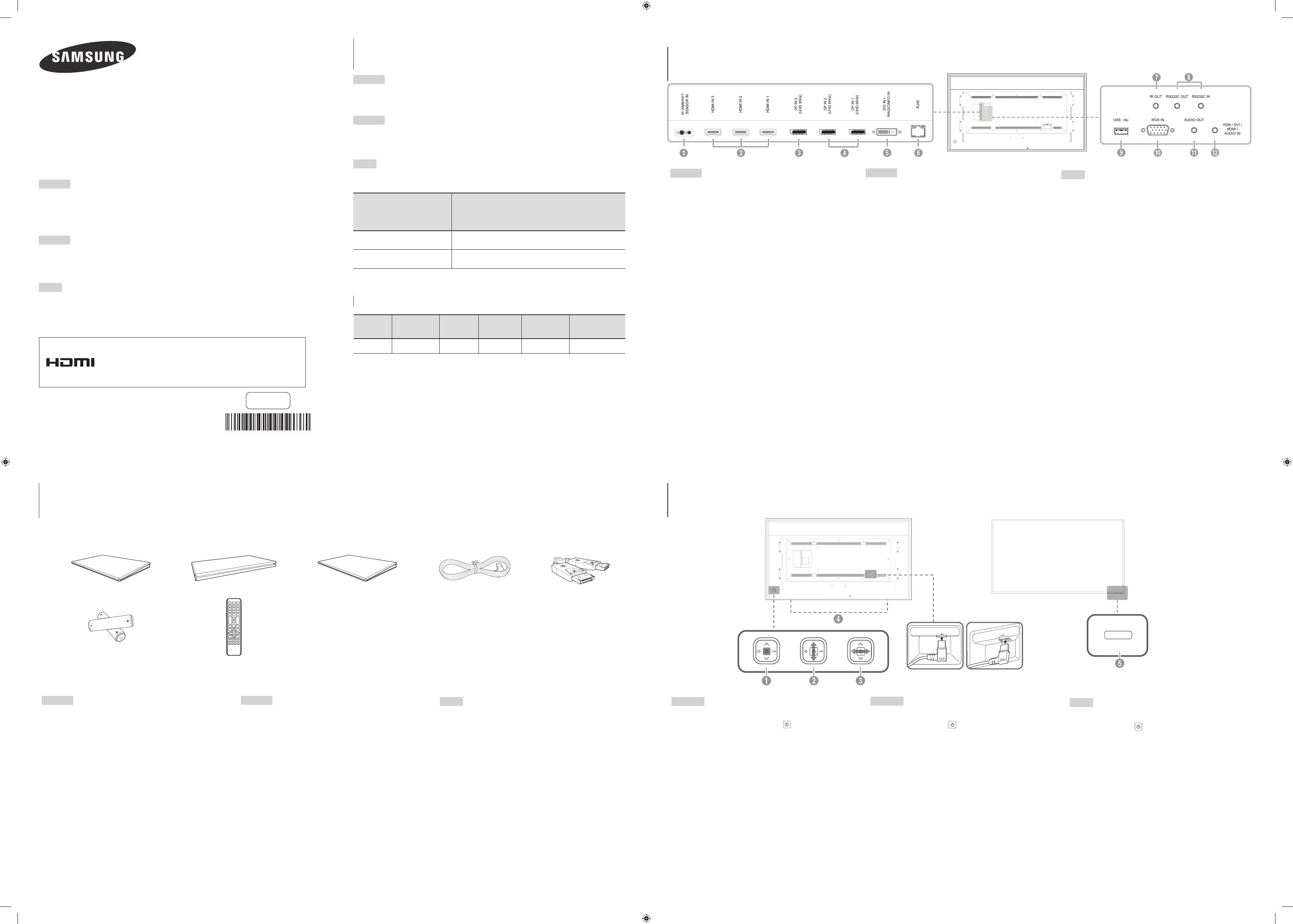

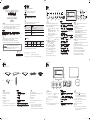 1
1
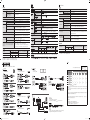 2
2