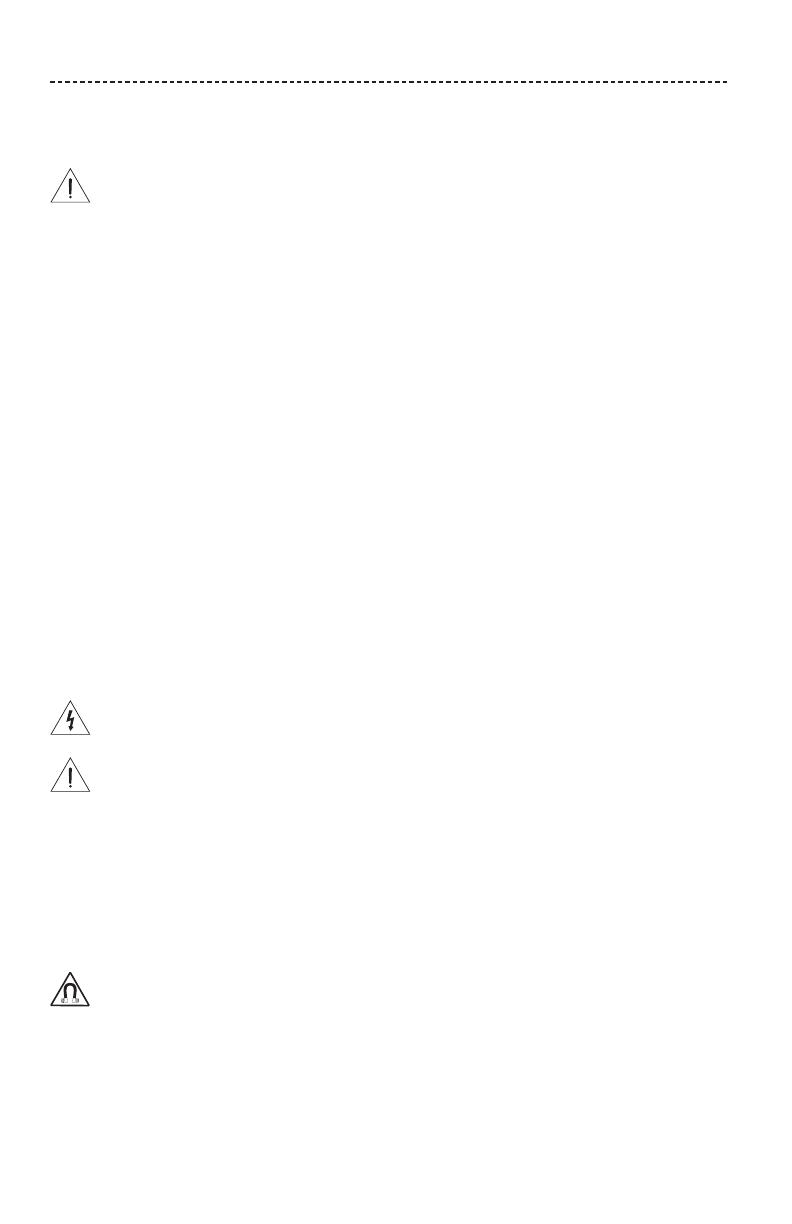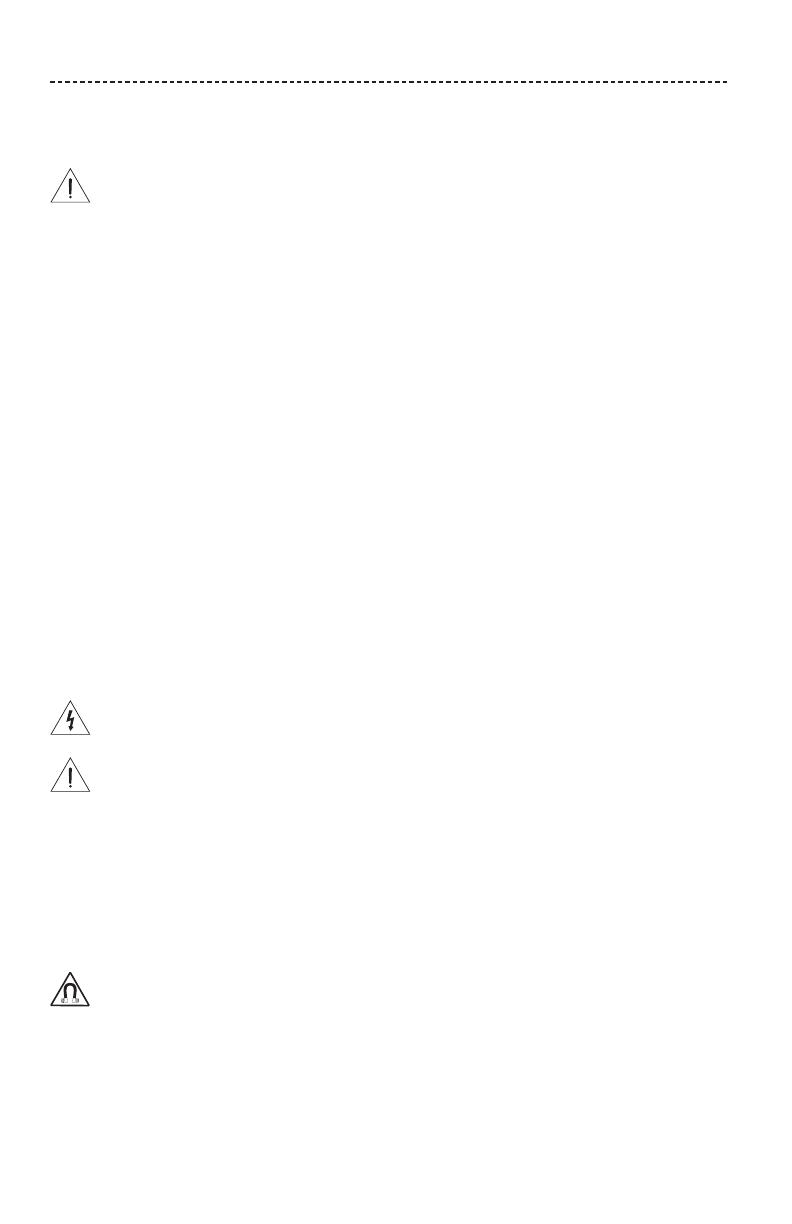
2 - ENGLISH
IMPORTANT SAFETY INSTRUCTIONS
Please read and keep all safety, security, and use instructions.
WARNINGS/CAUTIONS
Do not ingest battery, chemical burn hazard. The remote control supplied with this product contains a coin/
button cell battery. If the coin/button cell battery is swallowed, it can cause severe internal burns in just in just 2
hours and can lead to death. Keep new and used batteries away from children. If the battery compartment does
not close securely, stop using the remote control and keep it away from children. If you think batteries might
have been swallowed or placed inside any part of the body, seek immediate medical attention. To avoid risk of
explosion, fire or chemical burn, use caution in replacing the battery and replace only with an agency approved
(e.g., UL) CR2032 or DL2032 3-volt lithium battery. Properly and promptly dispose of used batteries. Do not
recharge, disassemble, heat above 212°F (100°C) or incinerate.
1. Read these instructions.
2. Keep these instructions.
3. Heed all warnings.
4. Follow all instructions.
5. Do not use this apparatus near water or moisture.
6. Clean only with a dry cloth.
7. Do not block any ventilation openings. Install in accordance with the manufacturer’s instructions.
8. Do not install near any heat sources, such as radiators, heat registers, stoves, or other apparatus (including
amplifiers) that produce heat.
9. Protect the power cord from being walked on or pinched, particularly at plugs, convenience receptacles, and the
point where they exit from the apparatus.
10. Only use attachments/accessories specified by the manufacturer.
11. Unplug this apparatus during lightning storms or when unused for long periods of time.
12. Refer all servicing to qualified service personnel. Servicing is required when the apparatus has been damaged in any
way: such as power supply cord or plug is damaged; liquid has been spilled or objects have fallen into the apparatus;
the apparatus has been exposed to rain or moisture, does not operate normally, or has been dropped.
The lightning flash with arrowhead symbol within an equilateral triangle alerts the user to the presence of
uninsulated, dangerous voltage within the system enclosure that may be of sucient magnitude to constitute a
risk of electric shock.
The exclamation point within an equilateral triangle alerts the user to the presence of important operating and
maintenance instructions in the owner’s guide.
• To reduce the risk of fire or electrical shock, do NOT expose this product to rain, liquids or moisture.
• Do not expose this apparatus to dripping or splashing, and do not place objects filled with liquids, such as vases, on or
near the apparatus. As with any electronic products, use care not to spill liquids into any part of the product. Liquids
can cause a failure and/or a fire hazard.
• Do not place naked flame sources, such as lighted candles, on or near the apparatus.
• Make no modifications to the system or accessories. Unauthorized alterations may compromise safety, regulatory
compliance, and system performance.
This product contains magnetic material. Consult your physician on whether this might aect your implantable
medical device.