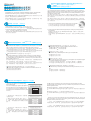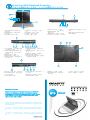Welcome!
歡迎使用W551筆記型電腦!
歡迎使用W551笔計本电脑!
Congratulations on your purchase of the W551 Notebook computer. This Quick Start
Guide offers information to guide you through a successful Notebook Setup.
感謝您選擇W551筆記型電腦。為協助您順利使用W551筆記型電腦,我們特地設計這份「快速
安裝說明」來協助您開始設定您的W551筆記型電腦。
感谢您选择W551笔记本电脑。为协助您顺利使用W551笔记本电脑,我们特地设计这份「快速
入门指南」来协助您开始设定您的W551笔记本电脑。
Setup • 開始使用 • 开始使用
1. Slides in battery / 電池組安裝到電腦之中 / 电池組安裝到电脑之中
2. Connect to the AC power source / 連接AC電源 / 连接AC电源变压器
3. Open the LCD panel to a comfortable viewing angle / 掀起螢幕並將螢幕調整至最適合觀看
的角度 / 掀起屏幕并将屏幕调整至最适合观看的角度
4. Press the power button to turn on the power / 按下電源鍵來啟動您的筆記型電腦 / 按下电源
键来启动您的笔记本电脑
If an operating system has been installed into your W551 Notebook Computer, it is best to in-
stall the needed device drivers for using the built-in devices of your notebook computer. Before
installing the drivers, check with your dealer first if they have already installed all the drivers
along with the operating system.
如果 W551 筆記型電腦已經安裝了作業系統,您最好安裝必要的裝置驅動程式,以使用筆記型
電腦的內建裝置。在安裝這些驅動程式之前,請先與您的經銷商確認這些驅動程式是否已與作業
系統一起預先安裝。
如果 W551笔记本电脑已经安装了操作系统,您最好安装必要的设备驱动程序,以使用笔记本
电脑的内建设备。在安装这些驱动程序之前,请先与您的经销商确认这些驱动程序是否已与操作
系统一起预先安装。
1.You can find one bundled Driver CD shown as the picture on the right side.
您可以在筆記型電腦的包裝中發現如右圖所示的隨附驅動程式光碟片。
您可以在笔记本电脑的包装中发现如右图所示的随附驱动程序光盘。
2. Put the CD into the CD-RW or DVD-RW (optional) Drive. It will give you through the Auto
Run installation.
將驅動程式光碟片(標示朝上)置入CD-RW或DVD-RW (選購) 光碟機中。自動執行(Auto
Run)會帶領您完成安裝。
将光盘(标示朝上)置入CD-RW或DVD-RW (选购)光驱中。自动执行 (Auto Run) 会带领您完
成安装。
Status LED Indicator • LED狀態指示燈 • LED状态指示灯
Power / 電源指示燈 / 电源指示灯
It glows blue when the computer is on; It flashes blue when the computer is in the suspend
mode. The light is off when the computer is in the Hibernation mode or shut down.
電源指示燈亮起藍燈表示您的電腦系統已經啟動。如果閃爍藍燈表示筆記型電腦處於待機模
式。如果電源指示燈熄滅則表示系統進入 Save-to-Disk 模式或已關閉電源。
电源指示灯亮起蓝灯表示您的电脑系统已经启动。如果闪烁蓝灯表示笔记本电脑位于待机模
式。如果电源指示灯熄灭则表示系统进入 Save-to-Disk 模式或已关闭电源。
Battery Status Indicator / 電池狀態顯示燈 / 电池状态显示灯
Battery status indicator tells you whether the battery is charging or is already charged. If
you are charging your battery, light remains on even if your notebook is shut off. If there
is no battery activity, the power adapters are not connected, or the power switch is off, the
battery indicator will also be off.
電池狀態顯示燈顯示電池正在充電或已充飽電。如果電池正在充電,電腦關機後指示燈仍會
亮著。如果未使用電池、未接上電源變壓器,或電源已關,指示燈則會熄滅。
电池状态显示灯显示电池正在充电或已充饱电。如果电池正在充电,电脑关机后指示灯仍会
亮着。如果未使用电池、未接上电源变压器,或电源已关,指示灯则会熄灭。
Wireless LAN / 無線區域網路存取指示燈 / 无线局域网络存取指示灯
This indicator tells you whether your computer is connected to a wireless network or not.
顯示電腦是否已連結至無線區域網路。
显示电脑是否已连结至无线局域网络。
Media Card Status Indicator / 讀卡狀態指示燈 / 读卡状态指示灯
This light flickers when the computer is reading a multimedia or SD card.
電腦讀取多媒體卡或SD卡時此燈號將會閃爍。
电脑读取多媒体卡或SD卡時此灯號将会閃爍。
Caps Lock / 大寫鎖定 / 大写锁定
This indicator tells you that the keyboard is set to type in all capital letters.
顯示鍵盤設定為全部大寫字母。
显示键盘设定为全部大写字母。
Num LK / 數字鎖定 / 数字锁定
Lights up when the numeric mode is turned on by pressing [Num LK]. Press [Num LK] again
to turn off the embedded numeric keyboard.
指示燈亮起表示 [Num LK] 數字鎖已開啟。您可以再按下 [Num LK] 一次來解除鎖定。
指示灯亮起表示 [Num LK] 数字锁已开启。您可以再按下 [Num LK] 一次来解除锁定。
Hard Disk Drive (HDD) Activity / 硬碟存取指示 / 硬盘存取指示
This indicator tells you whether your internal hard drive is being accessed and, if so, how
fast.
顯示硬碟是否正被讀取,以及存取的速度。
显示硬盘是否正被读取,以及存取的速度。
Installing W551 Notebook Computer Device Drivers •
安裝W551筆記型電腦的各項裝置驅動程式 •
安裝W551笔记本电脑装置驱动程序
Recover Your System • 回復程式 • 回复程序
1.Power on your computer. If it is already running,
reboot (restart/reset) it.
2. As soon as anything (logo, graphic, text) appears on
the screen after boot-up, press and hold down the F9
key. (Typically, F9 is the “hot key” that starts Recover
Pro. Contact your PC manufacturer if this hot key does
not work.)
1. 開啟電腦的電源。如果電腦已在執行,請重新啟動
(重新啟動/重設)。
2. 開機後一看到畫面上出現資料 (標誌、圖形、文
字),就按住 F9 鍵。(通常 F9 鍵是啟動 Recover Pro
的「熱鍵」。如果此熱鍵無法運作,請聯絡您的電腦製
造商。)
1. 开启电脑的电源。如果电脑已在执行,请重新启动
(重新启动/重设)。
2. 开机后一看到画面上出现数据 (标志、图形、文
字),就按住 F9 键。(通常 F9 键是启动 Recover Pro
的「热键」。如果此热键无法运作,请联络您的电脑制
造商。)
The cME Console screen displays. This is the access screen for applications in the cME.
Your Phoenix cME Console opening screen may not match the one pictured here. The number of
available applications varies.
cME Console 畫面隨即顯示。這個畫面是用來存取 cME 的應用程式。
您的 Phoenix cME Console 開啟畫面可能與這裡顯示的畫面不符。可用應用程式的數量也可能不
同。
cME Console 画面随即显示。这个画面是用来存取 cME 的应用程序。
您的 Phoenix cME Console 开启画面可能与这里显示的画面不符。可用应用程序的数量也可能不
同。
• Normally, your mouse will be functional when running FirstWare Recover Pro, and you can
click to select options. If the mouse is not functioning, press the Tab key until the desired option is
highlighted, and then press Enter to select it.
• 一般而言,在執行 FirstWare Recover Pro 時滑鼠是可以運作的,您可以按滑鼠來選擇選項。
如果滑鼠沒有運作,請按 Tab 鍵,直到所要的選項反白顯示,然後再按 Enter 鍵加以選取。
• 一般而言,在执行 FirstWare Recover Pro 时鼠标是可以运作的,您可以按鼠标来选择选项。
如果鼠标没有运作,请按 Tab 键,直到所要的选项反白显示,然后再按 Enter 键加以选取。

12
345
7
5
43
6
1
2
1. 4-in-1 Card Reader / 4合1多媒體讀卡插槽
/ 4合1多媒体读卡器插槽
2. PCI Express Card or New Card Slot / PCI
卡或 New Card 插槽 / PCI 卡或 New
Card 插槽
3. USB Port / USB埠 / USB埠
4. Optical Disc Drive / 光碟機 / 光駆
5. Optical Drive Indicator / 光碟機狀態指示燈
/ 光駆状态指示灯
6. Optical Disc Eject Button / 光碟機退片鍵 /
光駆退键
7. Emergency Eject Hole / 緊急退片孔 /紧急
退片孔
8. Modem Port / 數據機埠 / 调制解调器
9. USB Port / USB埠 / USB埠
10 Kingsington Lock / Kingsington 防盜鎖插槽
/ Kingsington防盜锁插槽
1. LCD Latch / LCD 栓鎖 / LCD栓锁
2. Status LED Indicator / LED 狀態指示燈 /
LED状态指示灯
3. Headphone Jack / 耳機插孔 / 耳机插孔
4. Line-in Jack / Line-in 插孔 / Line-in 插孔
5. Microphone Jack / 麥克風插孔 /麦克风
插孔
6. IEEE 1394 Port / IEEE 1394 連接埠 /
IEEE 1394 连接埠
1 Battery Bay / 電池組槽 / 电池组槽
2 Battery Release Latch / 電池釋放卡鎖 /
电池释放卡锁
3 Fan Vent / 風扇排出口 / 风扇排出口
4 Stereo /立體聲喇叭 / 立体声喇叭
Know Your W551 Notebook Computer •
認識您的W551筆記型電腦 • 认识您的W551笔記本电脑
This Quick Start Guide is intended for use only as a quick reference. For more detailed infor-
mation and procedures, please consult the user manual included in your package or visit us
at http://tw.giga-byte.com
「快速安裝說明」是協助您的簡易快速參考指南。如果您需要更多關於電腦功能和資訊請仔細查閱
您的「使用手冊」。另外您也可以利用我們的官方網站 http://tw.giga-byte.com 查詢您需要的資
料。
「快速安装说明」是协助您的简易快速参考指南。如果您需要更多关于电脑功能和信息请仔细查阅
您的「使用手册」。另外您也可以利用我们的官方网站 http://tw.giga-byte.com 查询您需要的数
据。
1. Power Port / 電源輸入插孔 / 电源输入插孔
2. Port Replicator Connector / 擴充底座連接
埠 / 拡充底座连接埠
3. LAN Port / LAN埠 / LAN埠
4. External Display Port / 外部顯示器埠 / 外
部显示器埠
5. S-Video Port / S-Video埠 / S-Video埠
6. USB Ports / USB埠 / USB埠
1. Dual Array Microphone / 雙陣列麥克風 /
双陣式麦克风
2. LCD Display Screen / LCD顯示螢幕 /
LCD显示屏幕
3. Launch Keys / 快速鍵 / 快速键
4. Light Sensor / 光亮感測功能 / 光亮感测
功能
5. Power Button / 電源鍵 / 电源键
6. Touchpad / 觸控板 / 触摸板
7. Keyboard / 鍵盤 / 键盤
1
2
3
2
5
12
3
45678
10
9
1
2
356
4
6
44
This product incorporates copyright protection technology that is protected by U.S.
technology must be authorized by Macrovision, and is intended for home and other
limited viewing uses only unless otherwise authorized by Macrovision. Reverse
engineering or disassembly is prohibited.
patents and other intellectual property rights. Use of this copyright protection
Macrovision License of Notice
-
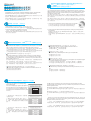 1
1
-
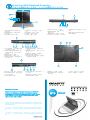 2
2