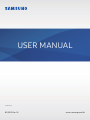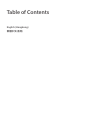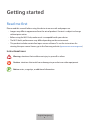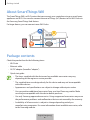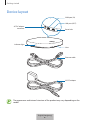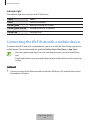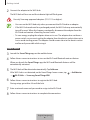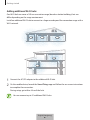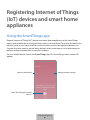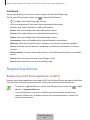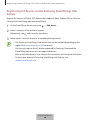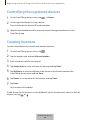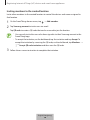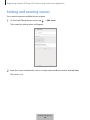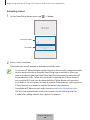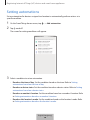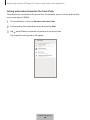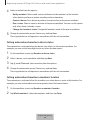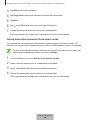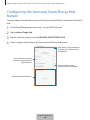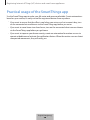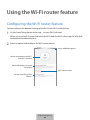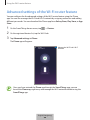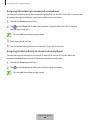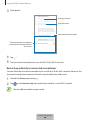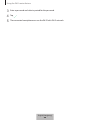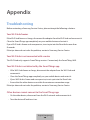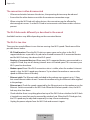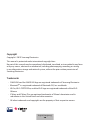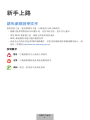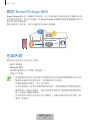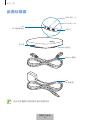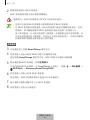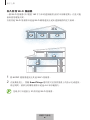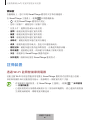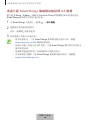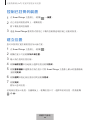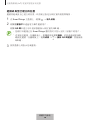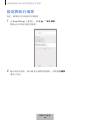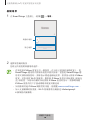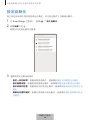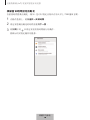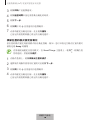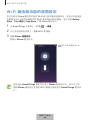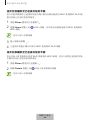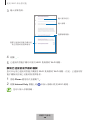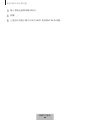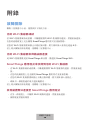www.samsung.com/hk
USER MANUAL
03/2019. Rev.1.0
ET-WV525

3
Getting started
Read me first
Please read this manual before using the device to ensure safe and proper use.
•
Images may differ in appearance from the actual product. Content is subject to change
without prior notice.
•
Before using the Wi-Fi hub, make sure it is compatible with your device.
•
The Wi-Fi hub’s performance may differ depending on the environment.
•
This product includes certain free/open source software. To see the instructions for
viewing the open source licence, go to the Samsung website (opensource.samsung.com).
Instructional icons
Warning: situations that could cause injury to yourself or others
Caution: situations that could cause damage to your device or other equipment
Notice: notes, usage tips, or additional information
English (Hongkong)
1

Getting started
4
About SmartThings Wifi
The SmartThings Wifi is a Wi-Fi router that can connect your smartphone to your smart home
appliances via Wi-Fi. You can also connect Internet of Things (IoT) devices to this Wi-Fi hub via
the Samsung SmartThings Hub feature.
For larger homes, you can connect more Wi-Fi hubs.
Package contents
Check the product box for the following items:
•
Wi-Fi hub
•
Ethernet cable
•
AC/DC adapter (hereafter “adapter”)
•
Quick start guide
•
The items supplied with the device and any available accessories may vary
depending on the region or service provider.
•
The supplied items are designed only for this device and may not be compatible
with other devices.
•
Appearances and specifications are subject to change without prior notice.
•
You can purchase additional accessories from your local Samsung retailer. Make
sure they are compatible with the device before purchase.
•
Use only Samsung-approved accessories. Using unapproved accessories may cause
the performance problems and malfunctions that are not covered by the warranty.
•
Availability of all accessories is subject to change depending entirely on
manufacturing companies. For more information about available accessories, refer
to the Samsung website.
English (Hongkong)
2

Getting started
5
Device layout
AC/DC adapter
connector
WAN port (IN)
LAN port (OUT)
Reset hole
Vent
Indicator light
Ethernet cable
AC/DC adapter
The appearance and internal structure of the product may vary depending on the
model.
English (Hongkong)
3

Getting started
6
Indicator light
The indicator light alerts you to the Wi-Fi hub status.
Colour Status
Green Power on, Working
Flashes green Booting/resetting the system
Flashes green and red Waiting for devices to connect
Flashes red Function error
Connecting the Wi-Fi hub with a mobile device
To connect the Wi-Fi hub with a mobile device, you must install the SmartThings app on the
mobile device. You can download the app from
Galaxy Store
,
Play Store
, or
App Store
.
•
You must register and sign in to your Samsung account to use the SmartThings
app.
•
Supported features may vary depending on your mobile device and its operating
system.
Wi-Fi hub
1
Connect one end of the Ethernet cable to the hub’s WAN port (IN) and the other end to
the modem’s LAN port.
English (Hongkong)
4

Getting started
7
2
Connect the adapter to the Wi-Fi hub.
The Wi-Fi hub will turn on and the indicator light will flash green.
Use only Samsung-approved adapters (12 V/2.1 A or higher).
•
You can use the Wi-Fi hub only when you connect the Wi-Fi hub to an adapter.
•
If the Wi-Fi hub overheats for a prolonged period, the Wi-Fi hub may automatically
turn off or reset. When this happens continually, disconnect the adapter from the
Wi-Fi hub and contact a Samsung Service Centre.
•
To save energy, unplug the adapter when not in use. The adapter does not have a
power switch, so you must unplug the adapter from the electric socket when not in
use to avoid wasting power. The adapter should remain close to the electric socket
and be easily accessible while using it.
Mobile device
3
Launch the
SmartThings
app on the mobile device.
4
Follow the on-screen instructions to turn on the Wi-Fi and Bluetooth auto on feature.
When you launch the
SmartThings
app, the Wi-Fi and Bluetooth features will be
automatically activated.
5
The Wi-Fi hub will be detected automatically. Tap
Add now
.
If the Wi-Fi hub is not detected, on the SmartThings home screen, tap
→
Add device
→
Wi-Fi/Hub
→
Samsung SmartThings Wifi
.
6
Follow the on-screen instructions to register the Wi-Fi hub.
During setup, get within 4.6 m of the hub.
7
Enter a network name and password to assign to the Wi-Fi hub.
8
Follow the on-screen instructions to complete the connection.
English (Hongkong)
5

Getting started
8
Adding additional Wi-Fi hubs
One Wi-Fi hub can cover a 140 m
2
connection range (based on timber buildings) but can
differ depending on the usage environment.
Install an additional Wi-Fi hub to connect to a larger area beyond the connection range with a
Wi-Fi network.
1
Connect the AC/DC adapter to the additional Wi-Fi hub.
2
On the mobile device, launch the
SmartThings
app and follow the on-screen instructions
to complete the connection.
During setup, get within 4.6 m of the hub.
You can connect up to 31 additional Wi-Fi hubs.
English (Hongkong)
6

Getting started
9
Notices for connecting a Wi-Fi hub
•
Install a Wi-Fi hub near the devices to be registered.
•
When you add additional Wi-Fi hubs, install them within the connection range.
•
Do not place obstacles between the Wi-Fi hub and the devices to be registered.
•
Obstacles such as the human bodies, walls, corners, or fences can weaken the signals.
•
When using the Wi-Fi hub, it should be connected via the Ethernet cable.
Notices for using Bluetooth
•
To avoid problems when connecting your Wi-Fi hub to another device, place the devices
close to each other.
•
Ensure that your Wi-Fi hub and the other Bluetooth device are within the maximum
Bluetooth range (5 m). The distance may vary depending on the environment the devices
are used in.
•
Ensure that there are no obstacles between the Wi-Fi hub and a connected device,
including human bodies, walls, corners, or fences.
•
Bluetooth uses the same frequency as some industrial, scientific, medical, and low power
products and interference may occur when making connections near these types of
products.
•
Some devices, especially those that are not tested or approved by the Bluetooth SIG, may
be incompatible with your Wi-Fi hub.
English (Hongkong)
7

10
Registering Internet of Things
(IoT) devices and smart home
appliances
Using the SmartThings app
Register Internet of Things (IoT) devices and smart home appliances to the SmartThings
app on your mobile device, and check their status or control them. To control the devices by
location, such as your home or office, create a location and assign registered devices to it.
You can also set a scene to control many devices at the same time or set an automation to
perform actions automatically at a preset condition.
On your mobile device, launch the
SmartThings
app. The SmartThings home screen will
appear.
Open the dashboard.
Search for and register nearby
devices.
Manage location settings.
English (Hongkong)
8

Registering Internet of Things (IoT) devices and smart home appliances
11
Dashboard
On the dashboard, you can access various options for the SmartThings app.
On the SmartThings home screen, tap
to open the dashboard.
•
: Configure the SmartThings app settings.
•
Your Samsung account: View your Samsung account information.
•
Location card: Select a location or add a new location.
•
Rooms
: View and configure the selected location’s rooms.
•
Devices
: View and configure the selected location’s devices.
•
Scenes
: View and configure the selected location’s scenes.
•
Automations
: View and configure the selected location’s automations.
•
Members
: View the selected location’s members. You can also invite new members.
•
History
: View the selected location’s notifications and device, automation, and scene
activities.
•
Nearby devices
: Connect with nearby devices, such as Bluetooth headsets or wearable
devices.
•
Notices
: View the notices from the SmartThings service.
•
How to use
: Learn how to use the SmartThings app.
Registering devices
Registering smart home appliances via Wi-Fi
Register smart home appliances that support Wi-Fi to the SmartThings app and control them.
For instructions on how to register devices, refer to the other devices’ user manuals.
•
To view the supported devices, on the SmartThings home screen, tap
→
How
to use
→
Supported devices
.
•
Connected devices’ own errors or defects are not covered by the Samsung
warranty. When errors or defects occur on the connected devices, contact the
device’s manufacturer.
English (Hongkong)
9

Registering Internet of Things (IoT) devices and smart home appliances
12
Registering IoT devices via the Samsung SmartThings Hub
feature
Register the Internet of Things (IoT) devices that support Z-Wave, Zigbee, LAN, or Cloud-to-
Cloud to the SmartThings app and control them.
1
On the SmartThings home screen, tap
→
Add device
.
2
Select a category of the device to register.
Alternatively, tap
and search for the device.
3
Follow the on-screen instructions to complete the registration.
•
The Samsung SmartThings Hub feature may not be available depending on the
region. Visit www.samsung.com/hk for details.
•
You can only register the IoT devices approved by Samsung. Download the
SmartThings app to see a list of supported devices.
•
Refer to the other devices’ user manuals for instructions on how to pair with them.
•
To learn more about the Samsung SmartThings Hub feature, visit
support.smartthings.com.
English (Hongkong)
10

Registering Internet of Things (IoT) devices and smart home appliances
13
Controlling the registered devices
1
On the SmartThings home screen, tap
→
Devices
.
2
On the registered devices list, tap a device.
The controller for the device will be downloaded.
3
With the downloaded controller, remotely control the registered devices via the
SmartThings app.
Creating locations
You can control devices by location and add new locations.
1
On the SmartThings home screen, tap .
2
Tap the location card and tap
Add new location
.
3
Enter a location name for the location.
4
Tap
Geolocation
to select a location on the map and tap
Done
.
5
Tap
Wallpaper
to select a wallpaper to be shown on the location card and the
SmartThings home screen and tap
Done
.
6
Tap
Rooms
to set up rooms for the location and tap
Done
.
7
Tap
Done
.
Your location will be added.
To add devices for the location, on the dashboard, tap the location card, select the desired
location, and tap
or .
English (Hongkong)
11

Registering Internet of Things (IoT) devices and smart home appliances
14
Inviting members to the created location
Invite other members to the created location to control the devices and scenes assigned to
that location.
1
On the SmartThings home screen, tap
→
Add member
.
2
Tap
Samsung account
to invite users via email.
Tap
QR code
to create a QR code that can be scanned to join the location.
•
You can only invite the users who have signed in to their Samsung account in the
SmartThings app.
•
To accept the invitation, on the dashboard, tap the invitation and tap
Accept
. To
accept the invitation by scanning the QR code, on the dashboard, tap
Members
→
→
Accept QR code invitation
and then scan the QR code.
3
Follow the on-screen instruction to complete the invitation.
English (Hongkong)
12

Registering Internet of Things (IoT) devices and smart home appliances
15
Setting and running scenes
Set a scene to operate multiple devices at once.
1
On the SmartThings home screen, tap
→
Add scene
.
The screen for setting scenes will appear.
2
Enter the scene’s information, such as a scene name and device action, and tap
Save
.
The scene is set.
English (Hongkong)
13

Registering Internet of Things (IoT) devices and smart home appliances
16
Activating scenes
1
On the SmartThings home screen, tap
→
Scenes
.
Favourite scenes
Set scenes
2
Select a scene to activate.
The devices you set will operate in accordance with the scene.
•
To connect a Z-Wave device to another device, on the currently connected mobile
device, remove the device from the SmartThings app to exclude it. When you
remove the device from the SmartThings app, the instructions for exclusion will
be provided via a URL. Follow the instructions to exclude the Z-Wave device. If
you reset the Wi-Fi hub, you should exclude the Z-Wave device and reconnect
(re-include) it. For instructions on how to exclude Z-Wave devices, refer respective
Z-Wave device’s user manual or contact the device’s manufacturer.
•
For additional Z-Wave network utility functions, visit www.smartthings.com.
•
The Wi-Fi hub automatically sends an Association Set for Lifeline/group1 for
4 nodes after adding a device that supports Association.
English (Hongkong)
14

Registering Internet of Things (IoT) devices and smart home appliances
17
Setting automations
Set an automation for devices assigned to a location to automatically perform actions at a
specific condition.
1
On the SmartThings home screen, tap
→
Add automation
.
2
Tap under
If
.
The screen for setting conditions will appear.
3
Select a condition to set an automation.
•
Based on the time of day
: Set the condition based on the time. Refer to Setting
automations based on the time of day.
•
Based on a device status
: Set the condition based on a device status. Refer to Setting
automations based on a device status.
•
Based on a member’s location
: Set the condition based on a member’s location. Refer
to Setting automations based on a member’s location.
•
Based on this location’s mode
: Set the condition based on the location’s mode. Refer
to Setting automations based on the location’s mode.
English (Hongkong)
15

Registering Internet of Things (IoT) devices and smart home appliances
18
Setting automations based on the time of day
The automation is activated at the preset time. For example, you can set the audio to play
music every day at 7:00 AM.
1
On the condition screen, tap
Based on the time of day
.
2
Set the time for the automation to activate and tap
Next
.
3
Tap under
Then
to set actions to perform at the preset time.
The screen for setting actions will appear.
English (Hongkong)
16

Registering Internet of Things (IoT) devices and smart home appliances
19
4
Select an action from the options.
•
Notify members
: Receive and send a notification to the members in the location
when devices perform an action according to the automation.
•
Control a device
: Set a device to perform a certain action at the preset condition.
•
Run a scene
: Select a scene to activate at the preset condition. You can use this option
only when there is already a scene.
•
Change this location’s mode
: Change the location’s mode at the preset condition.
5
Change the automation name, if necessary, and tap
Save
.
The assigned devices will operate in accordance with the set automation.
Setting automations based on a device status
The automation is activated when the device you select is in the certain condition. For
example, you can set the lamp light to turn on when the door opens.
1
On the condition screen, tap
Based on a device status
.
2
Select a device, set its condition, and then tap
Next
.
3
Tap
under
Then
and select an action from the options.
4
Change the automation name, if necessary, and tap
Save
.
The assigned devices will operate in accordance with the set automation.
Setting automations based on a member’s location
The automation is activated when the members you select leave or arrive at the location. For
example, you can set the robot vacuum to operate when Dad comes home.
1
On the condition screen, tap
Based on a member’s location
.
2
Tap
Which members?
, select the members, and then tap
Done
.
English (Hongkong)
17

Registering Internet of Things (IoT) devices and smart home appliances
20
3
Tap
When?
and select an option.
4
Tap
Delay time
to designate a period to activate the automation.
5
Tap
Next
.
6
Tap under
Then
and select an action from the options.
7
Change the automation name, if necessary, and tap
Save
.
The assigned devices will operate in accordance with the set automation.
Setting automations based on the location’s mode
The automation is activated when the location’s mode changes to the preset mode. For
example, you can set the air conditioner to turn off when the location’s mode is set to
Away
.
To view or change the location’s mode, on the SmartThings home screen, tap , tap
the location management option, and then tap
Mode
.
1
On the condition screen, tap
Based on this location’s mode
.
2
Select a location mode to use as a condition and tap
Next
.
3
Tap under
Then
and select an action from the options.
4
Change the automation name, if necessary, and tap
Save
.
The assigned devices will operate in accordance with the set automation.
English (Hongkong)
18
ページが読み込まれています...
ページが読み込まれています...
ページが読み込まれています...
ページが読み込まれています...
ページが読み込まれています...
ページが読み込まれています...
ページが読み込まれています...
ページが読み込まれています...
ページが読み込まれています...
ページが読み込まれています...
ページが読み込まれています...
ページが読み込まれています...
ページが読み込まれています...
ページが読み込まれています...
ページが読み込まれています...
ページが読み込まれています...
ページが読み込まれています...
ページが読み込まれています...
ページが読み込まれています...
ページが読み込まれています...
ページが読み込まれています...
ページが読み込まれています...
ページが読み込まれています...
ページが読み込まれています...
ページが読み込まれています...
ページが読み込まれています...
ページが読み込まれています...
ページが読み込まれています...
ページが読み込まれています...
ページが読み込まれています...
ページが読み込まれています...
ページが読み込まれています...
ページが読み込まれています...
ページが読み込まれています...
ページが読み込まれています...
ページが読み込まれています...
ページが読み込まれています...
ページが読み込まれています...
-
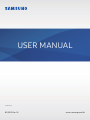 1
1
-
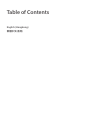 2
2
-
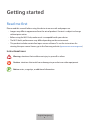 3
3
-
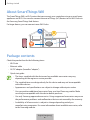 4
4
-
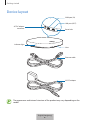 5
5
-
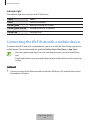 6
6
-
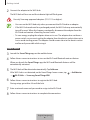 7
7
-
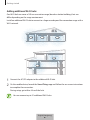 8
8
-
 9
9
-
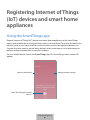 10
10
-
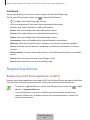 11
11
-
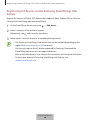 12
12
-
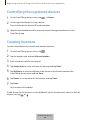 13
13
-
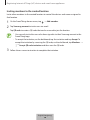 14
14
-
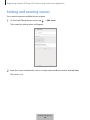 15
15
-
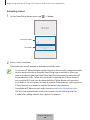 16
16
-
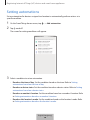 17
17
-
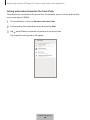 18
18
-
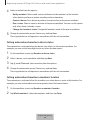 19
19
-
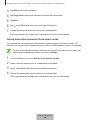 20
20
-
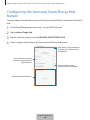 21
21
-
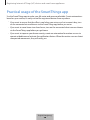 22
22
-
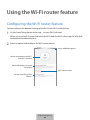 23
23
-
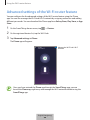 24
24
-
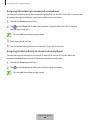 25
25
-
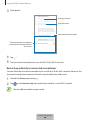 26
26
-
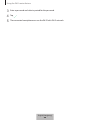 27
27
-
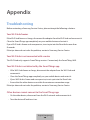 28
28
-
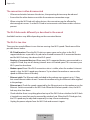 29
29
-
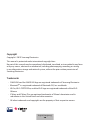 30
30
-
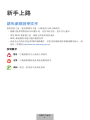 31
31
-
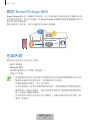 32
32
-
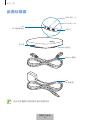 33
33
-
 34
34
-
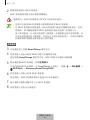 35
35
-
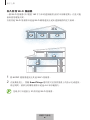 36
36
-
 37
37
-
 38
38
-
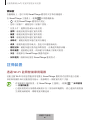 39
39
-
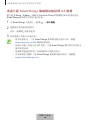 40
40
-
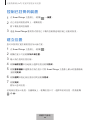 41
41
-
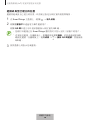 42
42
-
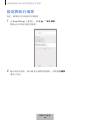 43
43
-
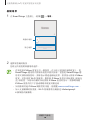 44
44
-
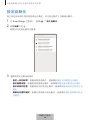 45
45
-
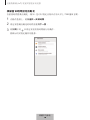 46
46
-
 47
47
-
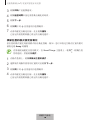 48
48
-
 49
49
-
 50
50
-
 51
51
-
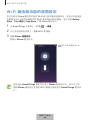 52
52
-
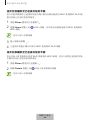 53
53
-
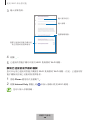 54
54
-
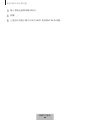 55
55
-
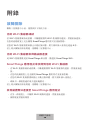 56
56
-
 57
57
-
 58
58