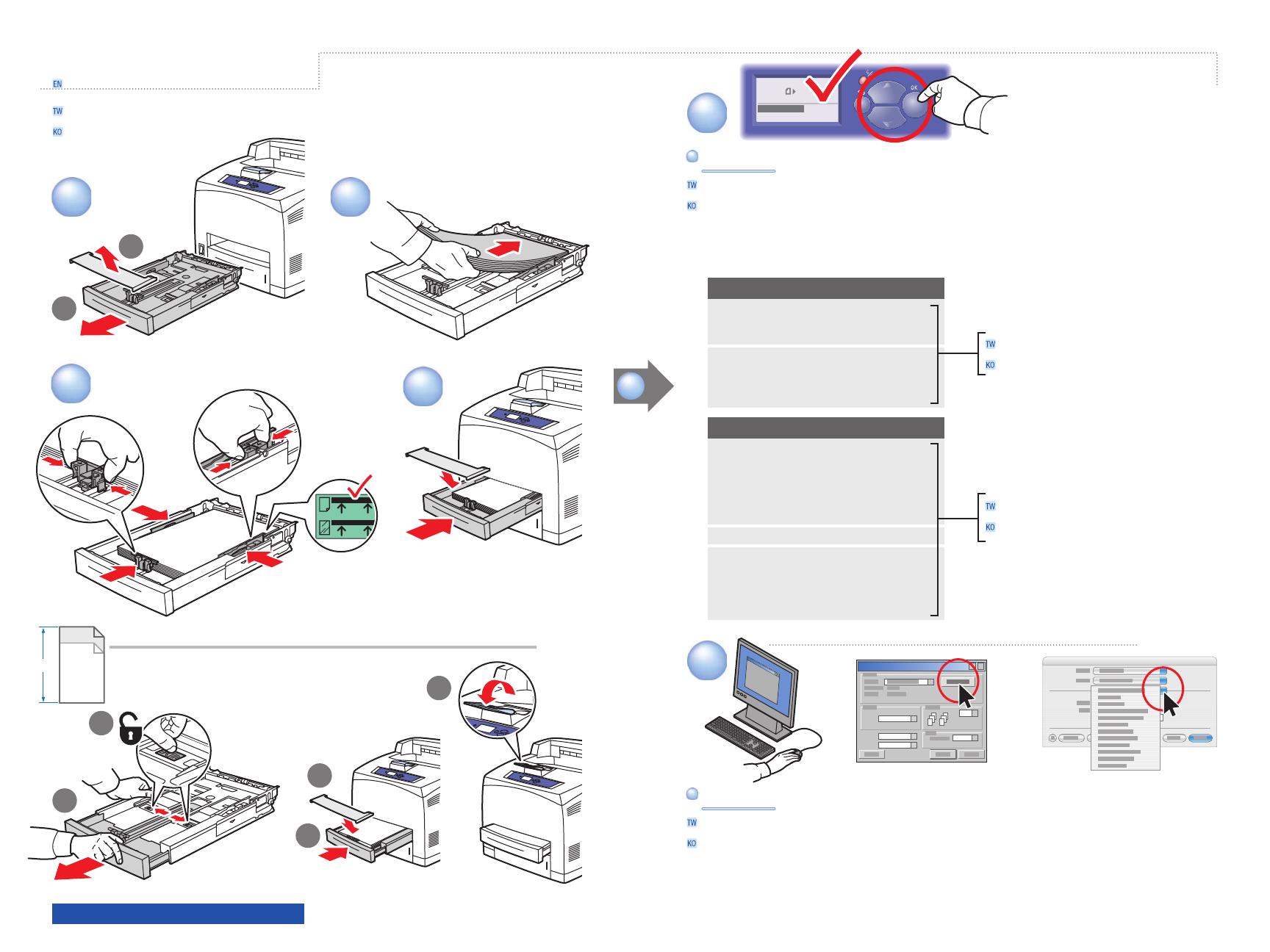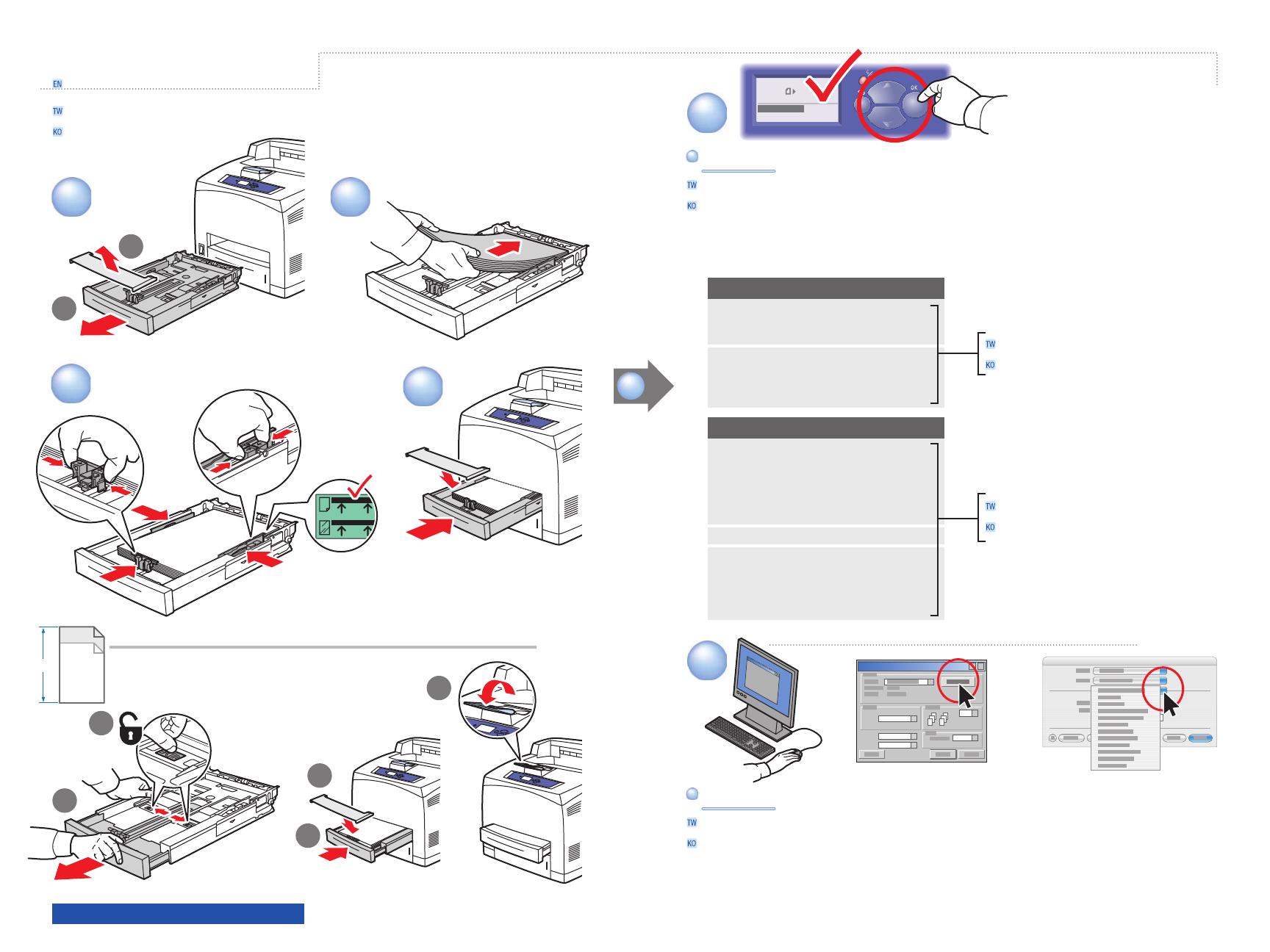
3
4
1
2
1
2
4
3
5
LE
>
297 mm (11.7 in.)
5
1.1
1.2
6
Custom
US Folio
Legal
PC
Mac
LE
+
Tray 2 Paper
Letter LEF (8.5 x 11.0 in.)
Plain Paper
Use current setup
Change setup...
A5................................ 148 x 210 mm
A4................................ 210 x 297 mm
DL Envelope.................... 110 x 220 mm
Letter............................ 8.5 x 11.0 in.
US Folio......................... 8.5 x 13.0 in.
Legal............................ 8.5 x 14.0 in.
#10 Commercial Envelope... 9.5 x 14.12 in.
A6................................ (105 x 148 mm)
ISO B5........................... (176 x 250 mm)
B5 JIS........................... (182 x 257 mm)
DL Envelope.................... (110 x 220 mm)
C5 Envelope.................... (162 x 229 mm)
B5 Envelope.................... (176 x 250 mm)
Custom.......................... (SE) x (LE)
Index Card...................... (3.0 x 5.0 in.)
Statement....................... (5.5 x 8.5 in.)
Executive....................... (7.25 x 10.5 in.)
Monarch Envelope............ (3.87 x 7.5 in.)
#10 Commercial Envelope... (9.5 x 14.12 in.)
User-Selected sizes
Auto-Sensed sizes
www.xerox.com/office/4510support
Basic Printing
When Printing: Select properties. Use Xerox printer driver.When Printing: Select properties. Use Xerox printer driver.
When loading paper: Select appropriate settings on the control panel.When loading paper: Select appropriate settings on the control panel.
基本列印
기본 인쇄
裝入紙張時:在控制面板選取適當的設定。
용지 공급시: 제어판에서 해당 설정을 선택합니다.
列印時:選取內容。使用 Xerox 印表機驅動程式。
인쇄시: 등록 정보를 선택합니다. Xerox 프린터 드라이버를 사용합니다.
自動感應尺寸
자동 감지 크기
使用者選擇的尺寸
사용자 선택 크기