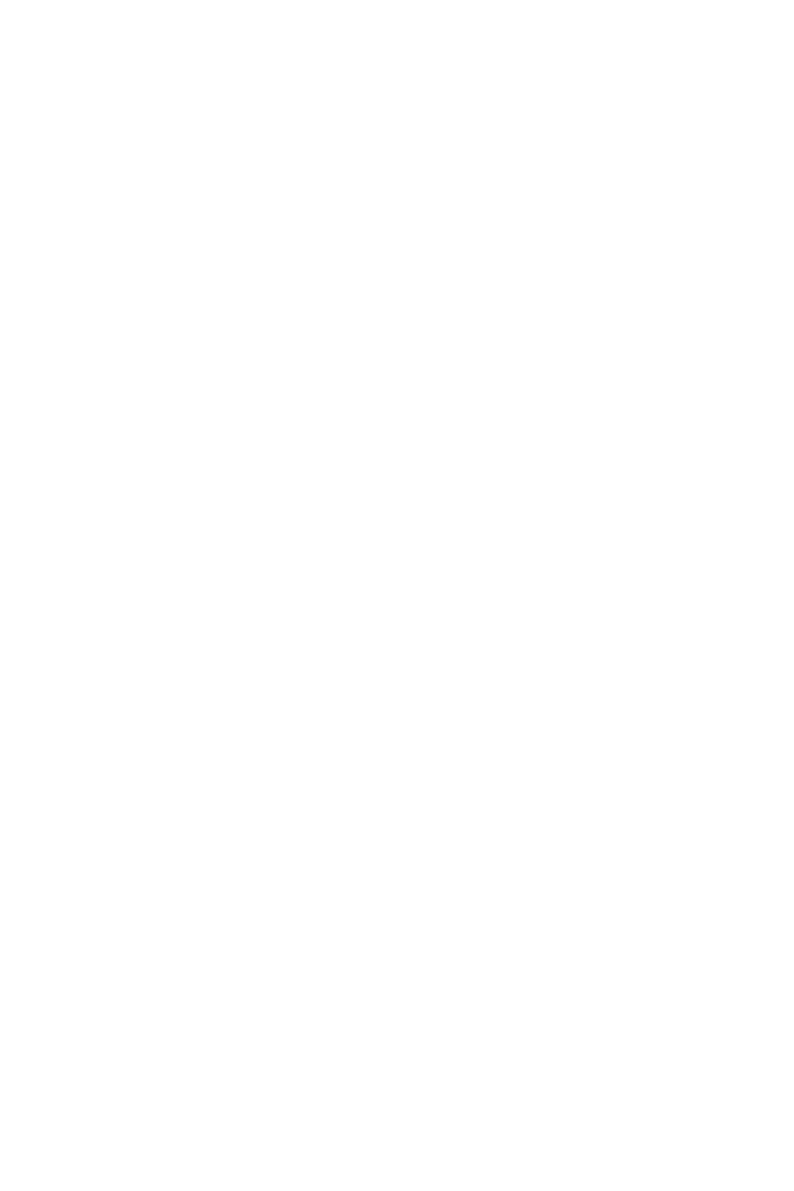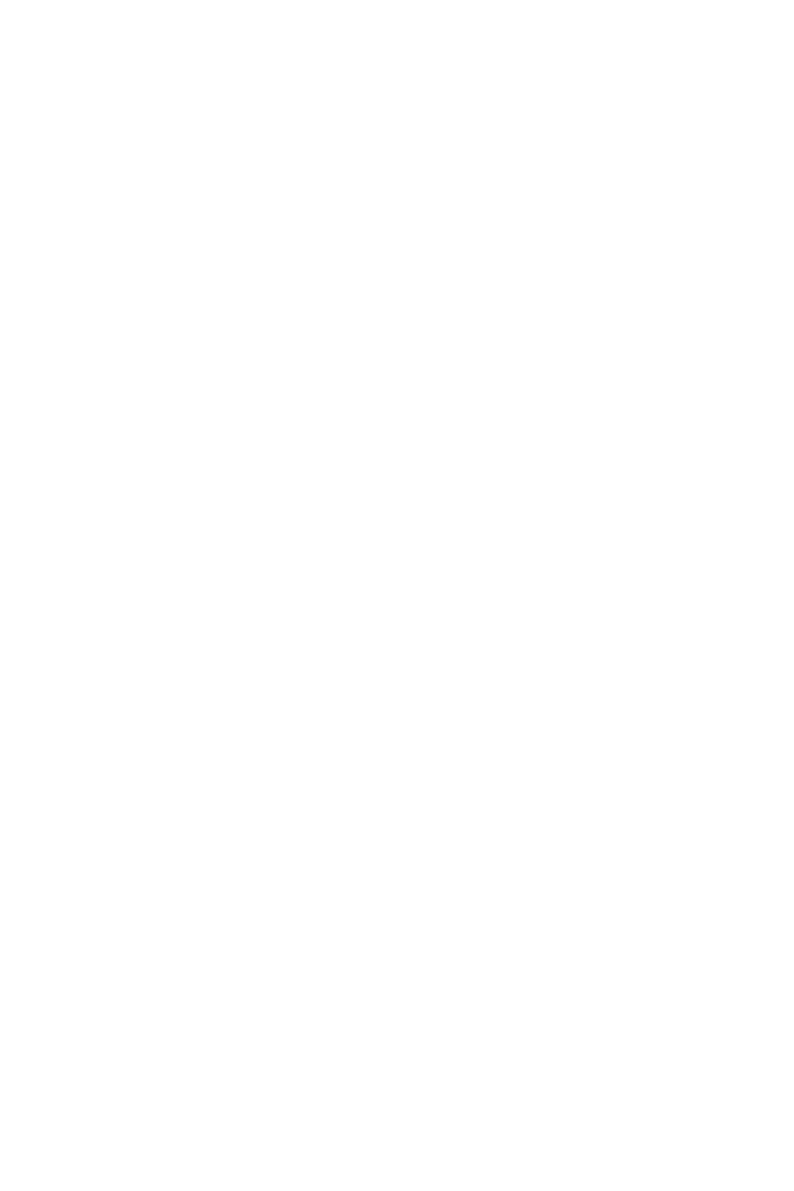
1
Contents
Contents
Safety Information ...................................................................................................2
Specifications ..........................................................................................................3
Rear I/O Panel ..........................................................................................................7
LAN Port LED Status Table ................................................................................. 7
.................................................................................... 7
Overview of Components ......................................................................................9
....................................................................................................... 10
DIMM Slots ........................................................................................................ 11
...................................................................... 12
.................................................................. 13
........................................................................... 14
................................................................ 15
................................................................... 15
......................................................................... 16
......................................................................... 16
.......................................................................... 16
....................................................................... 17
.................................................................... 17
........................................................ 18
...................................................... 19
EZ Debug LED: Debug LED indicators ............................................................ 19
BIOS Setup .............................................................................................................20
Entering BIOS Setup ......................................................................................... 20
Resetting BIOS .................................................................................................. 21
Updating BIOS ................................................................................................... 21
Overclocking Menu ............................................................................................ 22
Software Description ............................................................................................27
Installing Windows
®
7/ 8.1/ 10 ........................................................................... 27
Installing Drivers ................................................................................................ 27
Installing Utilities ................................................................................................ 27