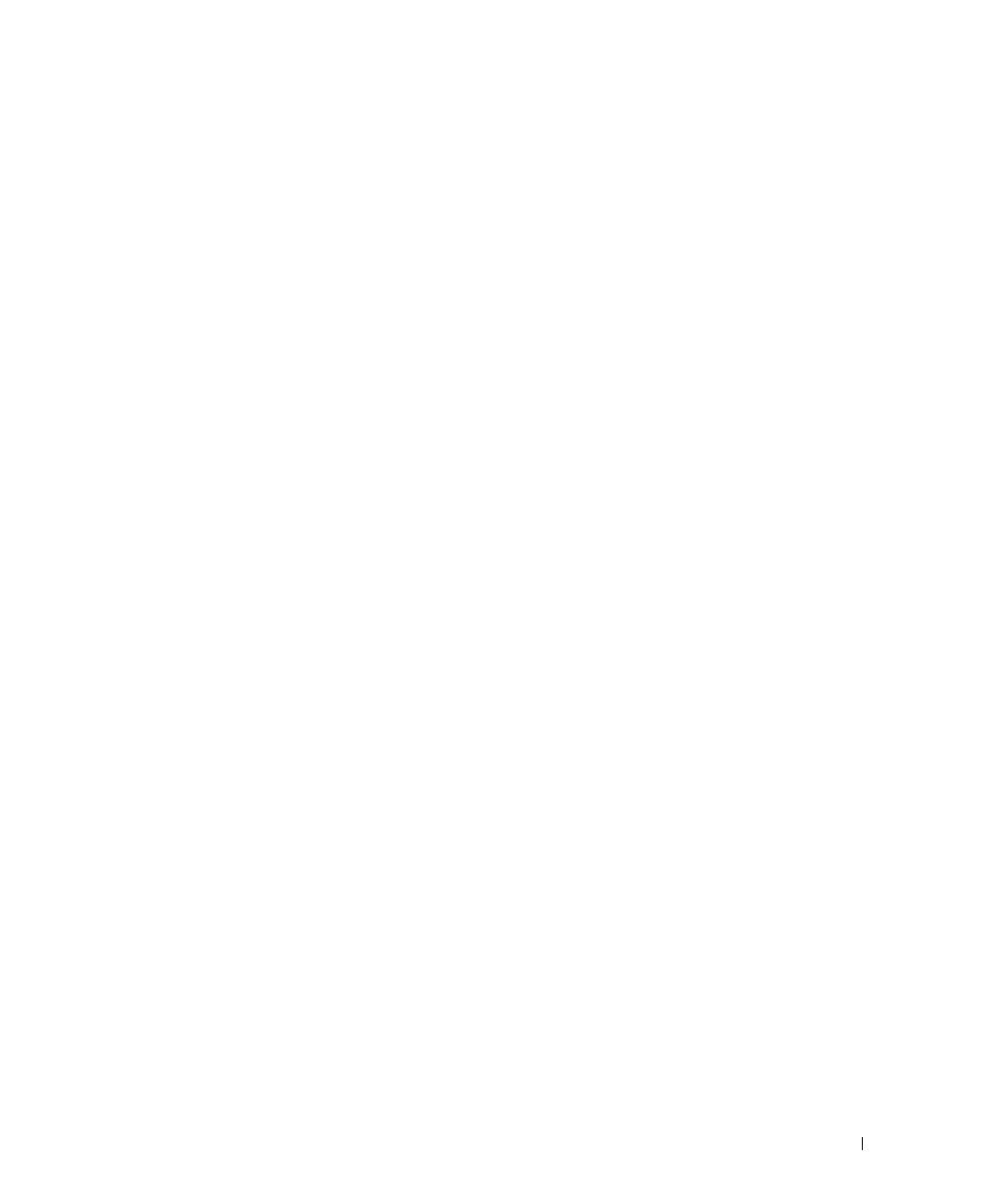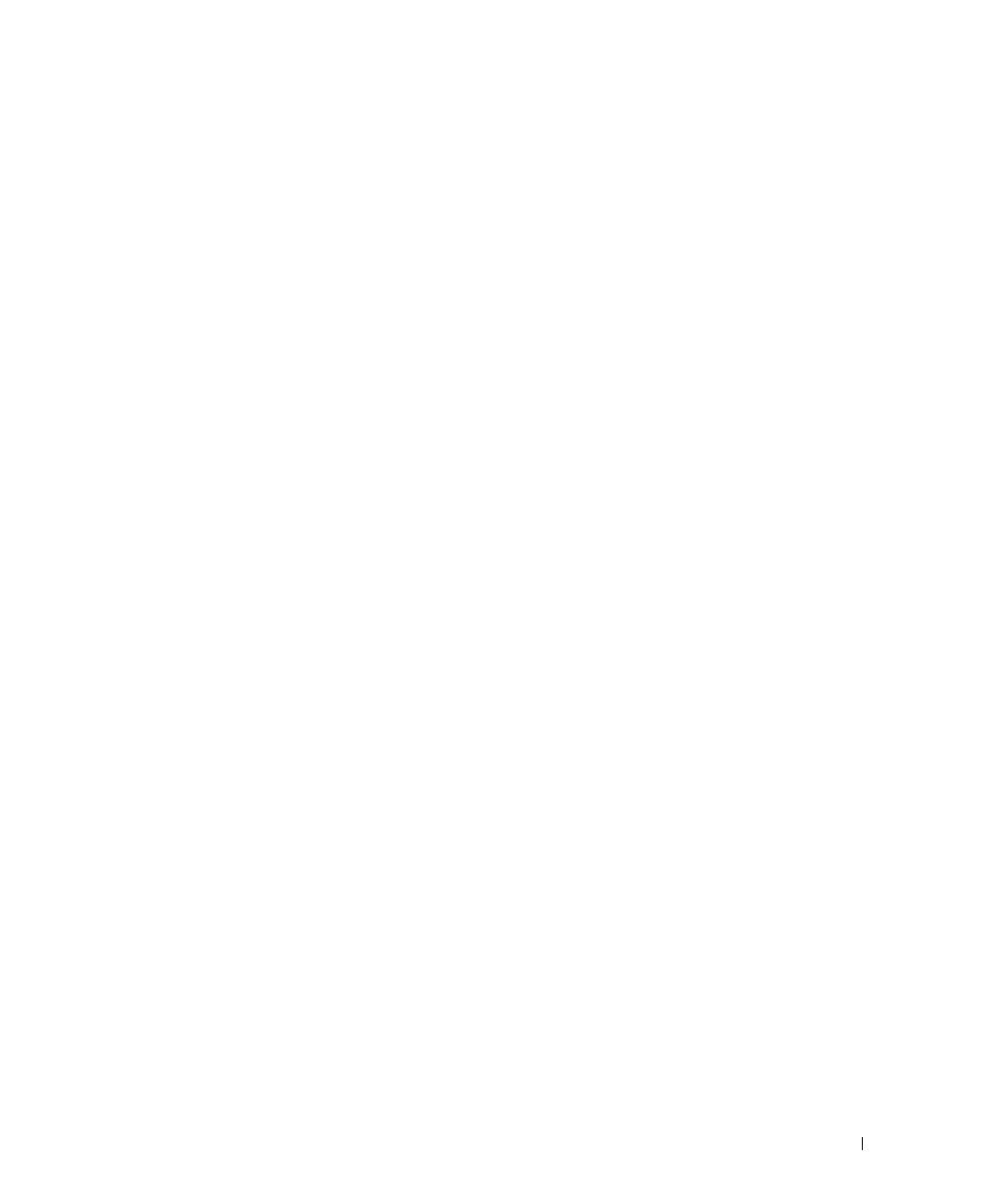
Contents 1-3
Contents
CAUTION: Safety Instructions . . . . . . . . . . . . . . . . . . . . . . 1-5
SAFETY: Rack Mounting of Systems
. . . . . . . . . . . . . . . . . 1-5
Installation Instructions
. . . . . . . . . . . . . . . . . . . . . . . . . 1-6
Four-Post Rack Installation
. . . . . . . . . . . . . . . . . . . . . . . . 1-7
Before You Begin
. . . . . . . . . . . . . . . . . . . . . . . . . . 1-7
Recommended Tools and Supplies
. . . . . . . . . . . . . . . . . . 1-7
RapidRails Rack Kit Contents
. . . . . . . . . . . . . . . . . . . . 1-8
VersaRails Rack Kit Contents
. . . . . . . . . . . . . . . . . . . . 1-8
Installation Tasks
. . . . . . . . . . . . . . . . . . . . . . . . . . 1-9
Removing the Rack Doors
. . . . . . . . . . . . . . . . . . . . . . 1-9
Marking the Rack
. . . . . . . . . . . . . . . . . . . . . . . . . . 1-10
Installing the RapidRails Slide Assemblies
. . . . . . . . . . . . . . 1-12
Installing the VersaRails Slide Assemblies
. . . . . . . . . . . . . . 1-13
Installing the System in the Rack
. . . . . . . . . . . . . . . . . . . 1-14
Installing the Cable-Management Arm
. . . . . . . . . . . . . . . . 1-16
Replacing the Rack Doors
. . . . . . . . . . . . . . . . . . . . . . 1-20
Two-Post Rack Installation
. . . . . . . . . . . . . . . . . . . . . . . . 1-21
Two-Post Rack Installation Tasks
. . . . . . . . . . . . . . . . . . 1-21
Recommended Tools and Supplies
. . . . . . . . . . . . . . . . . . 1-21
Rack Kit Contents
. . . . . . . . . . . . . . . . . . . . . . . . . . 1-22
Marking the Rack
. . . . . . . . . . . . . . . . . . . . . . . . . . 1-22
Installing the Slide Assemblies in the Rack
. . . . . . . . . . . . . . 1-24
Installing the System in the Rack
. . . . . . . . . . . . . . . . . . . 1-30
Installing the Cable-Management Arm
. . . . . . . . . . . . . . . . 1-30
Routing Cables
. . . . . . . . . . . . . . . . . . . . . . . . . . . 1-30
Index . . . . . . . . . . . . . . . . . . . . . . . . . . . . . . . . . . 1-31