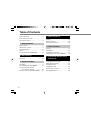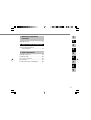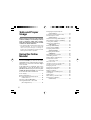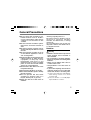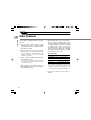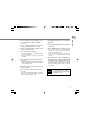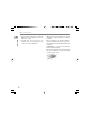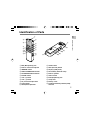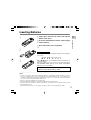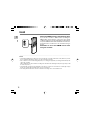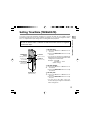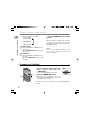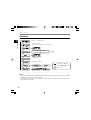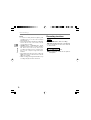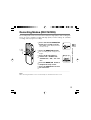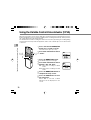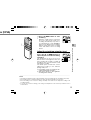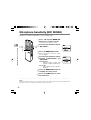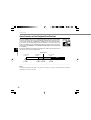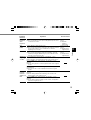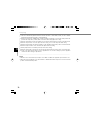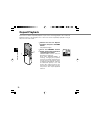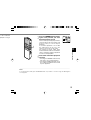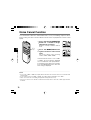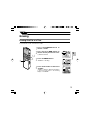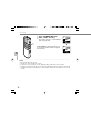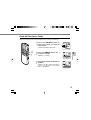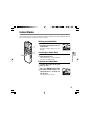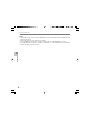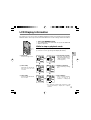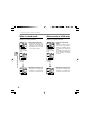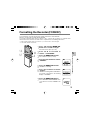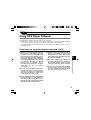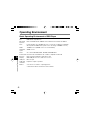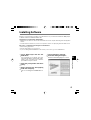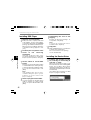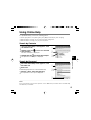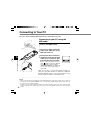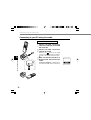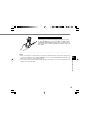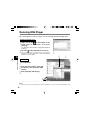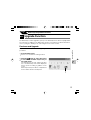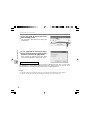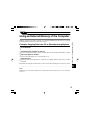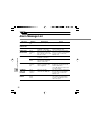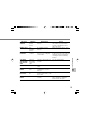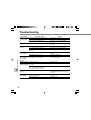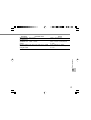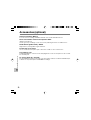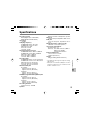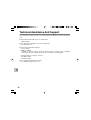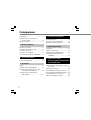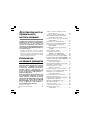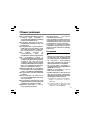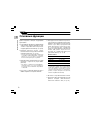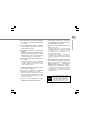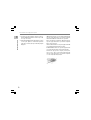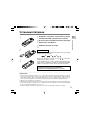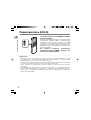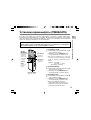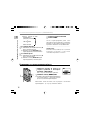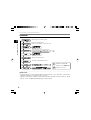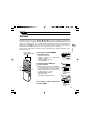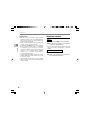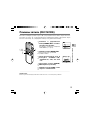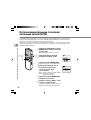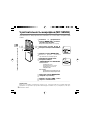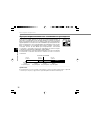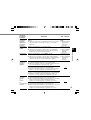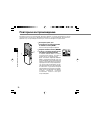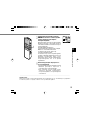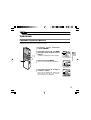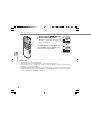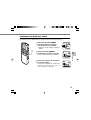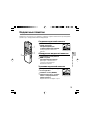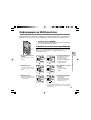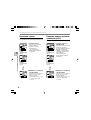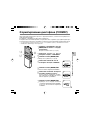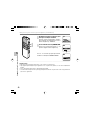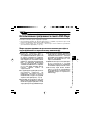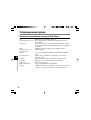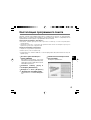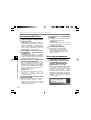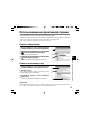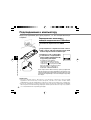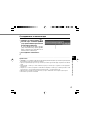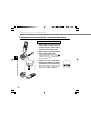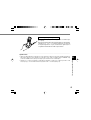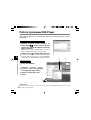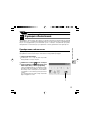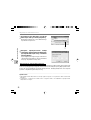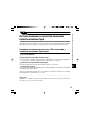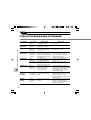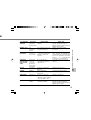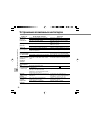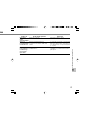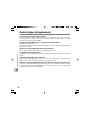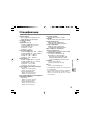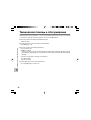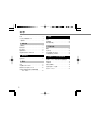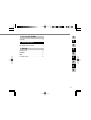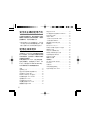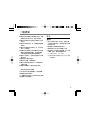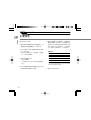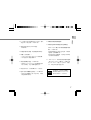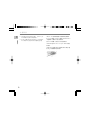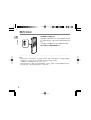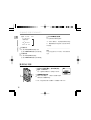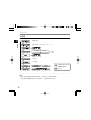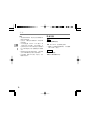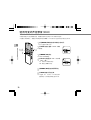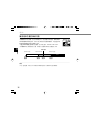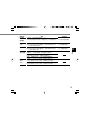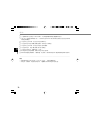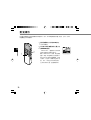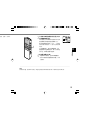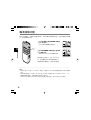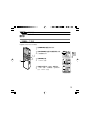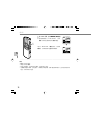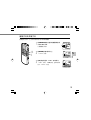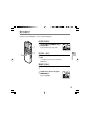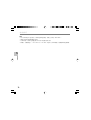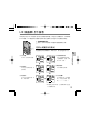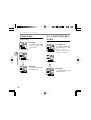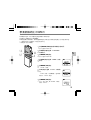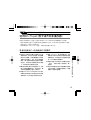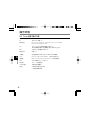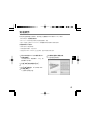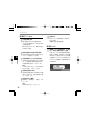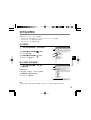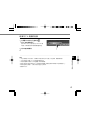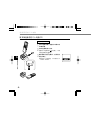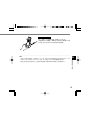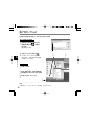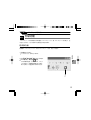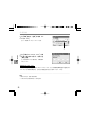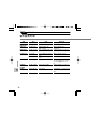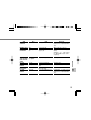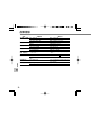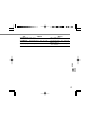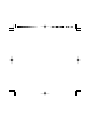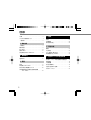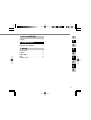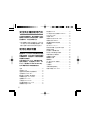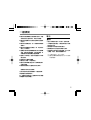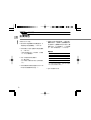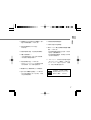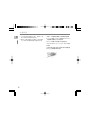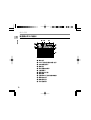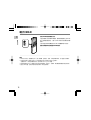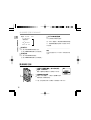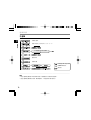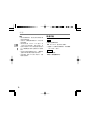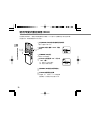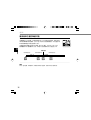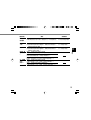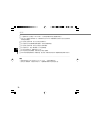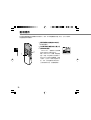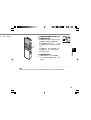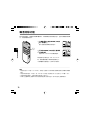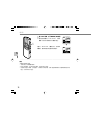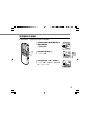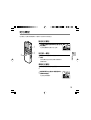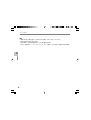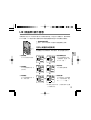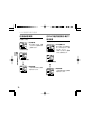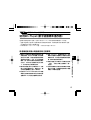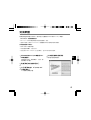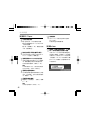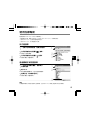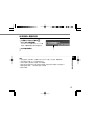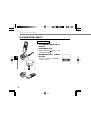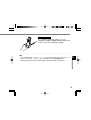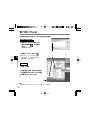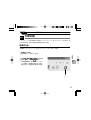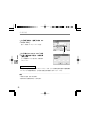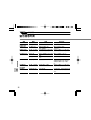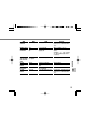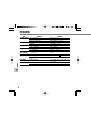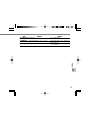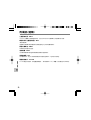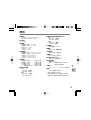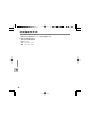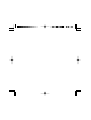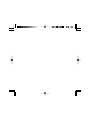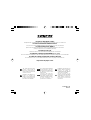DIGITAL VOICE
RECORDER
DS-20
INSTRUCTIONS
Thank you for purchasing an Olympus
Digital Voice Recorder.
Please read these instructions for information
about using the product correctly and safely.
Keep the instructions handy for future reference.
To ensure successful recordings, we
recommend that you test the record function
and volume before use.
E
N
EN
CN
TW
RU

2
Table of Contents
Table of Contents ...................................... 2
Safe and Proper Usage ............................. 4
General Precautions .................................. 5
1 Getting Started
Main Features ............................................ 6
Identification of Parts ................................. 9
Inserting Batteries ................................... 11
Hold .......................................................... 12
Setting Time/Date (TIME&DATE) ............ 13
2 Menu Setting
Menu List ................................................. 15
3 About Recording
Recording ................................................ 17
Recording Modes (REC MODE) ............. 19
Using the Variable Control
Voice Actuator (VCVA) ...................... 20
Microphone Sensitivity (MIC SENSE) ..... 22
4 About Playback
Playing ..................................................... 23
Repeat Playback ..................................... 28
Noise Cancel Function ............................ 30
5 Other functions
Erasing ..................................................... 31
Index Marks ............................................. 35
LCD Display Information ......................... 37
Formatting the Recorder (FORMAT) ....... 39
6 Preparation Before Using
DSS Player
Using DSS Player Software .................... 41
Operating Environment ........................... 42
Installing Software ................................... 43
Using Online Help ................................... 45
Connecting to Your PC ............................ 46
Running DSS Player ............................... 50

3
1
2
3
4
5
6
7
8
9
10
7 DSS Player Expanded
Functions
Upgrade Function .................................... 51
8 Other Practical Use Methods
Using as External Memory
of the Computer ................................ 53
9 Other Information
Alarm Message List ................................. 54
Troubleshooting ....................................... 56
Accessories (optional) ............................. 58
Specifications .......................................... 59
Technical Assistance and Support .......... 60

4
Safe and Proper
Usage
Before using your new recorder, read this
manual carefully to ensure that you know
how to operate it safely and correctly.
Keep this manual in an easily accessible
location for future reference.
• The warning symbols indicate important safety
related information. To protect yourself and
others from personal injury or damage to
property, it is essential that you always read the
warnings and information provided.
Using the Online
Manual
When you install the DSS Player on your PC
from the CD-ROM, you can use an online
expanded version of this instruction manual,
allowing you to learn more about the digital
voice recorder.
If the DSS Player is installed, click on the
[Start] button, select [All Programs], then
[OLYMPUS DSS Player], then click on [DS-
20 ONLINE INSTRUCTIONS]. You can read
more about the items listed below.
Power Supply .............................................. 12
Menu Setting Method .................................. 16
Recording from External Microphone
or Other Devices ................................... 26
Timer Recording (TIMER REC) .................. 28
Listening While Audio is Recorded
(Recording Monitor) .............................. 32
Changing the Playback Speed
(PLAY SPEED) ..................................... 39
Continuous Playback (ALL PLAY) .............. 41
Auto Backspace review
(BACK SPACE) ..................................... 44
Skip Interval Setting (SKIP SPACE) ........... 45
Alarm Playback Function (ALARM) ............ 48
Locking Files (LOCK) .................................. 55
LCD Contrast Adjustment
(CONTRAST) ........................................ 58
Backlight (BACKLIGHT) .............................. 59
System Sounds (BEEP) .............................. 60
Assigning Folder Names
(FOLDER NAME) ................................. 61
Assigning File Comments
(COMMENT) ......................................... 64
Moving Files Across Folders ....................... 65
Uninstalling Software .................................. 74
Window Names (DSS Player) ..................... 81
Download Voice Files
from the Recorder ................................. 82
Play a Voice File .......................................... 84
Upload Voice Files to the Recorder ............ 85
Send Voice Files with E-mail ....................... 87
Changing User ID ........................................ 87
Changing a Folder Name ............................ 88
Editing File Comments ................................ 88
Editing a Template ....................................... 89
USB Microphone/USB Speaker .................. 90
Joining Files ................................................. 94
Splitting Files ............................................... 96
Menu Setting of this Recorder .................... 98
Changing the USB Class
(USB CLASS) ....................................... 99

5
Batteries
Warning
• Batteries should never be exposed to
flame, heated, short-circuited or
disassembled.
• Do not attempt to recharge alkaline,
lithium or any other non-rechargeable
batteries.
• Never use any battery with a torn or
cracked outer cover.
• Keep batteries out of the reach of
children.
• If you notice anything unusual when
using this product such as abnormal
noise, heat, smoke, or a burning odor:
1 remove the batteries immediately
while being careful not to burn
yourself, and;
2 call your dealer or local Olympus
representative for service.
● Do not leave the recorder in hot,
humid locations such as inside a
closed automobile under direct
sunlight or on the beach in the
summer.
● Do not store the recorder in places
exposed to excessive moisture or
dust.
● Do not use organic solvents such as
alcohol and lacquer thinner to clean
the unit.
● Do not place the recorder on top of
or near electric appliances such as
TVs or refrigerators.
● Avoid recording or playing back near
cellular phones or other wireless
equipment, as they may cause
interference and noise. If you
experience noise, move to another
place, or move the recorder further
away from such equipment.
● Avoid sand or dirt. These can cause
irreparable damage.
● Avoid strong vibrations or shocks.
● Do not disassemble, repair or modify
the unit yourself.
● Do not operate the unit while
operating a vehicle (such as a
bicycle, motorcycle, or go-cart).
● Keep the unit out of the reach of
children.
General Precautions
<Warning regarding data loss>
Recorded content in memory may be
destroyed or erased by operating
mistakes, unit malfunction, or during
repair work.
It is recommended to back up and save
important content to other media such as
a computer hard disk.

6
1
● By using the built-in stereo microphone, 2
types of stereo recording modes, which
are Stereo HQ (stereo high quality sound
recording) and Stereo SP (stereo standard
recording) and 3 types of monaural
recording modes, which are HQ (high
quality sound recording), SP (standard
recording), and LP (long-term recording)
can be selected.*
1
(☞ P.19)
Recording time
STEREO HQ mode : 2 hours 10 minutes
STEREO SP mode : 4 hours 20 minutes
HQ mode : 8 hours 45 minutes
SP mode : 20 hours 55 minutes
LP mode : 44 hours 45 minutes
• Available recording time for one continuous
file. Available recording time may be shorter if
many short recordings are made. (The
displayed available recording time and
recorded time are approximate indications.)
● You may assign your own names to
folders.
This product is equipped with the following
features.
● Connect the cradle and the USB
connection cable to this recorder, and high
speed data transfer to a computer can be
performed. (☞ P.46)
● This recorder can also be utilized as
external memory of a computer. (☞ P.53)
• By connecting the computer with the USB,
pictures, text data, etc. can be saved, and
utilized to carry data.
● It has a large backlight full-dot display
(LCD display screen).
• The screen displays information about
recorded voice files and easily understood
operational messages.
● The recorder stores highly compressed
DSS and WMA format voice messages in
internal flash memory.*
1
1 Getting Started
Main Features
Main Features

7
1
Main Features
● The five folders can hold 199 files each,
for the maximum of 995 recordings.
(☞ P.17)
● It has a built-in Variable Control Voice
Actuator (VCVA) function. (☞ P.20)
● A timer recording function is built-in, which
can record at a set time.
● You can input file comments.*
2
• You can add comments of up to 100 characters
to each recorded file.
• This recorder has 10 pre-set comment
templates.
● The recorder has a Noise Cancel Function.*
2
(☞ P.30)
• Ruwisch & Kollegen GmbH Noise Suppression
Technology reduces noise in files and enables
clear sound playback.
● Recorded files may be moved from one
folder to another.
● You can insert or delete index marks. *
2
(☞ P.35)
• If you insert index marks during recording or
playback, you will later be able to quickly find
the recording you want to hear.
● The playback speed can be controlled as
preferred.
● Fast forward and rewind are possible at a
set interval.
● Comes with DSS Player software. (☞ P.41)
• If you transfer voice files recorded with the
recorder to a PC, you can easily play back,
organize, and edit the files.
• If you connect the recorder to a computer, you
can use it as a USB microphone or USB
speaker.
● The “DSS Player” can be upgraded to a
“DSS Player Plus”, which is equipped with
a enhanced functionality (Option). (☞ P.51)
• In addition to the “DSS Player” functions,
joining and splitting of the files and configuring
the menu settings of this recorder, etc. can be
performed.
The “DSS Player” can be upgraded
to “DSS Player Plus”, which is
equipped with enhanced functionality
(paid option). (☞P.51)
Plus

8
1
*1: DSS format in SP and LP mode recording, and
WMA format in stereo HQ and stereo SP and
HQ mode recording.
*2: For WMA files, these functions are only
available for files recorded with this recorder
or the IC recorders from Olympus.
Main Features
IBM and PC/AT are the trademarks or registered
trademarks of International Business Machines
Corporation.
Microsoft, Windows and Windows Media are
registered trademarks of Microsoft Corporation.
Intel and Pentium are registered trademarks of Intel
Corporation.
CORTOLOGIC is a registered trademark of
Ruwisch & Kollegen GmbH.
Other product and brand names mentioned herein
may be the trademarks or registered trademarks
of their respective owners.
Main Features

9
1
1
2
3
4
5
6
7
8
9
0
!
@
#
$
%
-
)
(
*
&
^
2
1 MIC (Microphone) jack
2 Built-in stereo microphone
3 INDEX/2 button
4 DISPLAY/MENU/SET button
5 FOLDER/REPEAT/3 button
6 ERASE button
7 VOL (+) button
8 VOL (–) button
9 FF (Fast Forward) button
0 PLAY button
! REW (Rewind) button
@ STOP button
# REC (Record) button
$ Display (LCD panel)
% Record/Play indicator lamp
^ Built-in speaker
& HOLD switch
* EAR (Earphone) jack
( Strap Hole
) Battery cover
- Cradle attachment point/PC (USB)
terminal
Identification of Parts
Identification of Parts

10
1
0
1
2
3
4
5
6 7
!
9
8
@
1 Battery indicator
2 VCVA (Variable Control Voice Actuator)
indicator
3 Timer recording display
4 Alarm indicator
5 Microphone sensitivity display
6 Stereo display
7 Record mode indicator
8 Current file number
9 Total number of recorded files in the folder
0 Erase lock indicator
! Repeat play indicator
@ Character Information display
Identification of Parts
Identification of Parts
Display (LCD Panel)

11
1
3
1
2
Inserting Batteries
Inserting Batteries
1
Lightly press down on the arrow and slide the
battery cover open.
2
Insert two AAA alkaline batteries, observing the
correct polarity.
3
Close the battery cover completely.
Replacing batteries
The battery indicator on the display changes as the batteries
lose power.
➜ ➜ ➜
When appears on the display, replace the batteries as
soon as possible.
When the batteries are too weak, the recorder shuts down
and “BATTERY LOW” appears on the display. AAA alkaline
batteries are recommended.
An optional Ni-MH Rechargeable Battery from Olympus
can be used for the recorder (☞ P.58).
....................................................................................................................................................
Notes
• Be sure to stop the recorder before replacing the batteries. Unloading the batteries while the recorder is
in use may corrupt the file. If you are recording into a file and the batteries run out, you will lose your
currently recorded file because the file header will not be able to close. It is crucial to change the batteries
once you see only one Hash mark in the battery icon.
• Be sure to replace both batteries at the same time.
• Never mix old and new batteries, or batteries of different types and/or brands.
• If it takes longer than 1 minute to replace dead batteries, you may have to reset the time when you load
fresh batteries (☞ P.13).
• Remove the batteries if you are not going to use the recorder for an extended period of time.

12
1
Hold
Hold
Setting the HOLD switch to the HOLD position.
If you set the recorder to HOLD status by sliding the
HOLD switch in the direction of the arrow, the current
conditions will be preserved, and all buttons and switches
except the HOLD switch will be disabled. This feature is
useful when the recorder has to be carried in a bag or
pocket.
Remember to reset the HOLD switch when
using the recorder.
....................................................................................................................................................
Notes
• The display will flash if the switch is moved to hold in the stop status. At this time, if any button is pressed
the clock display will flash for about 2 seconds, but will not operate.
• If the switch is moved to hold during playback (or recording), the playback (recording) status will stay and
cannot be operated.
(When playback has ended and the recording has ended due the remaining memory being used up, it will
be in the stop state.)
• The alarm will sound at the scheduled time even if the recorder is set to hold. The recorder begins to play
the file associated with the alarm when you press any button.
• Recording will start when the set time of the timer recording comes even while in hold.

13
1
If you have set the time and date, information as to when an audio file is recorded is stored
automatically with that file. The time and date should be set to ease file management tasks.
Also, it is required when performing timer recording and alarm playback.
The hour indicator will flash automatically when you load batteries before using the
recorder for the first time, or after the recorder hasn’t been used for a long time.
Proceed from step 1.
Setting Time/Date (TIME&DATE)
Setting Time/Date (TIME&DATE)
STOP button
(Exits the menu)
MENU/SET
button
(Accepts a choice
and moves on to
the next item)
2 button
(Alters a choice)
3 button
(Alters a choice)
PLAY button
(Switching the
data displayed.)
1
Set the hour.
1 Press the 3 button or 2 button to set
the hour.
2 Press the MENU/SET button to accept
the hour.
• You can choose between 12 and 24 hour
display by pressing the PLAY button while
setting the hour and minute.
Example: 5:45 P.M.
5:45 PM ←→ 17:45
(Initial setting)
2
Set the minute.
1 Press the 3 button or 2 button to set
the minute.
2 Press the MENU/SET button to accept
the minute.
3
Set the year.
1 Press the 3 button or 2 button to set
the year.
2 Press the MENU/SET button to accept
the year.
• You can choose the order of the year,
month, day by pressing the PLAY button
while setting them.

14
1
1
2
Setting Time/Date (TIME&DATE)
Changing the Time/Date
6
Press the STOP button to close the
menu.
When the date is confirmed, the recorder’s
clock will start to move. Set the time
according to the time signal and press the
MENU/SET button.
........................................................................
Note
If you press the STOP button during the setup
operation, the recorder will save the items that
were set to that point.
Example: January 14, 2005
1M 14D 2005Y
(Initial setting)
↓
14D 1M 2005Y
↓
2005Y 1M 14D
4
Set the month.
1 Press the 3 button or 2 button to set
the month.
2 Press the MENU/SET button to accept
the month.
5
Set the date.
1 Press the 3 button or 2 button to set
the date.
2 Press the MENU/SET button to accept
the date.
1
Press the 3 or 2 button in the sub
menu screen, and select the
“TIME&DATE”.
See ☞ P.16 regarding the sub menu.
2
Press the MENU/SET button.
Time/Date screen appears. The hour
indicator flashes, indicating the start of the
Time/Date setup process.
Follow the same steps starting at step 1 in “Setting Time/Date”
(☞ P.13).
Setting Time/Date (TIME&DATE)

2
15
Main Menu
Press and hold the MENU/SET button for 1secomd or longer.
Menu List
....................................................................................................................................................
Notes
• If you press the STOP button or the REC button, during a menu setup operation, the recorder will stop and
apply the items that were set to that point. The set contents of the timer recording will be set, and goes to OFF.
• The recorder will stop if you leave it idle for 3 minutes during a menu setup operation, when a selected
item is not applied.
P. 1 9
P. 2 2
P. 1 6
P. 2 0
Switches to the sub menu.
Playback Speed Setting Screen
Menu List
Press and hold the MENU/SET
button for 1 second or longer.
Press the 3 or 2 button.
Press the MENU/SET button.
Initial setting
2 Menu Setting

2
16
P.15
P.13
P.39
....................................................................................................................................................
Notes
• If you press the STOP button or the REC button, during a sub menu setup operation, the recorder will stop
and apply the items that were set to that point.
• The recorder will stop if you leave it idle for 3 minutes during a sub menu setup operation, when a
selected item is not applied.
Sub Menu
Time/Date setting.
In order of hour, minute, year, month and day.
Switches to the main menu.
LCD contrast adjustment
Folder naming.
Assigning file comments.
Menu List
Press the 3 or 2 button.
Press the MENU/SET button.
Initial setting
Menu List

17
3
Recording
The recorder provides five folders, A, B, C, D and E, and each message recorded in a
folder is saved as a Digital Speech Standard (DSS) file or a Windows Media Audio (WMA) file.
These five folders can be selectively used to distinguish the kind of recording; for example,
Folder A might be used to store private information, while Folder B might be dedicated to
holding business information. Up to 199 messages can be recorded per folder.
Stereo recording is possible, only when set to stereo HQ and stereo SP mode.
Recording
3 About Recording
1
Press the FOLDER button to
choose a folder.
The folder name is displayed.
a Total number of recorded files in the
folder
b Current file number
c Current folder
2
Press the REC button to start
recording.
The record/play indicator lamp glows red.
Turn the built-in stereo microphone in the
direction to be recorded. The display
changes depending on the recording
mode (☞ P.19).
d Current recording mode
e Recording time
f Remaining recording time
3
Press the STOP button to stop
recording.
Display in the
stereo recording
mode
Display in the
monaural
recording
1
2
3
Built-in stereo
microphone

18
3
Recording functions
Pause
Press the REC button while recording.
➥
“REC PAUSE” will flash on the display.
• The recorder will time out after 2 hours when left
in “REC PAUSE”.
Resume Recording
Press the REC button again.
➥
Recording will resume at the point of
interruption.
Notes
• To ensure recording from the beginning, start
speaking after you see the red record/play
indicator lamp on.
• A beep will sound when remaining recording time
reaches 60 seconds, 30 seconds, and 10
seconds while recording.
•“MEMORY FULL” or “FOLDER FULL” will be
displayed when the memory or folder capacity is
full. Delete any unnecessary files before
recording any further (☞ P.31) or transfer voice
files to your computer using DSS Player
Software.
• DSS format in SP and LP mode recording, and
WMA format in stereo HQ and stereo SP and
HQ mode recording.
• While recording, pressing the PLAY button stops
recording and plays back the current file.
Recording
Recording

19
3
3
1,2,4
5
....................................................................................................................................................
Note
When a meeting and lecture is to be recorded clearly, set other than LP mode to record.
Recording Modes (REC MODE)
The recording mode can be chosen from Stereo HQ (stereo high quality sound recording) and
Stereo SP (stereo standard recording), HQ (high quality sound recording), SP (standard
recording), and LP (long-term recording).
Recording Modes (REC MODE)
1
Press and hold the MENU/SET
button for 1 second or longer.
“REC MODE” will be displayed on the
screen (☞ P.15).
2
Press the MENU/SET button.
The recording mode setup process
begins.
3
Press the 3 or 2 button to
choose from “STEREO HQ”,
“STEREO SP”, “HQ”, “SP” and
“LP”.
4
Press the MENU/SET button to
complete the setup screen.
5
Press the STOP button to close
the main menu.

20
3
1,3,5
6
2,4
When the microphone senses that sounds have reached a preset threshold volume level, the
built-in Variable Control Voice Actuator (VCVA) starts recording automatically, and stops when
the volume drops below the threshold level.
The VCVA feature extend recording time and conserve memory by turning off recording during
silent periods. This helps make the playback, with no lulls or dead space, more efficient and
convenient.
Using the Variable Control Voice Actuator (VCVA)
1
Press and hold the MENU/SET
button for 1 second or longer.
The main menu opens (☞ P.15).
2
Press the 3 or 2 button to choose
“VCVA”.
3
Press the MENU/SET button.
The VCVA setup process begins.
4
Press the 3 or 2 button to choose
between “ON” and “OFF”.
ON: Will start recording in VCVA
mode.
OFF: Will resume recording in normal
mode.
5
Press the MENU/SET button to
complete the setup screen.
6
Press the STOP button to close
the main menu.
When “ON” is selected, a VCVA
indication will be displayed on the
screen.
Using the Variable Control Voice Actuator (VCVA)
ページが読み込まれています...
ページが読み込まれています...
ページが読み込まれています...
ページが読み込まれています...
ページが読み込まれています...
ページが読み込まれています...
ページが読み込まれています...
ページが読み込まれています...
ページが読み込まれています...
ページが読み込まれています...
ページが読み込まれています...
ページが読み込まれています...
ページが読み込まれています...
ページが読み込まれています...
ページが読み込まれています...
ページが読み込まれています...
ページが読み込まれています...
ページが読み込まれています...
ページが読み込まれています...
ページが読み込まれています...
ページが読み込まれています...
ページが読み込まれています...
ページが読み込まれています...
ページが読み込まれています...
ページが読み込まれています...
ページが読み込まれています...
ページが読み込まれています...
ページが読み込まれています...
ページが読み込まれています...
ページが読み込まれています...
ページが読み込まれています...
ページが読み込まれています...
ページが読み込まれています...
ページが読み込まれています...
ページが読み込まれています...
ページが読み込まれています...
ページが読み込まれています...
ページが読み込まれています...
ページが読み込まれています...
ページが読み込まれています...
ページが読み込まれています...
ページが読み込まれています...
ページが読み込まれています...
ページが読み込まれています...
ページが読み込まれています...
ページが読み込まれています...
ページが読み込まれています...
ページが読み込まれています...
ページが読み込まれています...
ページが読み込まれています...
ページが読み込まれています...
ページが読み込まれています...
ページが読み込まれています...
ページが読み込まれています...
ページが読み込まれています...
ページが読み込まれています...
ページが読み込まれています...
ページが読み込まれています...
ページが読み込まれています...
ページが読み込まれています...
ページが読み込まれています...
ページが読み込まれています...
ページが読み込まれています...
ページが読み込まれています...
ページが読み込まれています...
ページが読み込まれています...
ページが読み込まれています...
ページが読み込まれています...
ページが読み込まれています...
ページが読み込まれています...
ページが読み込まれています...
ページが読み込まれています...
ページが読み込まれています...
ページが読み込まれています...
ページが読み込まれています...
ページが読み込まれています...
ページが読み込まれています...
ページが読み込まれています...
ページが読み込まれています...
ページが読み込まれています...
ページが読み込まれています...
ページが読み込まれています...
ページが読み込まれています...
ページが読み込まれています...
ページが読み込まれています...
ページが読み込まれています...
ページが読み込まれています...
ページが読み込まれています...
ページが読み込まれています...
ページが読み込まれています...
ページが読み込まれています...
ページが読み込まれています...
ページが読み込まれています...
ページが読み込まれています...
ページが読み込まれています...
ページが読み込まれています...
ページが読み込まれています...
ページが読み込まれています...
ページが読み込まれています...
ページが読み込まれています...
ページが読み込まれています...
ページが読み込まれています...
ページが読み込まれています...
ページが読み込まれています...
ページが読み込まれています...
ページが読み込まれています...
ページが読み込まれています...
ページが読み込まれています...
ページが読み込まれています...
ページが読み込まれています...
ページが読み込まれています...
ページが読み込まれています...
ページが読み込まれています...
ページが読み込まれています...
ページが読み込まれています...
ページが読み込まれています...
ページが読み込まれています...
ページが読み込まれています...
ページが読み込まれています...
ページが読み込まれています...
ページが読み込まれています...
ページが読み込まれています...
ページが読み込まれています...
ページが読み込まれています...
ページが読み込まれています...
ページが読み込まれています...
ページが読み込まれています...
ページが読み込まれています...
ページが読み込まれています...
ページが読み込まれています...
ページが読み込まれています...
ページが読み込まれています...
ページが読み込まれています...
ページが読み込まれています...
ページが読み込まれています...
ページが読み込まれています...
ページが読み込まれています...
ページが読み込まれています...
ページが読み込まれています...
ページが読み込まれています...
ページが読み込まれています...
ページが読み込まれています...
ページが読み込まれています...
ページが読み込まれています...
ページが読み込まれています...
ページが読み込まれています...
ページが読み込まれています...
ページが読み込まれています...
ページが読み込まれています...
ページが読み込まれています...
ページが読み込まれています...
ページが読み込まれています...
ページが読み込まれています...
ページが読み込まれています...
ページが読み込まれています...
ページが読み込まれています...
ページが読み込まれています...
ページが読み込まれています...
ページが読み込まれています...
ページが読み込まれています...
ページが読み込まれています...
ページが読み込まれています...
ページが読み込まれています...
ページが読み込まれています...
ページが読み込まれています...
ページが読み込まれています...
ページが読み込まれています...
ページが読み込まれています...
ページが読み込まれています...
ページが読み込まれています...
ページが読み込まれています...
ページが読み込まれています...
ページが読み込まれています...
ページが読み込まれています...
ページが読み込まれています...
ページが読み込まれています...
ページが読み込まれています...
ページが読み込まれています...
ページが読み込まれています...
ページが読み込まれています...
ページが読み込まれています...
ページが読み込まれています...
ページが読み込まれています...
ページが読み込まれています...
ページが読み込まれています...
ページが読み込まれています...
ページが読み込まれています...
ページが読み込まれています...
ページが読み込まれています...
ページが読み込まれています...
ページが読み込まれています...
ページが読み込まれています...
ページが読み込まれています...
ページが読み込まれています...
ページが読み込まれています...
ページが読み込まれています...
ページが読み込まれています...
ページが読み込まれています...
ページが読み込まれています...
ページが読み込まれています...
ページが読み込まれています...
ページが読み込まれています...
ページが読み込まれています...
ページが読み込まれています...
ページが読み込まれています...
ページが読み込まれています...
ページが読み込まれています...
ページが読み込まれています...
ページが読み込まれています...
ページが読み込まれています...
ページが読み込まれています...
ページが読み込まれています...
ページが読み込まれています...
ページが読み込まれています...
ページが読み込まれています...
ページが読み込まれています...
ページが読み込まれています...
ページが読み込まれています...
ページが読み込まれています...
ページが読み込まれています...
ページが読み込まれています...
ページが読み込まれています...
ページが読み込まれています...
ページが読み込まれています...
-
 1
1
-
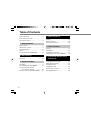 2
2
-
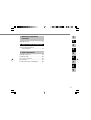 3
3
-
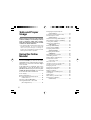 4
4
-
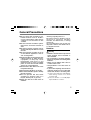 5
5
-
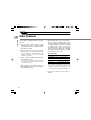 6
6
-
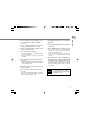 7
7
-
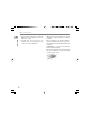 8
8
-
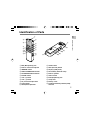 9
9
-
 10
10
-
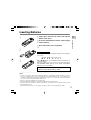 11
11
-
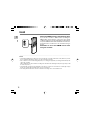 12
12
-
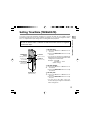 13
13
-
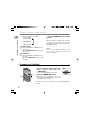 14
14
-
 15
15
-
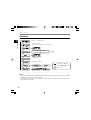 16
16
-
 17
17
-
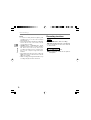 18
18
-
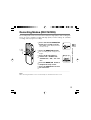 19
19
-
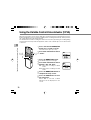 20
20
-
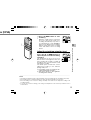 21
21
-
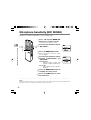 22
22
-
 23
23
-
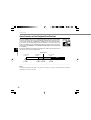 24
24
-
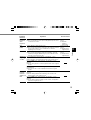 25
25
-
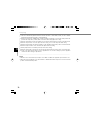 26
26
-
 27
27
-
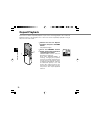 28
28
-
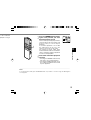 29
29
-
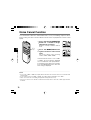 30
30
-
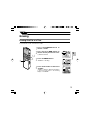 31
31
-
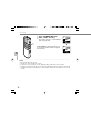 32
32
-
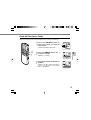 33
33
-
 34
34
-
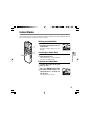 35
35
-
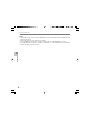 36
36
-
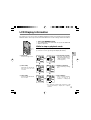 37
37
-
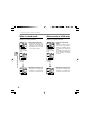 38
38
-
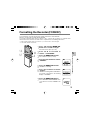 39
39
-
 40
40
-
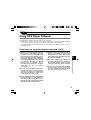 41
41
-
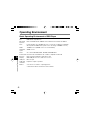 42
42
-
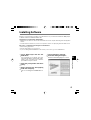 43
43
-
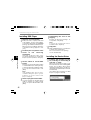 44
44
-
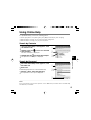 45
45
-
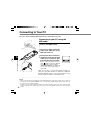 46
46
-
 47
47
-
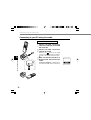 48
48
-
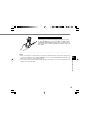 49
49
-
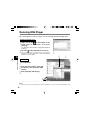 50
50
-
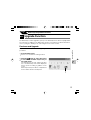 51
51
-
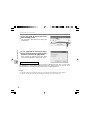 52
52
-
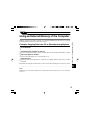 53
53
-
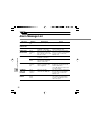 54
54
-
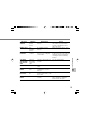 55
55
-
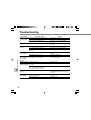 56
56
-
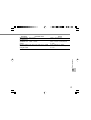 57
57
-
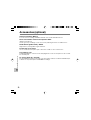 58
58
-
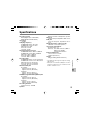 59
59
-
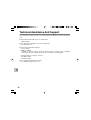 60
60
-
 61
61
-
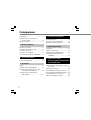 62
62
-
 63
63
-
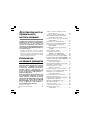 64
64
-
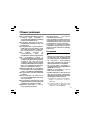 65
65
-
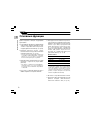 66
66
-
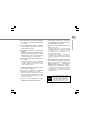 67
67
-
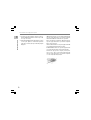 68
68
-
 69
69
-
 70
70
-
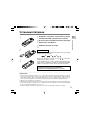 71
71
-
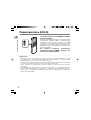 72
72
-
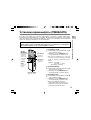 73
73
-
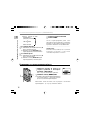 74
74
-
 75
75
-
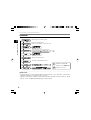 76
76
-
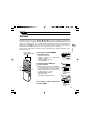 77
77
-
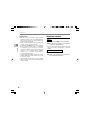 78
78
-
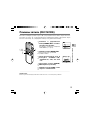 79
79
-
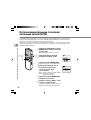 80
80
-
 81
81
-
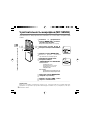 82
82
-
 83
83
-
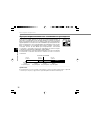 84
84
-
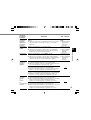 85
85
-
 86
86
-
 87
87
-
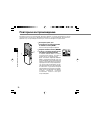 88
88
-
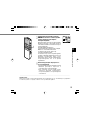 89
89
-
 90
90
-
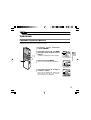 91
91
-
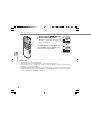 92
92
-
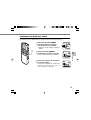 93
93
-
 94
94
-
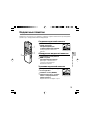 95
95
-
 96
96
-
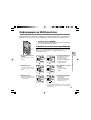 97
97
-
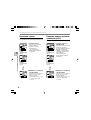 98
98
-
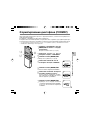 99
99
-
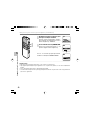 100
100
-
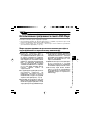 101
101
-
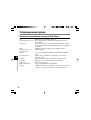 102
102
-
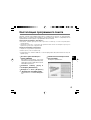 103
103
-
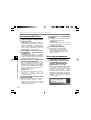 104
104
-
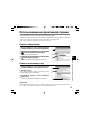 105
105
-
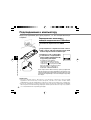 106
106
-
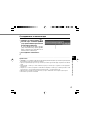 107
107
-
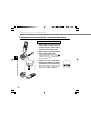 108
108
-
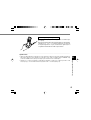 109
109
-
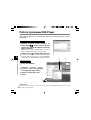 110
110
-
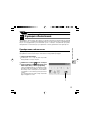 111
111
-
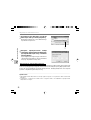 112
112
-
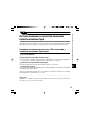 113
113
-
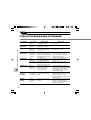 114
114
-
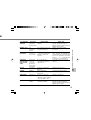 115
115
-
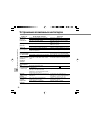 116
116
-
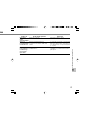 117
117
-
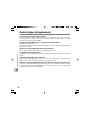 118
118
-
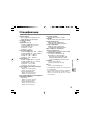 119
119
-
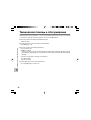 120
120
-
 121
121
-
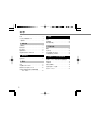 122
122
-
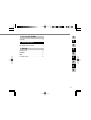 123
123
-
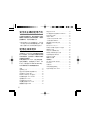 124
124
-
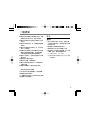 125
125
-
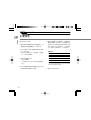 126
126
-
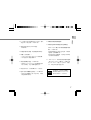 127
127
-
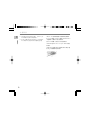 128
128
-
 129
129
-
 130
130
-
 131
131
-
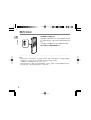 132
132
-
 133
133
-
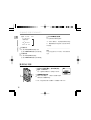 134
134
-
 135
135
-
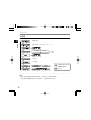 136
136
-
 137
137
-
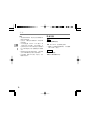 138
138
-
 139
139
-
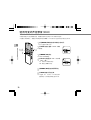 140
140
-
 141
141
-
 142
142
-
 143
143
-
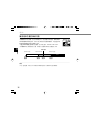 144
144
-
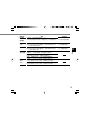 145
145
-
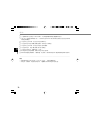 146
146
-
 147
147
-
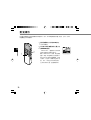 148
148
-
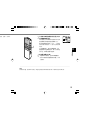 149
149
-
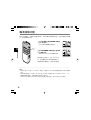 150
150
-
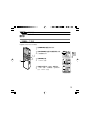 151
151
-
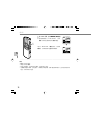 152
152
-
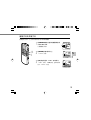 153
153
-
 154
154
-
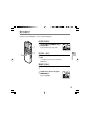 155
155
-
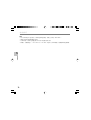 156
156
-
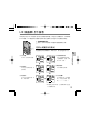 157
157
-
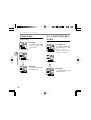 158
158
-
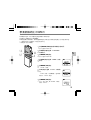 159
159
-
 160
160
-
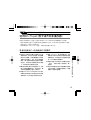 161
161
-
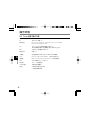 162
162
-
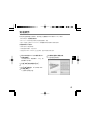 163
163
-
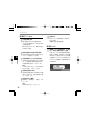 164
164
-
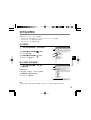 165
165
-
 166
166
-
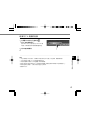 167
167
-
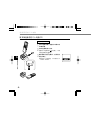 168
168
-
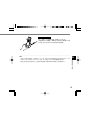 169
169
-
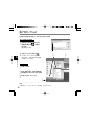 170
170
-
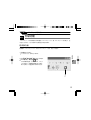 171
171
-
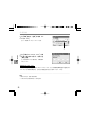 172
172
-
 173
173
-
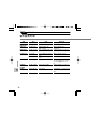 174
174
-
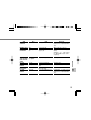 175
175
-
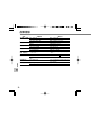 176
176
-
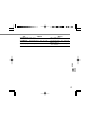 177
177
-
 178
178
-
 179
179
-
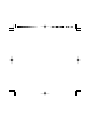 180
180
-
 181
181
-
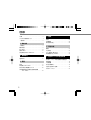 182
182
-
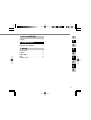 183
183
-
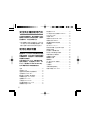 184
184
-
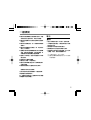 185
185
-
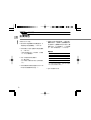 186
186
-
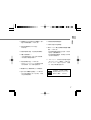 187
187
-
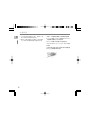 188
188
-
 189
189
-
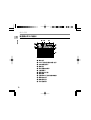 190
190
-
 191
191
-
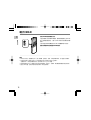 192
192
-
 193
193
-
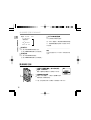 194
194
-
 195
195
-
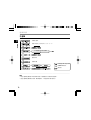 196
196
-
 197
197
-
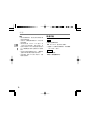 198
198
-
 199
199
-
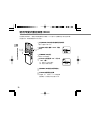 200
200
-
 201
201
-
 202
202
-
 203
203
-
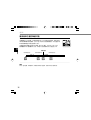 204
204
-
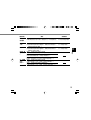 205
205
-
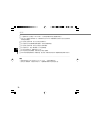 206
206
-
 207
207
-
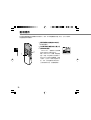 208
208
-
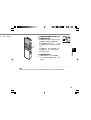 209
209
-
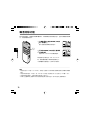 210
210
-
 211
211
-
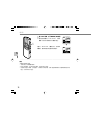 212
212
-
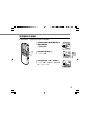 213
213
-
 214
214
-
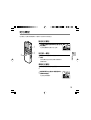 215
215
-
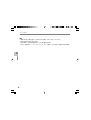 216
216
-
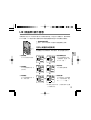 217
217
-
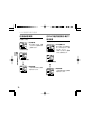 218
218
-
 219
219
-
 220
220
-
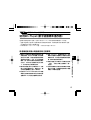 221
221
-
 222
222
-
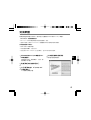 223
223
-
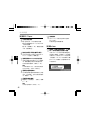 224
224
-
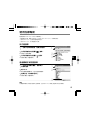 225
225
-
 226
226
-
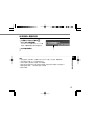 227
227
-
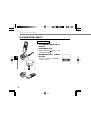 228
228
-
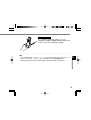 229
229
-
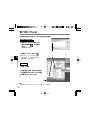 230
230
-
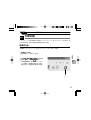 231
231
-
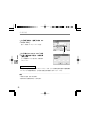 232
232
-
 233
233
-
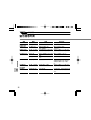 234
234
-
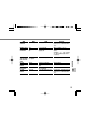 235
235
-
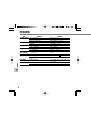 236
236
-
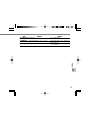 237
237
-
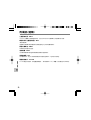 238
238
-
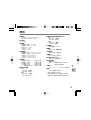 239
239
-
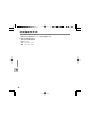 240
240
-
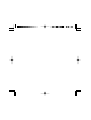 241
241
-
 242
242
-
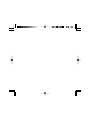 243
243
-
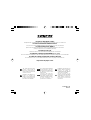 244
244