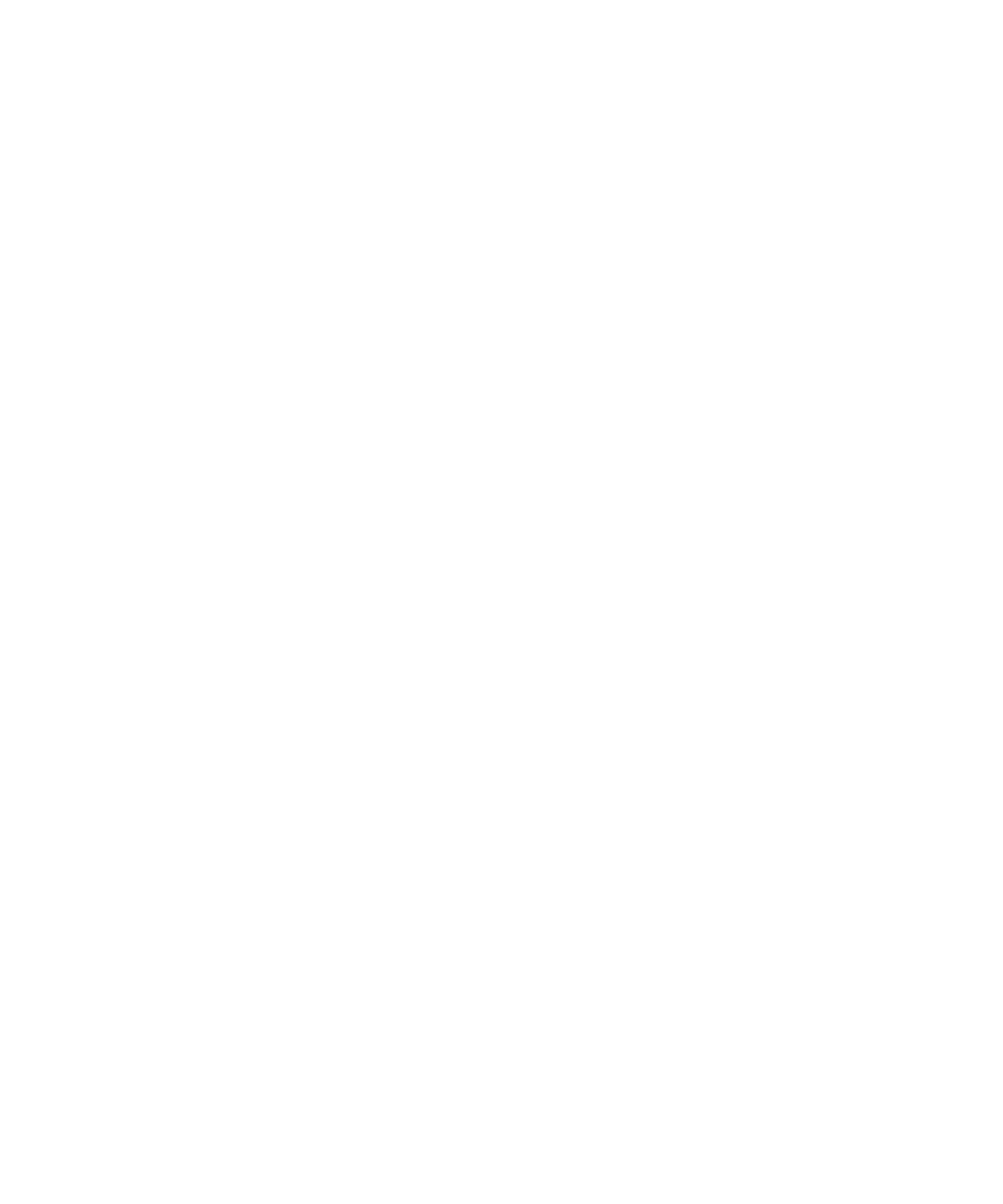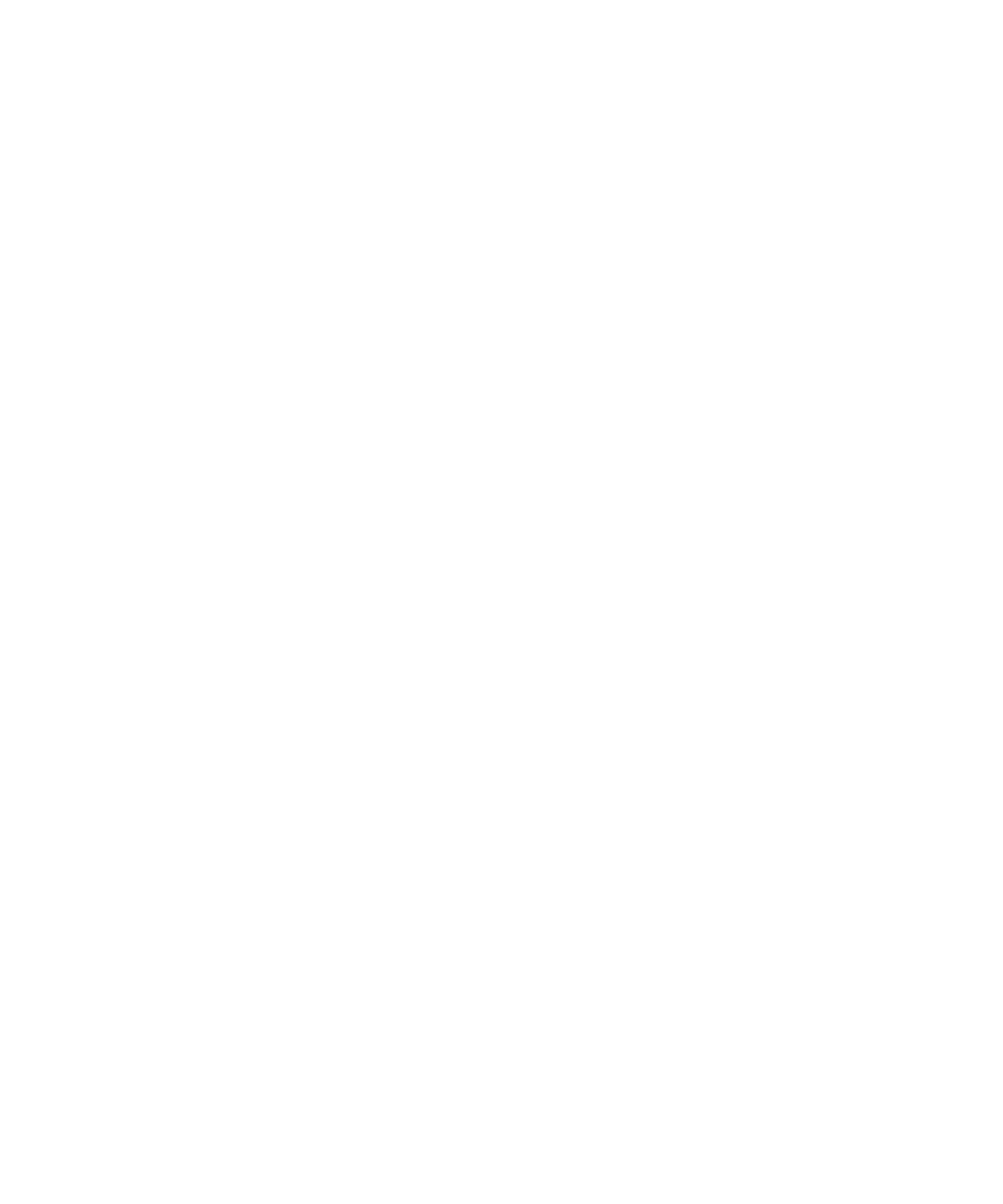
3
System Features
|
System Features
Providing outstanding performance and reliability, the UPS's unique benefits include:
S Online UPS design with pure sine wave output.
S True online double-conversion technology with high power density, utility frequency
independence, and generator compatibility.
S Buck and Boost voltage regulation that ensures regulated voltage to your load by correcting voltage
fluctuations.
S The UPS filters and regulates incoming AC power and provides consistent power to your
equipment without draining the battery.
S High Efficiency – minimally switched patented topology.
S 4U size that fits any standard 48 cm (19”) rack.
S Start‐on‐battery capability for powering up the UPS even if utility power is not available.
S Maintenance is simplified by allowing the safe replacement of batteries without powering down the
UPS.
S Extended runtime with an optional Extended Battery Module (EBM).
S Emergency shutdown control through the Remote Emergency Power-off (REPO) ports.
S Two standard communication ports (USB and DB-9 serial port).
S Optional Dell Network Management Card with enhanced communication capabilities for
increased power protection and control.
S Advanced power management with the Dell UPS Management Software for graceful shutdowns
and power monitoring.
S Sequential shutdown and load management through separate receptacle groups called load
segments.
S Firmware that is easily upgradable without a service call.
S Backed by worldwide agency approvals.