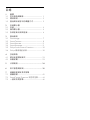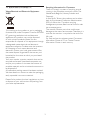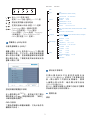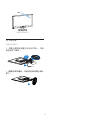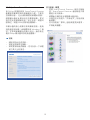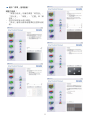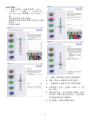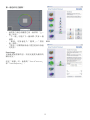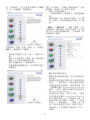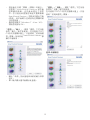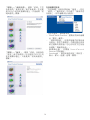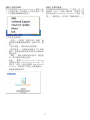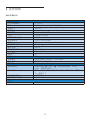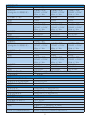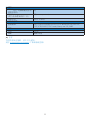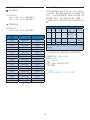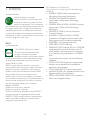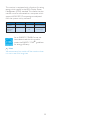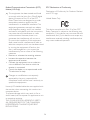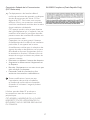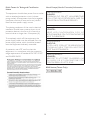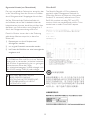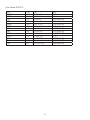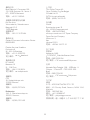226CL2
226C2
TC
使用手冊
1
客戶服務與保固
30
疑難排解與常見問答集
42\
www.philips.com
/
welcome

目錄
1
重要
1.1
安全措施與維修
....................................................... 1
1.2
標誌說明
........................................................................ 2
1.3
產品與包裝材料的棄置方式
.......................... 3
2
安裝顯示器
2.1
安裝
................................................................................... 4
2.2
操作顯示器
.................................................................. 4
2.3
拆卸底座支架與底座
........................................... 6
3
產品資訊
4
技術規格
4.1
解析度與預設模式
.................................................23
4.2
自動省電
........................................................................23
5
法規資訊
.......................................................... 24
6
客戶服務與保固
............................................ 30
7
疑難排解與常見問答集
7.1
疑難排解
........................................................................42
7.3
一般常見問答集
.......................................................46
3.1 SmartImage .................................................................... 7
3.2 SmartContrast ............................................................. 8
3.3 SmartSaturate .............................................................. 9
3.4 SmartSharpness .......................................................... 9
3.5 Philips SmartControl Premium .......................... 10
3.6 Philips
像素瑕疵政策
.............................................18
7.2 SmartControl Premium
常見問答集
............44

1
1.
重要
本電子使用指南旨在為使用
Philips
顯示器的
使用者提供說明。請在使用顯示器之前,撥
空詳閱本使用手冊。本手冊內容包括操作顯
示器的重要資訊及注意事項。
Philips
所提供的保固必須是在產品依正常操作
程序使用下所造成的損壞,而且必須出示具
有購買日期、經銷商名稱、型號與產品名稱
的原始訂單或現金交易收據。
1.1
安全措施與維修
警告
若進行本文件未說明之控制、調整或操作程
序,則可能導致中風、觸電和/或機械危害。
連接和使用電腦顯示器時,請閱讀並遵循以
下說明。
操作
請避免顯示器遭受直接的日照,並遠離爐•
具或其他任何的熱源。
請移開任何可能落入通風口內或使顯示器•
無法正常散熱的物體。
請勿遮蓋機殼上的通風口。•
當決定顯示器的放置位置時,請確定電源•
插頭可輕易插入電源插座。
如果您以拔除電源纜線或•
DC
電源線的方
式關閉顯示器電源,再次接上電源纜線或
DC
電源線前,至少需要等
6
秒鐘,才可正
常操作。
請務必使用•
Philips
所提供的合格電源線。
如果電源線遺失,請與您當地的服務中心
聯絡。 (請洽「客戶資訊服務中心」)
操作時,請勿讓顯示器受到強烈震動或劇•
烈撞擊。
在操作或運送過程中,請勿敲擊顯示器或•
使顯示器摔落地面。
維護
為了保護顯示器避免損壞,請勿對•
LCD
面板施以巨大壓力。當移動顯示器時,請
握住外框將顯示器抬起;請勿將手或手指
放在
LCD
面板上抬起顯示器。
如果您將長時間不使用顯示器,請拔除顯•
示器插頭。
如果您需要使用稍微沾濕的抹布清潔顯示•
器,請拔下顯示器插頭。關閉電源時,您
可使用乾布擦拭。但請絕對不要使用有機
溶劑,例如酒精或腐蝕性的液體,清潔您
的顯示器。
為了避免遭受撞擊或永久損壞本機的危•
險,請勿使顯示器暴露於灰塵、雨、水或
潮濕的氣環境中。
如果不小心沾濕顯示器,請盡快用乾布擦•
乾。
如果有異物或水分進入顯示器內,請立即•
關閉電源,並拔下電源插頭。然後,請去
除異物或水分,並將顯示器送至維維修中
心。
請勿將顯示器存放於高熱、陽光直射或寒•
冷的地方;此外,請勿在這些地方使用顯
示器。
為維持顯示器的最佳效能,並盡可能長時•
間使用它,請在以下溫度與濕度範圍內使
用顯示器。
溫度:0-40℃ 32-95℉ o
濕度:20-80% RH o
重要事項:如果不使用顯示器,請務必啟•
動會移動畫面的螢幕保護程式。如果顯
示器會顯示靜止不變的靜態內容,則請
務必啟動會定期更新畫面的應用程式。
長時間不斷顯示靜態影像會導致螢幕產生
「灼影」、「殘影」或「鬼影」的情況。
「灼影」、「殘影」或「鬼影」是液晶
面板技術中的普遍現象。
在大部份情況
中,「灼影」、「殘影」或「鬼影」在關
閉電源後,會隨著時間的過去逐漸消失。

2
警告
嚴重的「灼影」、「殘影」或「鬼影」徵狀
將不會消失,而且無法修復。上述的損壞不
包含在保固範圍中。
服務
機蓋只能由合格服務人員開啟。•
如有任何修護或整合記錄文件的需要,請•
洽詢您當地的服務中心。 (請參考「消費
者資訊中心」)
有關搬運的相關資訊,請參閱「技術規•
格」。
請勿將顯示器留置於受陽光直接曝曬的車•
內。
注意
如果顯示器無法正常操作,或您不確定依本
手冊中的指示操作時該採取什麼程序,請洽
詢服務技術人員。
1.2
標誌說明
以下分節描述使用於此文件的標誌慣例。
注、注意、警告
在此指南中,文字段落配有圖標并以黑體或
斜體書寫。這些段落含有「注」、「注意」
或「警告」字句。其使用如下﹕
注意
此圖標顯示重要資訊和提示,以助你更好地
使用你的電腦系統。
小心
此圖標顯示的資訊提醒你如何避免硬體的潛
在損害或數據丟失。
警告
此圖標顯示對身體傷害的可能性,并警告你
如何避免此問題。
某些小心警告可能以不同格式出現,也可能
不帶任何圖標。在此類情況下,小心警告的
具體顯示由管理機關規定。

3
1.3
產品與包裝材料的棄置方式
Waste Electrical and Electronic Equipment-
WEEE
This marking on the product or on its packaging
illustrates that, under European Directive 2002/96/
EC governing used electrical and electronic
appliances, this product may not be disposed
of with normal household waste. You are
responsible for disposal of this equipment through
a designated waste electrical and electronic
equipment collection. To determine the locations
for dropping off such waste electrical and
electronic, contact your local government office,
the waste disposal organization that serves your
household or the store at which you purchased
the product.
Your new monitor contains materials that can be
recycled and reused. Specialized companies can
recycle your product to increase the amount of
reusable materials and to minimize the amount to
be disposed of.
All redundant packing material has been omitted.
We have done our utmost to make the packaging
easily separable into mono materials.
Please find out about the local regulations on how
to dispose of your old monitor and packing from
your sales representative.
Recycling Information for Customers
There is currently a system of recycling up and
running in the European countries, such as The
Netherlands, Belgium, Norway, Sweden and
Denmark.
In Asia Pacific, Taiwan, the products can be taken
back by Environment Protection Administration
(EPA) to follow the IT product recycling
management process, detail can be found in web
site www.epa.gov.tw
The monitor contains parts that could cause
damage to the nature environment. Therefore, it is
vital that the monitor is recycled at the end of its
life cycle.
For help and service, please contact Consumers
Information Center or F1rst Choice Contact
Information Center in each country.

4
2.
安裝顯示器
2.1
安裝
包裝內容物
EDFU CD
Monitor
Quick start guide
VGA signal cable
AC/DC adapter
Base Stand
注意
安裝底座支架
請以正面朝下的方式,將顯示器放置在平
1.
坦的表面上;請避免刮傷或損壞螢幕。
將顯示器的底座支架裝入安裝座中,然後
2.
將底座支架固定。
連接電腦
DC
電源輸入
VGA
輸入
DVI
-
D
輸入 (適用於特定機型
)
肯辛頓 (
Kensington)
防盜鎖
連接電腦
1.
將電源線穩固地連接至顯示器背面。
2.
先關閉電腦,再拉出電源線。
3.
將顯示器訊號線連在電腦背面的視訊
連接器。
4.
將電腦及顯示器的電源線插入最接近
的插座內。
5.
開啟電腦及顯示器,若顯示器顯示影
像時,表示安裝已完成。
2.2
操作顯示器
產品正面說明
226CL2/226C2
©
2
0
1
0
K
o
n
i
n
k
l
i
j
k
e
P
h
i
l
i
p
s
E
l
e
c
t
r
o
n
i
c
s
,
N
.
V
.
A
l
l
r
i
g
h
t
s
r
e
s
e
r
v
e
d
.
U
n
a
u
t
h
o
r
i
z
e
d
d
u
p
l
i
c
a
t
i
o
n
i
s
a
v
i
o
l
a
t
i
o
n
o
f
a
p
p
l
i
c
a
b
l
e
l
a
w
s
.
M
a
d
e
a
n
d
p
r
i
n
t
e
d
i
n
C
h
i
n
a
.
V
e
r
s
i
o
n
M
2
2
2
6
C
E
1
F
Use only the AC/DC adapter model
LITEON-PA-1041-0/
FSP-FSP040-DGAA1
226CL2/226C2
VGADVIDC 12V
226C2/226CL2

5
Main menu Sub menu
解析度注意事項
本顯示器的設計可在使用原始解析度
1920x1080
@
60Hz
的情況下發揮最佳效
能。顯示器以不同解析度開機時,畫面
上會顯示提示訊息:最佳顯示解析度為
1920x10808
@
60Hz
。
從
OSD
(螢幕功能顯示) 選單中的設定可關閉
原始解析度提示訊息的顯示。
實際功能
傾斜
屏幕顯示
(
OSD
)
說明
什麼是螢幕顯示
(
OSD
)?
螢幕上顯示 (
OSD
) 是所有
Philips LCD
顯示器
都具體的功能,它可允許一般使用者透過螢
幕上的指示視窗,直接調整螢幕效能或選擇
顯示器的功能。下圖便是使用者容易設定的
螢幕上顯示介面:
控制按鍵的簡要基本說明
在上圖所顯示的
OSD
中,使用者可按下顯示
器前基座上的
按鈕移動游標,「確定」
以確認選擇或變更。
OSD
功能表
下圖為屏幕顯示總體結構圖,可為以後作各
種調節之參考。
Auto
VGA
DVI (available for selective models)
Picture Format -4:3. wide screen
Brightness -0~100
Horizontal -0~100
H. Position -0~100
V. Position -0~100
Phase -0~100
Clock -0~100
Resolution Notification -On, Off
Reset -Yes, No
Information
Vertical -0~100
Transparency -Off, 1, 2, 3, 4
OSD Time Out
-5, 10, 20, 30, 60
Contrast -0~100
SmartResponse -On,Off
SmartConstrast -On, Off
Gamma 1.8, 2.0, 2.2, 2.4, 2.6
sRGB
User Define -Red Green Blue
English, Español, Français, Deutsch, Italiano, Português,
Русский, 简体中文
Color Temp-5000K, 6500K, 7500K, 8200K, 9300K, 11500K
Input
Picture
Color
Language
OSD Settings
Setup
進入 OSD 選單/確定
使用 Turbo 功能/返回上一 OSD 層
開啟及關閉顯示器的電源
變更訊號輸入來源/調整 OSD 選單
SmartImage 提供 6 種模式選擇
Office(文件處理) Photo(圖片)
Movie(電影) Game(遊戲) Economy
(經濟模式) Off/to Adjust the OSD
menu(關/調整 OSD 選單)。

6
2.3
拆卸底座
1. 將顯示器面板放置於安全的平面上,然後
從底座取下螺絲。
2.
解開底座的螺絲,然後將底座從顯示器上
卸下。
-5
20
226C2/226CL2
226C2/226CL2

3.
3.1 SmartImage
SmartImage
Philips SmartImage
SmartImage
SmartImage
Philips
SmartImage
SmartImage
SmartImage
SmartImage
5
Smartlmage
sRGB
sRGB
SmartImage
確定
SmartImage OSD
7

PDF
SmartImage
3.2 SmartContrast
LCD
SmartContrast
SmartContrast
8

3.3 SmartSaturate
SmartSaturate
3.4 SmartSharpness
9

10
SmartControl Premium
SmartControl Premium
3.5 Philips SmartControl Premium
Phillips
SmartControl Premium
RGB
Windows 7
Philips

11

12
RGB
SmartImage
SmartImage
1.
2.
6
3.
4.
5.
6.

13
ECO
6
SmartImage
SmartContrast
SmartResponse

14
4
9
PIN
PIN
5
5
PIN
PIN
PIN
PIN
PIN
DDC
CI
SmartControl Premium
SmartControl Premium
SmartControl Premium
EXIT

15
SmartControl Premium
SmartControl Premium
Windows 7
Vista
XP
0
DDC
CI
SmartControl Premium
DDC
CI

16
DDC
CI
DDC
CI
SmartControl Premium -
S m a r tC on t ro l
Premium
SmartImage

17
SmartControl Premium
PDI
SmartControl Premium
SmartControl Premium
SmartControl
Premium
EXIT
SmartControl Premium

3.6
飛利浦平面顯示器像素殘缺規定
飛利浦致力於提供最優質的產品。本公司運
用同行業最先進的製造程序,實行嚴格的品
質管理。不過,用於平面屏幕顯示器的
TFT
LCD
屏幕若有像素或分像素殘缺有時也是事
在難免。沒有任何廠家能夠擔保所有的屏幕
皆無像素殘缺,飛利浦卻保證任何顯示器,
如果超過不可接受的殘缺量,必將得到擔保
條件下的維修或替換。此處須知描述不同種
類的像素殘缺,規定每一種類可以接受的殘
缺水準。為了符合擔保下的維修或替換,
TFT
LCD
屏幕上的像素殘缺量須得超過這些可接
受水準。例如,22英寸的
XGA
顯示器上,不
足
0.0004
%的分像素可能屬於殘缺。此外,鑒
於有些像素殘缺種類或組合比其他更引人注
意,飛利浦對此種類確定更高的品質標準。
本規定全球適用。
像素和分像素
一個像素,或稱圖像元素,由三個屬於紅綠
藍主顏色的分像素組成。許多像素在一起形
成一個圖像。像素裡的所有分像素全被照亮
時,三個帶顏色的分像素一起以一個白色像
素出現。當他們全部變暗時,三個帶顏色的
分像素一起以一個黑色像素出現。其他類的
明暗分像素組合則以其他顏色的單個像素出
現。
像素殘缺種類
像素和分像素殘缺在屏幕上以不同形式出
現。有兩類像素殘缺,每一類內有多種分像
素殘缺。
亮點瑕疵
亮點瑕疵就是始終亮著或「開啟」的圖素或
子圖素;也就是說,亮點是當顯示器顯示暗
色圖形時,會突顯出來的子畫素。以下是亮
點瑕疵的幾種類型:
一個發亮的紅綠藍分像素
二個相鄰發亮的分像素﹕
-
紅
+
藍
=
紫
-
紅
+
綠
=
黃
-
綠
+
藍
=
氰 (淺藍)
三個相鄰發亮分像素 (一個白色像素)
18
ページが読み込まれています...
ページが読み込まれています...
ページが読み込まれています...
ページが読み込まれています...
ページが読み込まれています...
ページが読み込まれています...
ページが読み込まれています...
ページが読み込まれています...
ページが読み込まれています...
ページが読み込まれています...
ページが読み込まれています...
ページが読み込まれています...
ページが読み込まれています...
ページが読み込まれています...
ページが読み込まれています...
ページが読み込まれています...
ページが読み込まれています...
ページが読み込まれています...
ページが読み込まれています...
ページが読み込まれています...
ページが読み込まれています...
ページが読み込まれています...
ページが読み込まれています...
ページが読み込まれています...
ページが読み込まれています...
ページが読み込まれています...
ページが読み込まれています...
ページが読み込まれています...
ページが読み込まれています...
ページが読み込まれています...
ページが読み込まれています...
-
 1
1
-
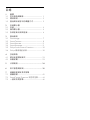 2
2
-
 3
3
-
 4
4
-
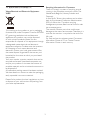 5
5
-
 6
6
-
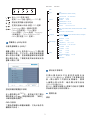 7
7
-
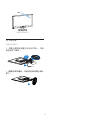 8
8
-
 9
9
-
 10
10
-
 11
11
-
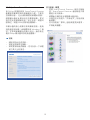 12
12
-
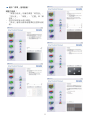 13
13
-
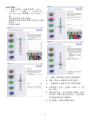 14
14
-
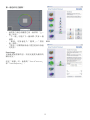 15
15
-
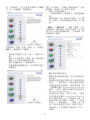 16
16
-
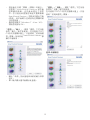 17
17
-
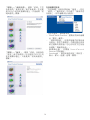 18
18
-
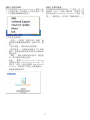 19
19
-
 20
20
-
 21
21
-
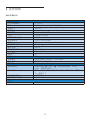 22
22
-
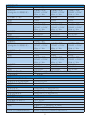 23
23
-
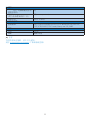 24
24
-
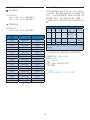 25
25
-
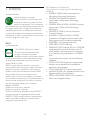 26
26
-
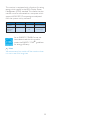 27
27
-
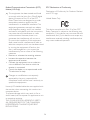 28
28
-
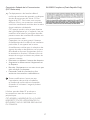 29
29
-
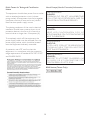 30
30
-
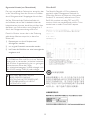 31
31
-
 32
32
-
 33
33
-
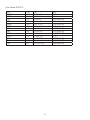 34
34
-
 35
35
-
 36
36
-
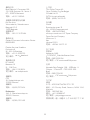 37
37
-
 38
38
-
 39
39
-
 40
40
-
 41
41
-
 42
42
-
 43
43
-
 44
44
-
 45
45
-
 46
46
-
 47
47
-
 48
48
-
 49
49
-
 50
50
-
 51
51