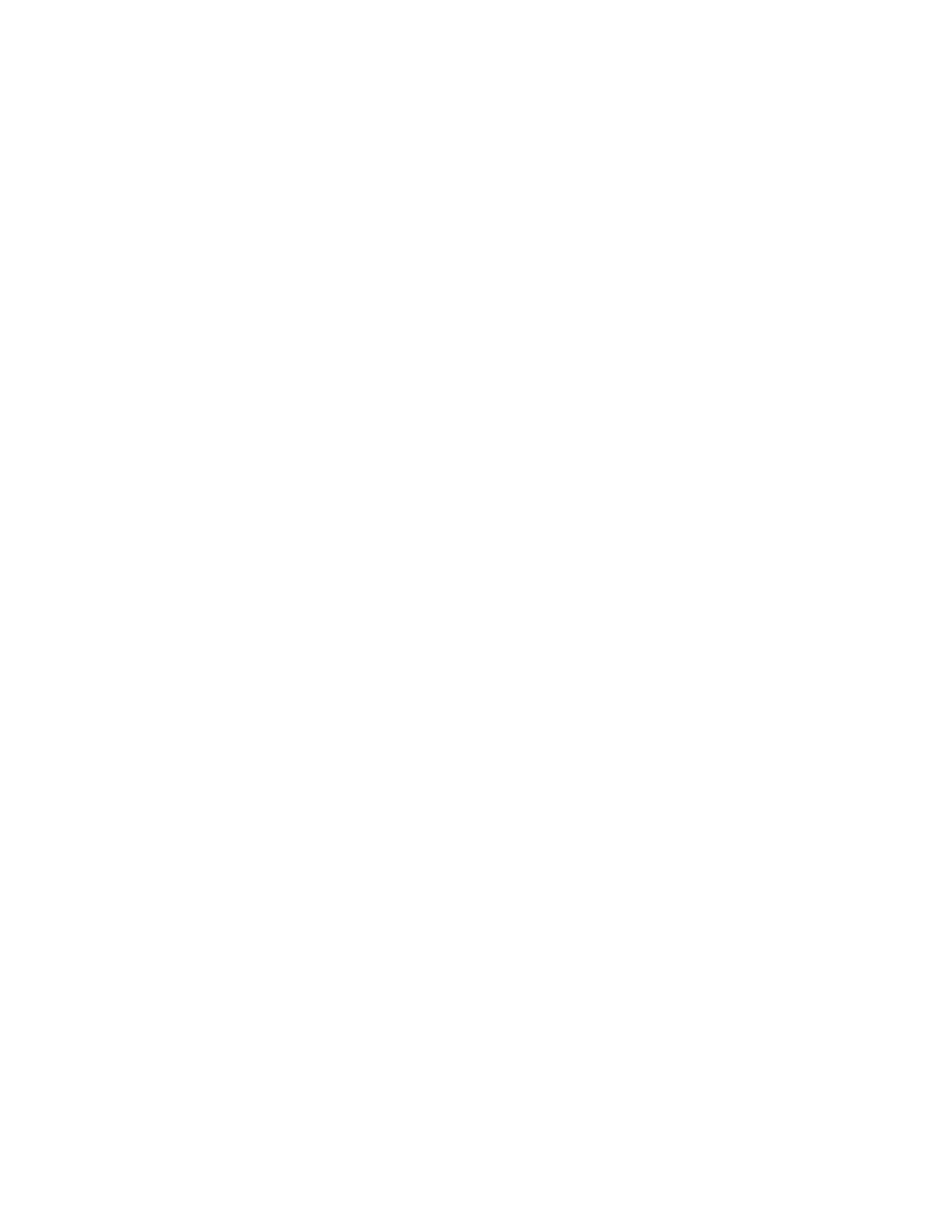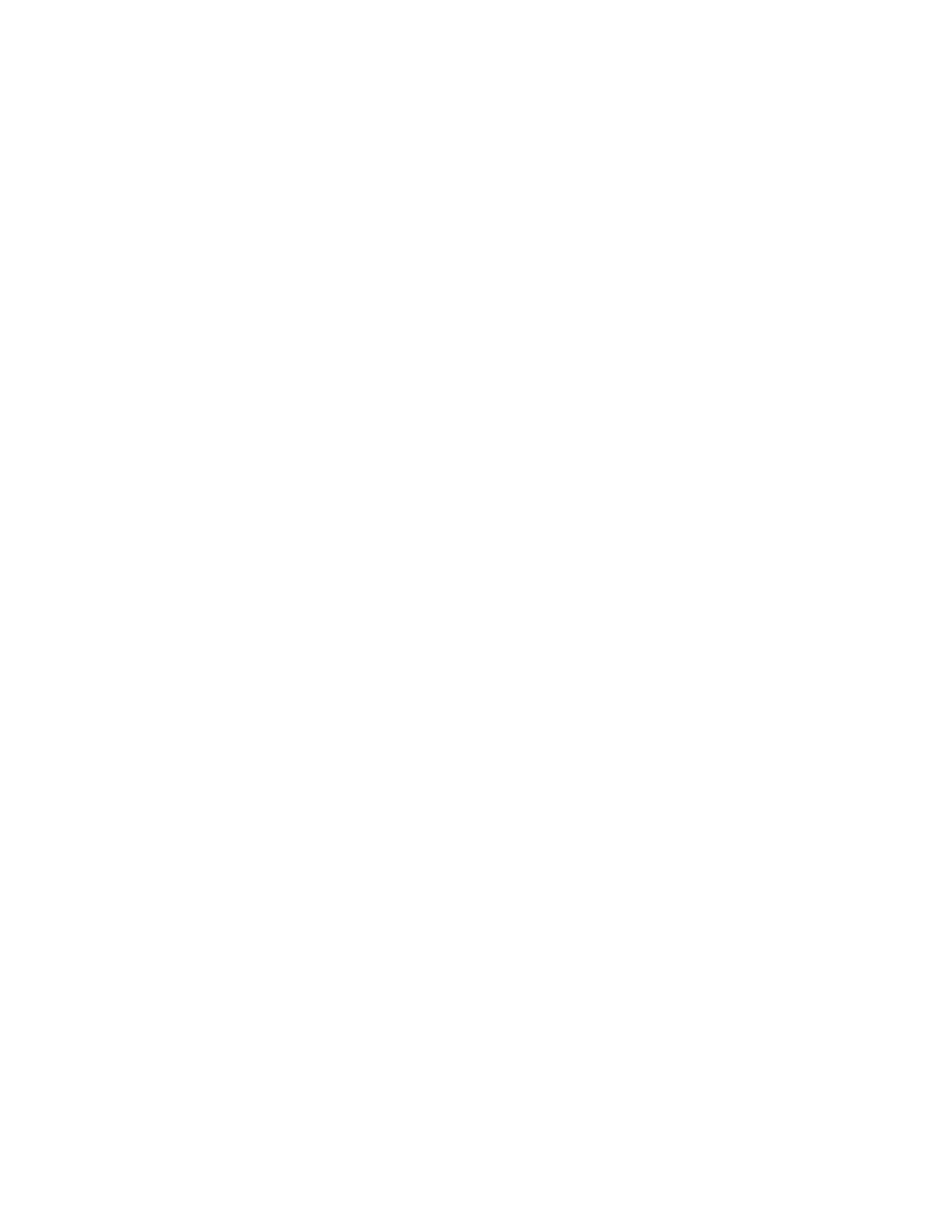
Headphones:
Height x Width x Depth: 183.03 x 169.68 x 73 mm
Weight: 0.185 Kg
Earpad:
Height x Width x Depth: 98.6 x 75.44 x 19.3 mm
Receiver:
Height x Width x Depth: 26.8 x 12.4 x 6.2 mm
Adapter:
Height x Width x Depth: 24.5 x 15.4 x 8.7 mm
DIMENSIONS
Works with common calling applications across almost all platforms and
operating systems.
Works with Windows®, Mac, or Chrome™ based computer via USB-C, USB-A,
Bluetooth® and iOS or Android™ Bluetooth® enabled devices.
SYSTEM REQUIREMENTS
TECHNICAL SPECIFICATIONS
© 2022 Logitech. Logitech, Logi and the Logitech logo are trademarks or registered trademarks
ofLogitech Europe S.A. and/or its aliates in the U.S. and other countries. Apple and the Apple logo
are trademarks of Apple Inc., registered in the U.S. and other countries and regions. App Store is
aservice mark of Apple Inc. Google Play and the Google Play logo are trademarks of Google LLC.
The Bluetooth® word mark and logos are registered trademarks owned by Bluetooth SIG, Inc. and
any use of such marks by Logitech is under license. Logitech assumes no responsibility for any errors
that may appear in this manual. Information contained herein is subject to change without notice.
WEB-621-002221.002
www.logitech.com/support/zonevibewireless
Microphone Type: Dual omni-directional MEMS mics with directional
beamforming and DSP
Frequency response (Speaker): 20-20kHz (music mode), 100-8kHz (talk mode)
Frequency response (Microphone): 100-8kHz
Talk time up to 18 hrs
Battery life was measured from fully charged to automatic shut-o, utilizing 50% volume for both
talk time and listening time.
Listen time up to 20 hrs
Battery life was measured from fully charged to automatic shut-o, utilizing 50% volume for both
talk time and listening time.
Bluetooth version (headset): 5.2
Bluetooth version (receiver): 5.2
Wireless range: Up to 30 m / 100 ft (open eld line of sight)
Wireless range may vary depending on operating environment and computing setup.
Cable length (USB C to C charging cable): 4.9 ft (1.5 m)