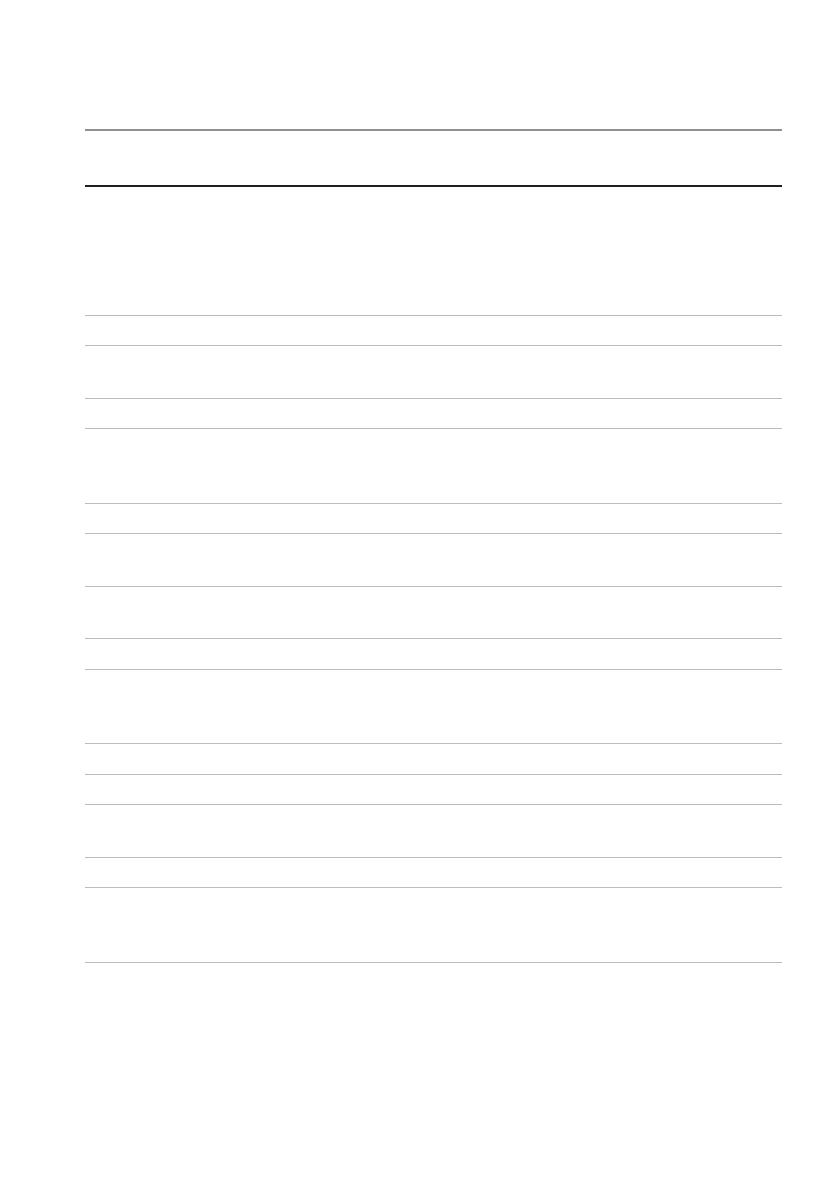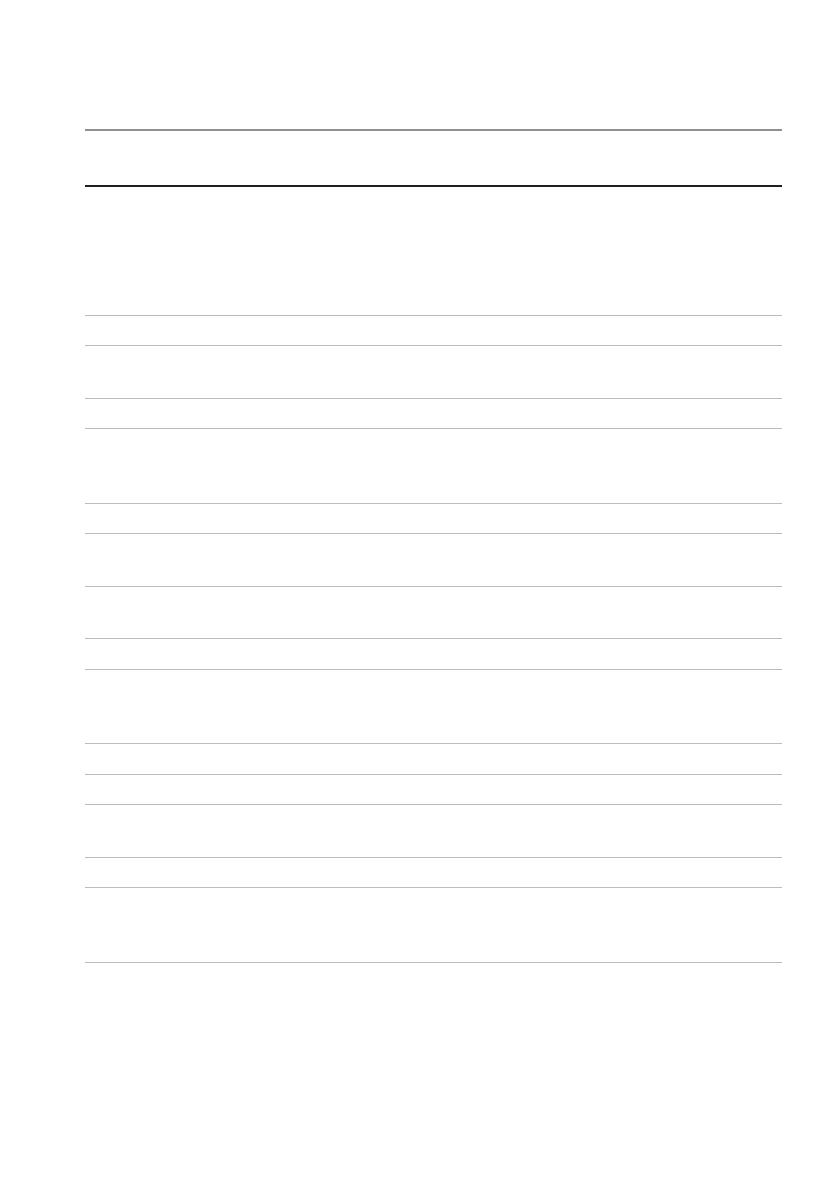
Technical specifications │ 13
Technical specifications
Power
NOTE: The system does not support mixed installation of 1400 W and 1600 W
power supply units.
NOTE: The 1400 W and 1600 W power supply units are hot swappable, and
support hot swap in any condition if the system has the power throttling feature.
AC power supply (per power supply)
Wattage 1400 W (for China only)
Voltage 200-240 VAC, 50/60 Hz, maximum
input current: 9 Amps
Heat dissipation 6024.376 BTU/hr maximum
Maximum inrush current Initial inrush current cannot exceed
55Amps (peak). Secondary inrush
current cannot exceed 25 Amps (peak).
Wattage 1600 W
Voltage 200-240 VAC, 50/60 Hz, maximum
input current: 10 Amps
100-120 VAC / 200-240 VAC, 50/60 Hz,
maximum input current: 12 Amps/10 Amps
Heat dissipation 6033.979 BTU/hr maximum
Maximum inrush current Initial inrush current and secondary
inrush current cannot exceed
50 Amps (peak).
HVDC power supply (per power supply)
Wattage 1400 W (for China only)
Voltage 240 VDC, 50/60 Hz, maximum input
current: 9 Amps
Heat dissipation 5440.614 BTU/hr maximum
Maximum inrush current Initial inrush current cannot exceed
55Amps (peak). Secondary inrush
current cannot exceed 25 Amps (peak).